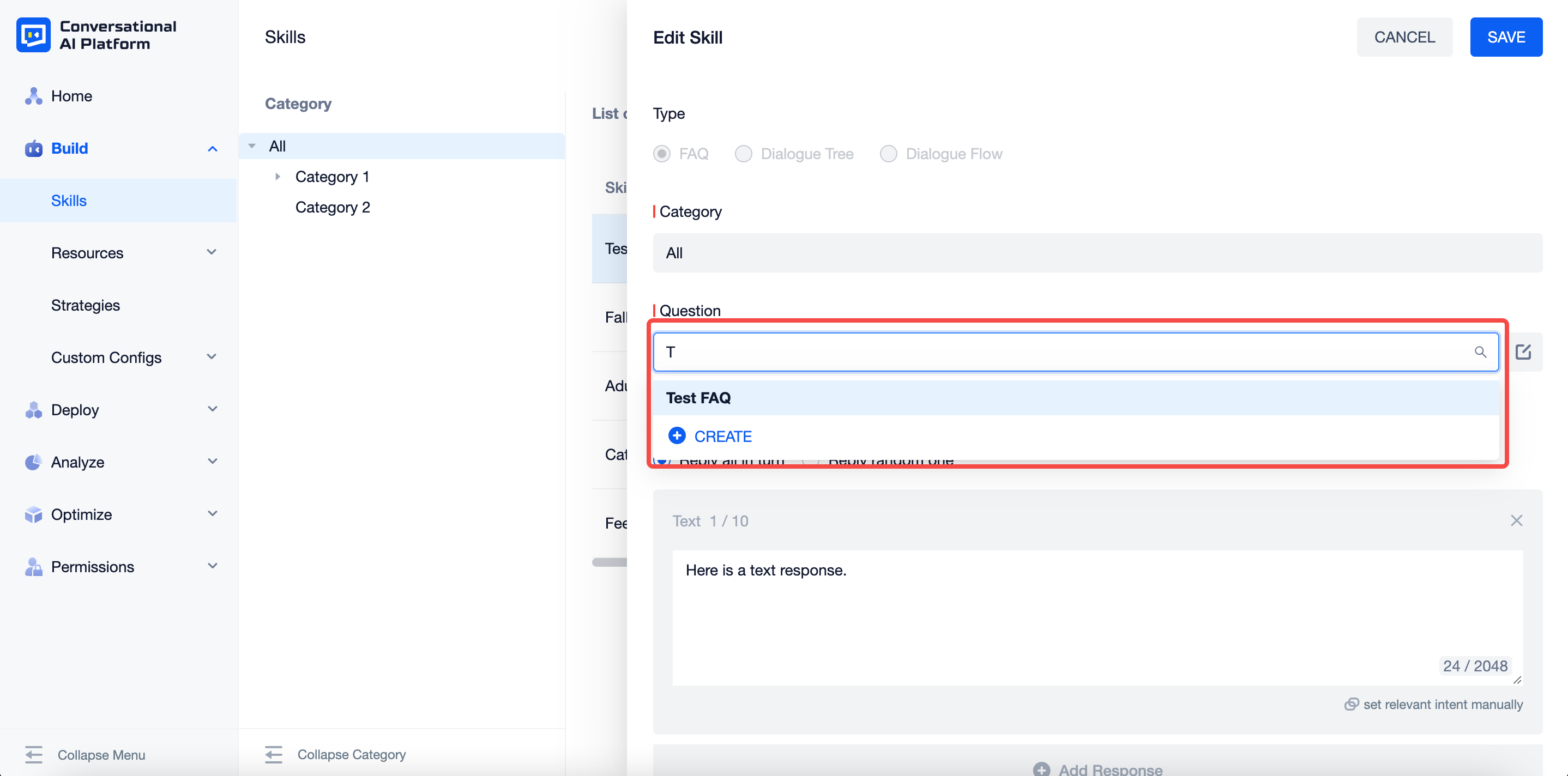Skill Management
This chapter will introduce: what is skill and how to create and manage agent skills on the platform.
What is Skill?
A task completed by the agent in conversation with the user is called a skill, which can solve an independent user need through one or more rounds of dialogue.
Category is a way of organizing skills, typically customised by business, to address the efficient management and maintenance of large volumes of skills.
Types are divided by the different characteristics of common conversation tasks, and therefore the way they are built differs. There are currently three types of platform skills:
- FAQ is used in single-round questioning scenarios. The bot gives a unique response based on a single question from the user.
- Dialogue Tree is used for small multi-round conversations with branches. The bot can branch and clarify multiple rounds based on the user's question and give more targeted responses based on the user's choices.
- Dialogue Flow is used for more complex multi-round task scenarios, including but not limited to multiple dialogue branches, data interaction with external APIs, and word slot reset in the flow.
Status indicates the skill is used in conversations. If the status is ON, the skill can be triggered after being trained. If the status is OFF, then the skill cannot be triggered.
Intent selected in the skill setting works as the trigger of this skill. When the agent recogizes this intent of the user, it triggers the flow built in the related skill.
caution
An intent can not work as a trigger for more than one skill. If you select the intent already set for another skill as a trigger, the agent will report an error.
Dialogue type: Single Round & Multiple Rounds
Conversations can be divided into two types: single-round dialogue and multi-round dialogue.
Single-round dialogue represents a question from the user and a response from the agent. FAQs are used to address user's question in single-round dialogues.
This form of conversation is simple to configure but is also a high-frequency work scenario for traditional customer service. It is characterised by the fact that the agent's answers do not depend on the user's other rounds of dialogue. After the user indicates an intention, the agent can directly find the corresponding answer from the FAQ and reply to the user.
User asks: What is the company's wifi password?
Agent answers: Office WiFi account: xxxx | Password: xxxx
Multi-round dialogue Unlike single-round dialogue, the agent's responses in multi-round dialogue are dependent on multiple rounds of interaction with the user.
Here, "the user asks different questions and the agent answers one by one" is not a true multi-round dialogue. A multi-round dialogue agent should have the ability to ask more details based on the user's responses in the first few rounds, and then move the conversation forward. Similarly, the user's answers in each round will also have a greater impact on the agent's subsequent responses.
User asks: What is the company's wifi password?
The agent says: Which office are you asking about? Currently there are Beijing|Shanghai|Changsha
User says: Beijing
Agent answers: Beijing office WiFi account: xxxx | Password: xxxx
In multi-round dialogue flows, the user's question can trigger another FAQ skill and later return to the previously unfinished flow. Single-round dialogue and multi-round dialogue are defined to distinguish different types of conversations to meet users' needs.
How to create SKills?
- Click the "Build-Skills" of the menu to enter the skill management page.
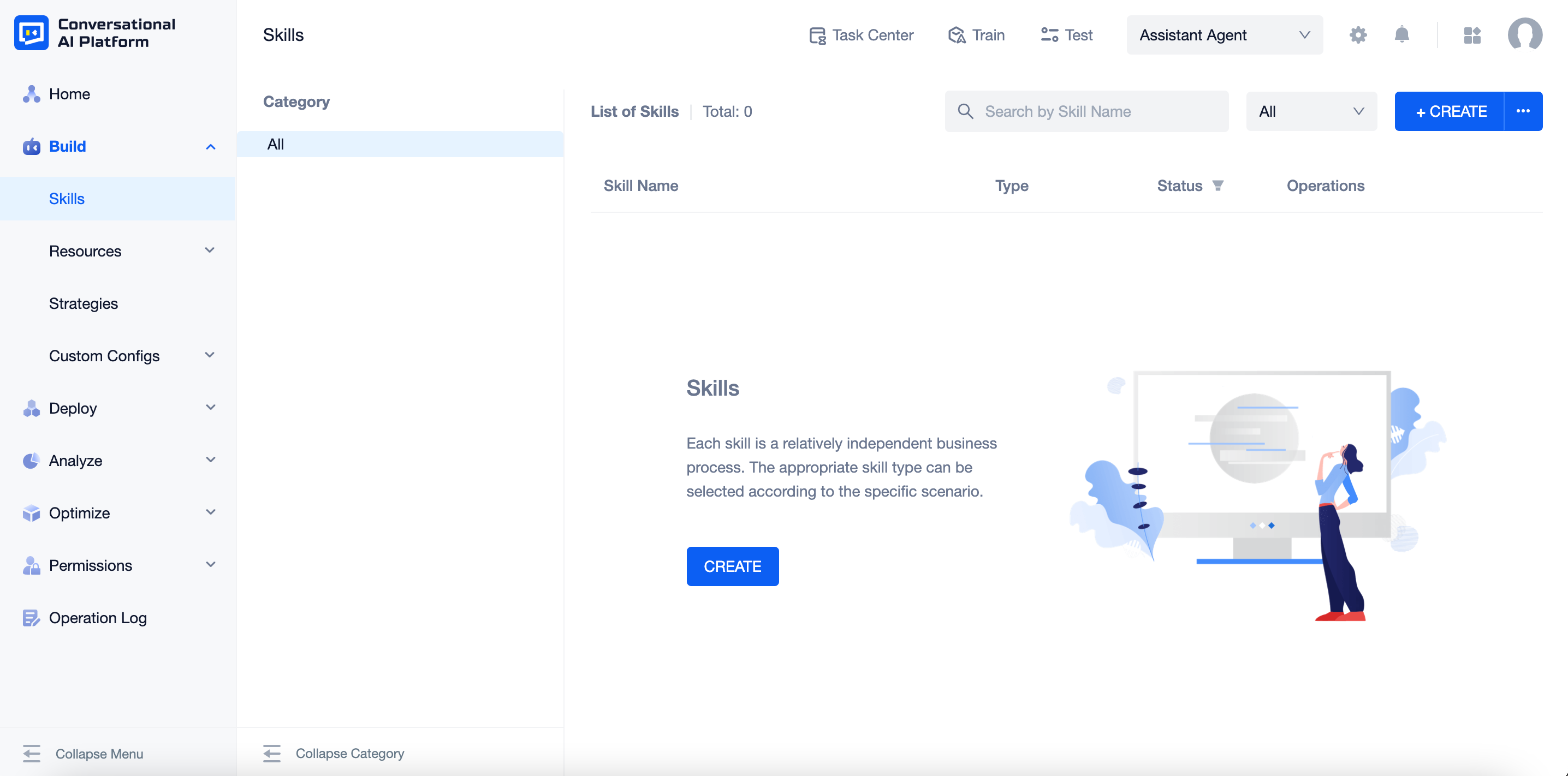
- To create a new skill, click the "+CREATE" button, select Type, set Skill Name, Category, and select an Intent to trigger this skill.
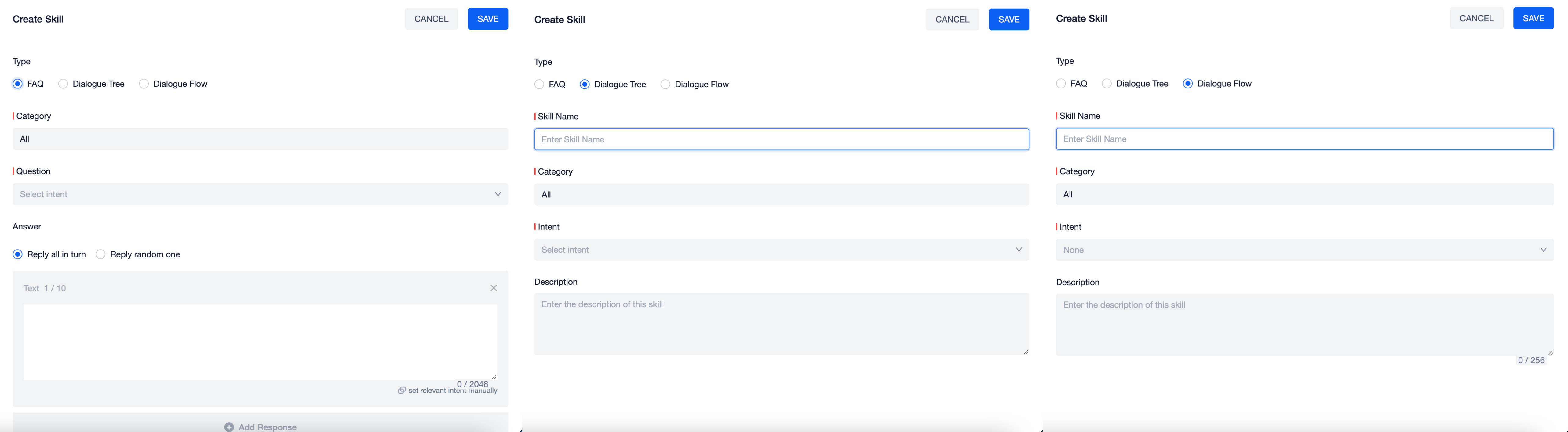
note
When creating (FAQ) skills, you do not need to set the skill name. You only need to select Question (i.e. the intention to trigger the skill).
After a skill is created, a list of all skills will be displayed, including name, type, status, modified date and operations.
By default, skills are listed in order of creation (i.e. later created lists first). Skills can be filtered by active status, sorted by modified date, and searched by name.
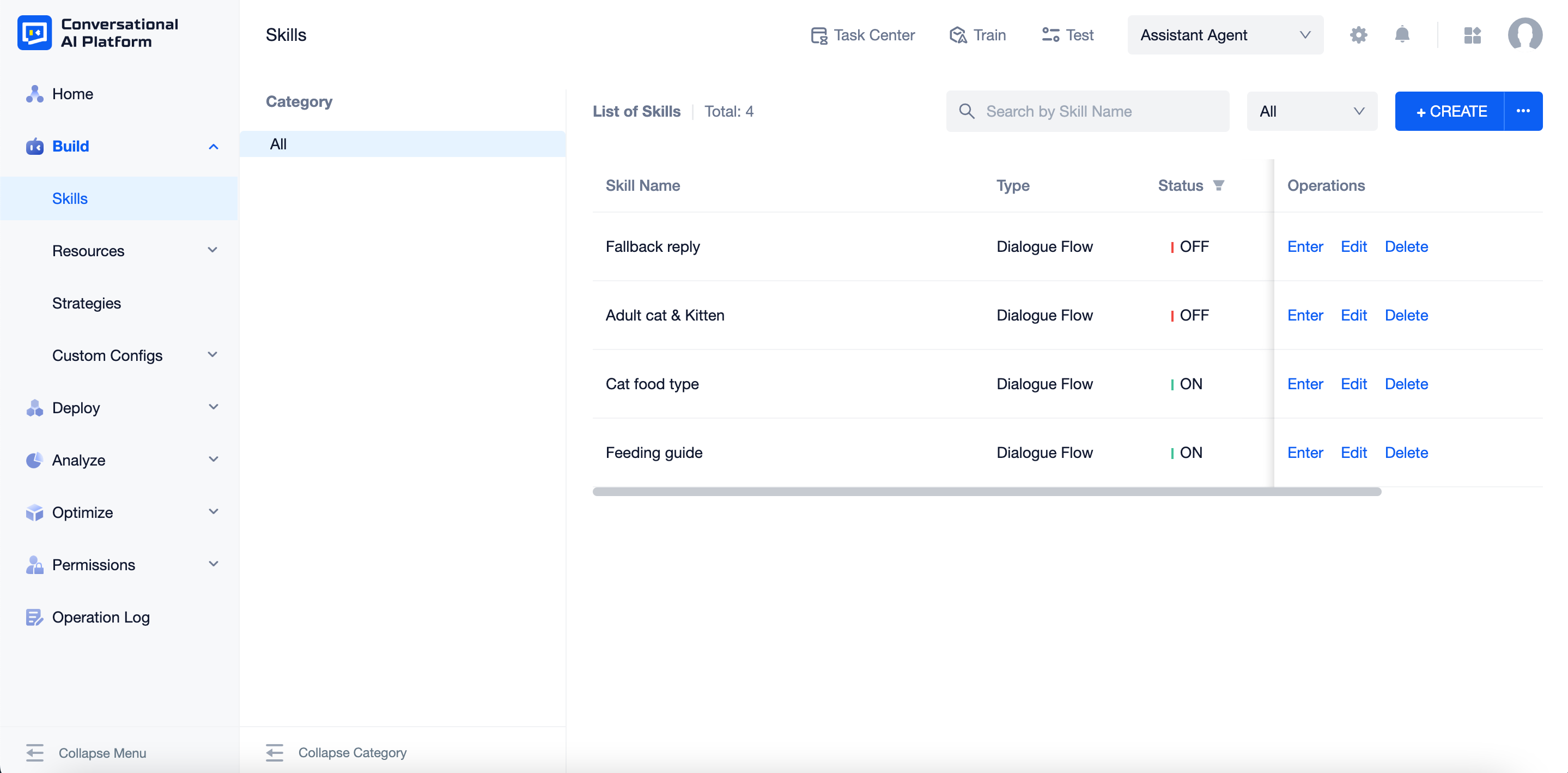
- The status of the newly created skill is OFF by default. To make it active, you need to manually turn it ON and publish the training after the flow is built.
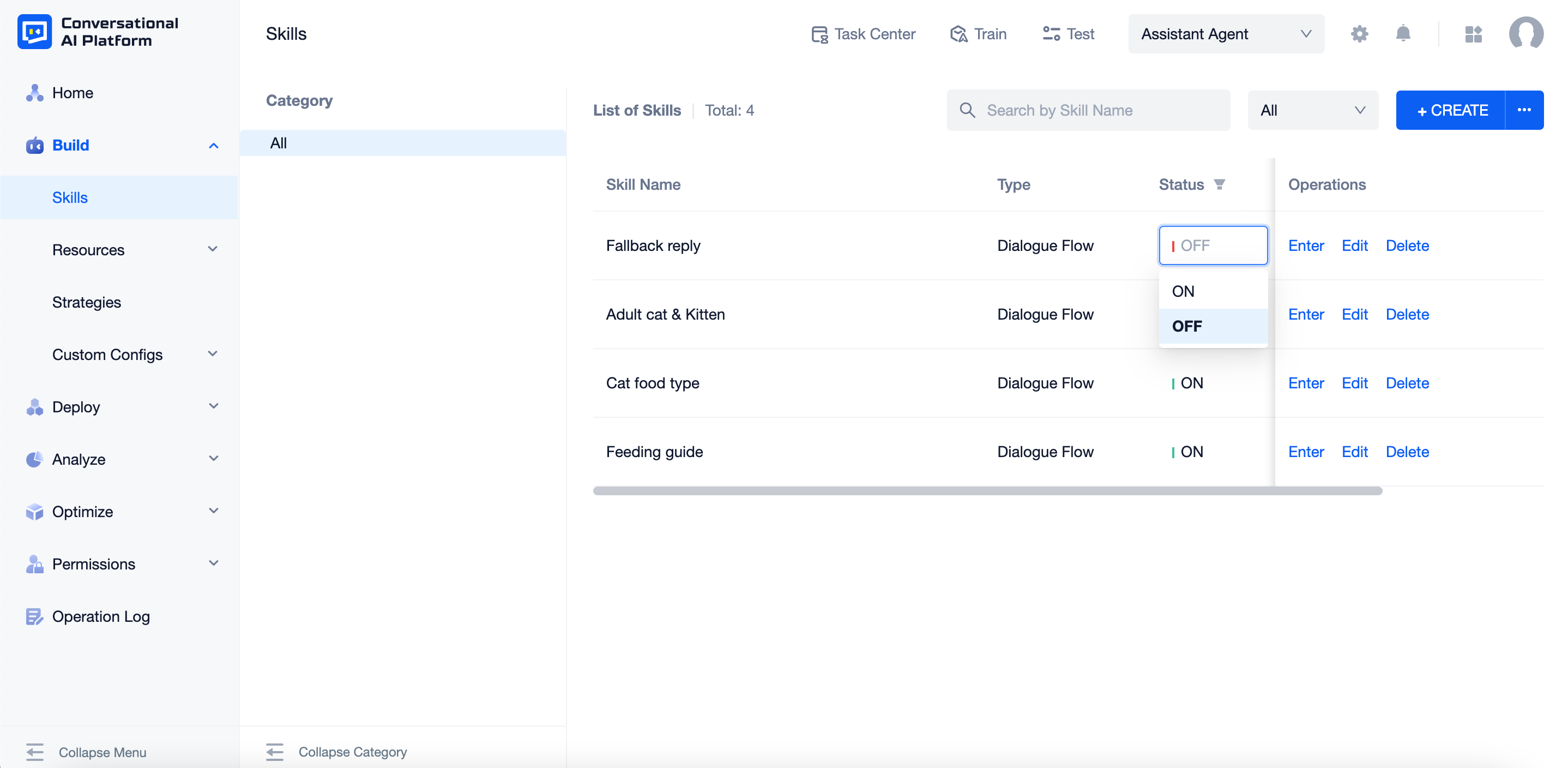
- You can change settings (e.g. name) by clicking the "Edit" button. To delete the skill, click the "Delete" button. To build the flow, click the "Enter" button to enter the flow-building canvas.
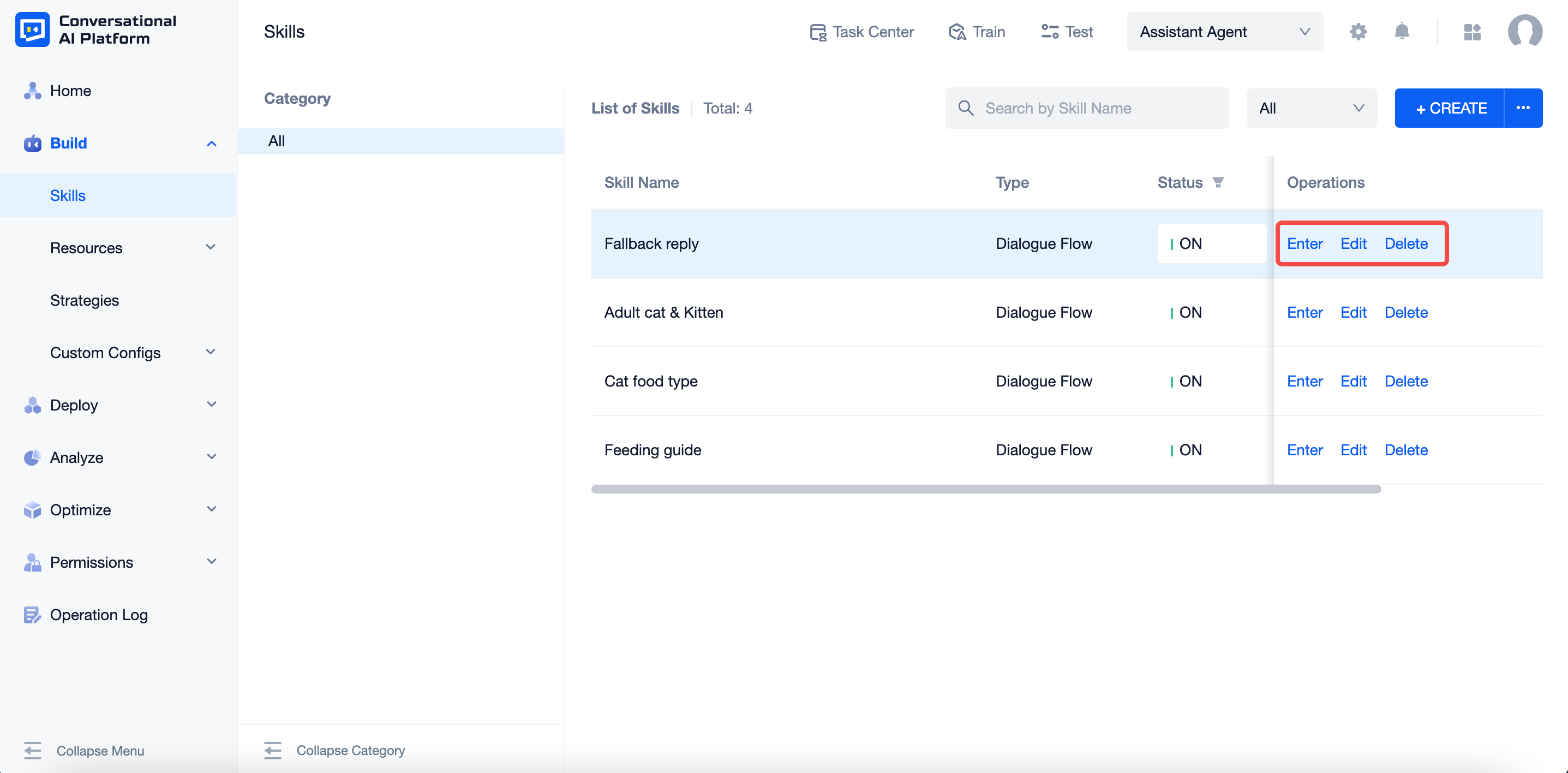
Category
You can manage skills by using the "Category" on the left side of the skill list.
- Skills are put into the "All" category by default. To create sub-categories, click the "+" sign on the right side of "All".
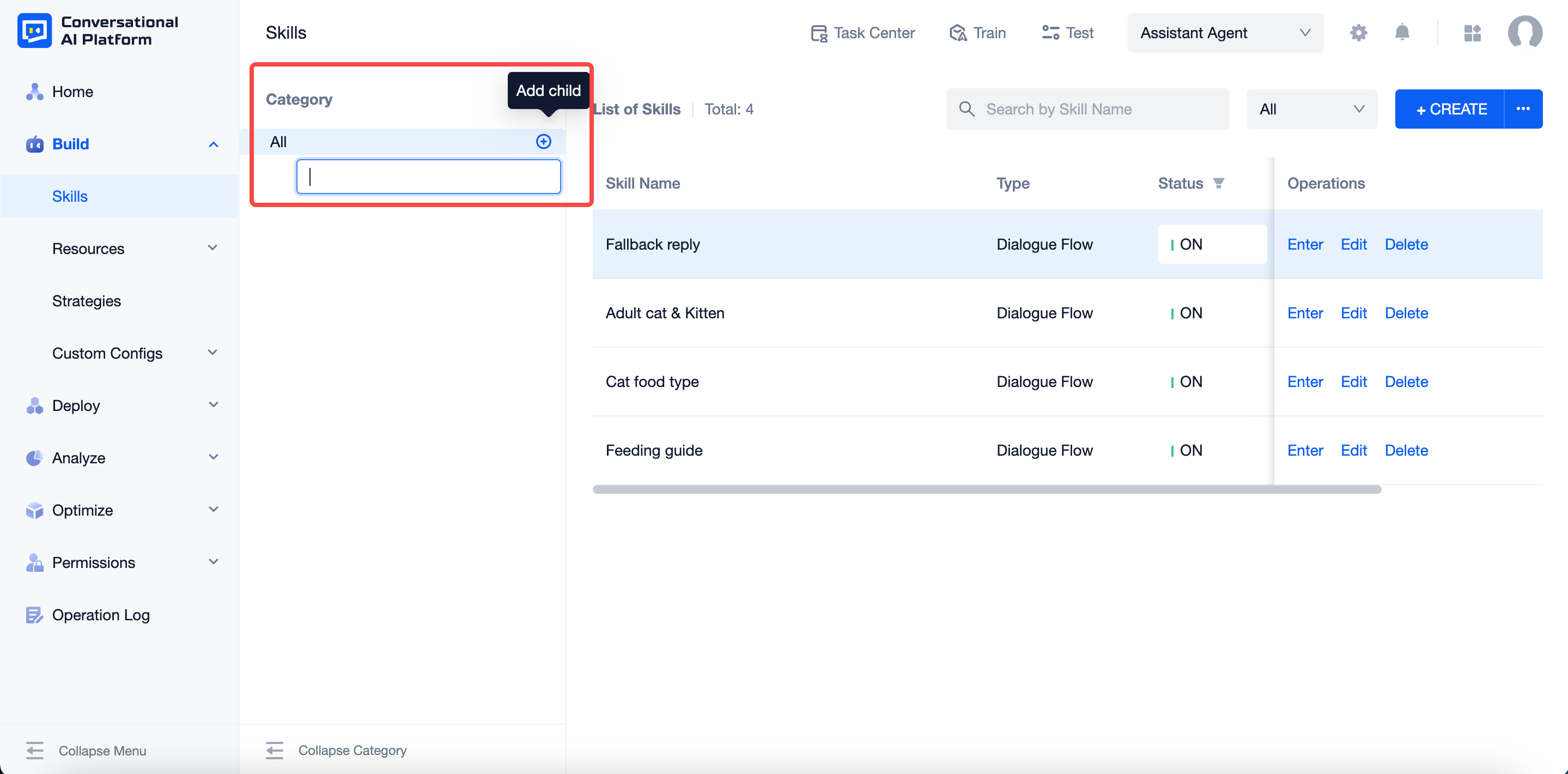
Skills and sub-categories can exist at the same time under a category. The number in "[]" after each category's name represents the number of skills under this category (skills under the sub-categories are also counted).
Hover over the category you have just created to edit the category name, delete the category or create a sub-category.
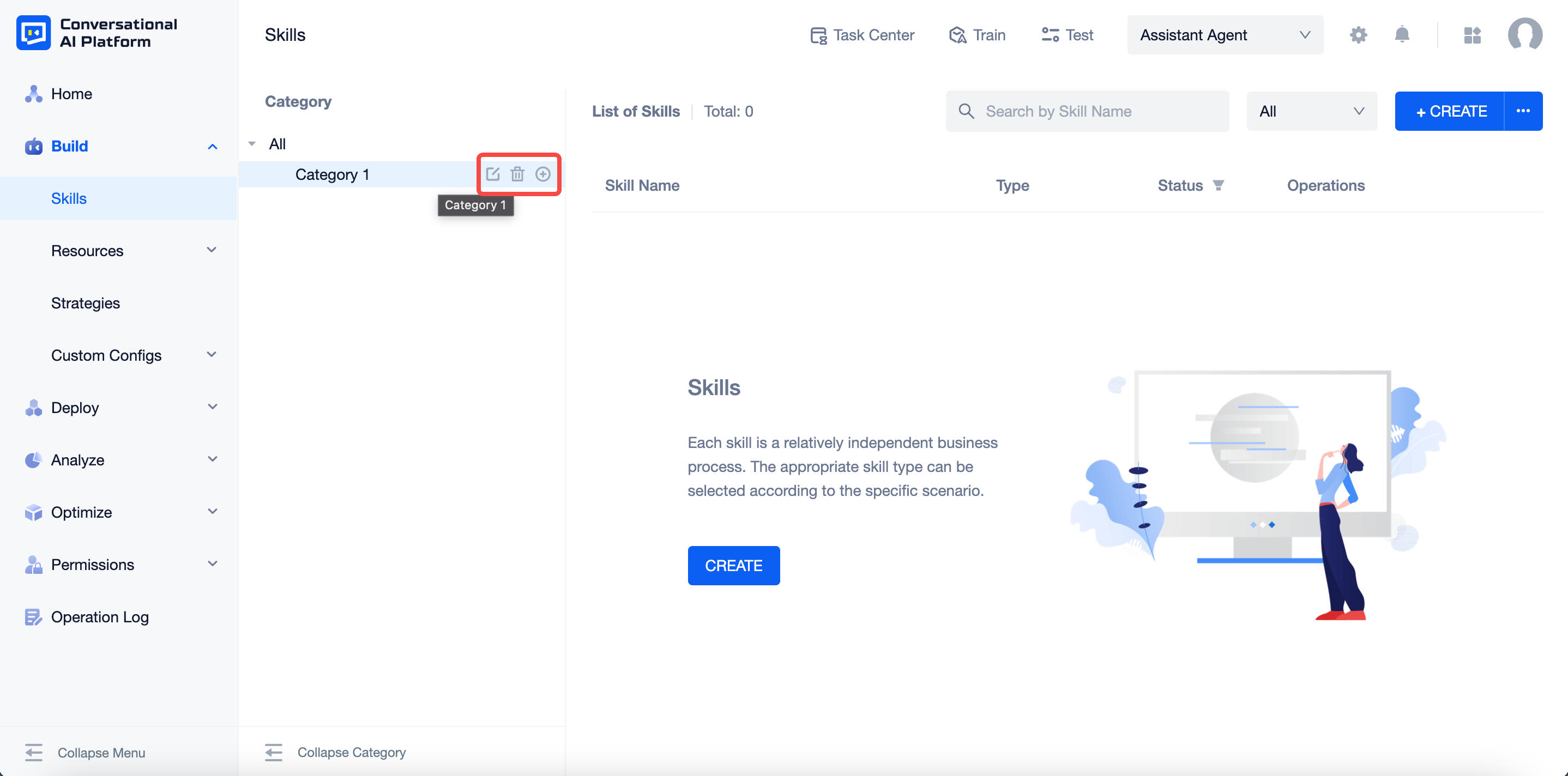
note
Category name: Categories that share the same parent category can not have the same name.
Delete category: Sub-categories and skills under the category will be deleted at the same time.
Sub-categories: A category can have no more than six sub-categories.
- Besides, you can also change the structure by dragging the name of the category.
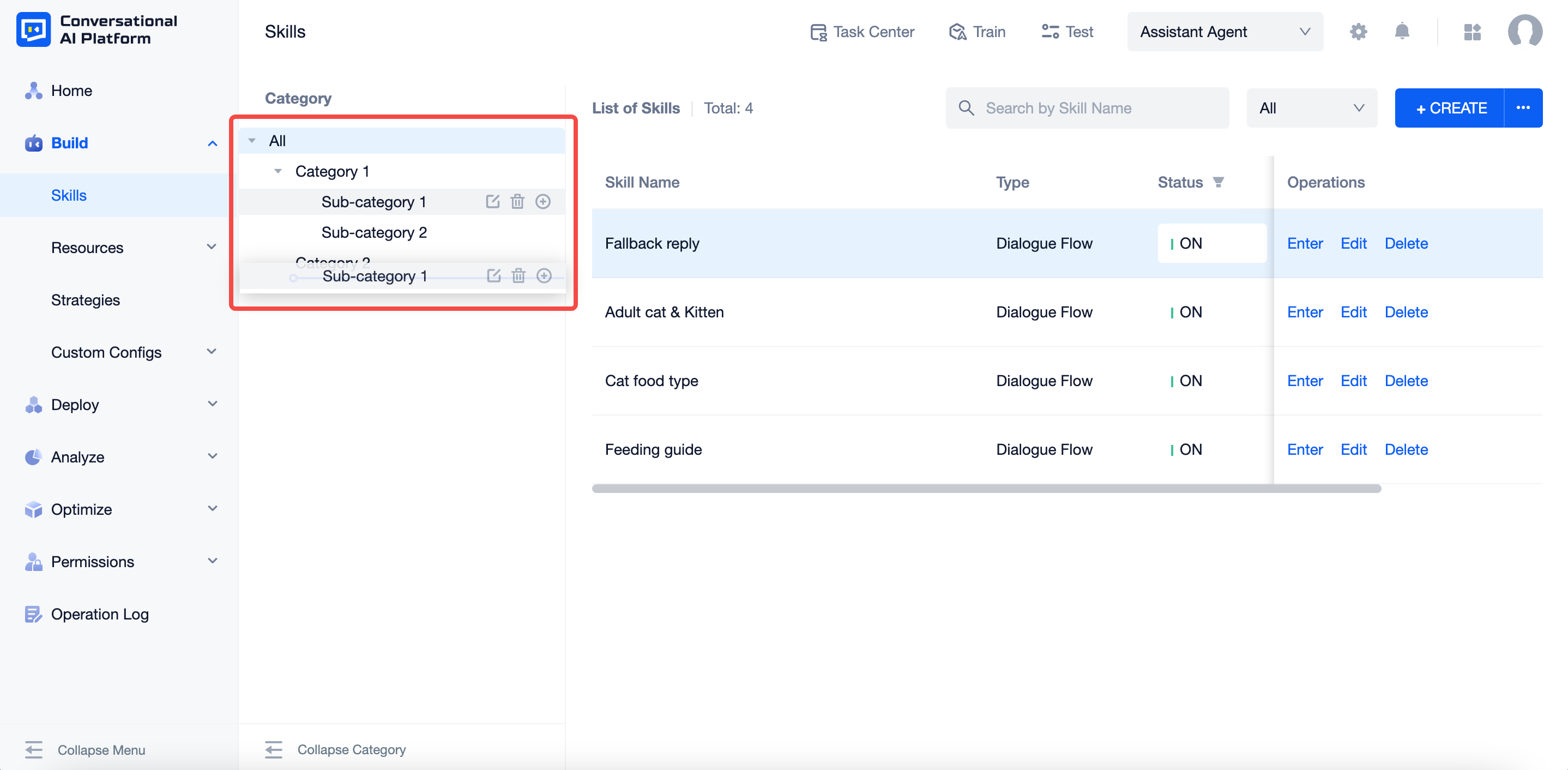
Import & Export
Click the "···" beside the "+CREATE" button on the page, here you can import and export FAQs.
Import FAQ
Click the "Import FAQs" button, select the file (it needs to with a suffix of .xlxs) you want to upload and click "OK" to start importing.
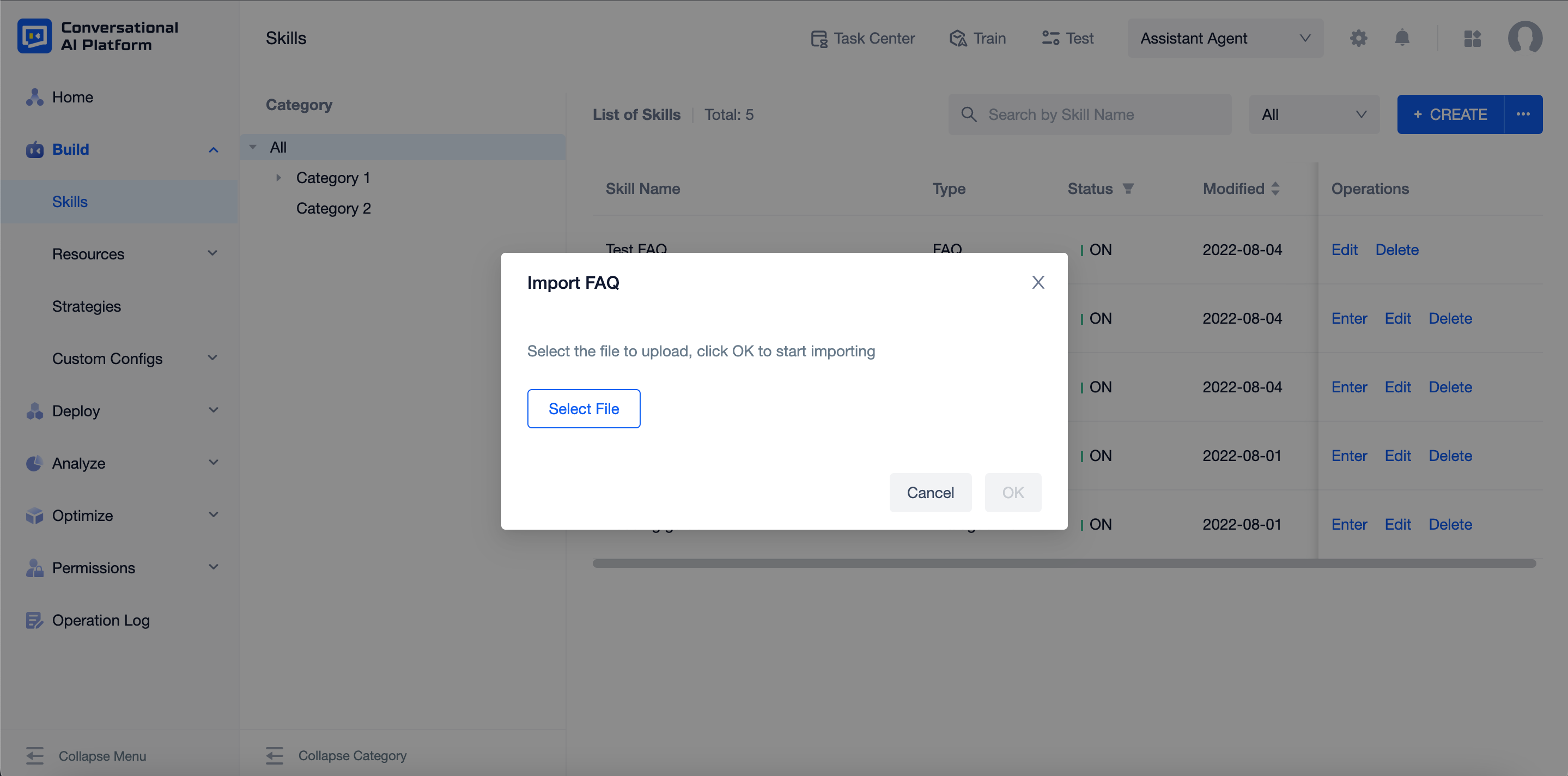
When it shows "Successfully import" in the task center, refresh the website and you can see the FAQs, categories and relevant intents have all been imported to the agent. By default, the FAQs imported will be on "ON" status.
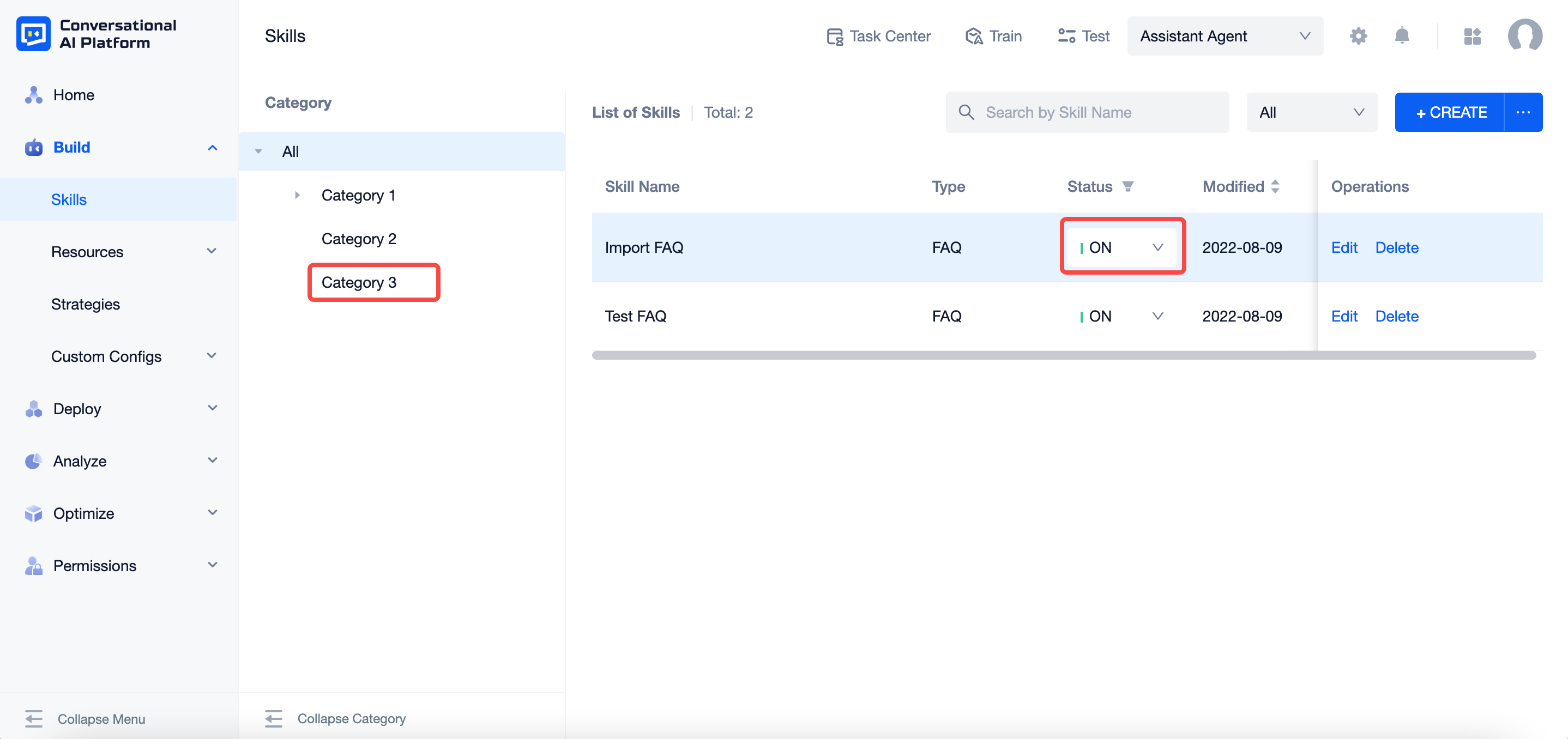
Export FAQ
Click the "Export FAQs" button to export the FAQs already created. When it shows the task has been successfully done in the task center, you can click the download icon to download the file.

The excel file downloaded shows the attributes of each FAQ as follows: category, name, description, status, intent, mode (i.e. the strategy used to send the response: reply all in turn, reply random one) and responses

Resources used in skills
Intent
An intent can not work as a trigger for more than one skill. If you select the intent already set for another skill as a trigger, the agent will report an error.
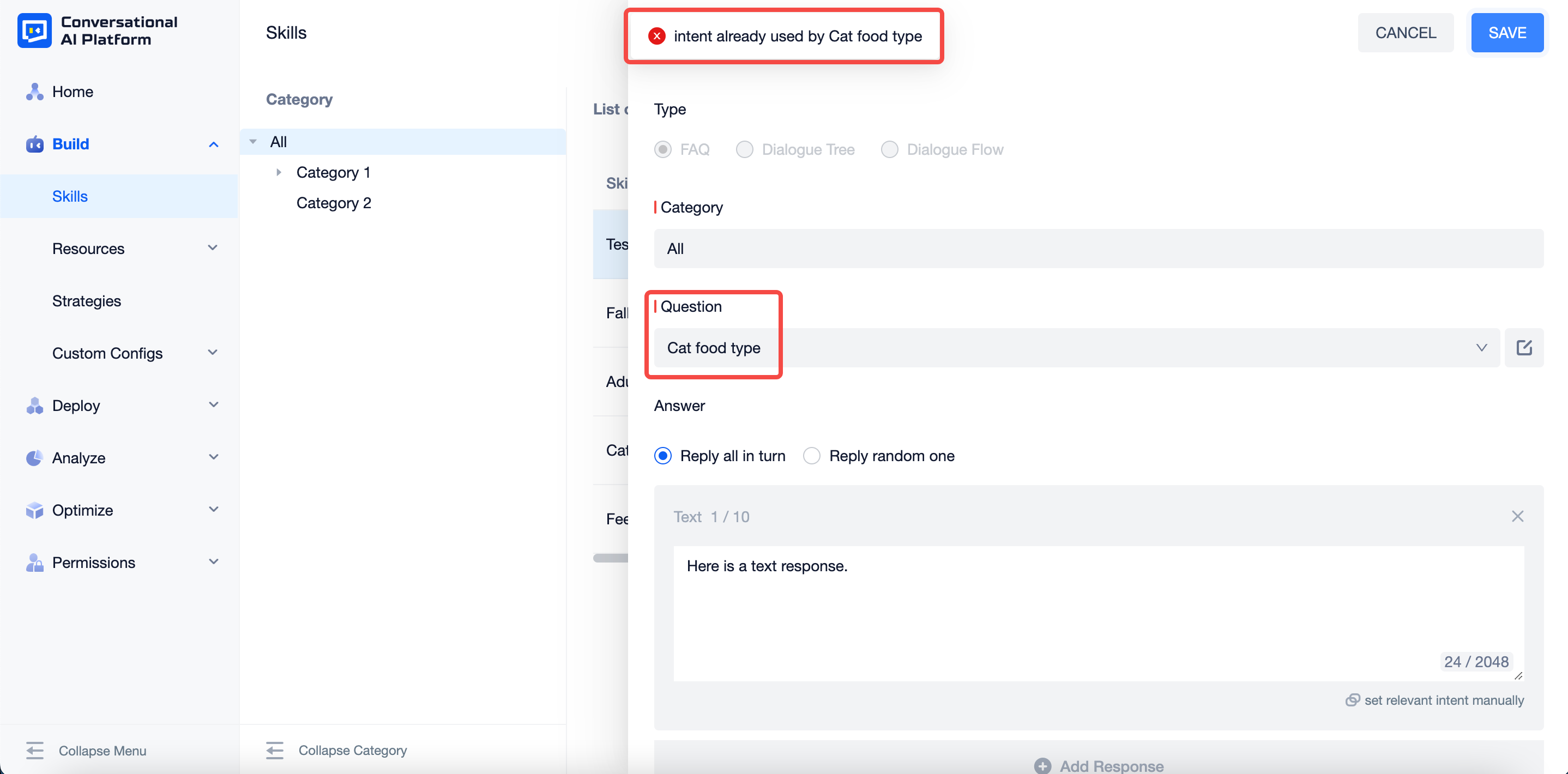
Management of resources
Click the edit icon on the right side of the resource to edit it.
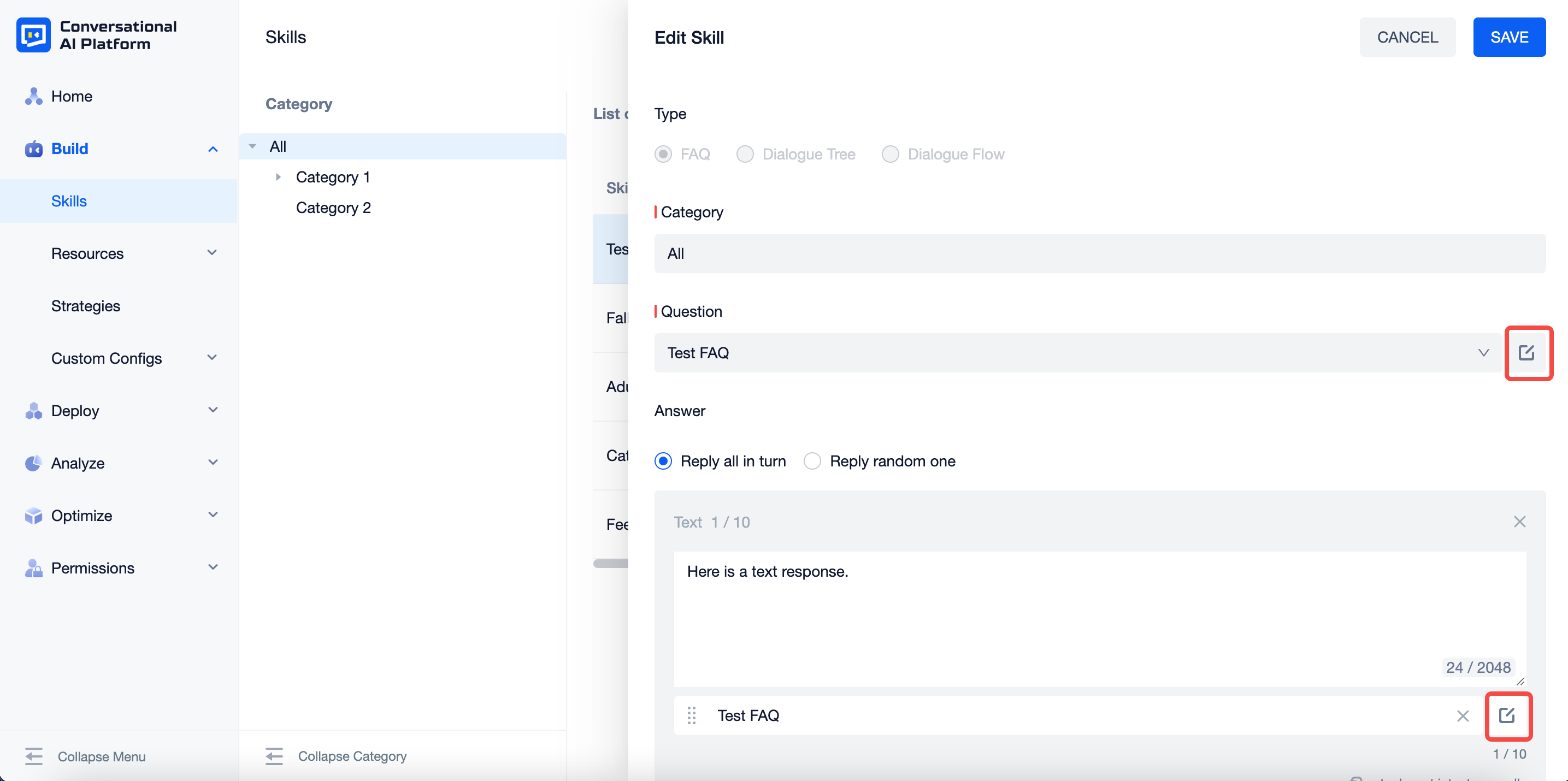
Click the select bar, you can search for resources by entering keywords.