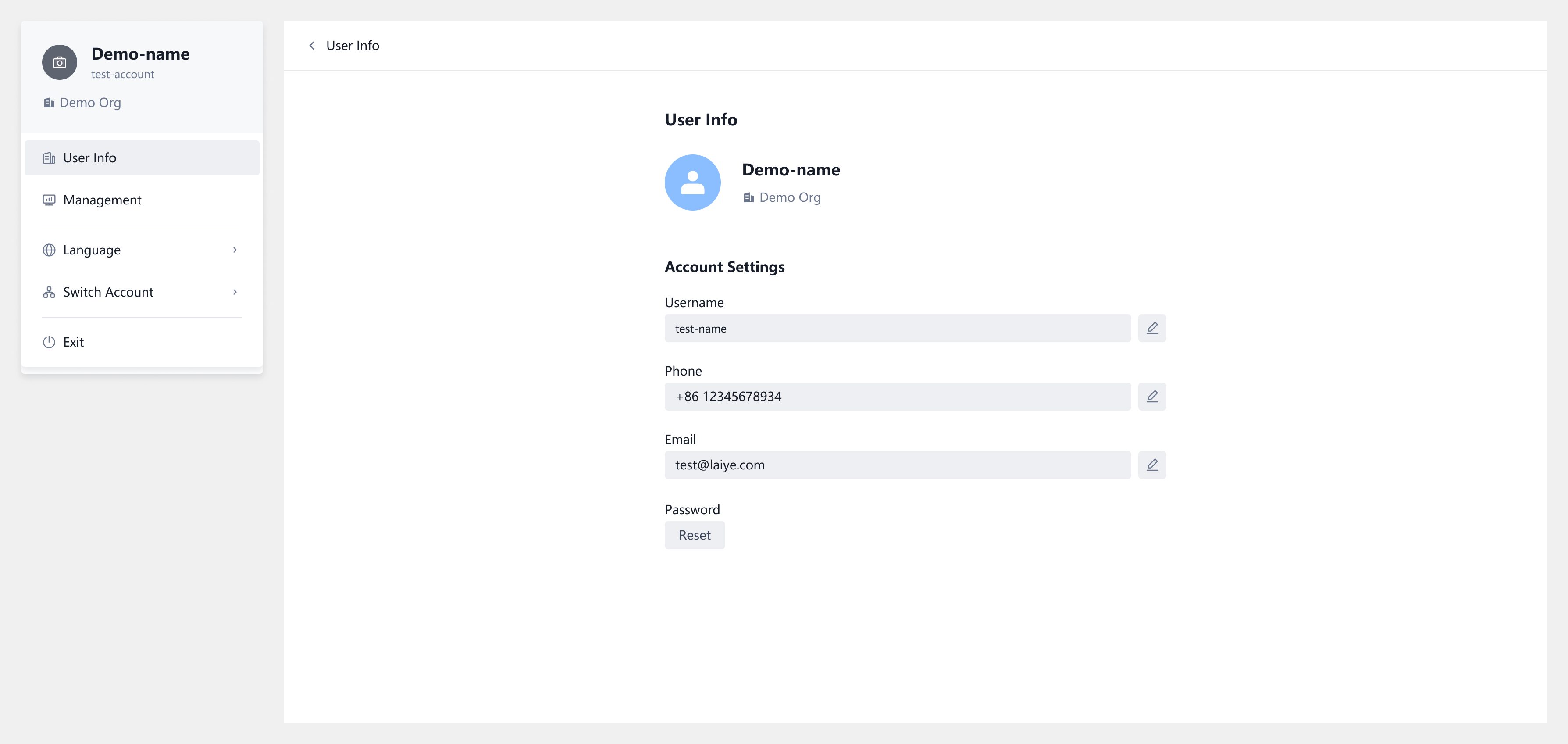Account Management
Change Password
- When not logged in: On the login page, click "Forgot Password." After completing identity verification through your phone or email, you can reset your password.
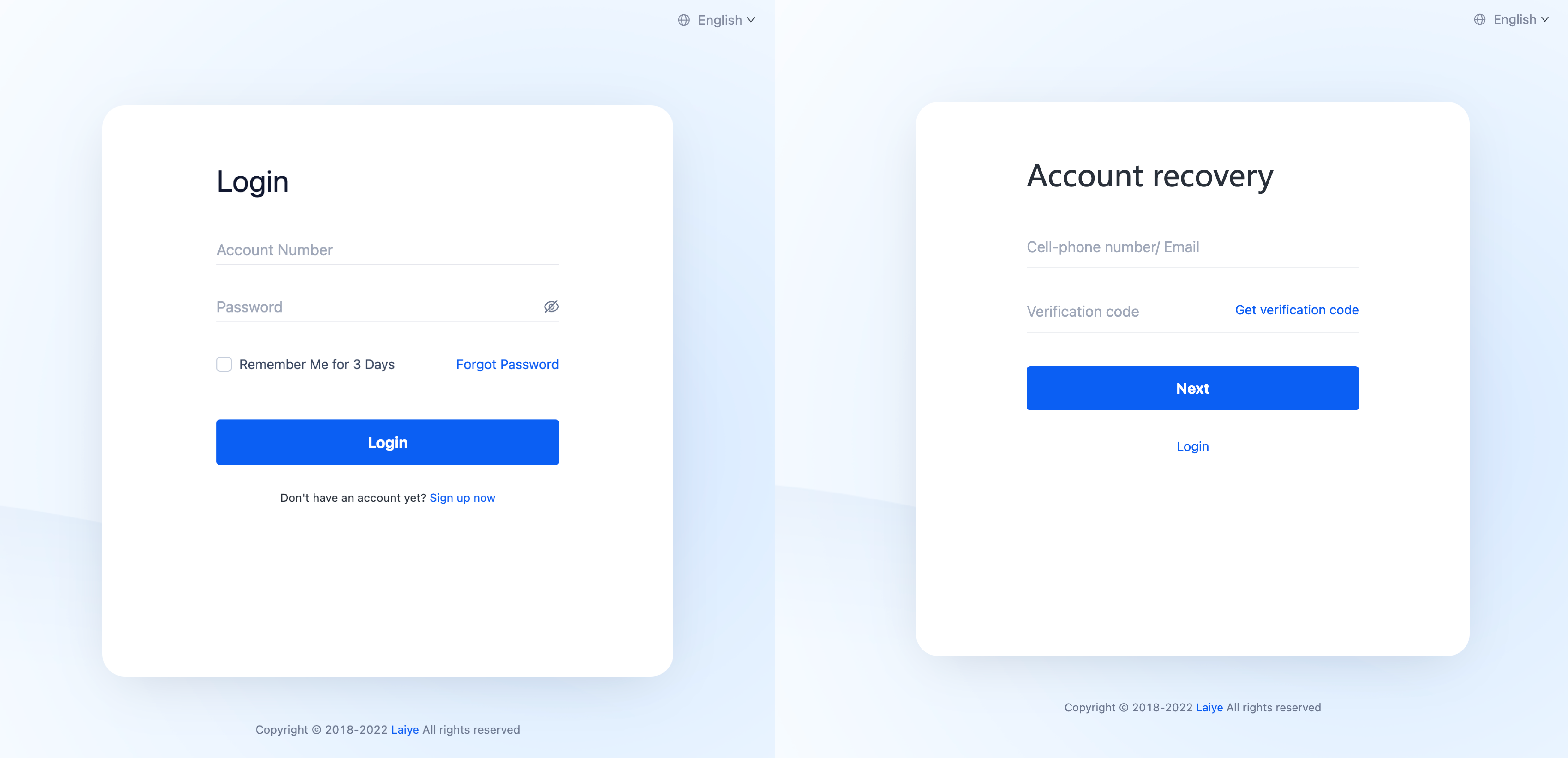
info
In private deployment scenarios, the "Forgot Password" button will only appear on the page if the Multi-tenant Management Backend has enabled the "Retrieve Password During Login" feature.
If this feature is not enabled, the administrator needs to generate a password reset link for the specified account via the Management Console, and users can retrieve their password through this link. For detailed instructions, refer to the relevant section of the user guide on Management Console.
- When logged in: Click on the "Avatar" icon at the top-right corner, select "Profile," and then click the "Change Password" button to reset your password.
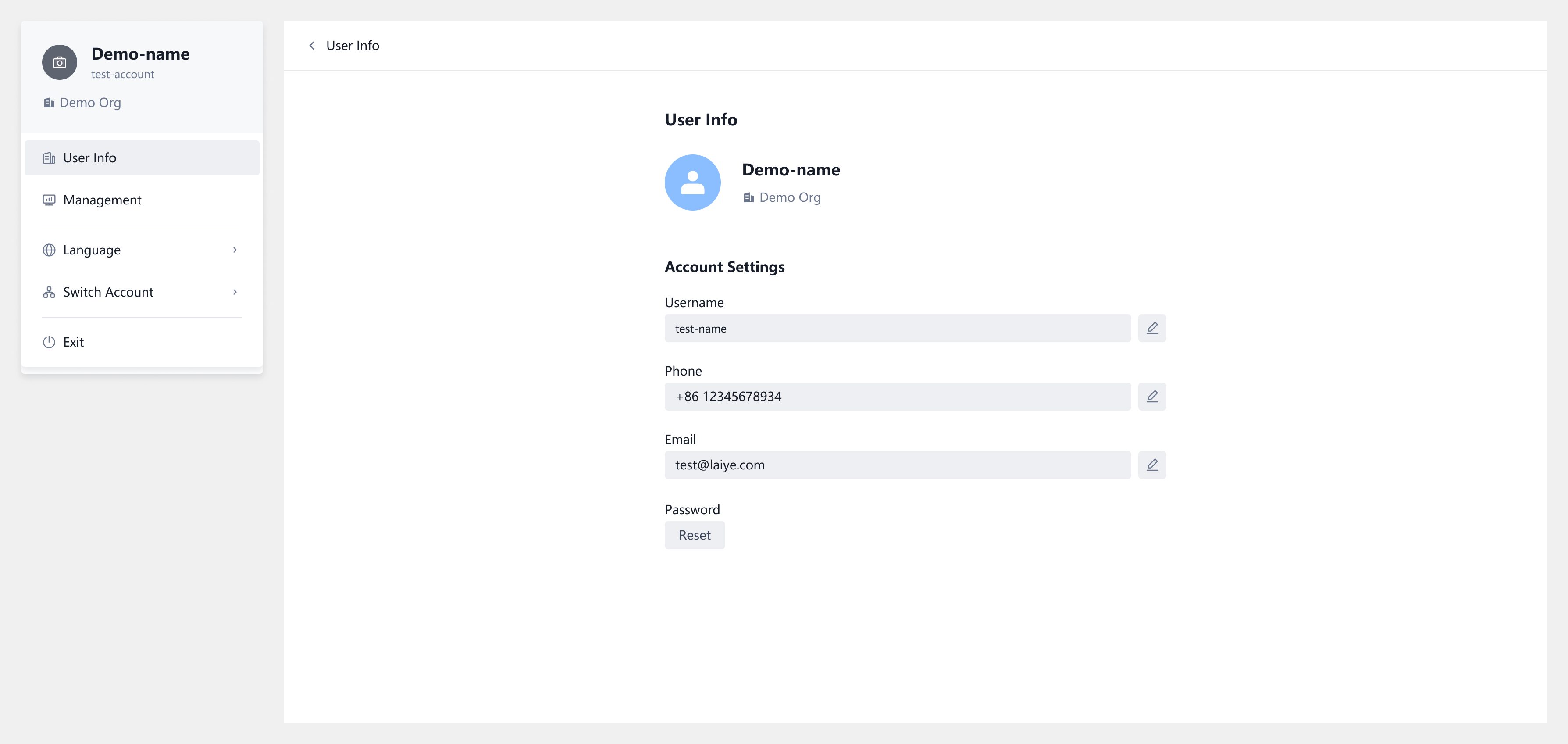
Manage Personal Information
After logging in, navigate to the "Profile" page by clicking the "Avatar" icon at the top-right corner. You can view and edit your personal information there. Note that modifying your phone number or email address requires identity verification.