Organization Overview
In the "Organization Overview" section, you can view the profile picture, name, ID, and super administrator information of the organization. If the user is not the super administrator of the organization, they will only have the permission to view the information. If the user is the super administrator, they will have the authority to modify the organization's avatar and name, transfer super administrator privileges, and dissolve the organization.
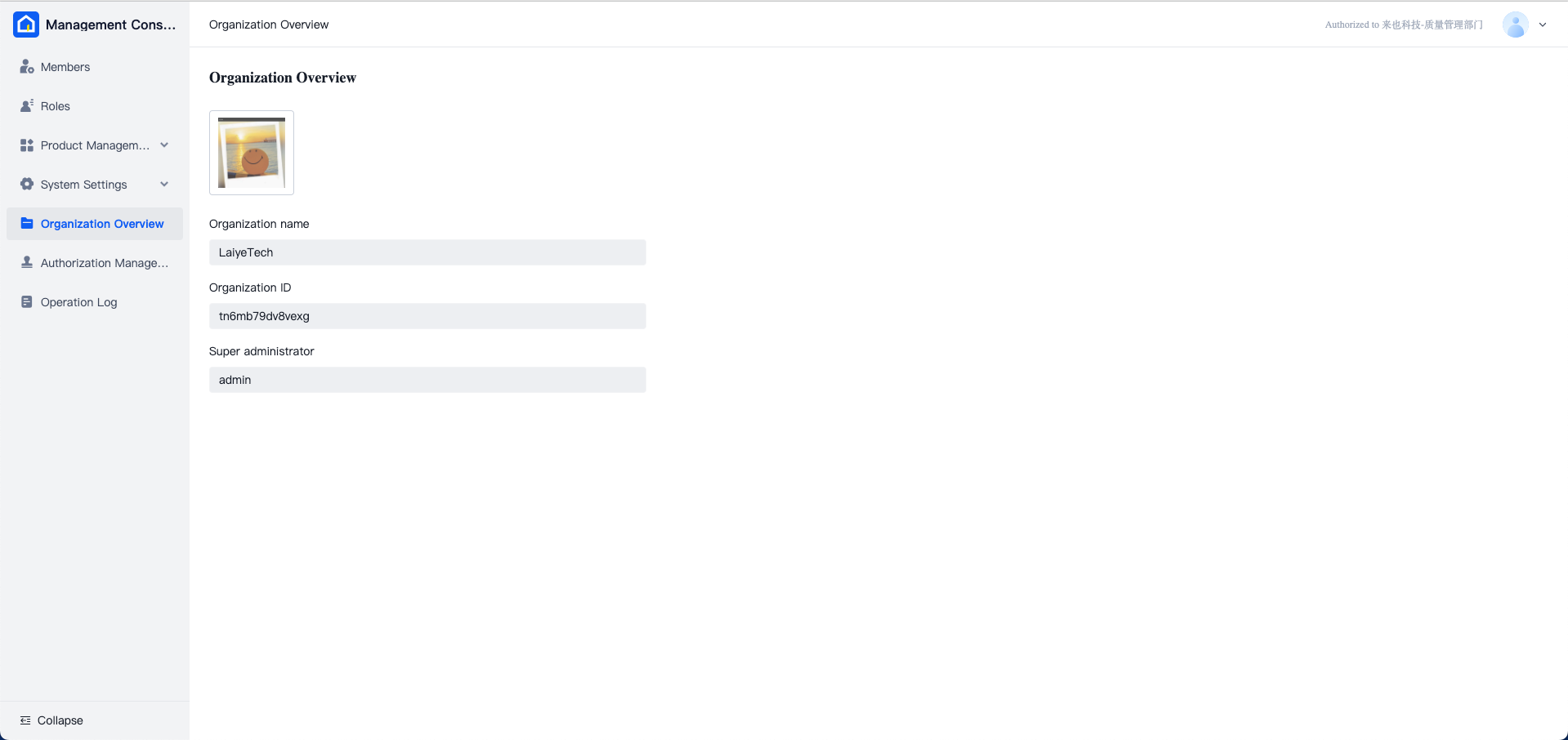
Modify Organization Avatar
Click on the organization avatar to replace it. Please note that the maximum file size for the uploaded avatar is 1MB.
Modify Organization Name
Click the edit icon next to the organization name to pop up a window where you can modify the name of the organization.
Transfer Super Administrator
Click the edit icon next to the super administrator's name to select a transfer target from the dropdown menu. The transfer can only be initiated to current organization members with the "System Administrator" role.
After selecting the transfer target, you will need to enter the current organization administrator password in the pop-up window for secondary confirmation. Once confirmed, the original super administrator will lose their privileges, and the selected transfer target will become the new organization administrator.
Dissolve Organization
Click the "Dissolve Organization" button to dissolve the current organization. Please be cautious as dissolving the organization will lead to the deletion of all backend accounts, and the related data will be irreversible. After clicking the dissolve button, you will need to enter the organization administrator password in the pop-up window and confirm the action in a subsequent confirmation window.
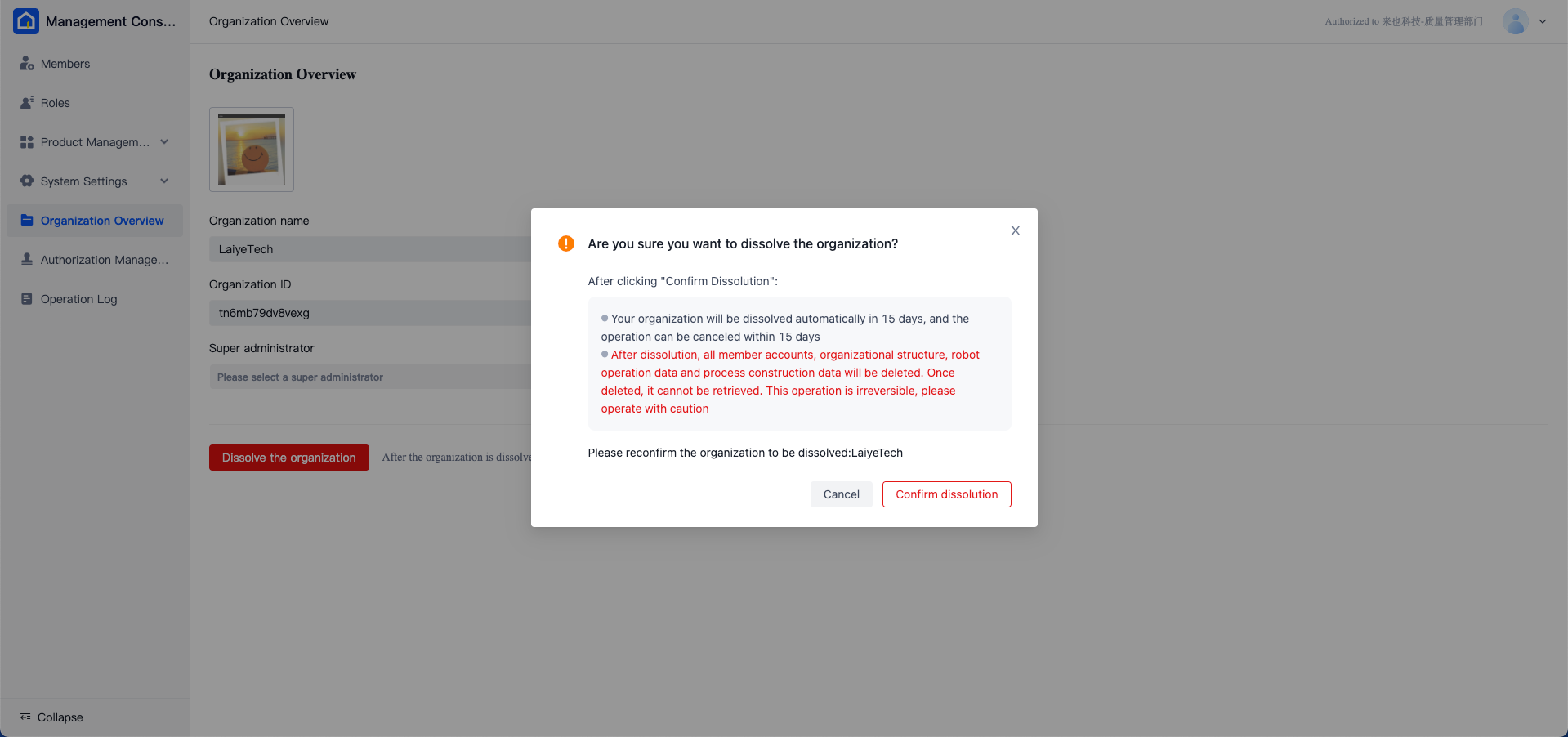
The following actions will occur post-dissolution of the organization:
The "Organization Overview" page will display the dissolution date and provide the option to "Undo Dissolution."
The system will send in-site messages and emails (if the mail server is configured) to all members within the organization, notifying them of the dissolution.
If the "Undo Dissolution" option is executed, the organization will revert to its normal state, and all members will receive in-site messages and email notifications (if the mail server is configured).
If the "Undo Dissolution" option is not executed, all data related to the organization (including members, organization structure, worker runtime data, process data, logs, etc.) will be deleted after 15 days. Subsequently, all users will no longer be able to log in to the organization.