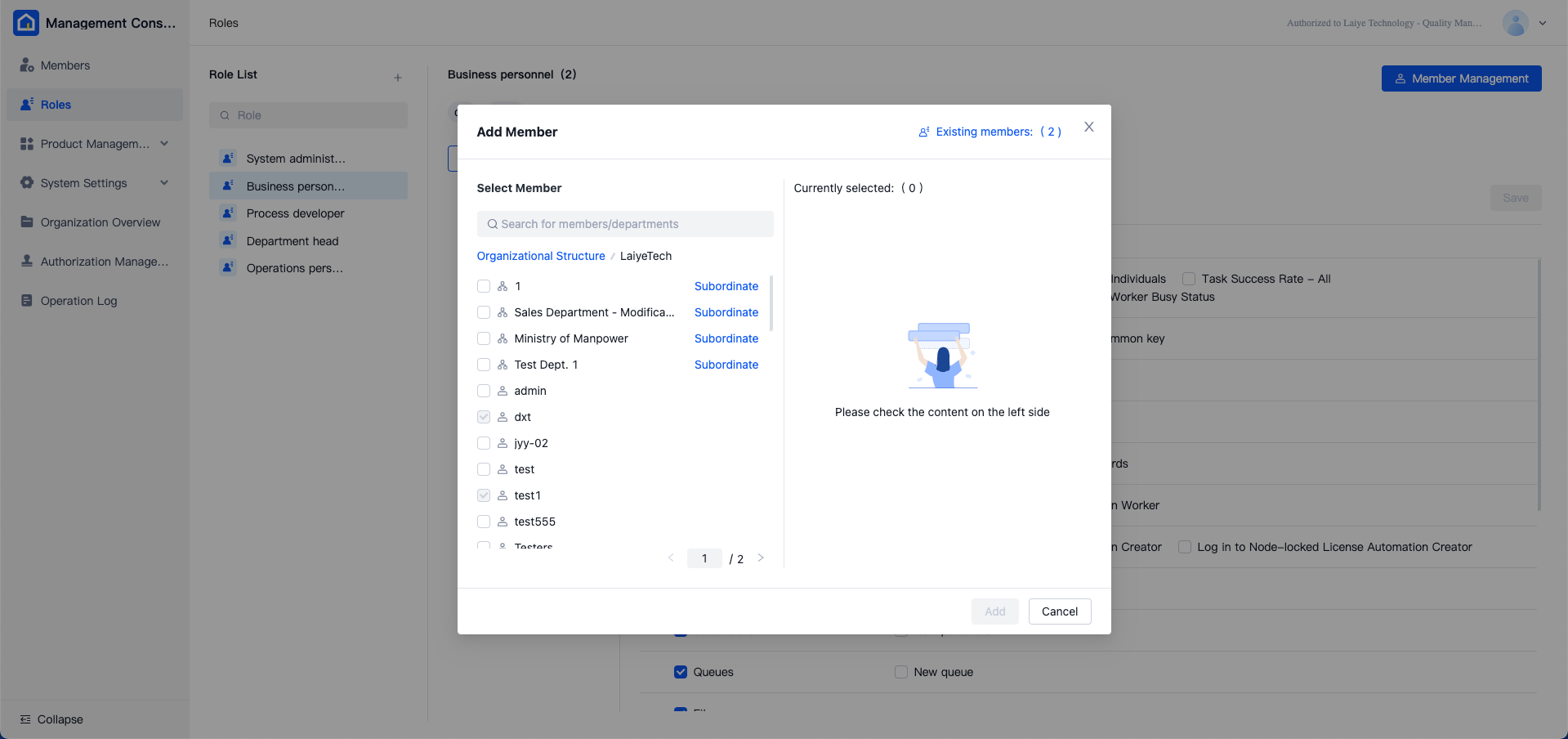Role Management
The [Role Management] menu is intended for managing the roles within the organization. Roles are utilized to authorize members, facilitating control over platform features and data permissions.
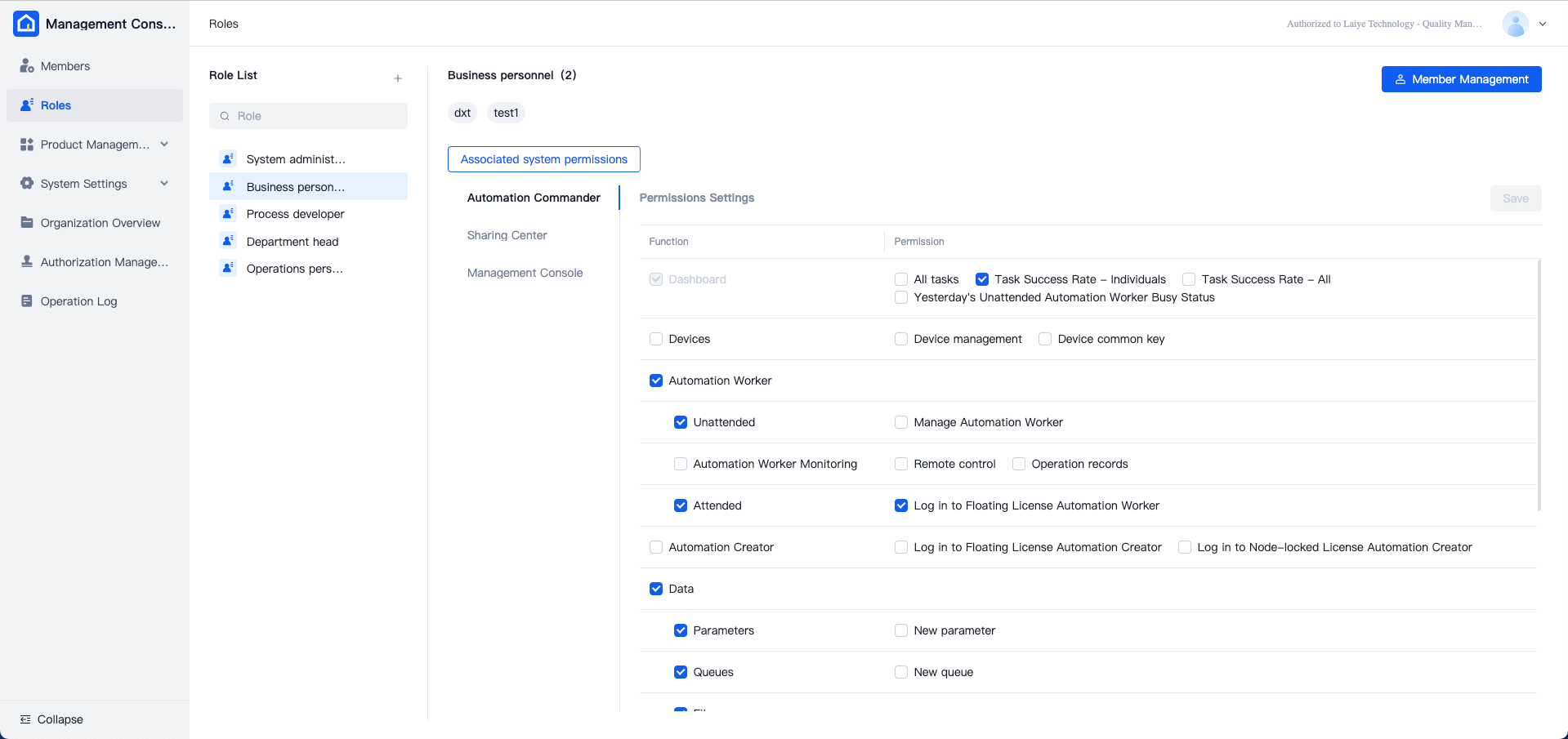
Role List Operations
The system predefines five roles: System Administrator, Operations Personnel, Department Head, Process Developer, and Business Personnel. These predefined roles cannot be renamed or deleted; however, users can adjust the detailed permission settings for all roles except "System Administrator."
Users can add new roles by clicking the plus sign on the right side of the role list and entering the desired role name.
To rename a role, click the "More" button next to the role and select "Rename." The action can be performed in the subsequent pop-up window. To delete a role, click "Delete" in the "More" options, and the system will prompt for confirmation before proceeding.
Role Permission Settings
Display Existing Members
Clicking on any role in the role list will display the members assigned to that role on the right. If not all members are visible, click "View More" to reveal additional members. This action can be repeated until all members are displayed.
Associate System Permissions
Each role's permissions are applicable across different products. The "Associate System Permissions" section lists all products available in the current environment. Click on any product to configure the role's permissions for that specific product.
Note: By default, the "System Administrator" role holds all permissions for all products, and these permissions are non-editable.
In the role permission list, users can:
- Check a box to grant the corresponding permission to the role.
- Uncheck a box to revoke the corresponding permission from the role.
Permissions are categorized into "Functionality" and "Permissions." The "Functionality" category indicates whether the role can access certain pages/menus, while the "Permissions" category specifies the detailed operational rights for those functionalities. Enabling permissions under "Permissions" will automatically select the corresponding "Functionality" permissions.
Role Member Management
After selecting a role, users can quickly assign it to more members by clicking "Member Management" at the top right of the page. In the add members window, selecting a department assigns the role to all its members, while selecting individual members assigns the role to only those members. Click "Add" to save the settings after completion.