User Management
The User Management module displays all registered user accounts within the organization. You can view various details such as the user's ID, name, organization, join date, last login time, last login IP, and status. Moreover, the module allows for searching by user name and organization.
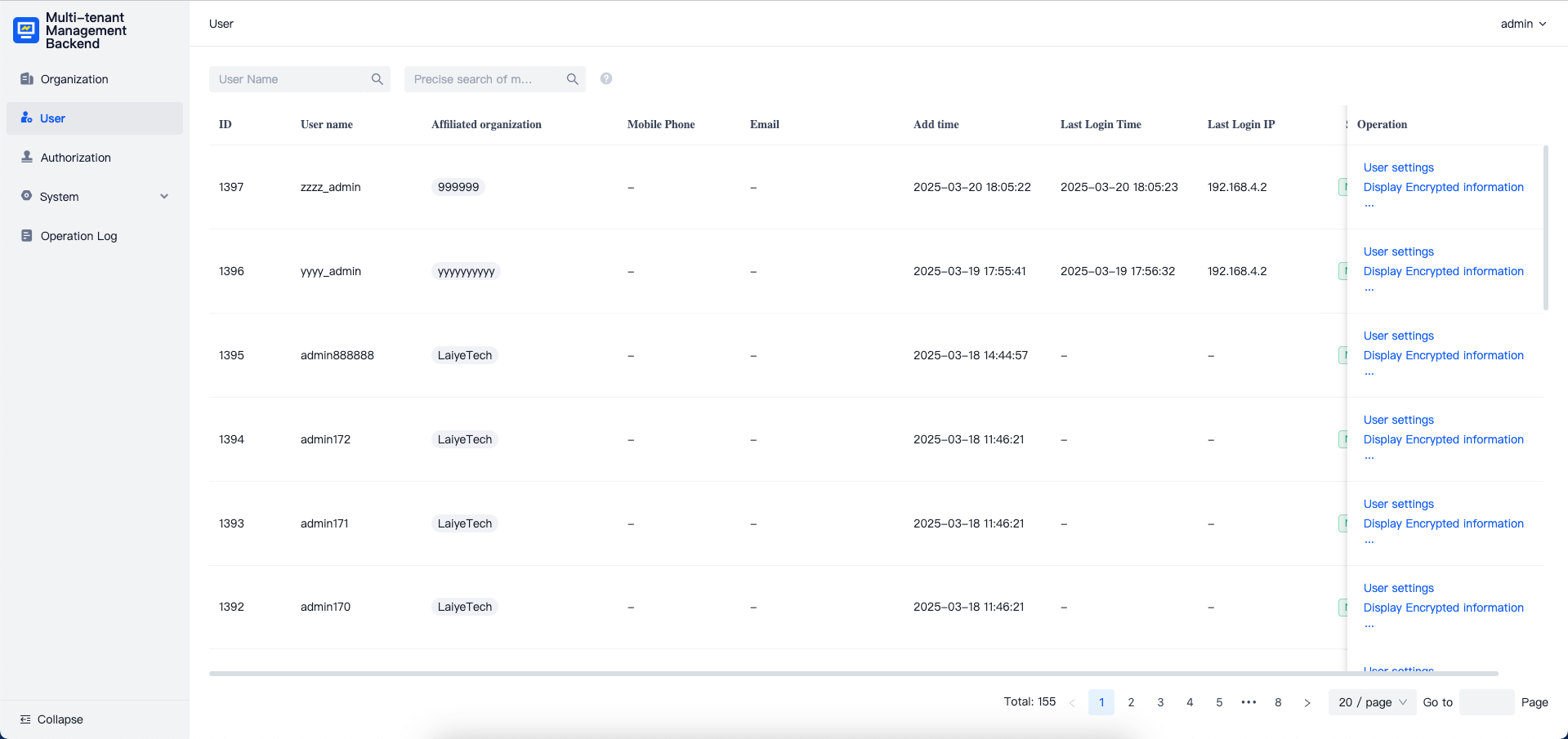
If a link icon appears before the user name, it indicates that the user was automatically created through third-party platforms such as LDAP or OAuth.
In the User Management module, depending on the permissions of the logged-in account, you can perform actions on users under the organization, such as disabling/enabling, sending password reset invitations, and deleting users.
User Settings
Click the "User Settings" button to disable or enable a user. A disabled user will not be able to log in to the Commander system. Additionally, you can generate a password reset link and provide it to users for password reset. Please note that this link is valid for 24 hours.
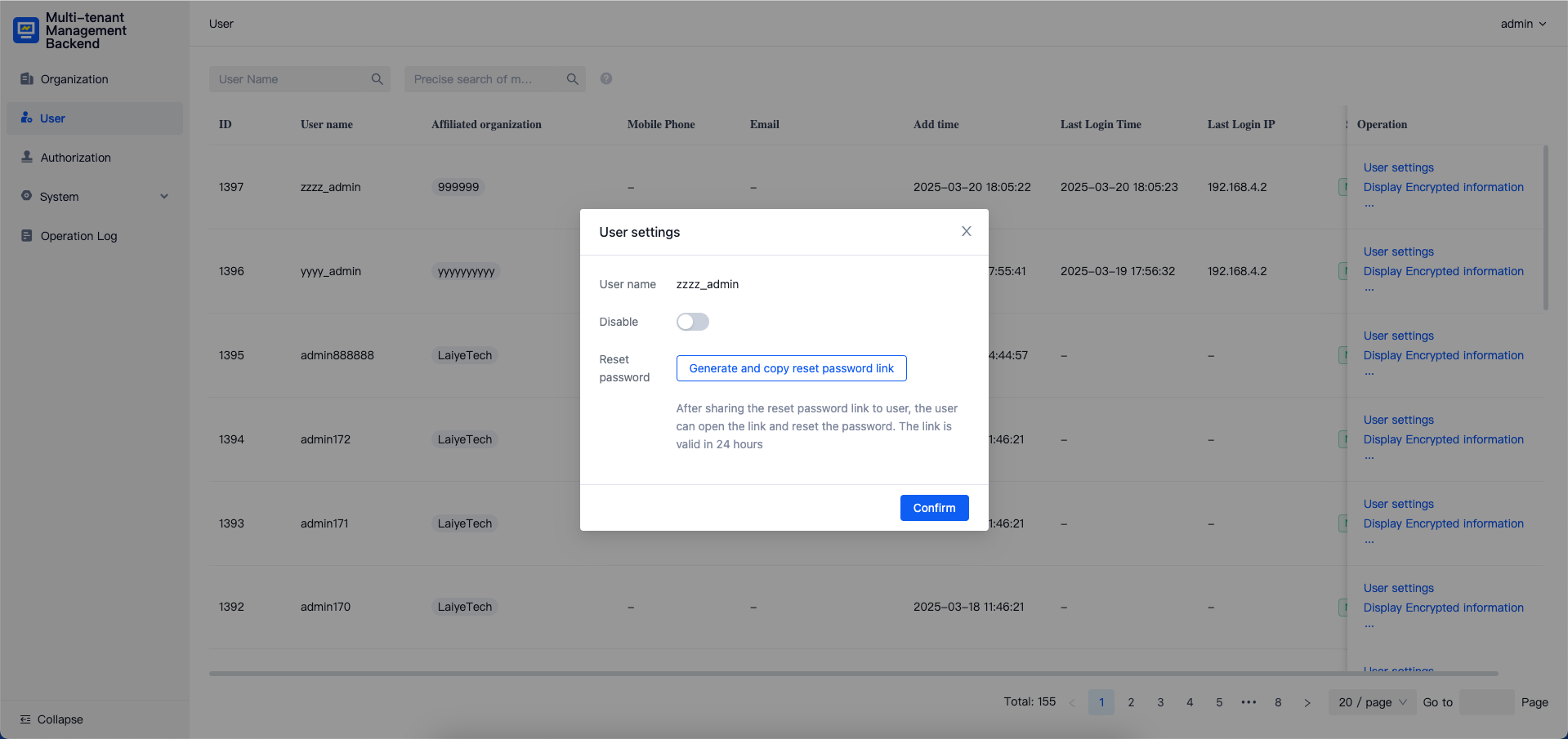
Delete
By clicking the "Delete" button, you can directly delete users who are not part of any organization. All associated data of the user will also be deleted simultaneously. Users who have joined an organization cannot be deleted.
Display Encrypted Information
User phone numbers and email addresses are stored in an encrypted format and are not fully displayed on the interface. Administrators who need to view this information can click the "Display Encrypted Information" button. If a secondary password verification has not been performed previously, the administrator will need to verify their password. After confirming the password, click the "Display Encrypted Information" button once more.
Below is an example of how encrypted user information is displayed:
Unlink Third-Party Integrated Accounts
For user accounts created through third-party platforms like LDAP or OAuth2, you can perform an unlinking operation. After unlinking, users will no longer be able to log in to related products via the third-party platform. The unlink operation requires entering a password for secondary confirmation.
After unlinking, the user will become a regular user and can log in using a username and password. Please use the "User Settings" to generate a password reset link and send it to the user for password reset and login after unlinking.