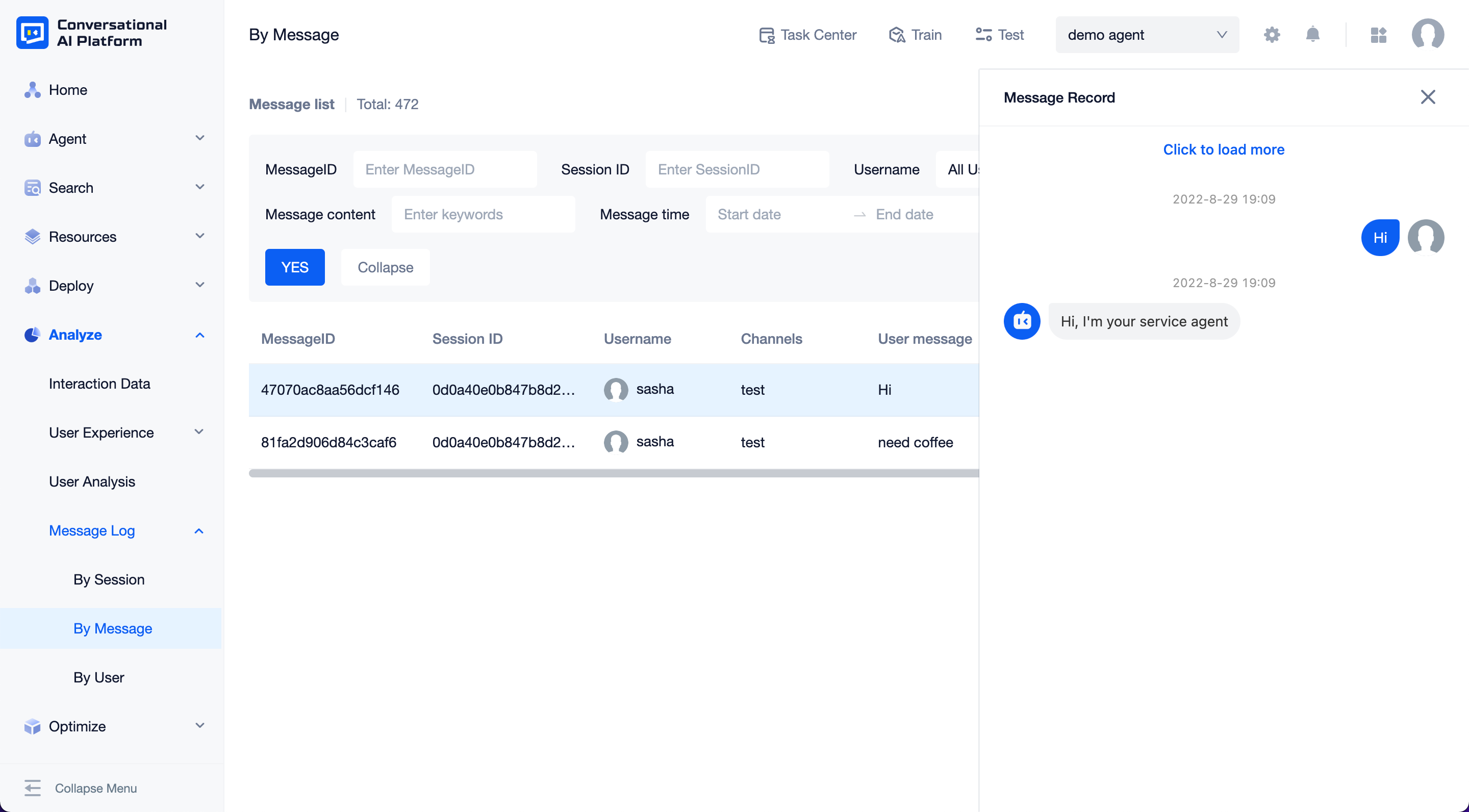Session Log & Msg Log
This chapter will explain: What is log and how to query and view it.
The session log and message log records the detailed conversation between the user and the chatbot, and allow the bot trainer to search and view the conversation details by filtering.
The interaction data can only show the operation of the bot from a macro perspective. If you want to see how the user and the bot actually communicate, and even find out what's going wrong with the bot, you have to look at the logs.
Message and Session
During a conversation, the user sends a message to the bot, and agent reply to each message sent by the user. The platform regards this group of "user query" and "agent response" as the minimum granularity of the conversation, which is called a round of conversation. Each line in the message log records one round of conversation.
In real life, the user may have one or more rounds of dialogue interaction with the agent, with a contextual connection between. We refer to this kind of multi-turn conversation where the user has a full contextual relationship with the agent as a session.
A session starts when the user actively sends a message to the bot, or when an event is triggered (such as when the user opens a Web Widget dialogue interface to trigger an entry even).
If no message is received from the user until the end of the session, it is not considered a valid session for data analysis.
The session will be actively ended if neither the user nor the bot continues the conversation during the session expiration time after the last message of the conversation is sent. The cached data collected during the session will be automatically cleared.
By Session
In the session log, the message logs are aggregated in the session dimension and sorted in reverse order according to the session start time.
Filter
The page displays Session ID, Username, Metadata, Attributes, Channel Name, Turns, Rating, with support for filtering these options.
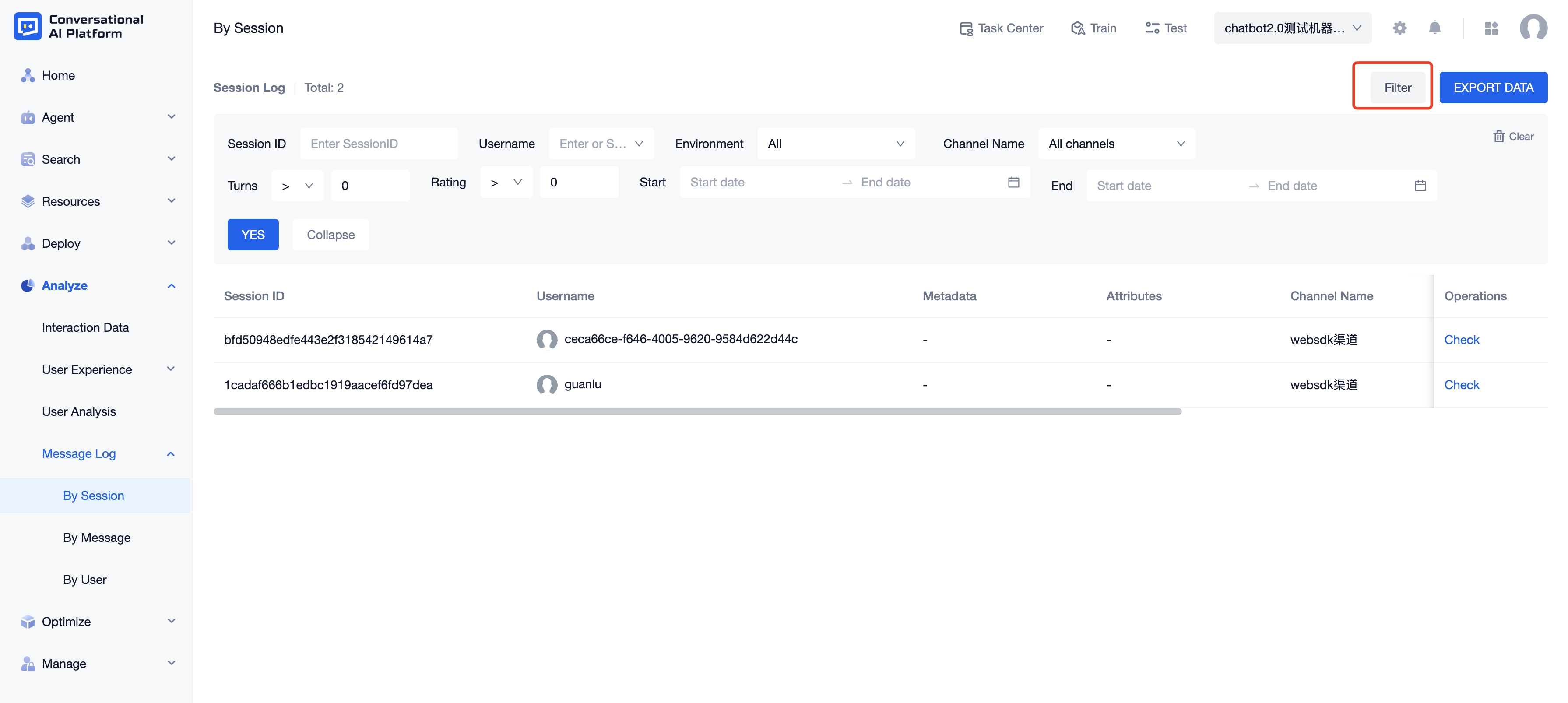
note
Ongoing sessions do not appear in the session log.
When the session expiration time is cleared, the agent will actively end the session. You can also call the Session logging API to actively end the session.
Check session details and user details
Clicking "Check" will take you directly to the start of the current session, where you can view log details and session satisfaction details, and you can quickly view all the session logs of this user.
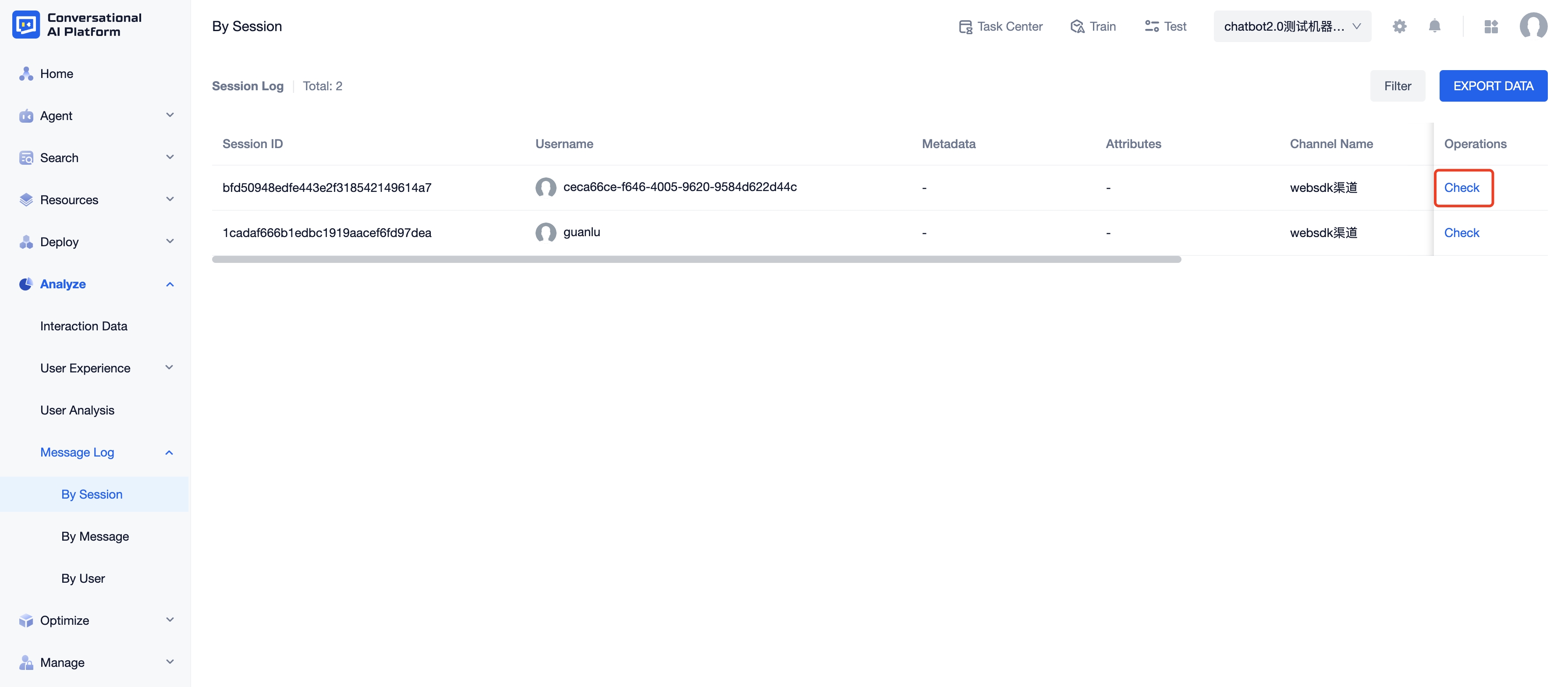
You can check the user ID, username, metadata and attributes by clicking "User details".
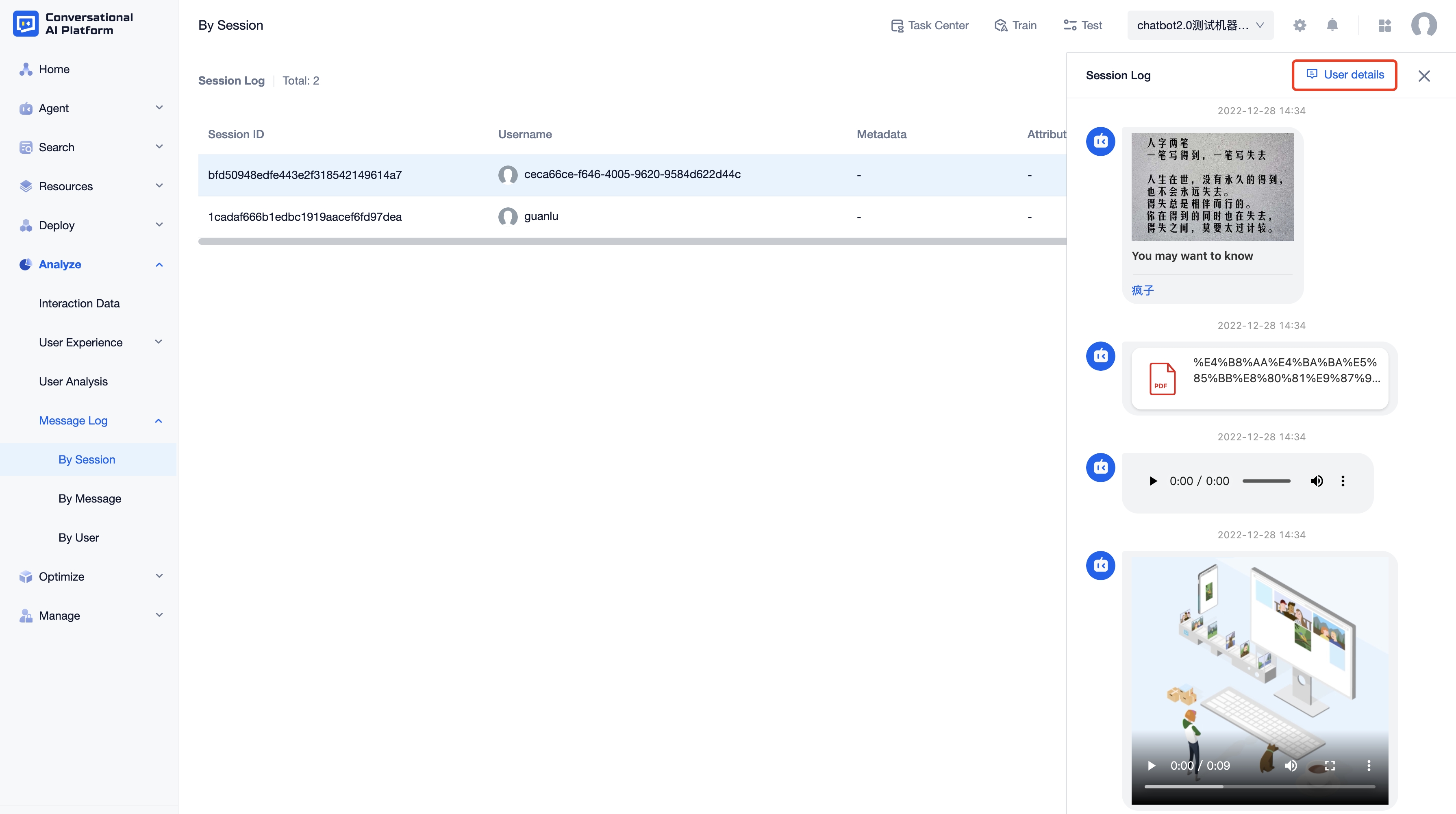
Export data
Click "EXPORT DATA", the platform will generate a .xlsx file including the data under the current filter condition for download.
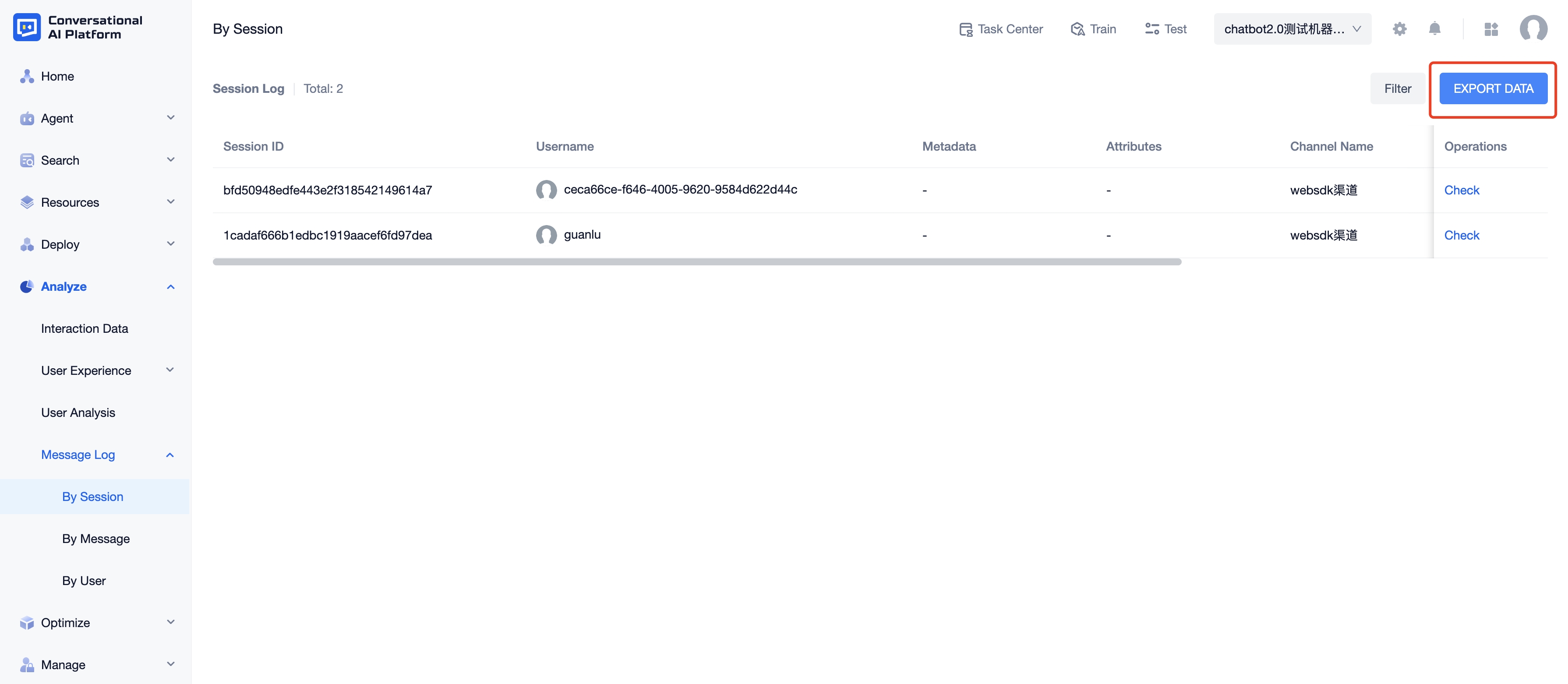
tip
View Session satisfaction rating & feedback for more details.
By Message
Each line in the message log shows a real-time user sending a message and the corresponding bot replying, sorted in reverse order of the time the user sent the message.
The page displays Message ID, Session ID, Username, Channel, User message, Agent message and Message time, with support for filtering these options.
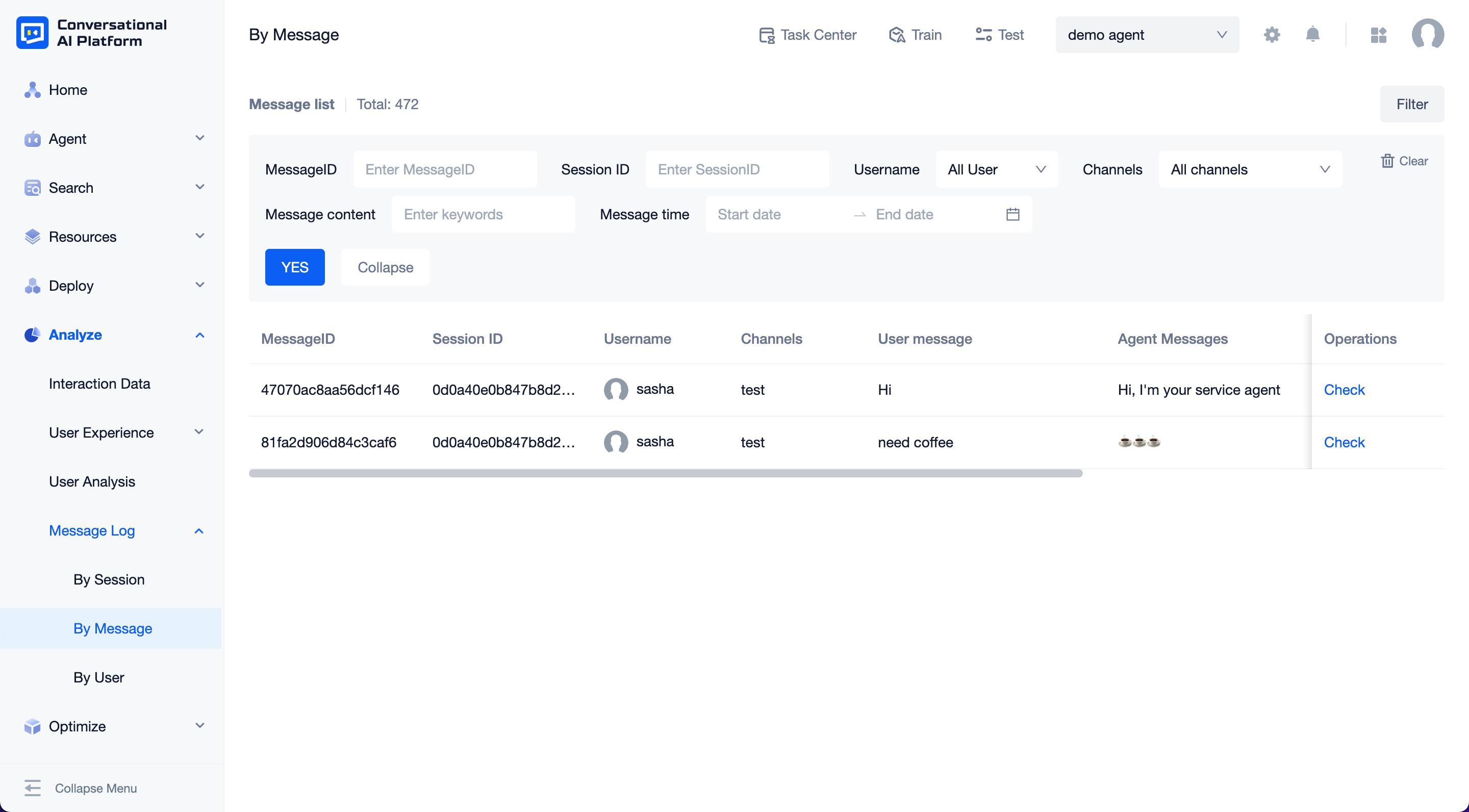
Clicking "Check" will take you directly to the current message, and you can quickly view all the message logs of this user.