Control Panel
After activating the device with the Unattended-Floating License login, you will enter the Automation Worker Control Panel. Here, you can view the name of the Unattended Worker on the device, the bound Windows user account name, online/offline status, running process name, task start time, last task completion time, and remarks.
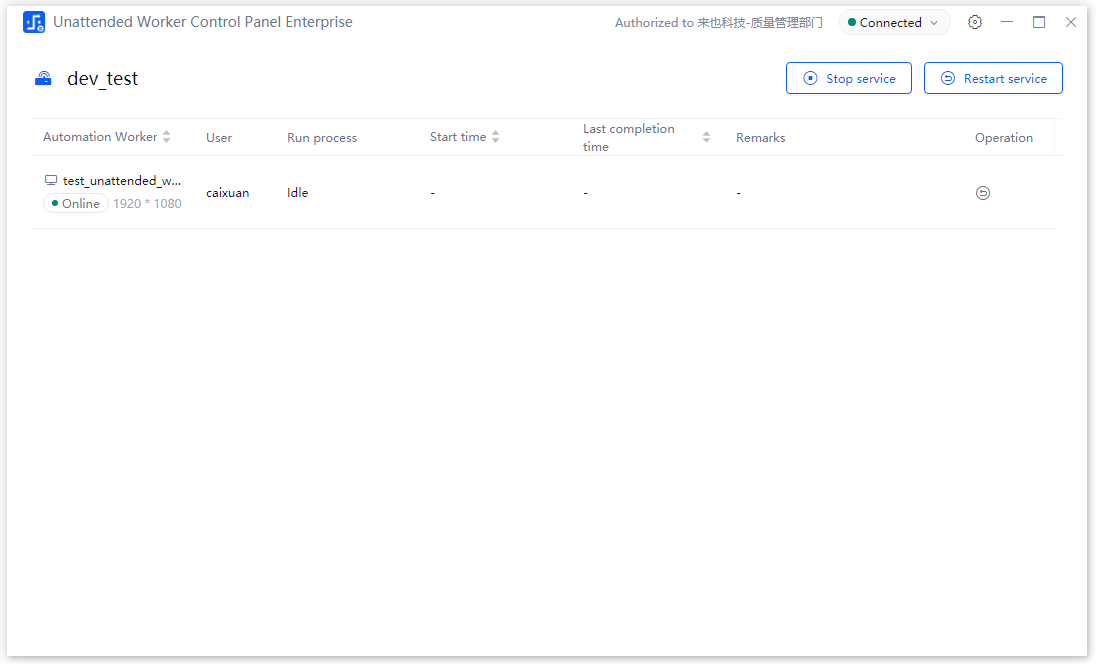
Running Process Tasks
When the Unattended Worker logs in via authorization and is online, it can automatically receive and execute tasks assigned by Automation Commander without manual intervention. During the execution of process tasks, the state of the Unattended Worker changes from "Idle" to "Running," and the corresponding process name is displayed.
Unattended Worker supports multi-engine version compatibility for running process tasks.
For multi-engine versions, management is conducted on Automation Commander. When the Unattended Worker receives a process task, it reads the engine version required for the process package and automatically downloads the corresponding engine version from Automation Commander to execute the process.
Note: The multi-engine version compatibility supports processes prior to version 5.1.0, but the execution logs cannot be uploaded to Automation Commander for these older versions.
Returning Execution Results
Returning execution results refers to the Unattended Worker providing information such as logs, log details, execution results, and screen recording videos for each process task it runs. Whether screen recording is enabled is determined by the configuration in Automation Commander.
Stopping Services
Clicking the "Stop Service" button in the upper-right corner of the Automation Worker Hub allows you to stop the Unattended Worker service on the device. Once stopped, the Unattended Worker will disconnect from Automation Commander and will no longer accept process tasks.
Restarting Services
Clicking the "Stop Service" button in the upper-right corner of the Automation Worker Hub or the "Restart" icon in the Unattended Worker list allows you to restart the Unattended Worker service. During the restart process, the Unattended Worker will disconnect from Automation Commander, and upon successful restart, it will re-establish the connection.