Operation item
Save
It is used to save the changes of all current process block files or flowchart files. When changes occur, a circular icon will appear at the top of the tab as shown in the following figure:
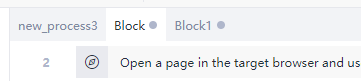
Click the "Save" operation item, or use the normal shortcut key Ctrl+S to complete the save. When you close the process editing window directly, a prompt window to confirm the save will pop up:
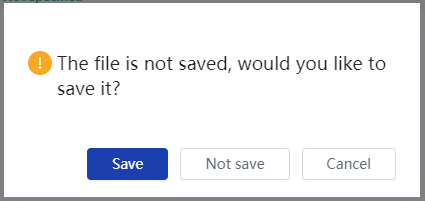
Import
The "Import" operation item only appears when editing a flowchart, which is used to import process block files (possibly a public module) from other process into the current process, so as to improve the development efficiency of the current process. Both the original task format and the tep format are supported. When importing the tep format file, the referenced UI Library elements are imported synchronously
Release
Release to Commander Package and publish the current process to Commander , So that we can continue to experience it Commander Functions such as process scheduling and viewing task logs in( Limited to Enterprise Edition Use ).
Publish to local Package and publish the current process, and generate the corresponding. bot file in the local resource directory of the system( Limited to Enterprise Edition Use ).
- Release library
Used to publish reusable command modules, usually a collection of several "function" commands, such as customizing a four arithmetic operations of addition, subtraction, multiplication, and division.

After the command module is released, it becomes a. zip file that can be imported and used through the Command Center function.
Run
When editing a flowchart, click the "Run" operation item to run the whole process.
When editing the Library, click "Run" to run the Library.
When you are editing a process block, a second level selection operation item will appear for the "Run" operation item:
Run the current process block Directly clicking on the 'Run' operation item has the same effect as clicking on the current secondary selection operation item.
Run the whole process Click this secondary selection operation item to run the whole process.
When the whole process, process block and Library are running, log information such as "Info", "Warning" and "Error" will be displayed in the output panel, which can be used to check the running process of the process.
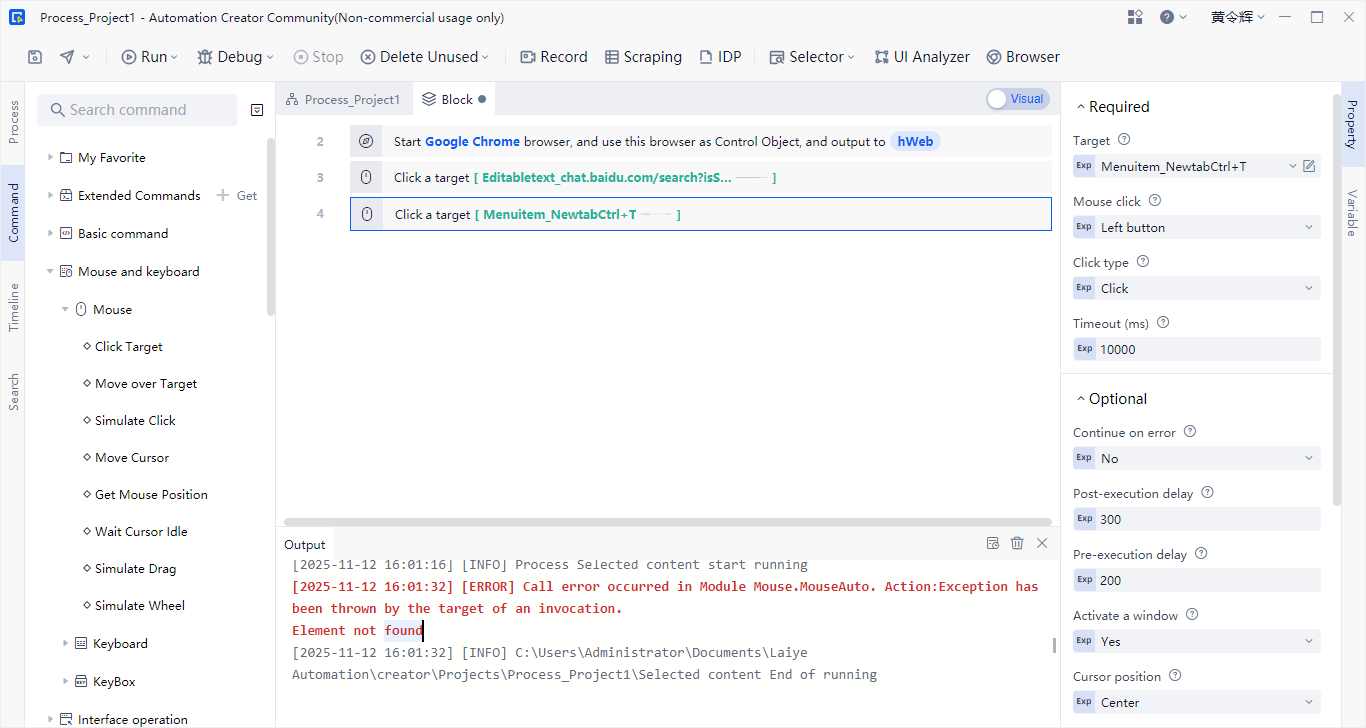
Debug
Debug
The "debug" and "run" operation items correspond to the operation logic.
When editing the flowchart, click the "Debug" operation item to execute breakpoint debugging of the whole process.
When editing the Library, click the "Debug" operation item to execute breakpoint debugging the Library.
When you are editing a process block, a two-level selection operation item will appear for the "Debug" operation item:
Debug the current process block Directly clicking on the 'debug' operation item has the same effect as clicking on the current secondary selection operation item.
Full process of commissioning Click this secondary selection operation item to execute the whole process of breakpoint debugging.
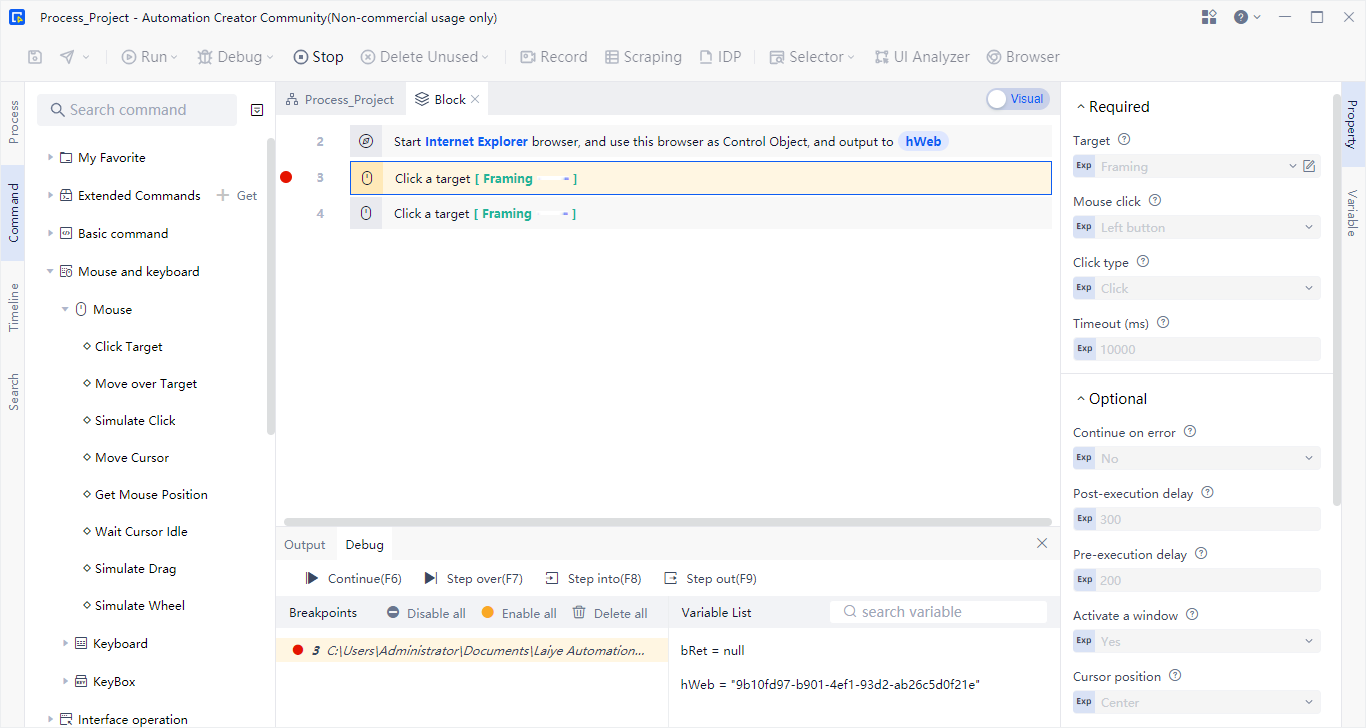
Stop
Stop running, stop debugging
- Shortcut keys: Long press Ctrl+F12
Users develop projects (process, Library) in the Creator. When clicking Stop Running or Stop Debugging, if IO or network congestion occurs in a command, or internal loops occur, forced stop is supported.
Record
It is used for Record the specified operation of the user, and can automatically generate commands and add source code to the editor.
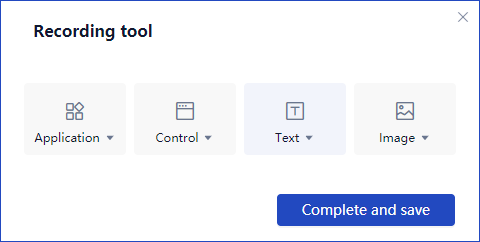
Please click Learn more details.
Scraping
It is a tool for quickly and batch fetching table data, and supports page turning fetching. The table type supports Windows desktop Applications tables, Java Applications tables, SAP Applications tables, and tables in browser pages.
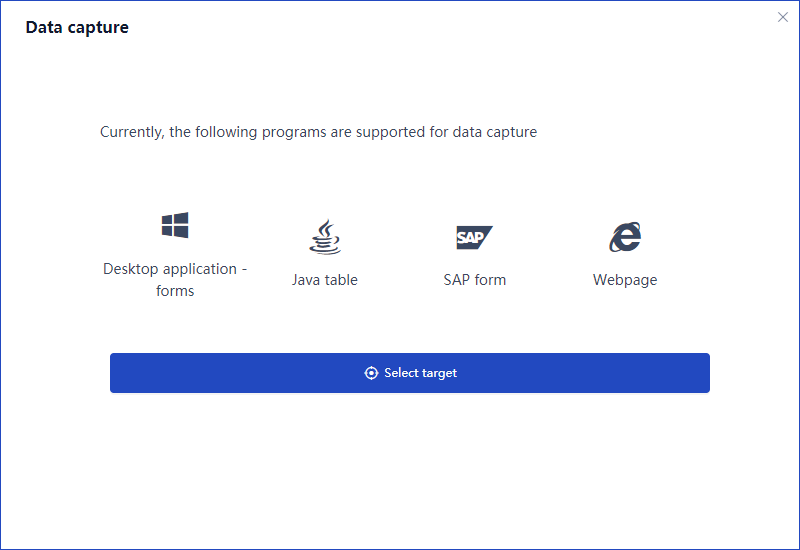
- Support table Scraping for DataGridView/DataTable control of C # WinForm framework.
Selector
- Search for elements
- Find Window
- Search for images
- Search Area
Please click Learn more details.
Built-in browser
Creator A browser with a self compiled Chromium kernel is built in, and the browser automation Extension is pre installed. It can be opened manually and independently in the toolbar or through the "Open Browser" command. There is no need to install an additional Extensions program when automating page elements. When a unified browser environment is required and compatible, the Built-in browser is one of the best choices.
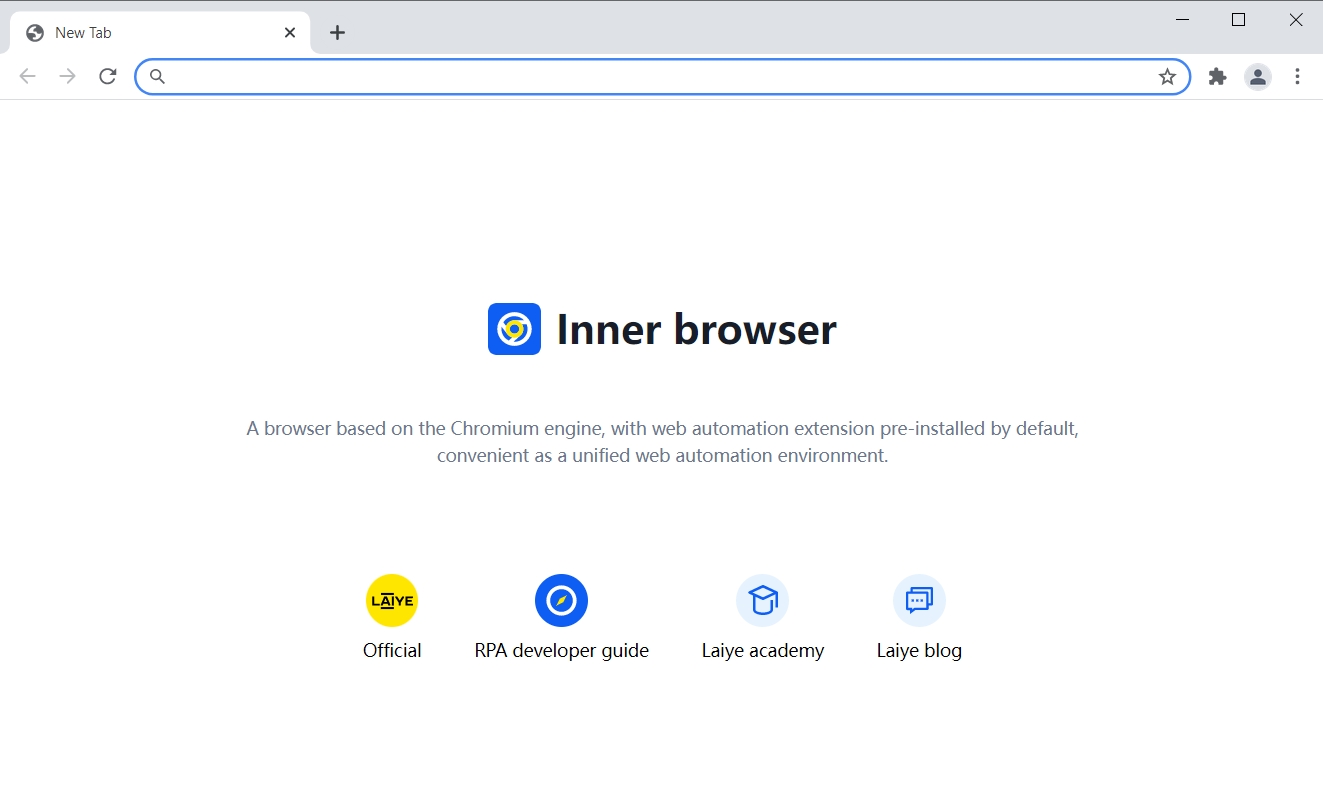
The new version has been replaced by the self compiled Chromium kernel, with the browser automation Extension pre installed.
Laiye Intelligent Document Processing (IDP)
A configuration wizard window based on 3 consecutive steps for quick use Laiye Intelligent Document Processing AI Capability is selected and process commands are generated. At present, 12 quick application AI modules are provided, including "Information Extraction", "Text Classification", "Text Recognition", "Form Recognition", "universal multi bill recognition", "universal card recognition", "Captcha Recognition", "seal recognition", "Custom Template Recognition recognition", "standard address", "self training extraction" and "document Category". The available call balance can be queried through the "quota information" module command, and more AI modules will continue to be integrated later.
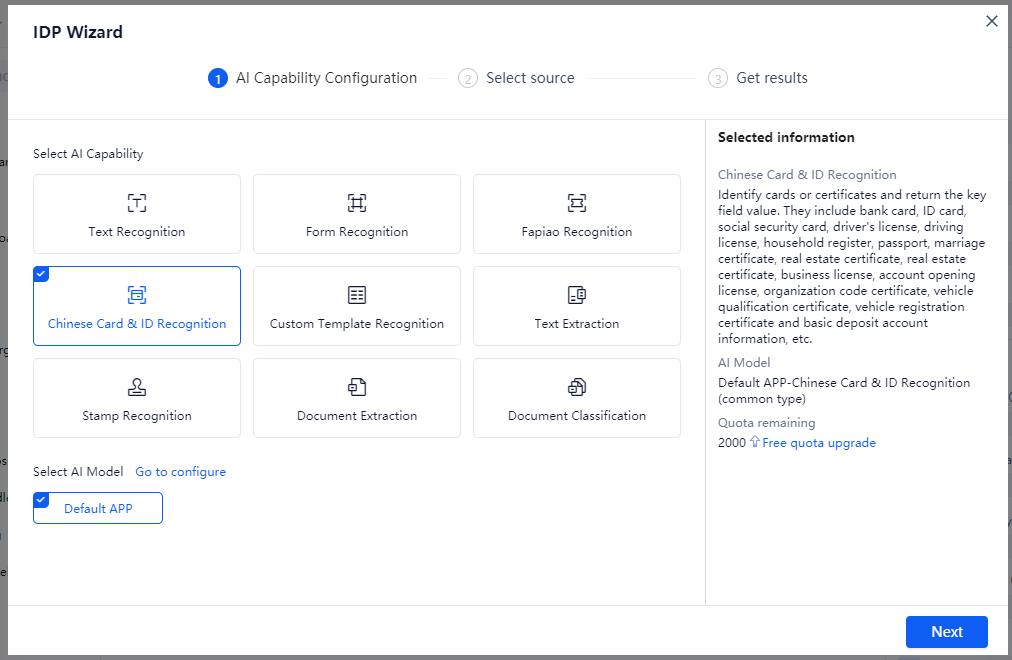
UI Analyzer
Various Applications opened by the local Window system can analyze, filter and highlight their UI elements through the UI Analyzer.
Please click Learn more details.