Installation and Uninstallation
Installation process
If you are a new user, please visit directly LAIYE , After filling out the form information, you can obtain the installation package.
- Open the installation package file (. exe), read the Laiye RPA User Agreement, check "I have read and am aware of the User Agreement", and click the "Agree" button.

- To enter the installation guide page, you can directly click the "Install Now" button or click "Custom Installation". The customized installation UI is shown in the following figure. You can browse and select the installation location, and select whether to create a desktop shortcut.
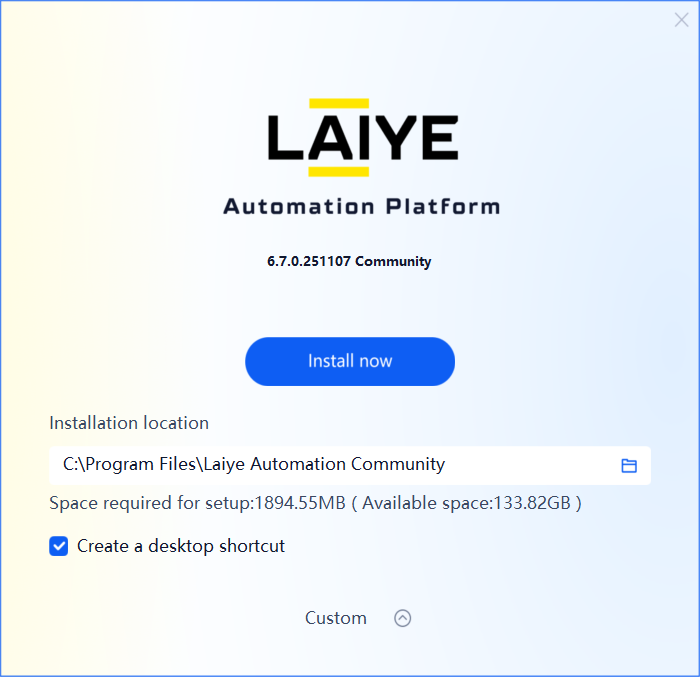
- Click the 'Install Now' button, the program will enter the installation state, and the page will display a progress bar saying 'Installing...'. It will take a few seconds to quickly complete the installation.
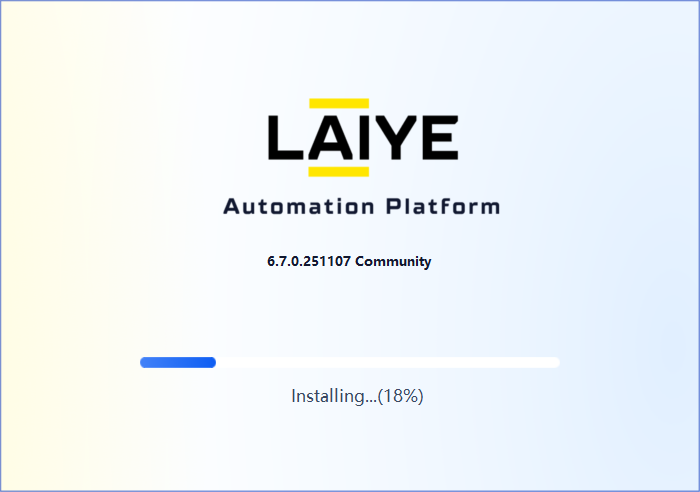
- After the progress bar reaches 100%, it will automatically switch to the "Finish" button, indicating successful installation.
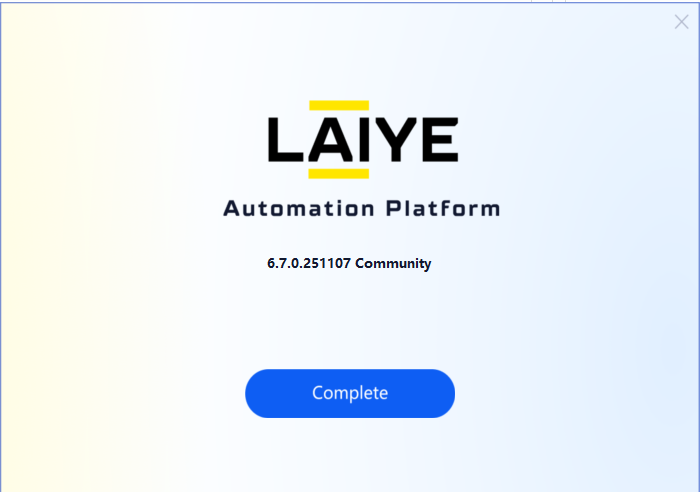
Uninstall
If you need to uninstall the current RPA Creator application, you can go to the "Applications and Functions" of Windows operating system, find the "Laiye Automation Community (x64)" application, and click the "Uninstall" button; Alternatively, double-click the 'Uninstall.exe' file in the installation directory to uninstall.