Tool
The tool includes Applications and Extensions. By installing them, you can obtain the basic support of UI automation ability, or open them to help yourself analyze and locate the level of UI element target, so as to achieve accurate automation operation, such as simulating the mouse to click a deep UI level button.
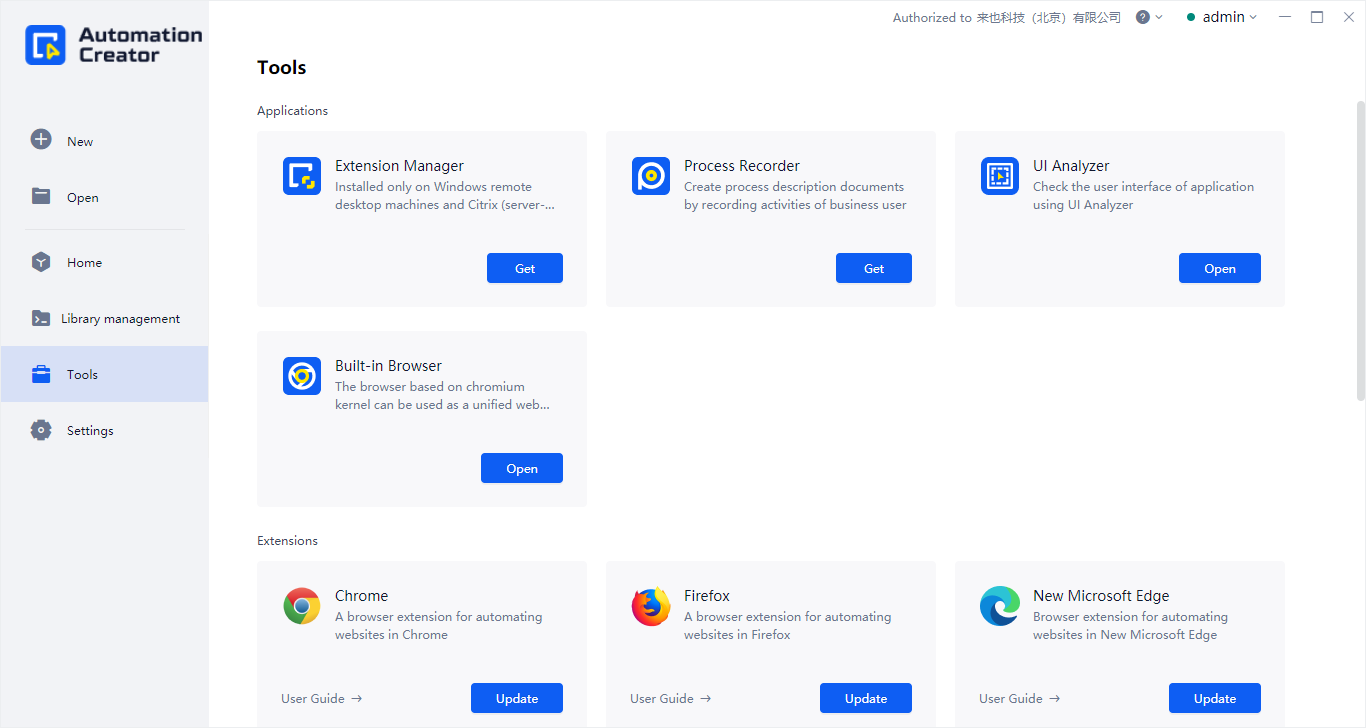
Note: Compatible with web automation in Manifest V3 extensions for Chromium-based browsers
- Compatible with Chrome 127+、Edge 134+、360 Speed Browser、360 Safe Browser, as well as other Chromium-based browsers
- For browser versions based on the Chromium kernel (such as Chrome version 97 and below) that only support installing Manifest V2 extensions, please navigate to the extensions directory (for example: C:\Program Files\Laiye Automation Enterprise\6.6.0.251011\extensions\browser) and manually install using the command line: UbMsgHostInstaller.exe --chrome --mv2
Applications
There are not only auxiliary tools to realize the specified functions of Laiye RPA: Laiye RPA Extension Manager and UI Analyzer, but also Process Recorder, which can monitor the operation of business personnel, and then directly generate the description document of automatic Process.
- Laiye RPA Extension Manager
It is a built-in portable and independent Applications, which is used to independently manage the Extensions of Laiye RPA. It is used to install on the server side of Windows remote desktop machine or Citrix Applications. In addition to the Extensions to manage the corresponding Windows remote desktop or Citrix, it can also manage other programs Extension.
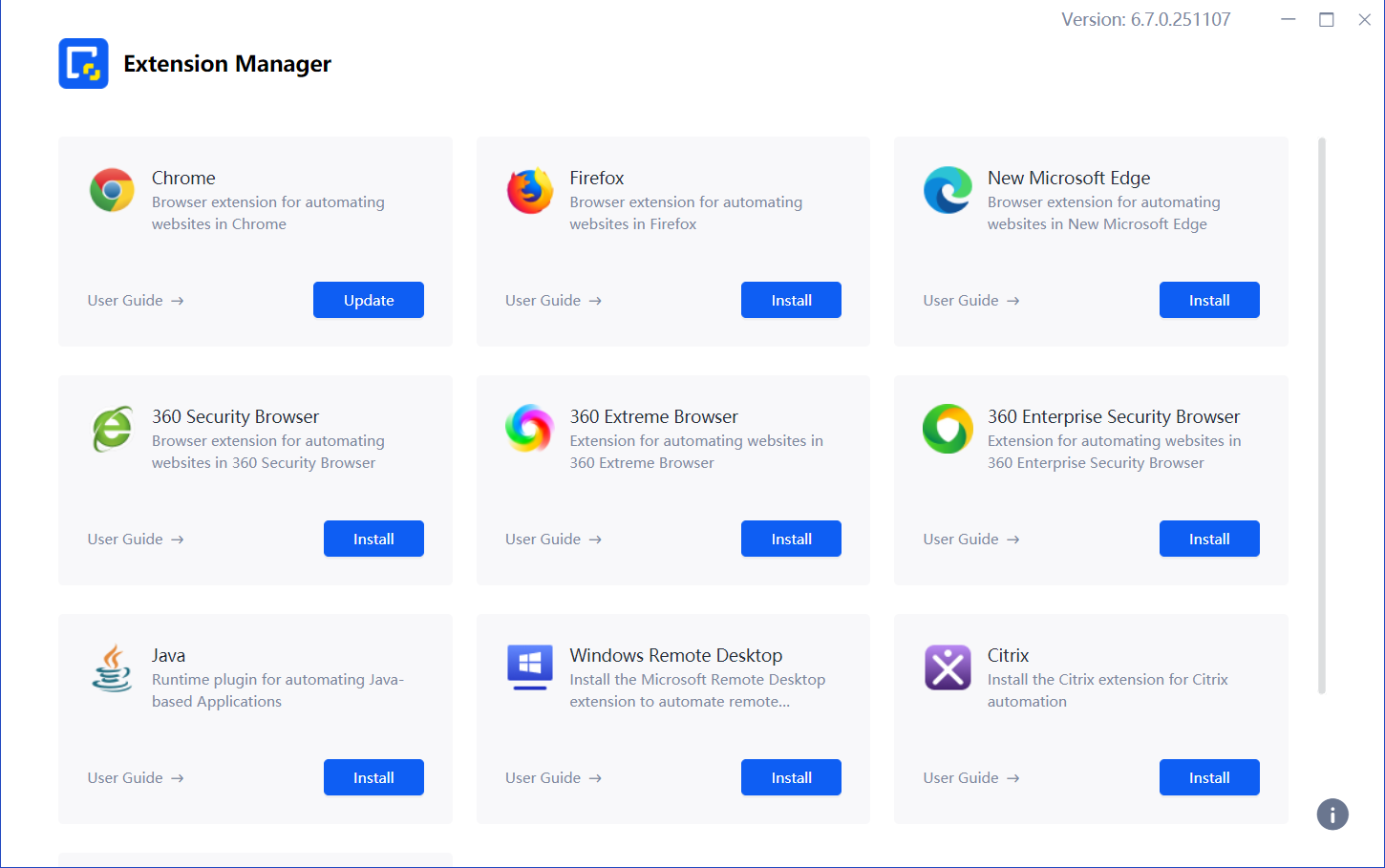
- obtain Click the "get installation package" button to automatically open the local directory where the management tool installation package is located (the file name shall be subject to the actual corresponding supporting version).
install Copy the installation package of Extension management tool to the Windows remote desktop target machine or Citrix application server for installation. After the installation, the corresponding Windows remote desktop or Citrix Extensions is successfully installed.

If there are also program automation requirements related to Chrome browser, Firefox browser and Java application, you can directly click the corresponding "Install" button to install. Of course, it also supports the uninstallation and update of installed Extension applications.
- UI Analyzer UI is the abbreviation of user interface. The function of this tool is to detect and analyze interface elements and further improve the accuracy of finding target elements. Directly click the "open" button to open the UI Analyzer:
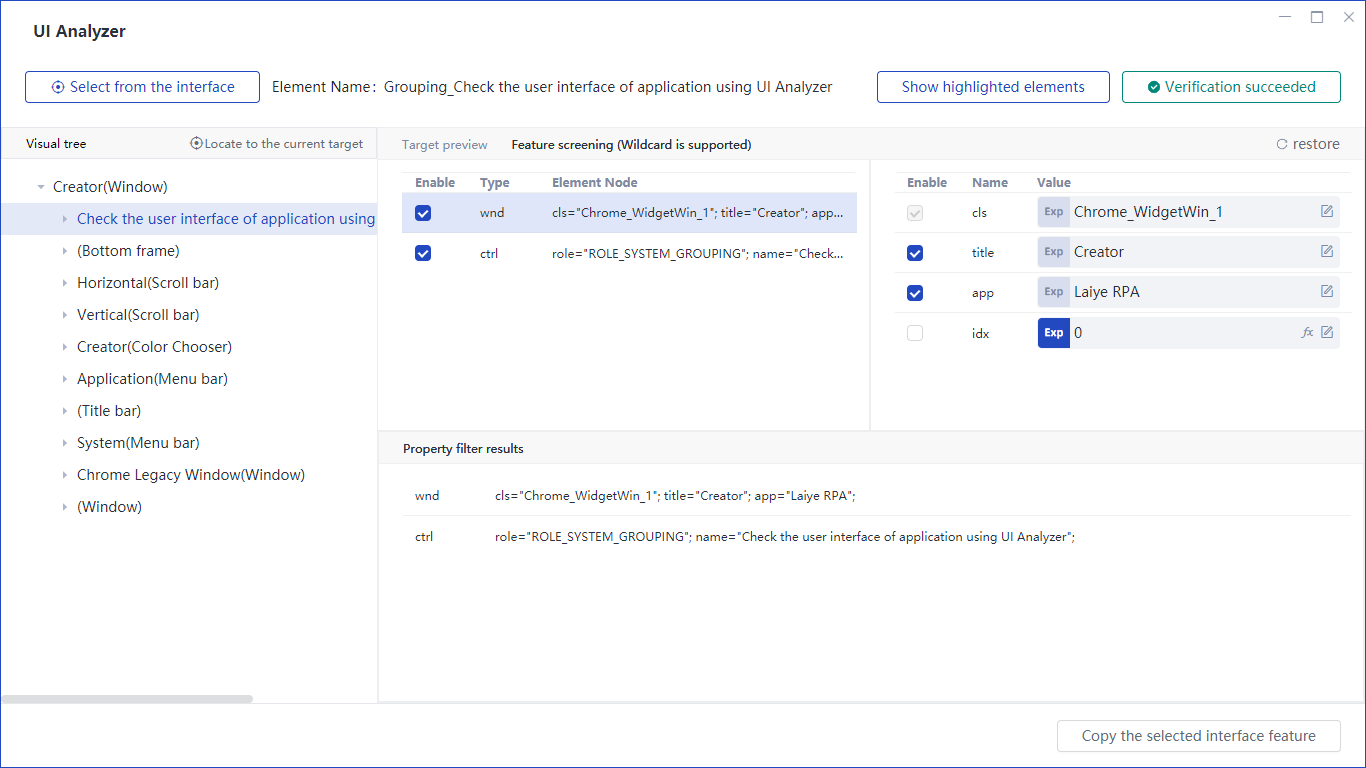
Note: only the function of UI Analyzer is introduced here. Please refer toclickgo to.
- Process Record By monitoring the keyboard and mouse actions, the manual operation in the process of business processing is recorded to form a Process definition and analysis document, so that business analysts and Process developers can understand the business details.
Similarly, click the "Install" button to obtain the installation package file in the local directory of the system. The installation process will not be described in detail.

Click the "start a new process" button to get ready for recording;
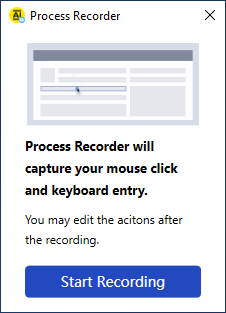
Continue to click the "start recording" button, and then all keyboard and mouse actions will be recorded. Of course, you can also click the "pause" button, and then click the "resume" button to restore the recording state when recording.
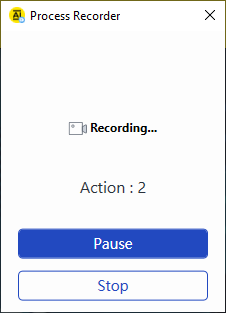
After all recording, you need to click the "stop" button to end and exit the recording state, and then you can see the whole recording result.
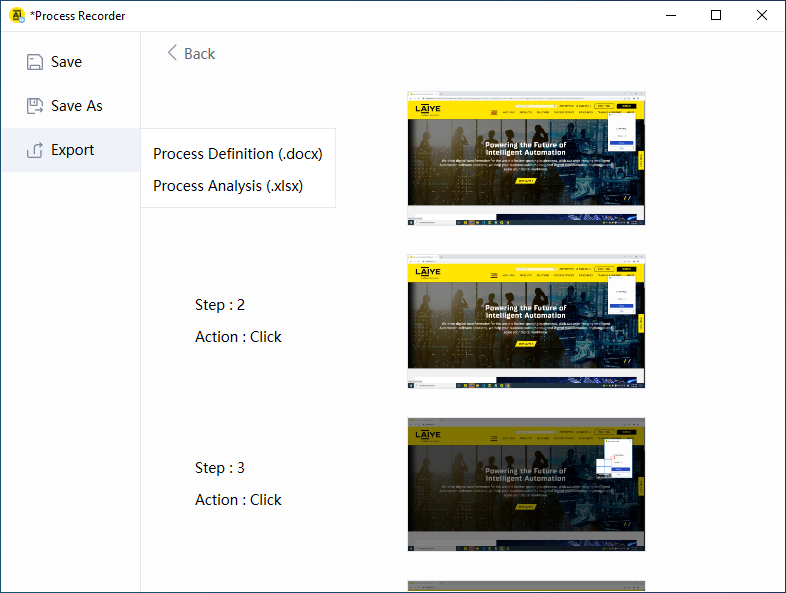
Each step in the result can be supplemented with information, and then exported to a file.
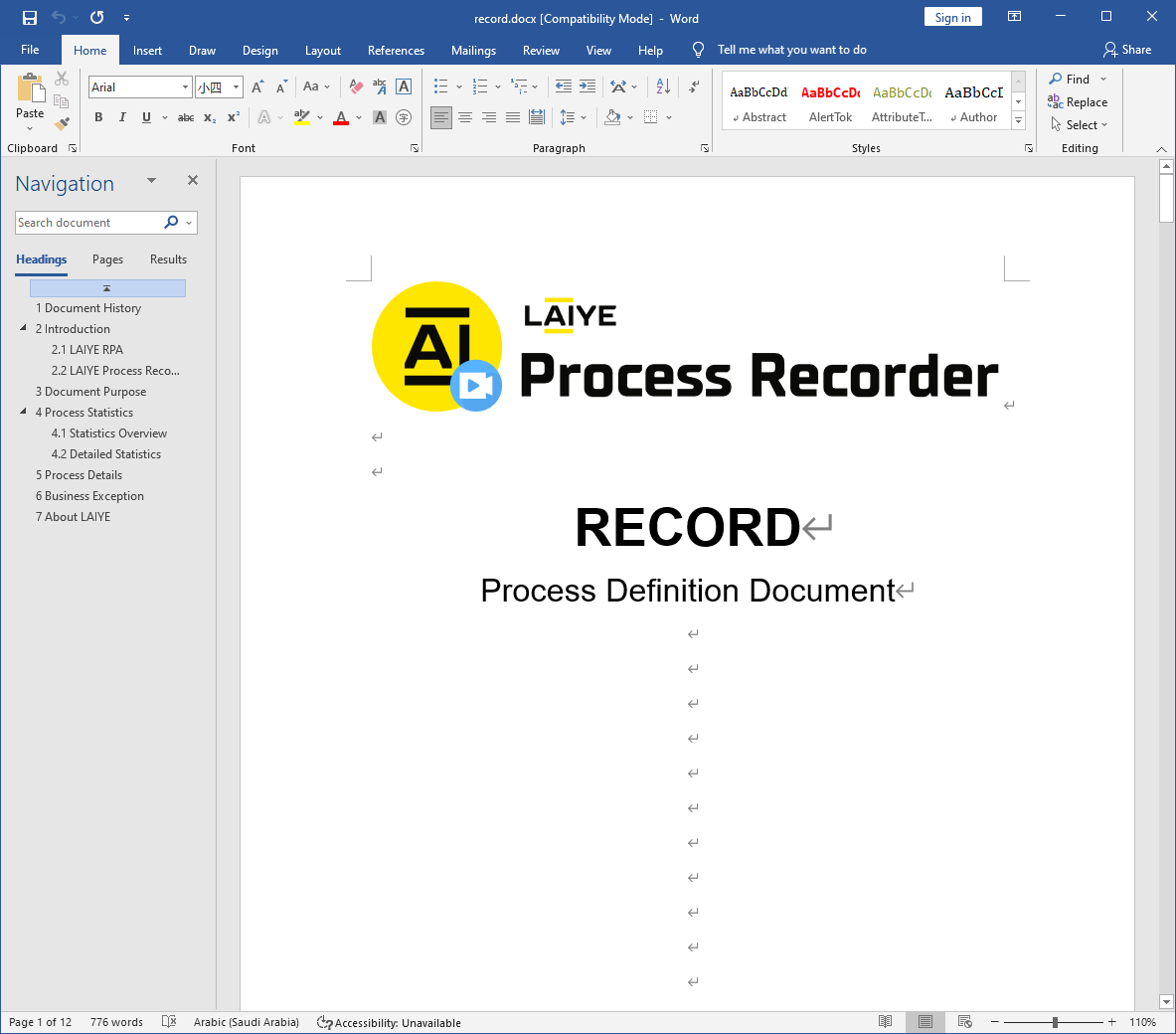
Extensions
It is used for the communication between Laiye RPA and Google Chrome, Firefox, 360 secure browser, Microsoft edge, Java applications, windows remote desktop and Citrix desktop, and provides support for UI interactive automation. The Extensions supports installation, uninstallation and other operations. Click the "User Guide" button to obtain the corresponding operation guide file of the Extension. The Extensions guide file contains not only the installation steps, startup methods and tool use of the Extensions, but also the steps to solve the common problems in the use of the Extensions.
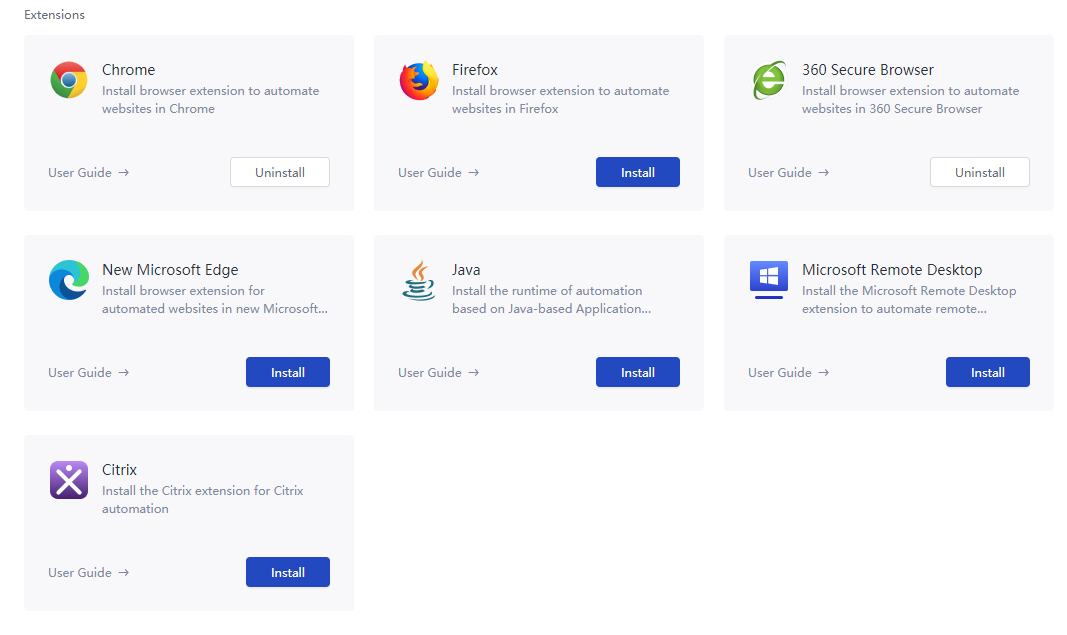
- Chrome Extension
- Chrome Extension is a browser Extension plug-in for Chrome browser automation;
- If the Extension is not installed, it will be displayed as "installation". Click the "installation" button to install the current Extension. After the installation is successful, the button will automatically switch to "uninstall". Click the button to uninstall the Extension;
- Extension has released a new version, which can update the corresponding version of Creator. Click the "upgrade" button in the Extensions to upgrade;
- For details, click the "User Guide →" button to view the Extension User Guide.
- 360 security browser Extension
- For 360 secure browser automation;
- If the Extension is not installed, it will be displayed as "Install". Click the "Install" button to install the current Extension. After the installation is successful, the button will automatically switch to "uninstall". Click the button to uninstall the Extension;
- Extension has released a new version, which can update the corresponding version of Creator. Click the "upgrade" button in the Extensions to upgrade;
- For details, click the "User Guide →" button to view the Extension User Guide.
- New Microsoft Edge Extension
For Microsoft edge browser automation;
If the Extension is not installed, it will be displayed as "Install". Click the "Install" button to install the current Extension. After the installation is successful, the button will automatically switch to "uninstall". Click the button to uninstall the Extension;
Extension has released a new version, which can update the corresponding version of Creator. Click the "upgrade" button in the Extensions to upgrade;
For details, click the "User Guide →" button to view the Extension User Guide.
matters needing attention:
- The above 3 browser extensions correspond to browsers based on the chromium kernel. During the installation process, they will check whether they are open to each other, and follow the prompts during the installation to complete the installation.
- Firefox Extension
- For Firefox browser automation;
- If the Extension is not installed, it will be displayed as "Install". Click the "Install" button to install the current Extension. After the installation is successful, the button will automatically switch to "uninstall". Click the button to uninstall the Extension;
- Extension has released a new version, which can update the corresponding version of Creator. Click the "upgrade" button in the Extensions to upgrade;
- For details, click the "User Guide →" button to view the Extension User Guide.
- Java Extension
Automation plug-in for Applications based on Java;
If the Extension is not installed, it will be displayed as "Install". Click the "Install" button to install the current Extension. After the installation is successful, the button will automatically switch to "uninstall". Click the button to uninstall the Extension;
Extension has released a new version, which can update the corresponding version of Creator. Click the "upgrade" button in the Extensions to upgrade;
For details, click the "User Guide →" button to view the User Guide of Java Extension.
matters needing attention:
- Ensure that JRE (Java runtime environment) environment is installed in the system environment. If JRE is not installed, it can be opened in the browserhttps://www.java.com/, download and install.
Ensure that the permissions during the installation of Java Extension >=JRE the permissions during the installation. For example, if the current Windows login User is a User, if the JRE environment is installed under this User account, the current computer login user account must be a user or an account with permissions greater than the user during the installation of Java Extension, such as the Administrator account.
Windows remote desktop Extension
- Automation for windows remote desktop;
- Windows remote desktop Extensions consists of two parts: Client end and Server end. In short, the Client end and Server end of Extensions communicate based on virtual channel protocol, so as to realize the automation of Windows remote desktop;
- The Windows remote desktop Extension here only includes the Client side. If it is not installed, the Extension will be displayed as "Install". Click "Install" to install the Client side Extension. After the installation is successful, the button will automatically switch to "uninstall". Click the button to uninstall the Extension;
- The Server side can automatically install the Windows remote desktop Extension by installing the Laiye RPA Extension Manager on the specified remote desktop target machine. If you want to automate the Chrome browser, Firefox browser and Java application in the remote desktop, you need to install the corresponding Extensions through the Laiye RPA extension Manager;
- Extension has released a new version, which can update the corresponding version of Creator and Laiye RPA Extension Manager, and click the "upgrade" button in the Extensions to upgrade;
- For details, click the "User Guide →" button to view the User Guide of Windows remote desktop Extension.
- Citrix Extension
- Used for automation of Citrix Applications and Citrix desktop program;
- Citrix Extensions consists of two parts: Client end and Server end. In short, the Client end and Server end of Extensions communicate based on virtual channel protocol, so as to realize the automation of Citrix Applications and Citrix desktop program;
- The Citrix here only includes the Client side. If it is not installed, the Extension is displayed as "Install". Click the "Install" button to install the Extension on the Client side. After the installation is successful, the button will automatically switch to "uninstall". Click the button to uninstall the Extension;
- The Server side can automatically install the Citrix Extension by installing the Laiye RPA Extension Manager on the specified remote desktop target machine. If you want to automate the Chrome browser, Firefox browser and Java application in the remote desktop, you also need to install the corresponding Extensions through the Laiye RPA extension Manager;
- Extension has released a new version, which can update the corresponding version of Creator and Laiye RPA Extension Manager, and click the "upgrade" button in the Extensions to upgrade;
- For details, click the "User Guide →" button to view the User Guide of Citrix Extension.
Custom Browser Extension
This feature supports adding extensions to custom enterprise-grade browsers (based on the Chromium kernel) to enable automation for websites within those browsers. By clicking the "+" icon, you can open the system file dialog to select the target browser's launcher file (typically an .exe). After successful addition, a browser extension marked as "Custom" will appear, as shown in the figure below:
