Operation item
preservation
Used to save the changes of all current Process block files or Process diagram files. When changes occur, dot icon prompts will appear at the head of the tab, as shown in the following figure:
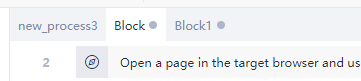
Click the "Save" operation item or use the normal shortcut key Ctrl + S to complete the save. When the Process editing window is closed directly, a prompt window to confirm the save will pop up
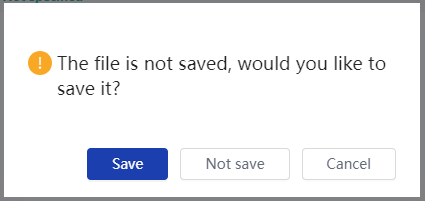
Import
Only when the Process diagram is edited, the "Import" operation item appears, which is used to import the.Task file (possibly a common module) from other Process into the current Process, so as to improve the development efficiency of the current Process.
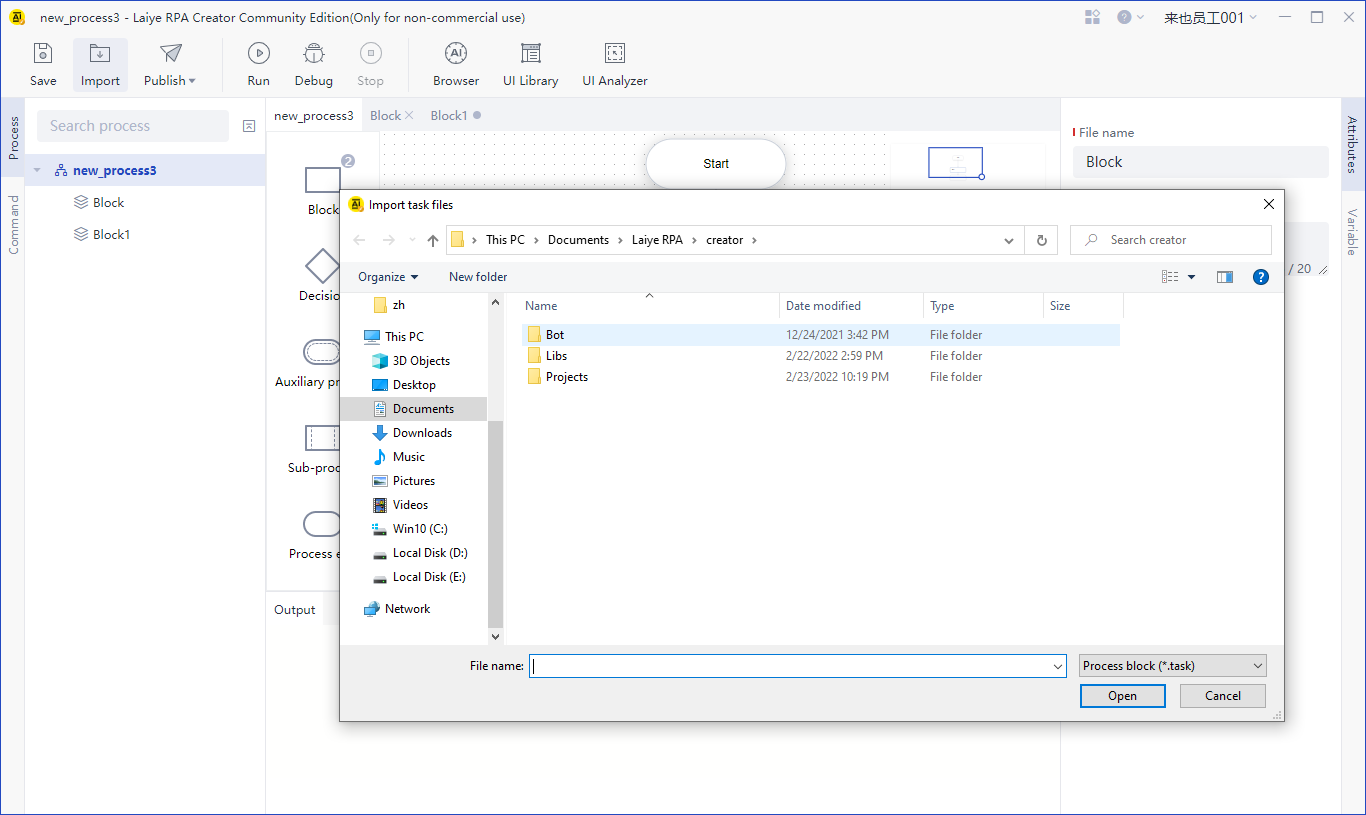
Timeline
The "Timeline" action item appears only when you edit a Process diagram or Library to view and add code versions at different points in time.
It supports manual saving of time points, and can submit user-defined description, that is, it records a time point version of the current Process block file or Library file.
In the long-term editing state, a point in time version will be automatically saved every 5 minutes.
When you want to go back to a certain time point, click the back icon.
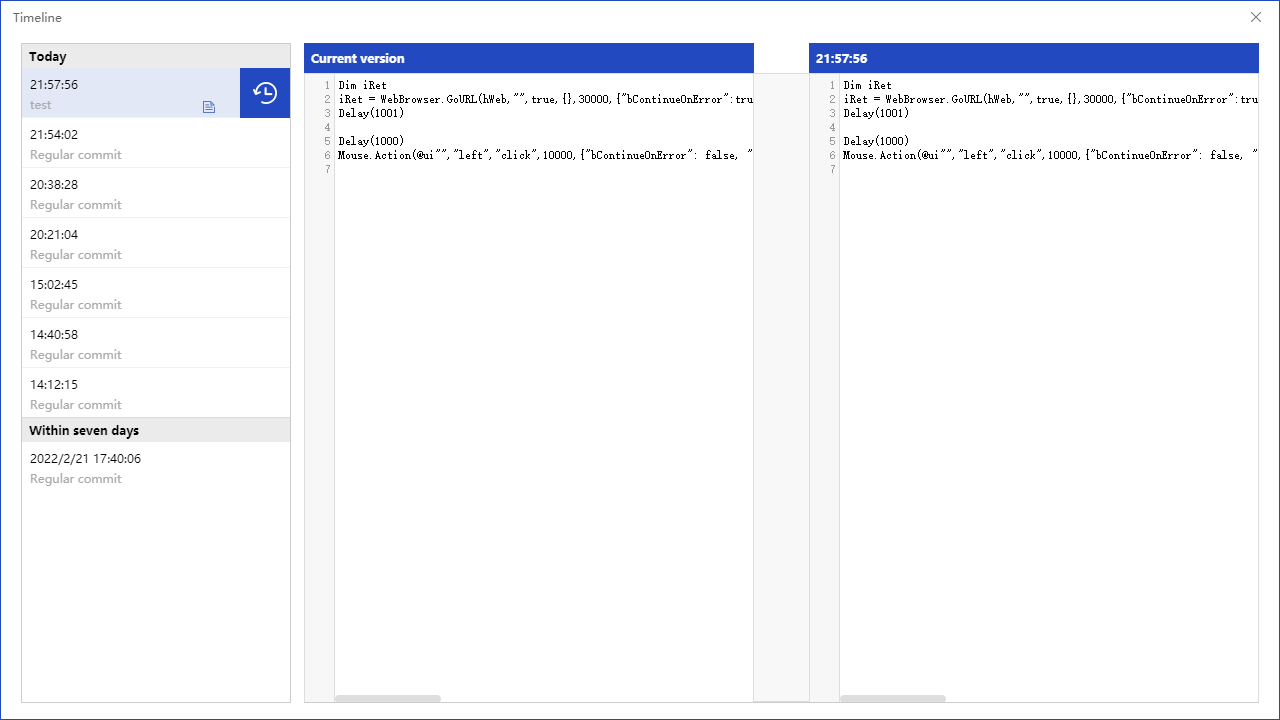
Publish
Publish to Commander Package and publish the current Process to the Laiye RPA Commander, so that you can continue to experience the Process scheduling, view the task log and other functions in the Laiye RPA Commander.
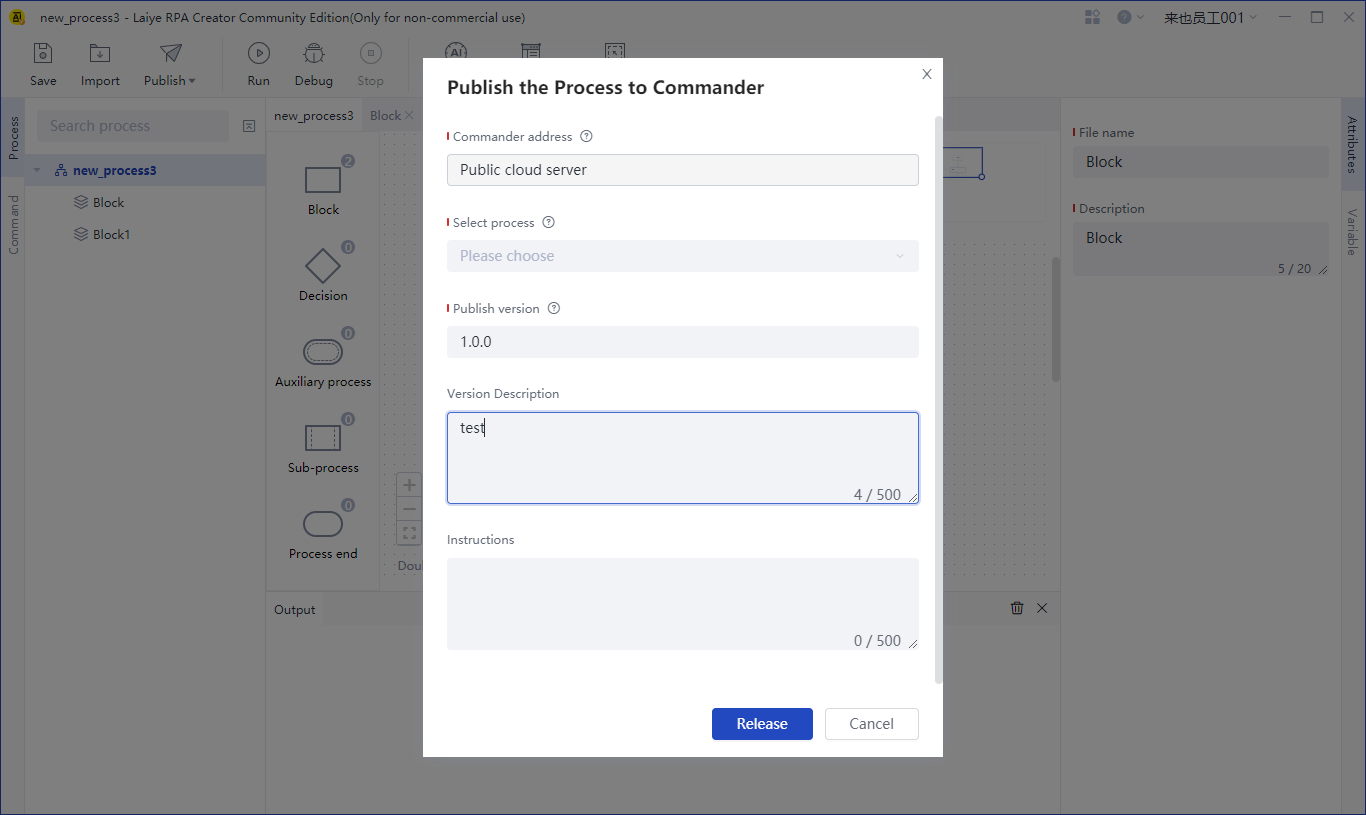
Note: the Library cannot be published to the Laiye RPA Commander separately.
Publish to local Package and publish the current Process, and generate the corresponding.Bot file in the local resource directory of the system(Enterprise edition only)。
Publishing Library It is used to issue reusable command modules, usually a collection of several "function" commands, such as a custom four arithmetic of addition, subtraction, multiplication and division.
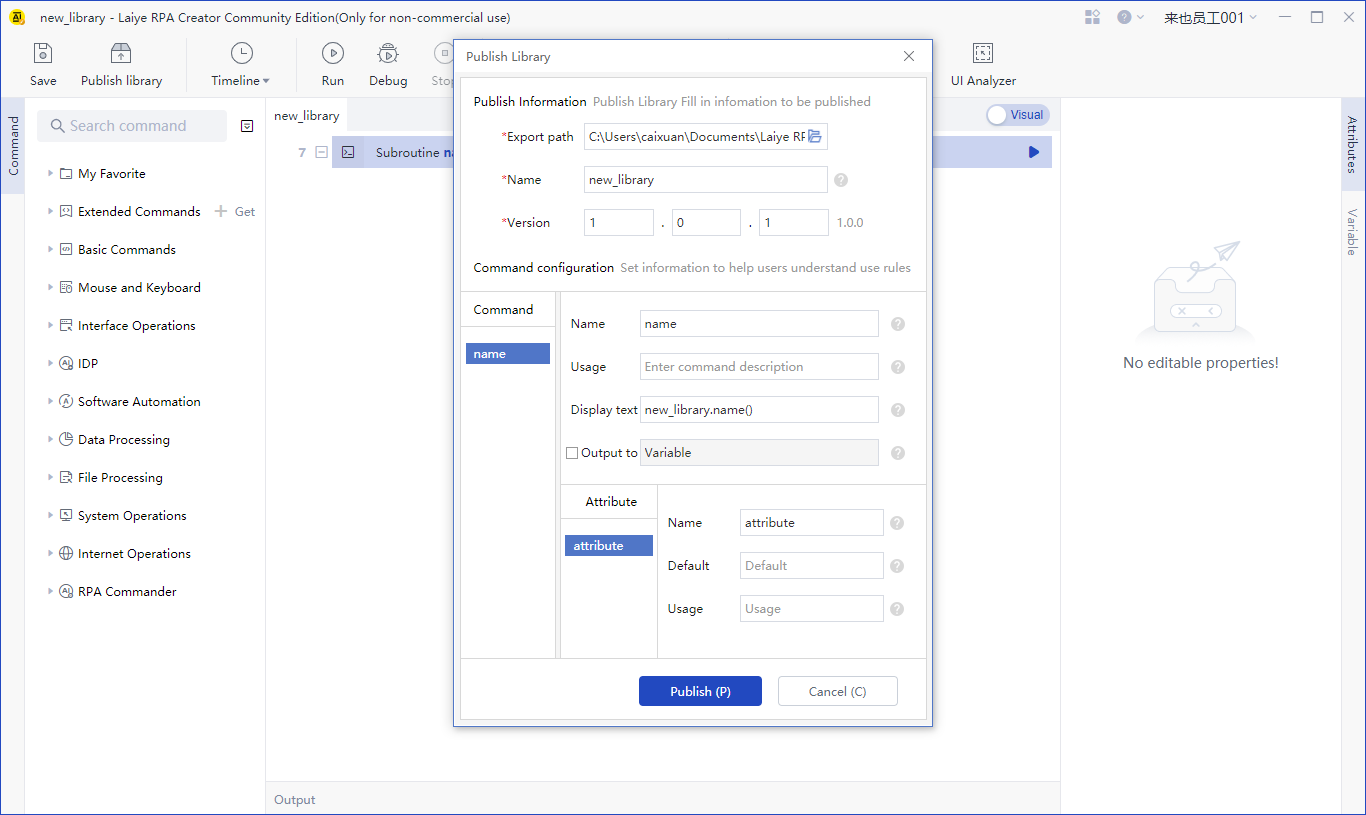
After the command module is published, it is a. Zip file, which can be imported and used through the command center function.
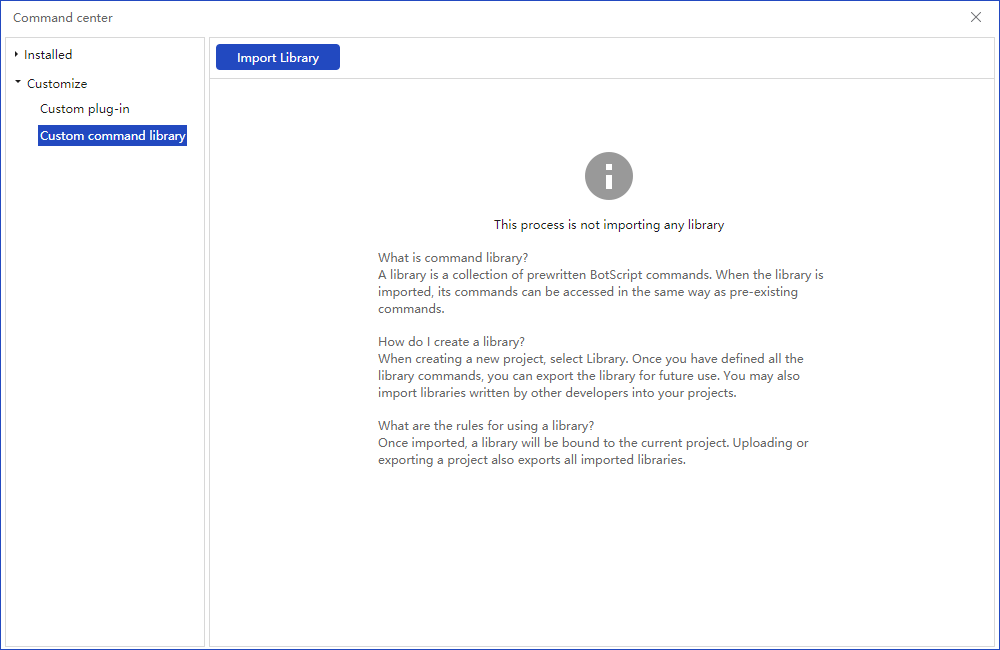
function
When you are editing the Process diagram, click the "Run" operation item to perform the operation of the whole Process.
When you are in the editing Library, click the "Run" operation item to execute the Library operation.
When you are in the editing Process block, the "Run" operation item will appear two levels of selection operation items:
Run current Process block Clicking the "run" operation item directly is the same as clicking the current secondary selection operation item.
Run the whole process Click this two level selection operation item to run the whole Process.
When the whole Process, Process block and Library are running, log information such as "Info", "Warning" and "Error" will be displayed in the output panel, which can be used to check the Process running process.
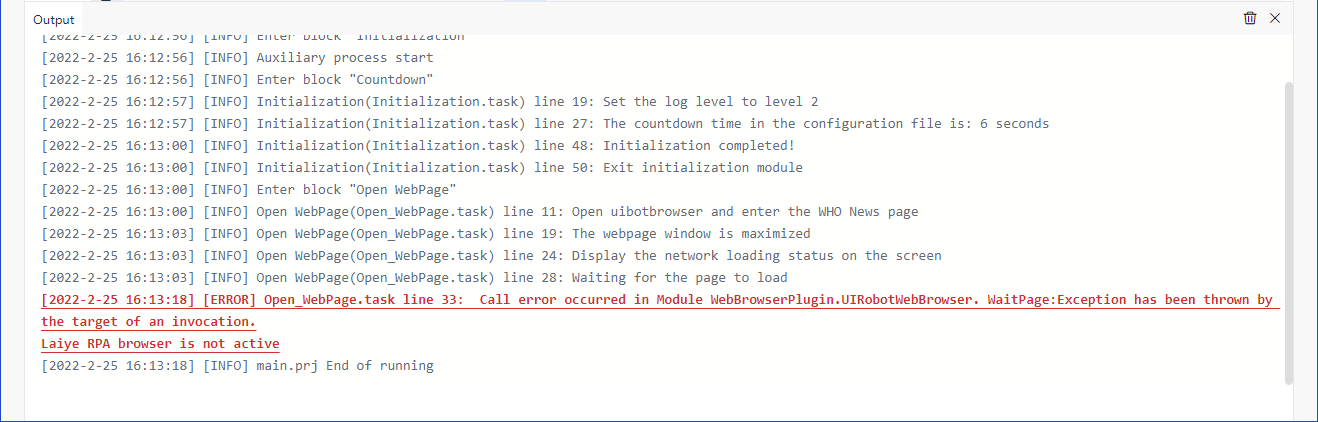
debugging
"Debug" and "run" operation items are corresponding operation logic.
When editing the Process diagram, click the "Debug" operation item to perform the breakpoint debugging of the whole Process operation.
When you are in the editing Library, click the "Debug" operation item to perform the breakpoint debugging Library operation.
When you are in the editing Process block, the "Debug" operation item will have two levels of selection operation items:
Debug the current Process block Directly clicking the "debug" operation item is the same as clicking the current secondary selection operation item.
The whole process of commissioning Click this two level selection operation item to execute the whole breakpoint debugging process.
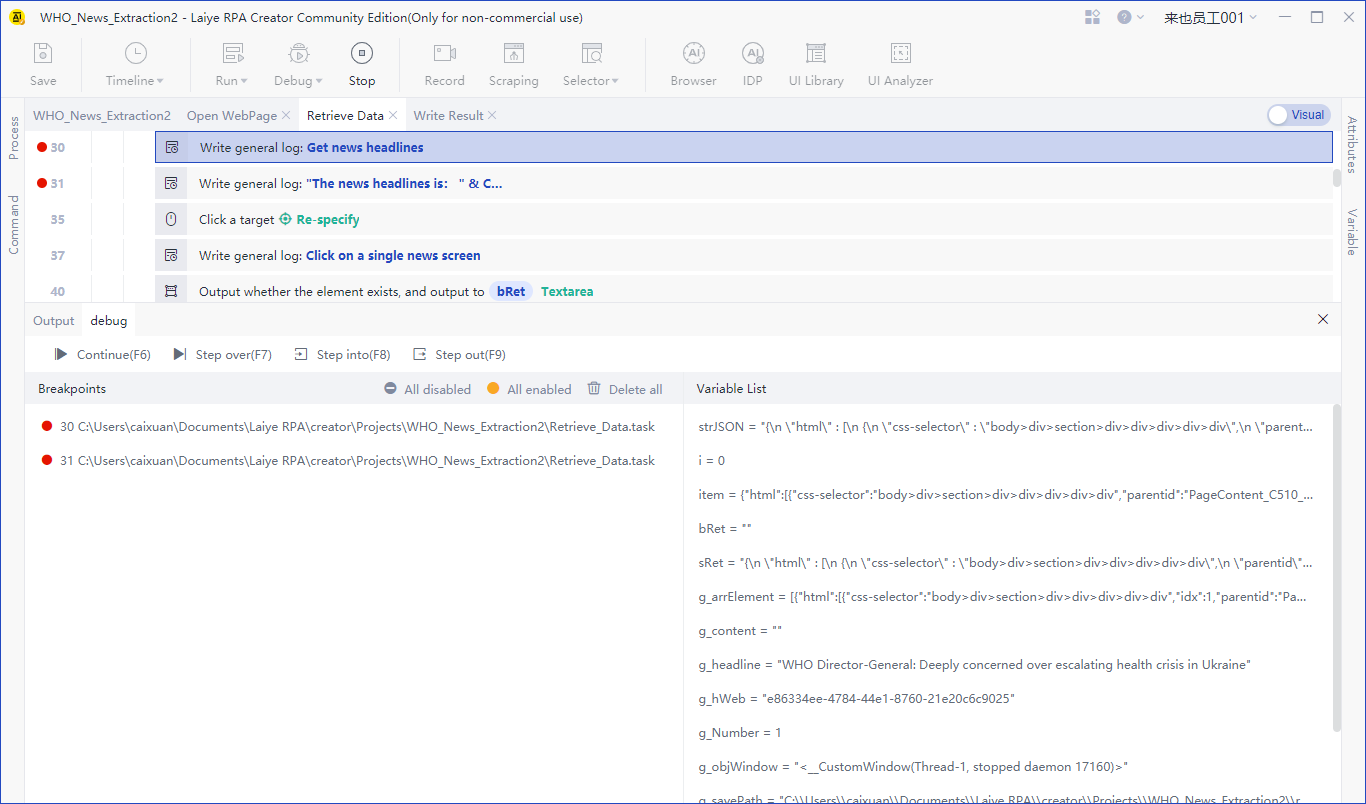
stop it
- Stop operation and commissioning
- Shortcut key: long press Ctrl + F12
Recording
It is used to record the user's specified operation, and can automatically generate commands and source code to be added to the editor.
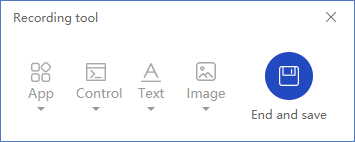
PleaseclickLearn more.
Data capture
It is a tool to quickly and batch grab table data and supports page turning. The table type supports Windows desktop Applications table, Java Applications table, SAP Applications table and table in browser page.
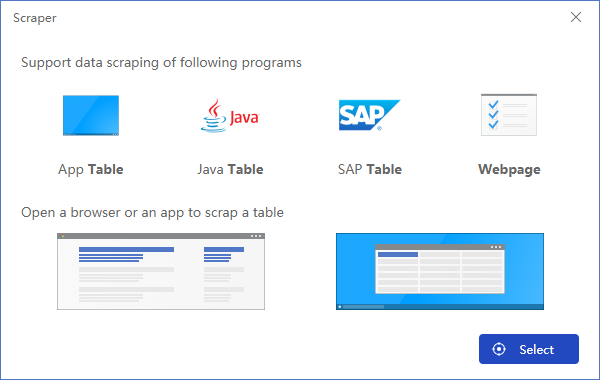
Find target
- Find element
- Find window
- Find image
- Find area
PleaseclickLearn more.
Laiye RPA browser
A browser with Chromium kernel is built into Laiye RPA, which can be opened manually and independently in the toolbar or by the command of "open browser". There is no need to install additional Extensions when automating page elements. When a unified browser environment and compatibility are required, Laiye RPA browser is one of the best choices.
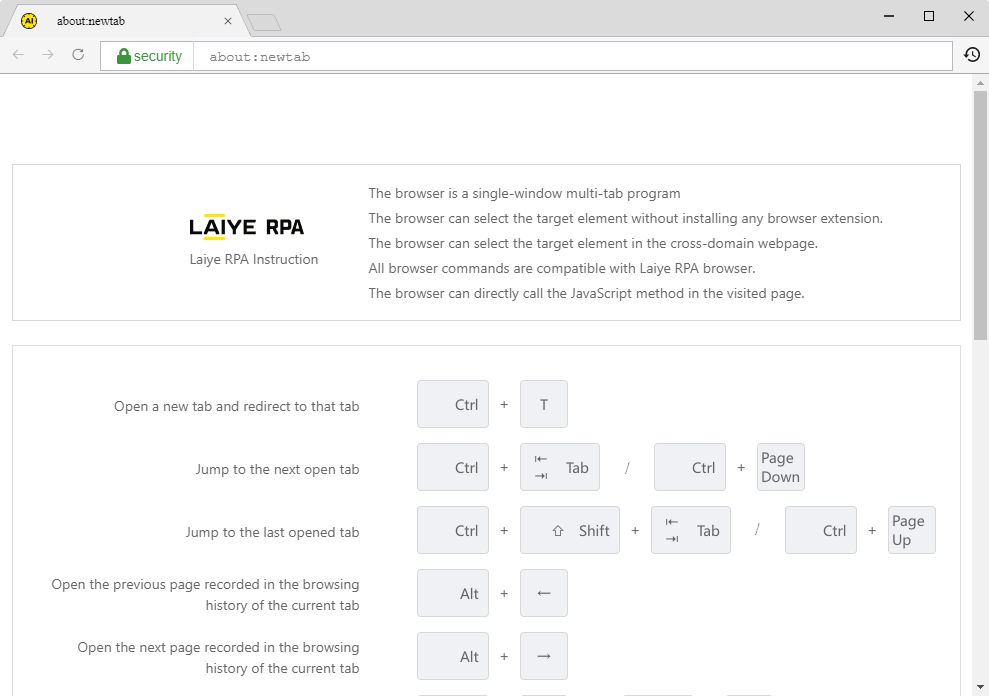
Intelligent document processing platform
Based on the configuration wizard window of 3 consecutive steps, the intelligent document processing platform (IDP) can be used quickly Mage) provides AI capabilities and generates Process commands. At present, it provides 7 fast application AI modules, including Text Recognition, Form Recognition, general multi bill identification, general Card & Certificate Recognition, Custom Template Recognition identification, Information Extraction and seal identification. In the future, it will continue to integrate more AI modules.
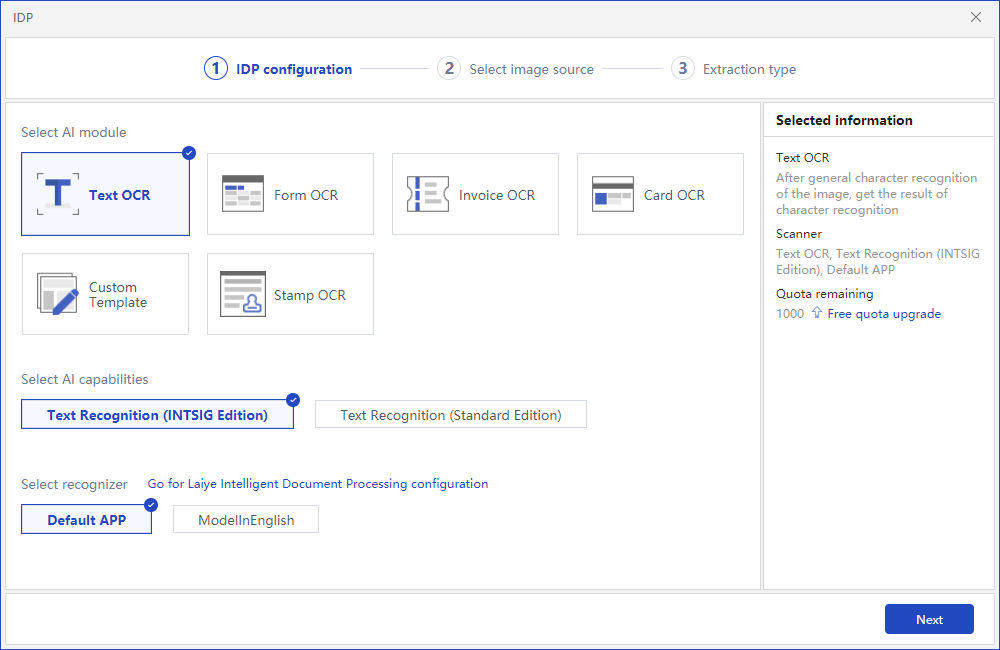
UI Library
It is used to uniformly manage the selected interface targets (elements / windows). Each interface target can be customized and named. At present, each Process has an independent UI Library, that is, the internal part of the included sub Process is also an independent UI Library. The target name is isolated and used in the main sub Process.
PleaseclickLearn more.
UI Analyzer
All kinds of Applications opened by the local Window system can analyze, filter and highlight their interface elements through UI Analyzer.
PleaseclickLearn more.