setup script
If you are a new user, please visit directlyLAIYE, you can complete the registration after filling in the form information.
Next, log in toLaiye RPA CommanderIn, you can directly download laiye RPA installation package in the operation guide, and provide the selection of windows x64 version and windows x86 version.
Note: laiye RPA installation package is a unified installation package, and RPA creator and RPA worker will be installed at the same time.
- Open the installation package file (. Exe), read the laiye RPA user agreement, check "I have read and accept the laiye RPA user agreement." and click the "agree" button.
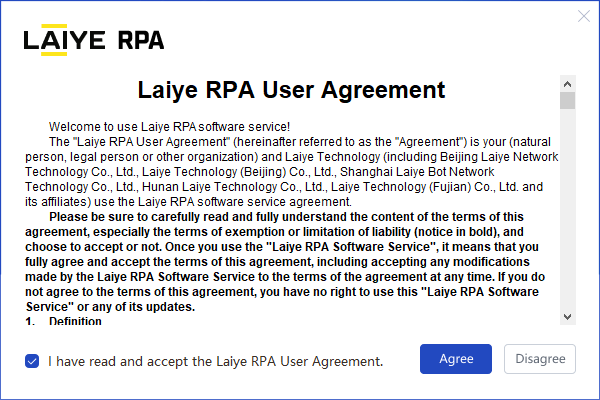
- Enter the installation guide page, you can directly click the "install now" button, or click "custom installation". The user-defined installation interface is shown in the figure below. You can browse and select the installation location and choose whether to create a desktop shortcut.
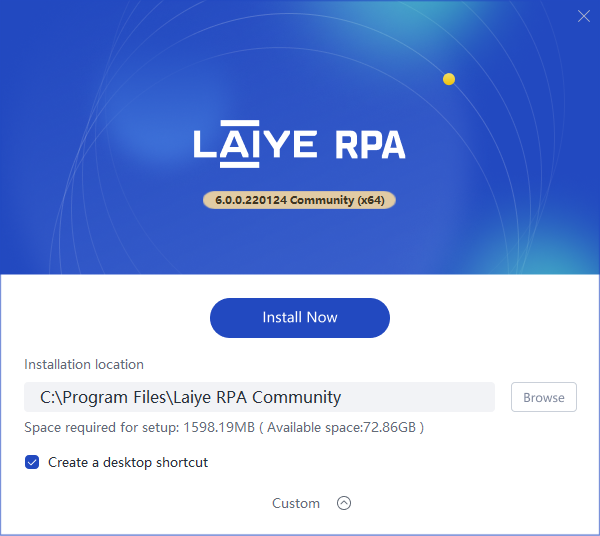
- Click the "install now" button, the program will enter the installation state, and the page will display "installing..." The progress bar can be installed quickly in a few seconds.
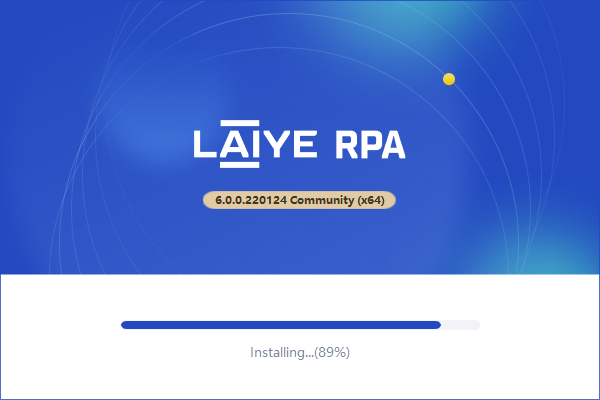
- When the progress bar is 100%, it will automatically switch to the "finish" button, and the installation is successful.
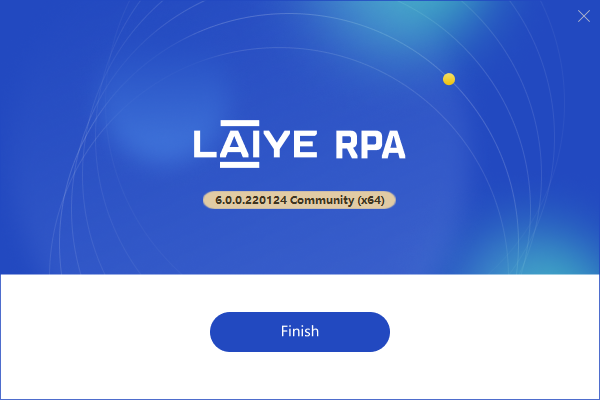
uninstall
If you need to uninstall the current RPA creator application, you can enter the "applications and functions" of the windows operating system, find the "laiye RPA community (x64)" application, and click the "uninstall" button; or double-click the "uninstall" button under the installation directory“ Uninstall.exe ”Uninstall the file.
Note: laiye RPA installation package is a unified installation package, and RPA creator and RPA worker will be uninstalled at the same time.