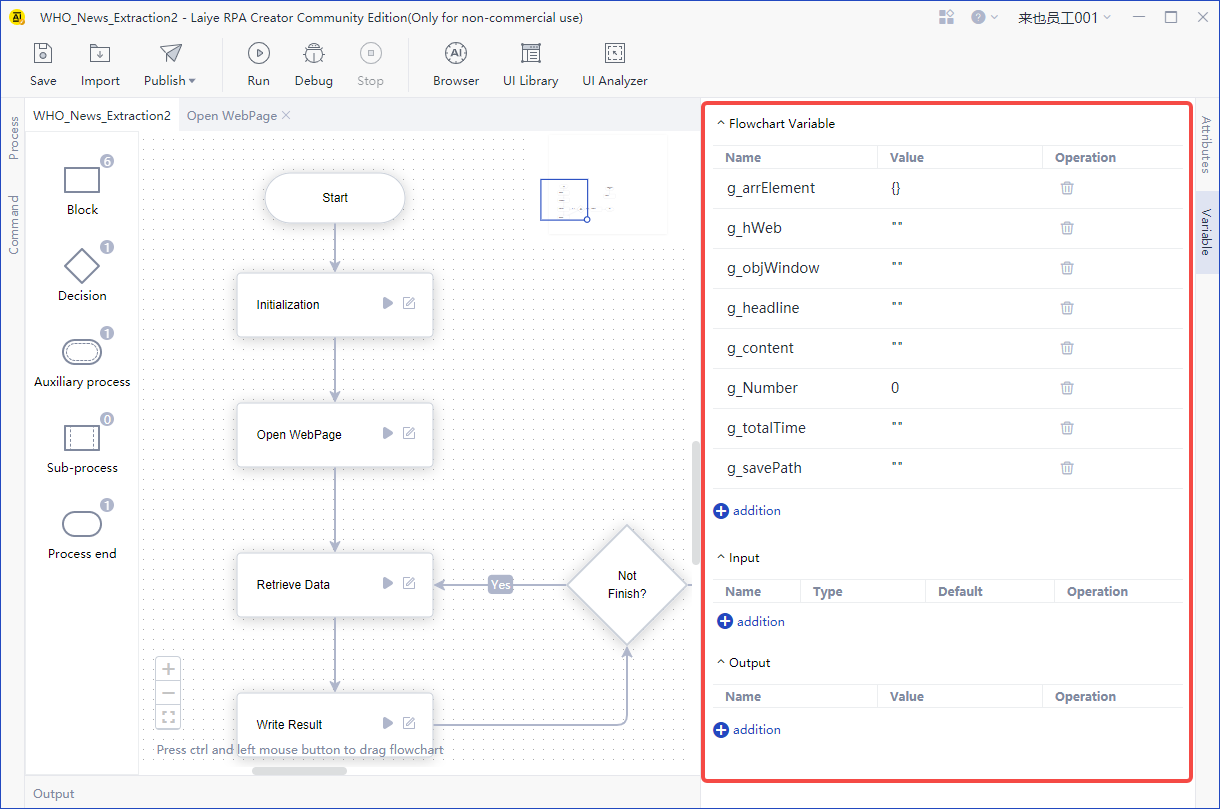introduce
Under the multi property page layout, the upper part of the middle area is a multi property page panel, including the Process chart tab and theProcess block tab。
What is a Process chart tab? That is, the content of the tab is a Process chart.
What is a Process chart?
After creating or opening a Process in Laiye RPA Creator, you can see that each Process is represented by a Process diagram.
In the Process diagram, there are a series of "components", of which the most commonly used are the four components of "start", "Process block", "judgment" and "end". The other "auxiliary Process" and "sub Process" components are mainly used in complex and large RPA scenarios.
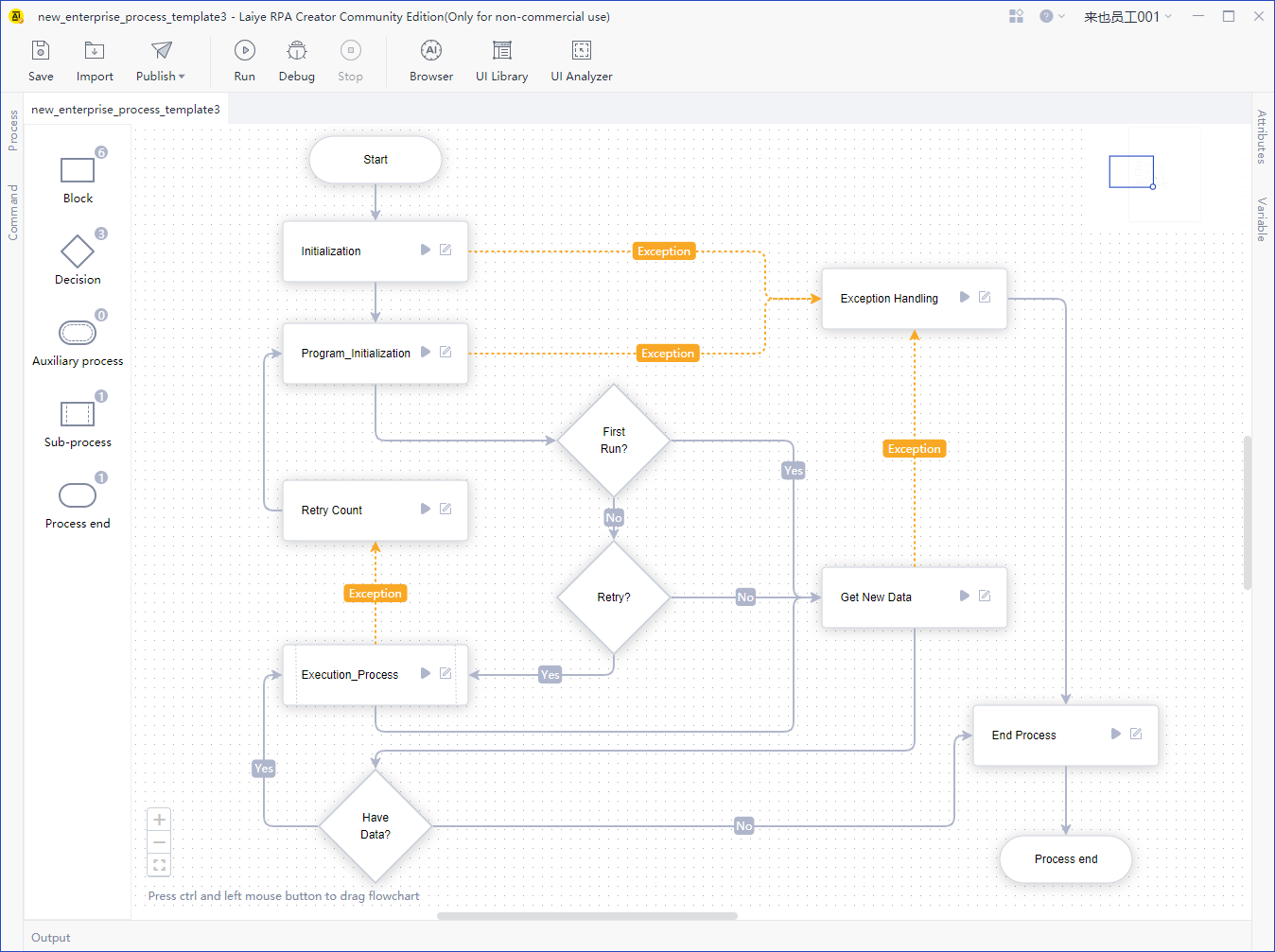
Drag a component from the "component area" on the left to the "canvas" in the middle blank with the mouse to create a new component, such as a new Process block. Drag the mouse over the edge of the component on the canvas (at this time, the shape of the mouse will become a cross) to set arrow connection between components.
Put multiple components on a canvas, and connect them with arrows to form a flow chart.
There must be one and only one start component in each Process diagram. As the name implies, the Process runs from here, and along the direction of the arrow, it runs to the subsequent components in turn.
In each Process diagram, there can be one or more "end" components. Once the Process runs against the "end" component, it will naturally stop running. Of course, there can be no "end" component. When a Process runs to a Process block, and the Process block has no arrow pointing to other Process blocks, the Process will also stop running.
In each Process diagram, there can be one or more "judgment" components, or there can be no "judgment" components. In the process of Process running, the "judgment" component will make the following running path bifurcate according to certain conditions. When the condition is true, run the subsequent components along the "yes" arrow; otherwise, run the subsequent components along the "no" arrow.
Finally, and most importantly, there must be one or more "Process blocks" in the Process diagram.
Main flow chart tab and sub flow chart tab
When we are developing a more complex RPA Process, in order to improve efficiency and ensure that the RPA Process is completed as soon as possible, the common method is to divide a large RPA Process into several small RPA Process, and different developers write different small RPA Process at the same time. Finally, these small RPA Process are assembled together, and sub Process components are generated for such division.
A Process can be embedded with multiple sub Process, and the sub Process itself can continue to be nested with multiple sub Process (Process of grandchildren). Based on the embedded logic, the sub Process can continue to be embedded at a deeper level to form a large and complex RPA Process.
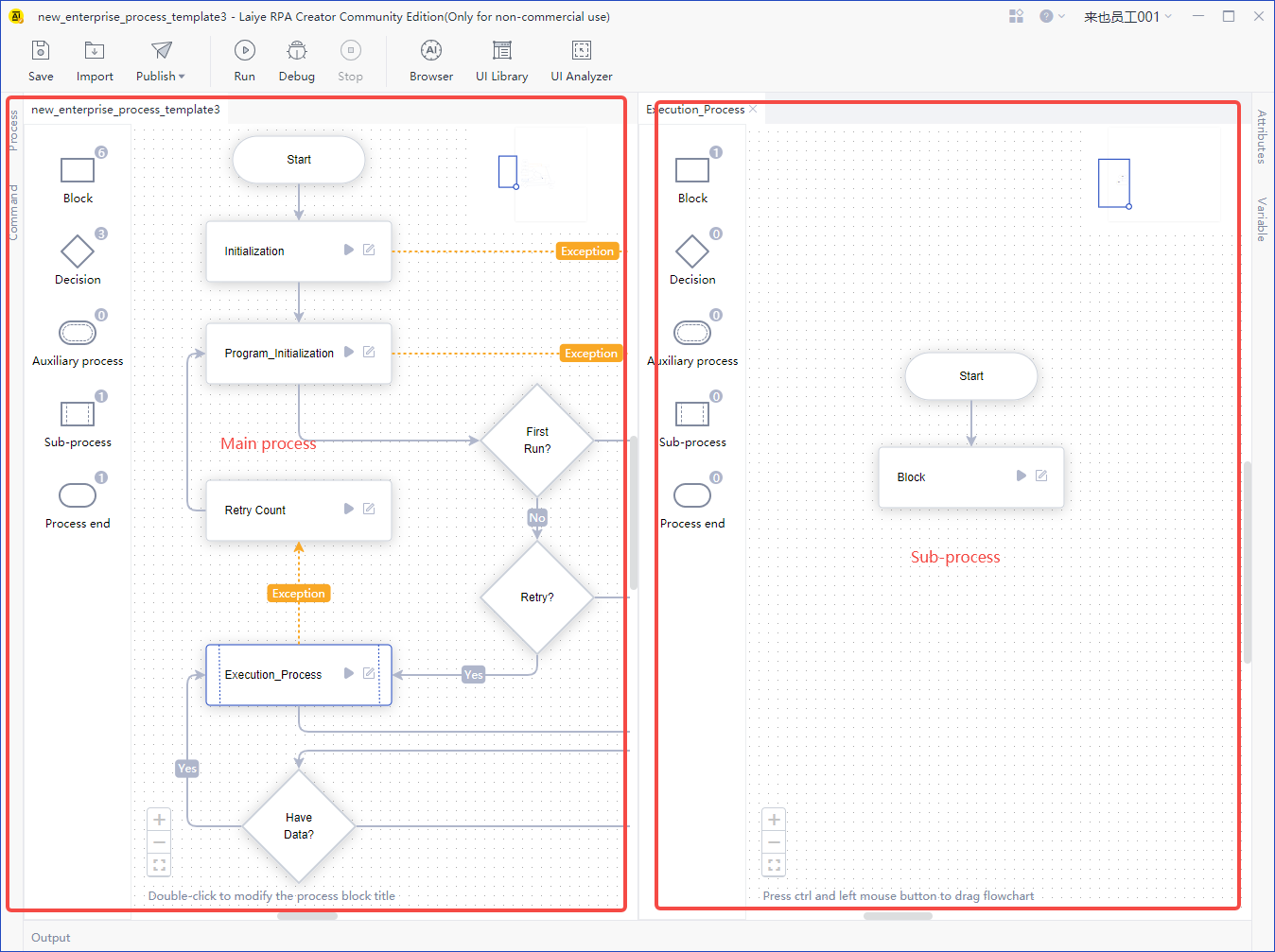
A Process contains at least one main flow chart and can have N > = 0 sub Process chart. Therefore, a Process has at least one main Process chart tab and N > = 0 sub Process chart tab.
The main flow chart and sub flow chart are composed of the same components.
Navigation of Process chart
Open the Process chart tab, and the component panel on the left will record the number of components used. Click components to quickly navigate to specific components. If there are too many components, search is supported.
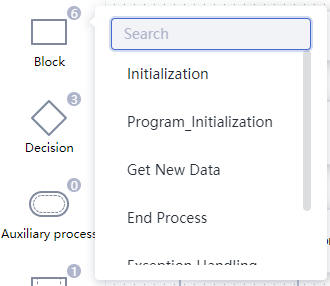
Subprocess
When the sub Process component is used, it supports opening a local existing Process as a sub Process and creating a new Process as a sub Process.
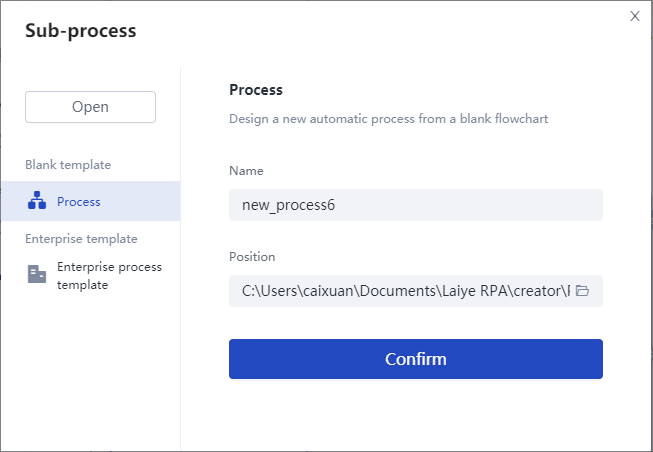
In the current community version 6, you can click the run button of the sub Process component in the Process diagram to run the sub Process independently.
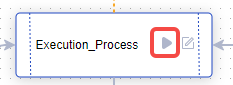
The "Process input" and "Process output" of sub Process need to be configured in the main process:
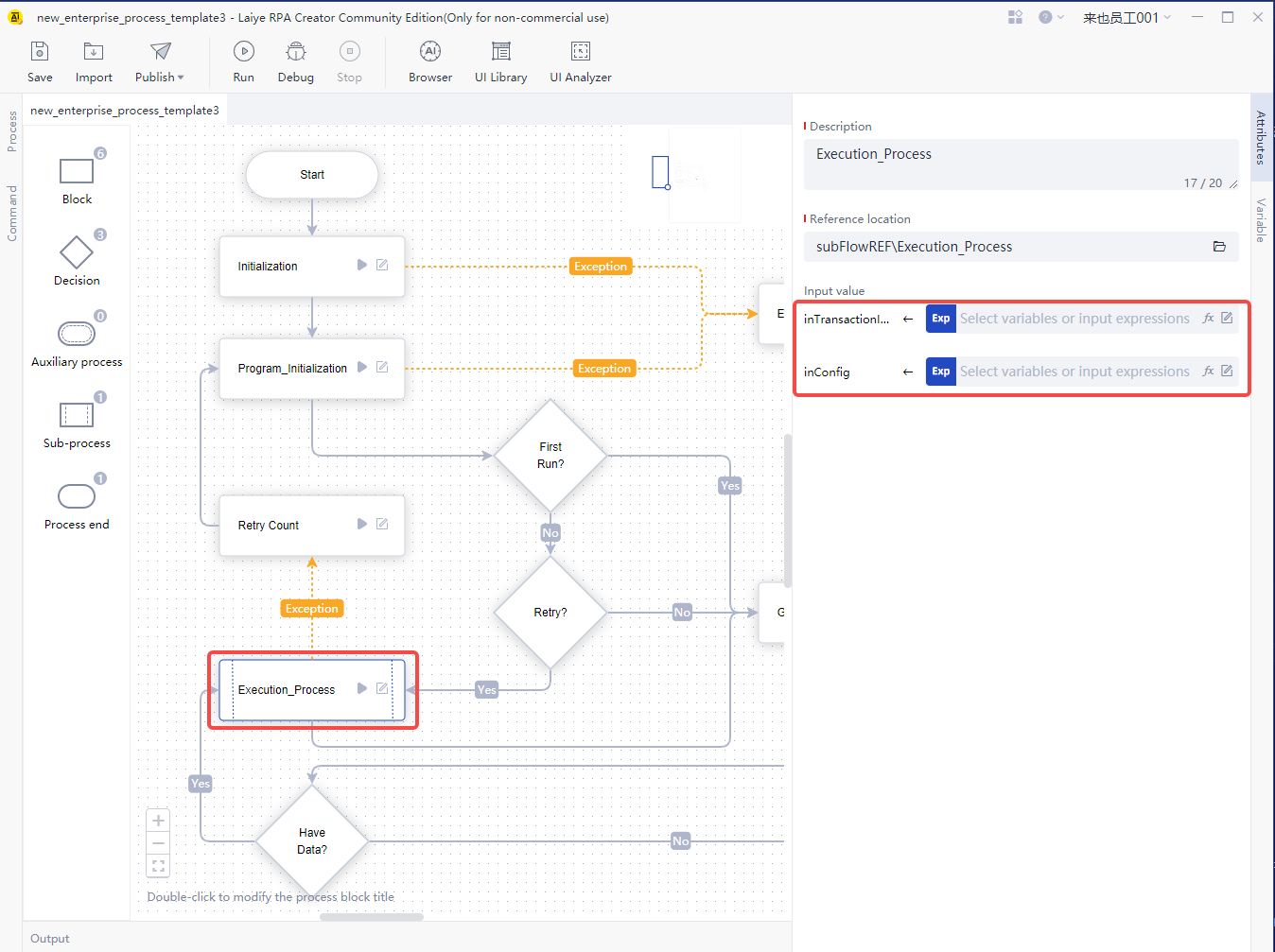
Process block
The Process diagram consists of at least a "start" component and a "Process block" component. Each "Process block" component supports independent operation. When you click the "Edit" button, a "process block" component with the same name will be openedProcess block tab。
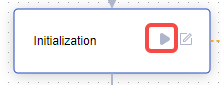
judge
A more complex Process will contain multiple conditional judgments, so it is necessary to judge the components for the series connection of the Process.
Start of auxiliary process
In a Process diagram, there can be no or one or more "auxiliary Process start" components. How many "auxiliary Process start" components are created in the Process diagram, and how many auxiliary Process are generated when running. Of course, it is not enough to only create "auxiliary Process start", but also need to create a number of Process blocks, and connect them to "auxiliary Process start" with arrows in turn, just like creating a main process. As shown in the figure below, we have created a main Process and a auxiliary Process, which are connected with three Process blocks respectively.
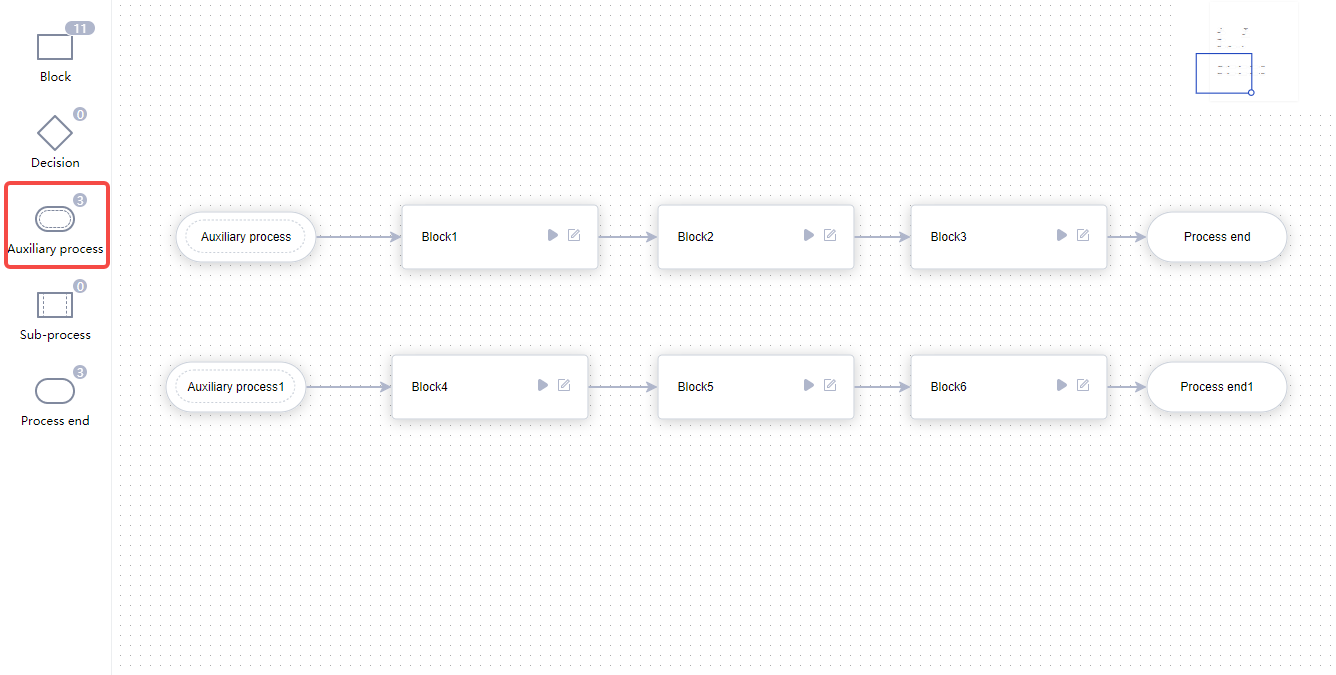
It is worth noting that there may be multiple Process blocks in the Process diagram. Each Process block either belongs to the main process or belongs to an auxiliary Process, and cannot belong to the main process and auxiliary Process at the same time, nor to multiple auxiliary Process at the same time. Therefore, in the Process diagram interface of Laiye RPA Creator, once a Process block is connected to the "main process", you can no longer connect it to the "auxiliary Process".
end
Used at the end of a Process diagram to indicate that the Process is finished.
Arrow line
Support intelligent routing mode, press Alt + mouse click to add anchor points to the selected arrow line, multiple operations can add multiple anchor points, drag the anchor point to adjust the connection position of the arrow line; in addition, press Alt alone to see all the anchor points on the Process diagram (as shown in the figure below), and you can directly move the anchor point to adjust the wiring layout.
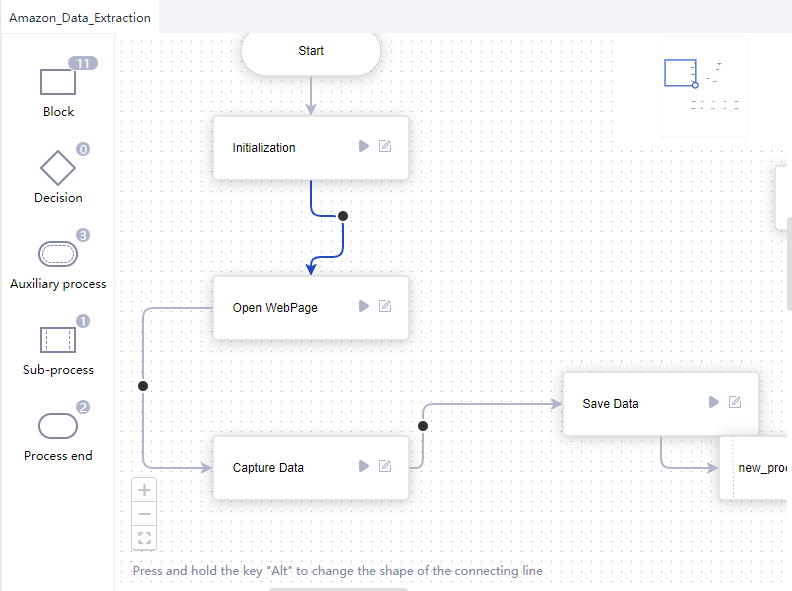
Flow chart setting and operation
It supports copying, cutting and pasting the component block (Liu Chengkuai) of the Process diagram, and has the corresponding shortcut key and its own right key list (open and delete).
The grid background, alignment line and small map are enabled by default in the Process chartSettings - edit windowClose and modify the column.
On the flow chart of each layer, it supports zooming in, zooming out and centering.
Process chart attribute and Process block attribute
Click the Process chart to view and edit the Process chart attribute;
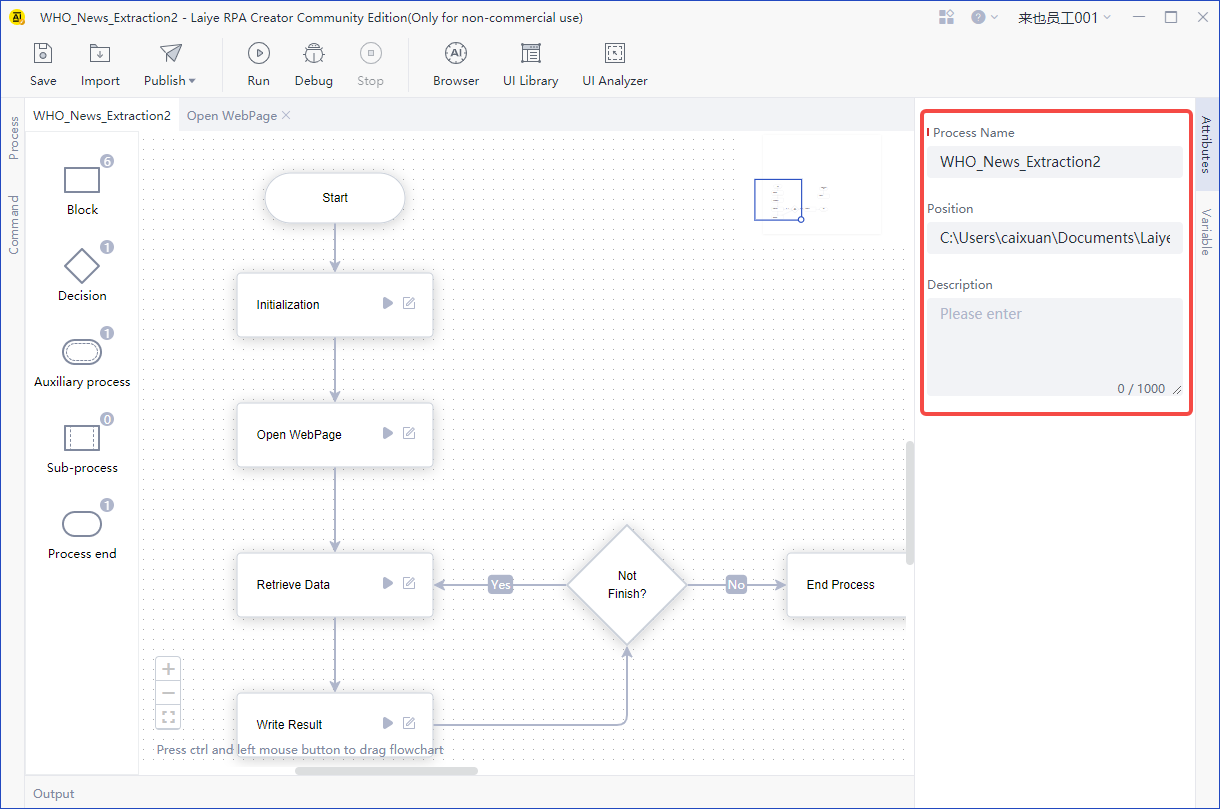
Click the Process block to view and edit the Process block attribute.
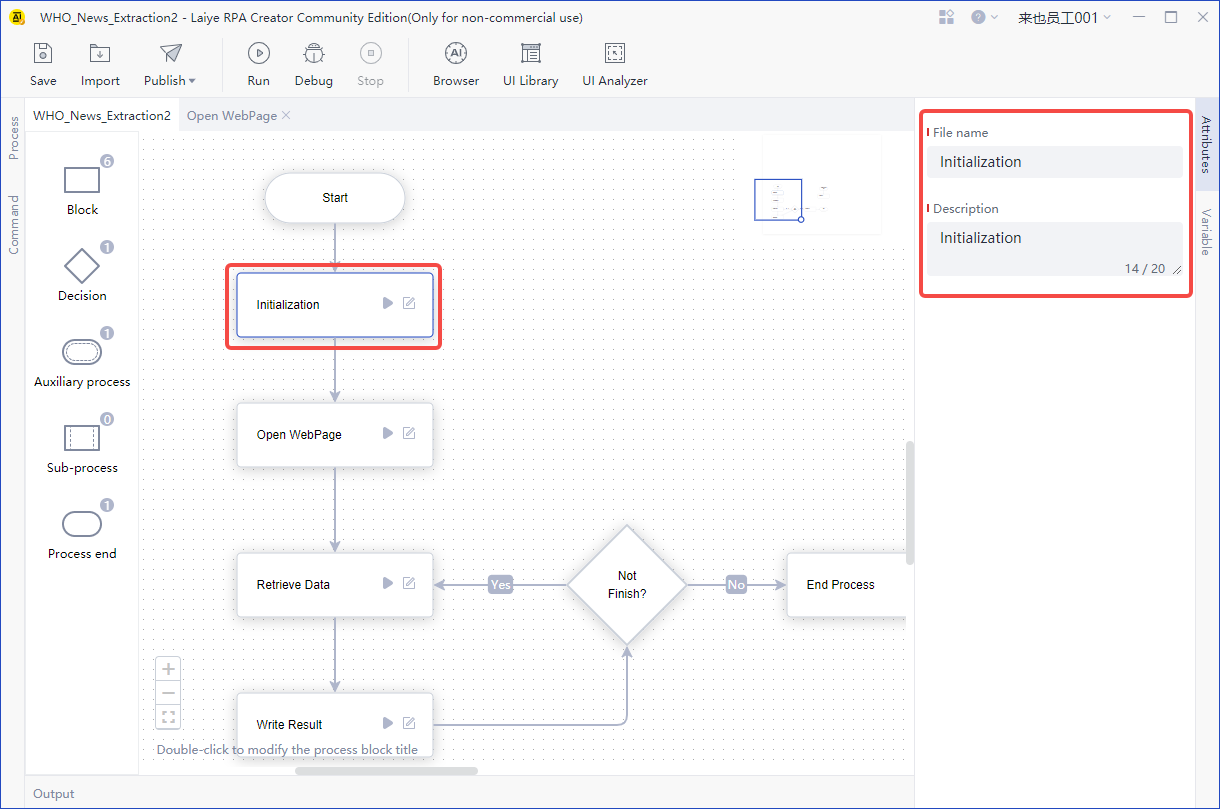
Process chart variables
- Click the variables panel on the right side of the Process diagram to view, edit, add Process variables and Process input and output.