System management
Member role
Department management is used for hierarchical management of all departments within the jurisdiction (up to 8 levels). Department, including department name, region, remarks and other information. You can set the department structure according to the actual situation.
New department at the same level
Select a department and click "add at the same level" to add a department at the same level as the selected one.
Add subordinate department
Select a department and click "add subordinate" to add a child Department of the selected department.
Edit
Select a department and click Edit to edit the current department name.
Delete
Select a department and click Delete to try to delete it.
If the selected department is not associated with a member, it can be deleted.
If the selected Department has subordinate departments or associated members, it cannot be deleted, and the system will give relevant prompt information.
Role management
Role management is used to view and manage the operation permissions of user roles in the system.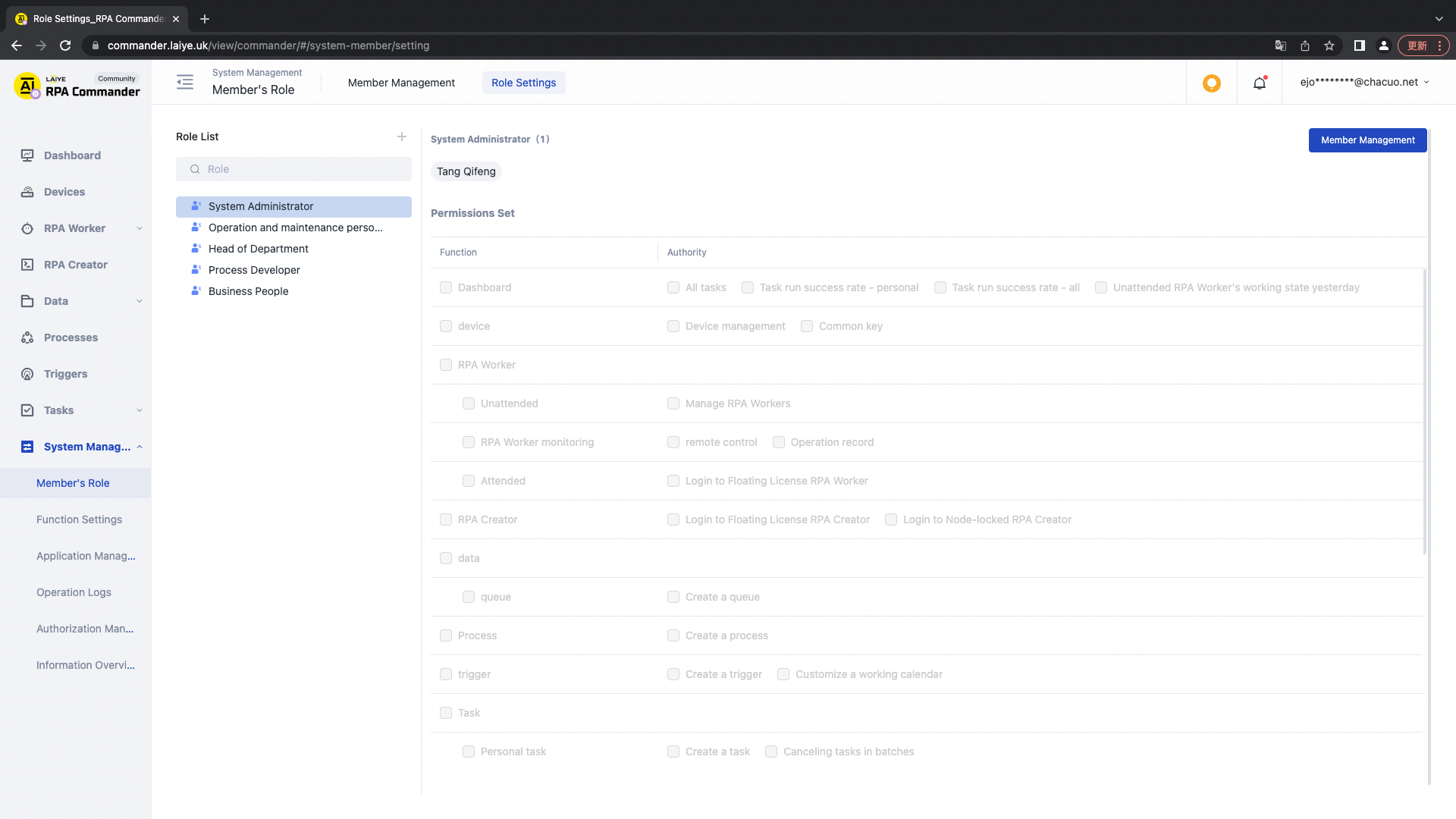
Preset role
Uibot Laiye RPA Commander has five preset roles, including system administrator, operation and maintenance personnel, department head, Process developer and business personnel.
New role
When creating a new role, fill in the role name and remarks, assign the function permission of the role, and save it after confirming that the permission is correct.
Delete role
To delete an existing role, click the "delete role" button to confirm again. Note: the system administrator role cannot be deleted.
Function setting
Message settings
You can set whether to send messages for "Task running timeout, Task running failure".
You can set the notification method:
- (1) In station messages, i.e. view through the message center;
- (2) Email email reminder: if "email email reminder" is checked, the message will be sent to the user synchronously in the form of email. Please ensure that the user's email setting is correct. The content of the email setting page is as follows. Please configure SMTP server, SMTP domain, SMTP port, user name, password, sender address, sender display name and other information as required.
Note: this function is not available in the community version.
Screen recording settings
You can set "whether to start screen recording" and "screen recording cleaning"
Enable screen recording: after enabling, the screen recording is enabled by default when creating Task and Trigger. After closing, the screen recording is closed by default when creating Task and Trigger.
Screen recording cleaning: you can set the rules of automatic cleaning, or clean the screen recording files of the current system immediately.
Note: this function is not available in the community version.
Version update
Version update is used in the scenario of upgrading the current system client. You can upload the client installation package. When the uploaded version is greater than the client version of the Device, the Device will display the upgrade button. After clicking upgrade, the worker on the Device stops receiving Task, and receives Task again after the upgrade is completed.
Note: this function is not available in the community version.
Time zone
You can set the personal time zone. After setting, the system time will be displayed in the time zone you set except the time zone at the Trigger.
In time zone selection, select the time zone you need to switch, and save it successfully.
Application management
Application management is used to use the application settings of the Laiye RPA Commander OpenAPI interface. After creating an application, you can obtain legal keys and secrets.
Note: this function is not available in the community version.
Operation log
Operation log is used to view and supervise the system operation records of all users in the Laiye RPA Commander platform. You can filter and query by module name, operation type, date range and operator user name; It also supports exporting logs for viewing.
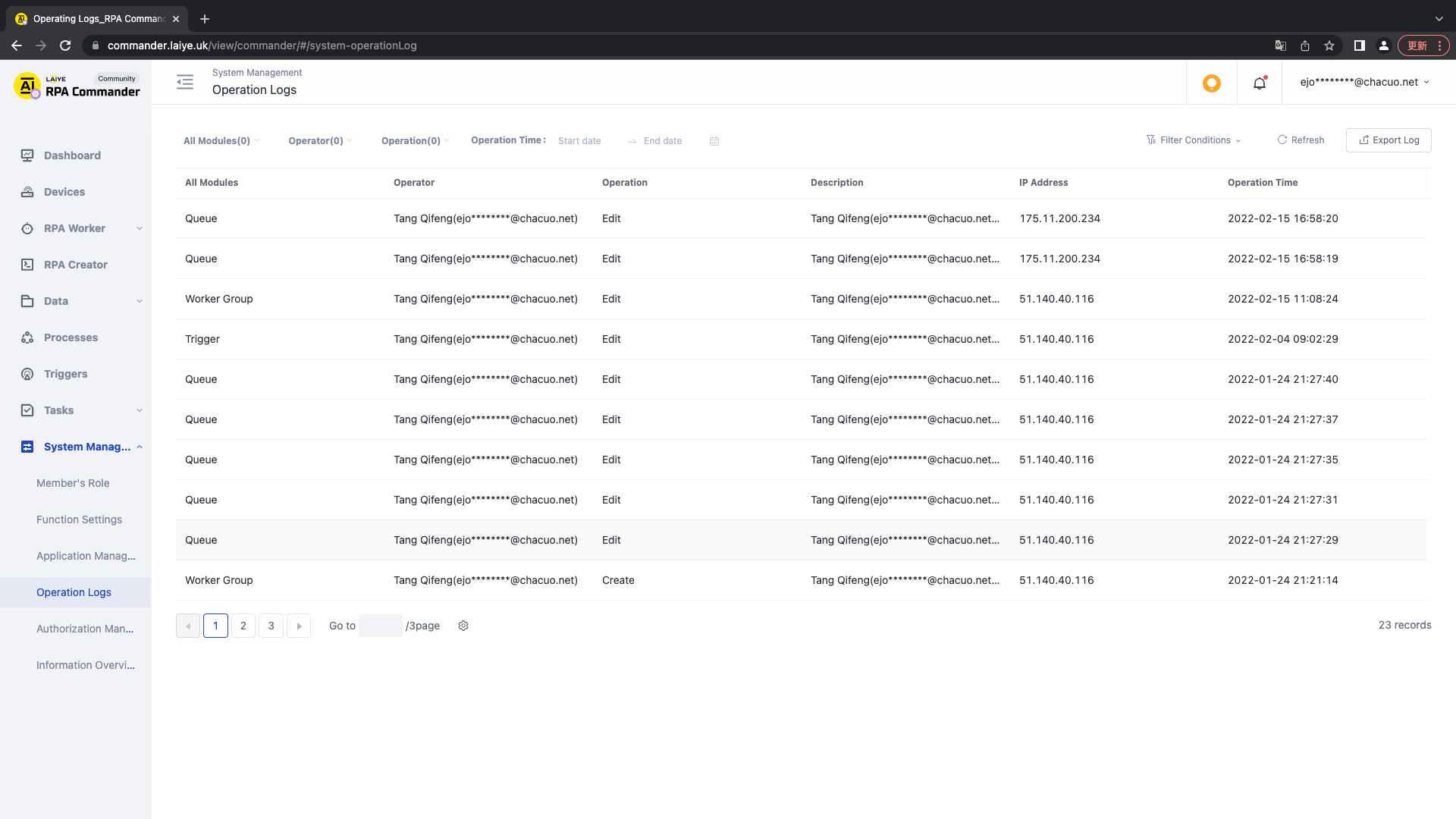
Authorization management
Authorization information is used to view the authorization quantity and usage quantity of different worker types you currently have. You can also update the current authorization information by uploading a new license authorization file. In the authorization list, the key information is explained as follows:
- Authorization type: Currently, there are five authorization types viewed by the Laiye RPA Commander: uibot Laiye RPA Commander, Attended Floating License worker; Unattended Floating License worker; Unattended Node-locked License worker; Floating License creator.
- Capacity: refers to the authorized quantity contained in the authorization file.
- Usage: refers to the authorized quantity currently used.
- Expiration time: refers to the date when the authorization expires.
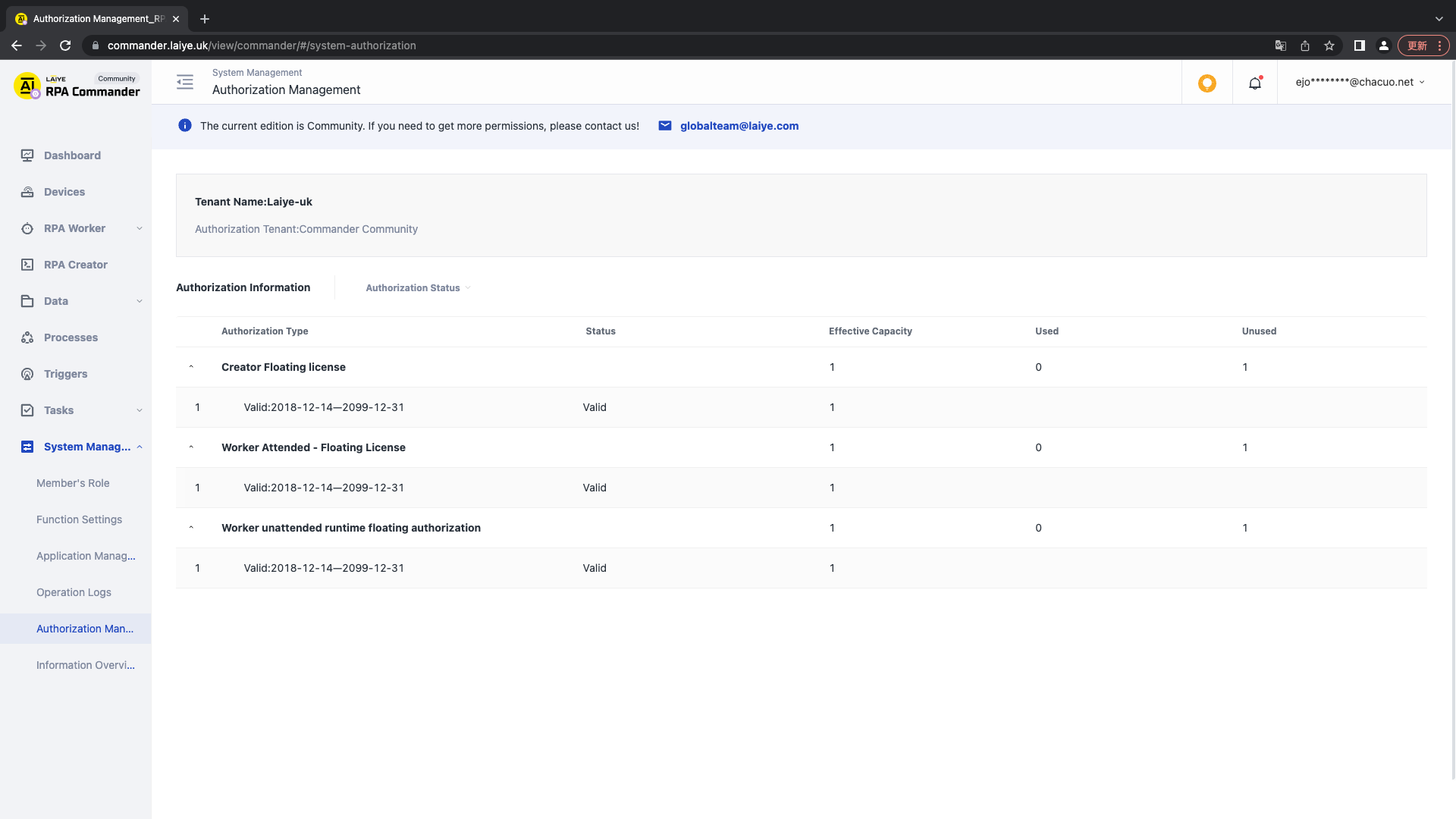
Information overview
Information overview is a system wide view of information, including "Process, Queues and Trigger"