Device
The Device module is used to view and manage the hardware Device of the unattended worker, and understand the current installed client version of the Device, the latest Device status, etc. Unattended must be associated with Device. A Device can be associated with multiple workers.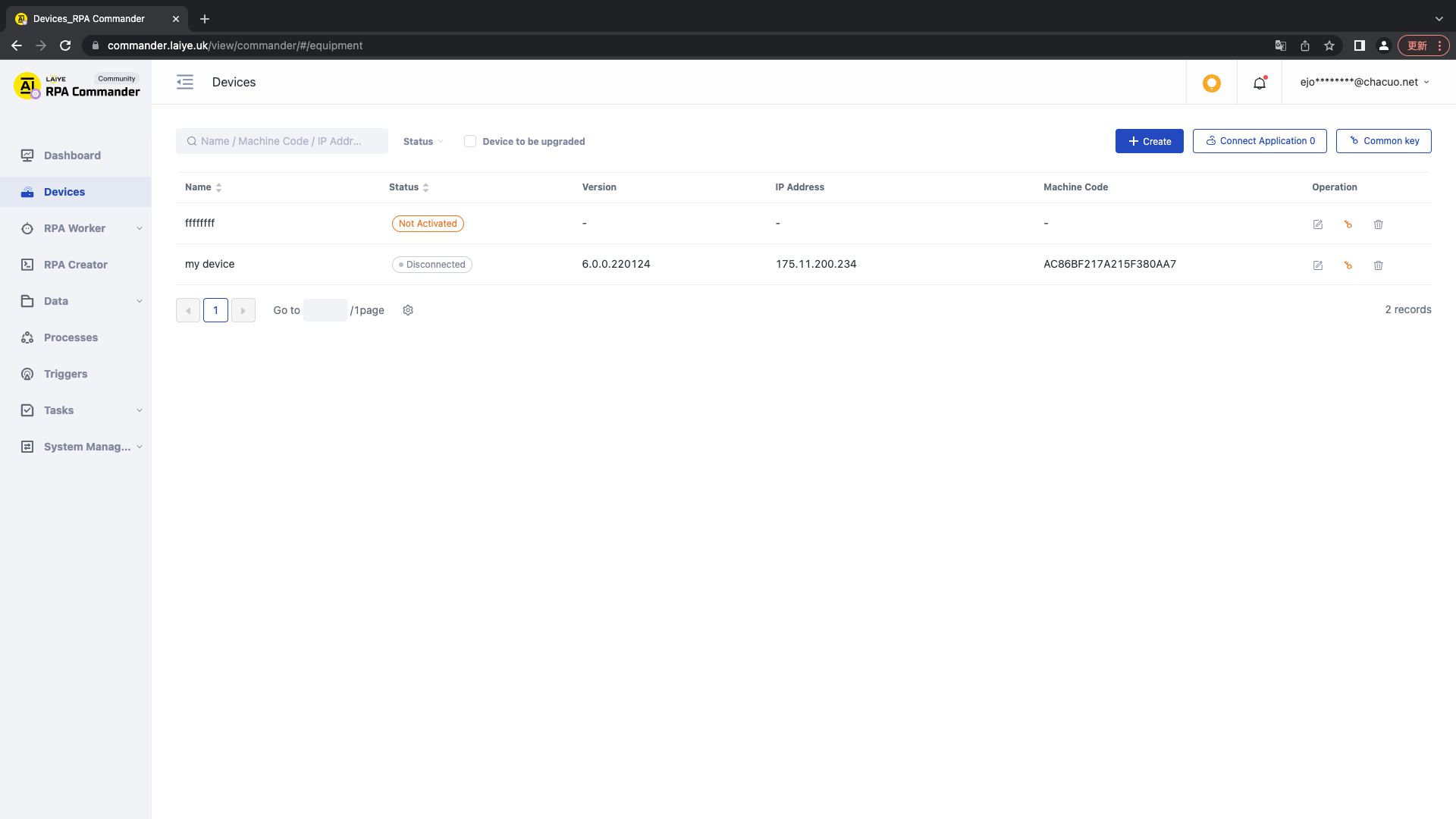
New Device
There are two connection methods for new Device, as follows:
New Device - Device Key
The Device Key is suitable for the connection Process of the specified Device. The specific connection method is as follows:
- After creating a Device on the Laiye RPA Commander, enter the Device name and the number of workers that can be online at the same time. After the creation is successful, click the "Device Key" of the Device to copy. At this time, the Device status is inactive.
- After installing the worker hub client on the Device, enter the Device Key in the worker hub.
- Click Connect. After the connection is successful, you can view the connection status on the Laiye RPA Commander Device. At this time, the Device status is online.
New Device - Common Key
The general password is applicable to the Process of mass Device connection. After the mass connection, the key can be reset. After the key is reset, the old key will become invalid. The specific connection Process is as follows: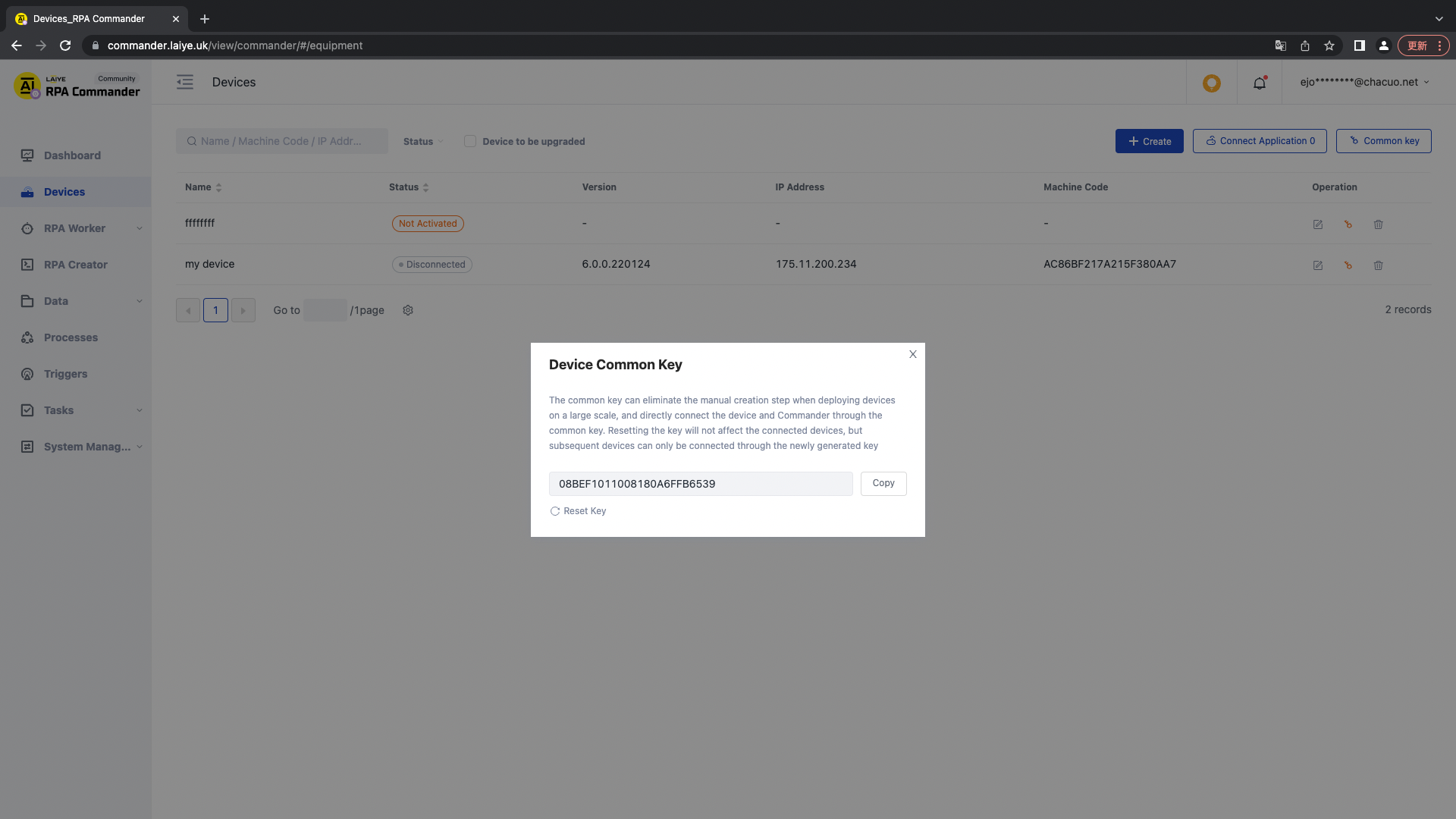
- After installing the worker hub client on the Device, open the client
- Copy the common key from the Laiye RPA Commander and enter it on the worker hub
- Click the connection application on the Laiye RPA Commander to find the recently connected Device. After clicking through, the connection is successful; If rejected, the connection fails. After the connection is successful, you can view the Device status in the Device list.
Device details
Click "Device details" or click a single piece of Device data to view the hardware information and connection information of the Device, and click "worker" to view the online status of the workers associated with the Device.
In the worker list, you can set whether the worker accepts the Task. After closing accepting the Task, the worker will no longer accept the Task issued by the Laiye RPA Commander.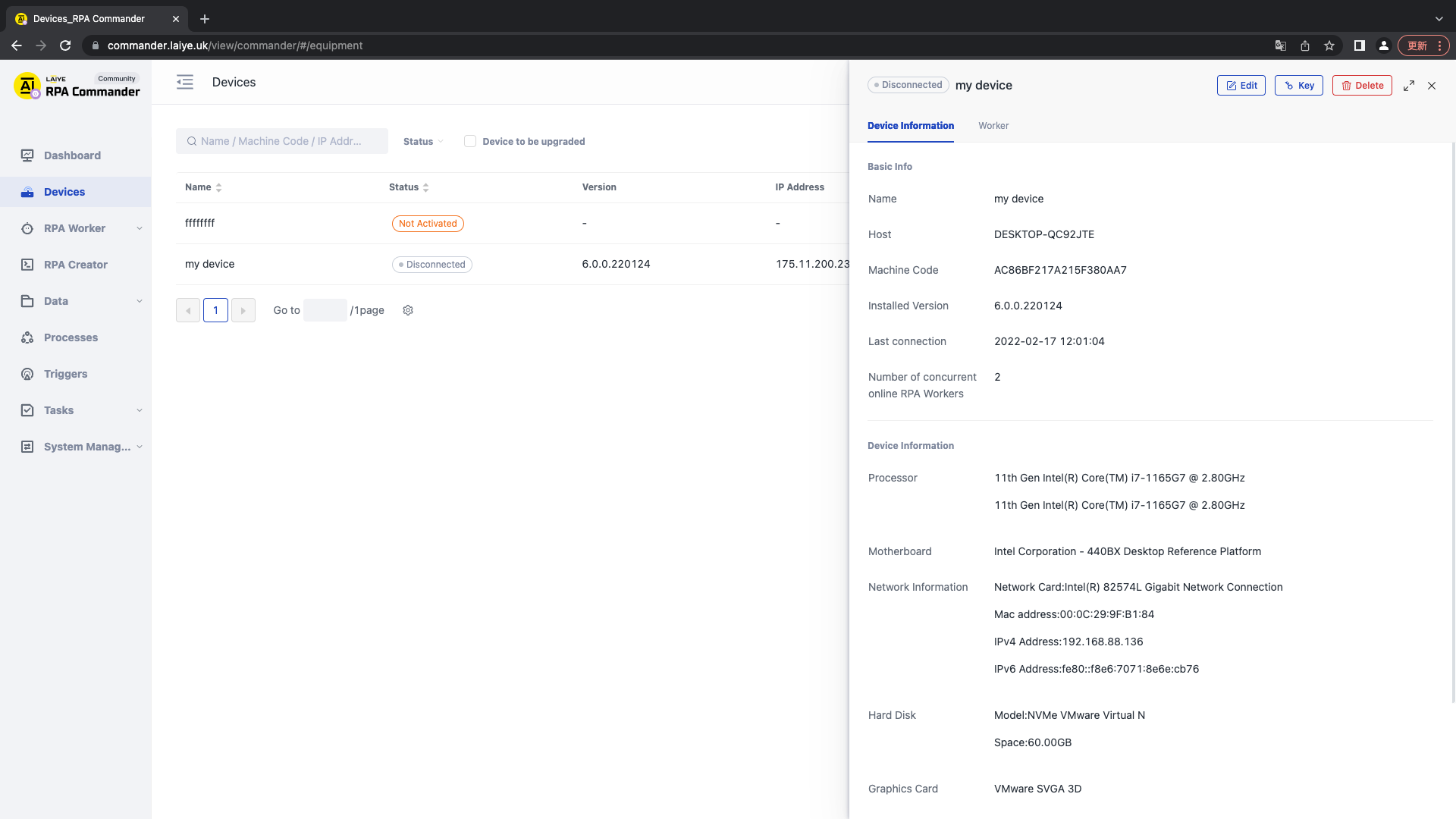
Edit Device
To edit, click the "Edit" button to edit the relevant information of the Device. The number of workers that can be online at the same time cannot be less than the number of workers associated with the current Device.
Delete Device
To discard a Device, click the delete button in the list. The corresponding Device can be deleted only when there is no associated worker under the current Device.
Device upgrade
When the client installed on the Device is lower than the latest client version, the "upgrade" button appears on the Device list. You can click upgrade. After clicking OK, the worker on the Device stops receiving Task. After the upgrade is completed, the worker actively connects to the Laiye RPA Commander to receive Task again.