Operation item
Preservation
Used to save the changes of all current Process block files or Process files. When changes occur, dot icon prompts will appear at the head of the tab, as shown in the following figure:
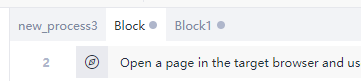
Click the "save" operation item, or use the normal shortcut keys Ctrl + s to complete saving. When you directly close the Process editing window, a confirmation prompt window will pop up:
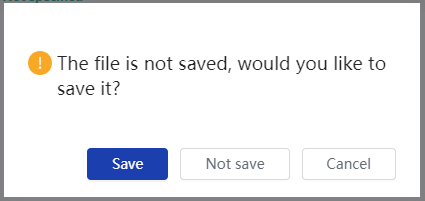
Import
The "import" operation item appears only when editing the Process diagram, which is used to import the The task file (possibly a public module) is imported into the current Process to improve the development efficiency of the current Process.
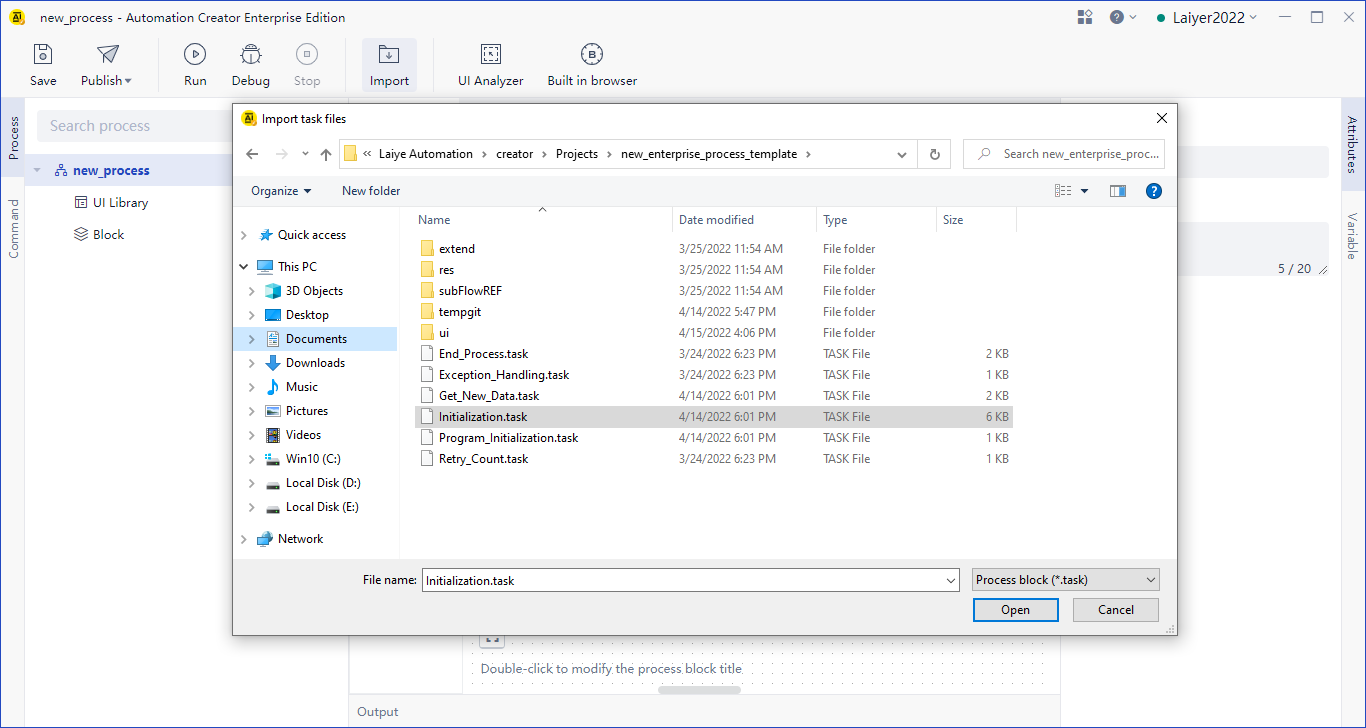
Timeline
The "timeline" operation item appears only when editing the Process or Library. It is used to view and add code versions at different time points.
It supports manual saving of time points, and can submit customized instructions, that is, it records a time point version of the current Process block file or Library file.
In the long-term editing state, a point in time version will be automatically saved every 5 minutes.
When you want to go back to a certain time point, click the back icon.
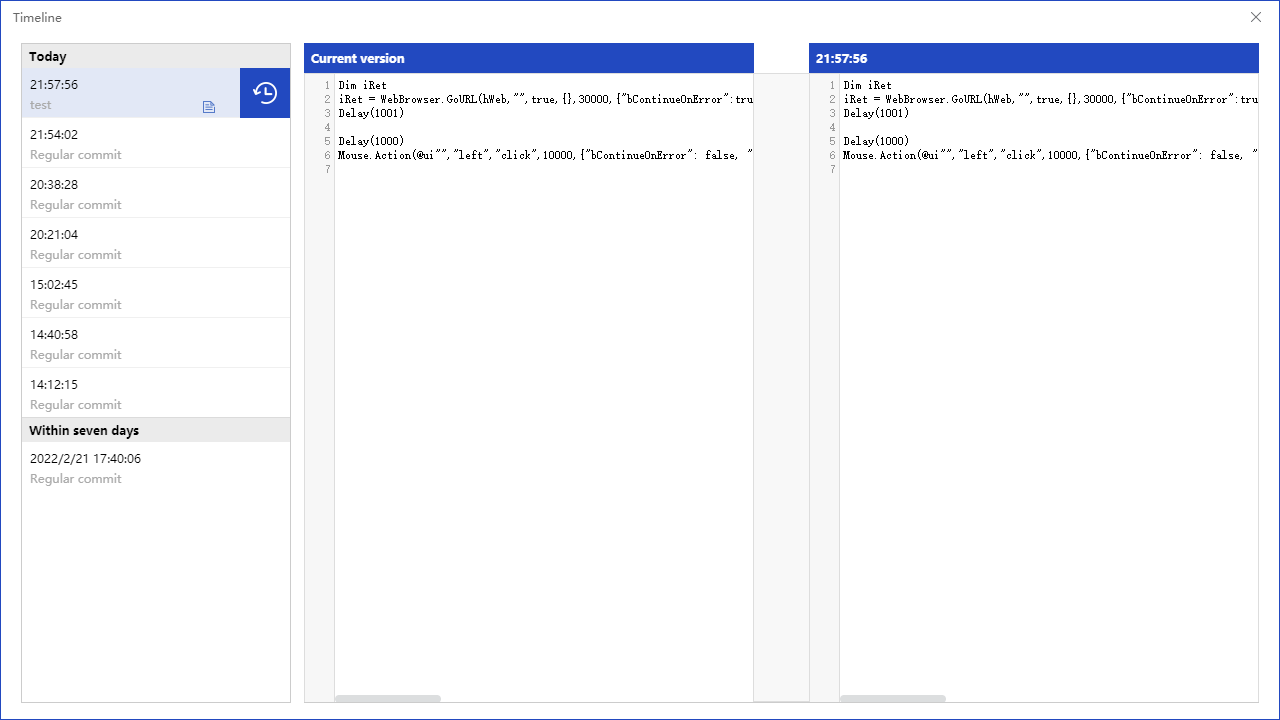
Release
Publish to Commander Package and publish the current Process to laiye RPA commander, so that you can continue to experience Process scheduling, viewing Task logs and other functions in laiye RPA commander.
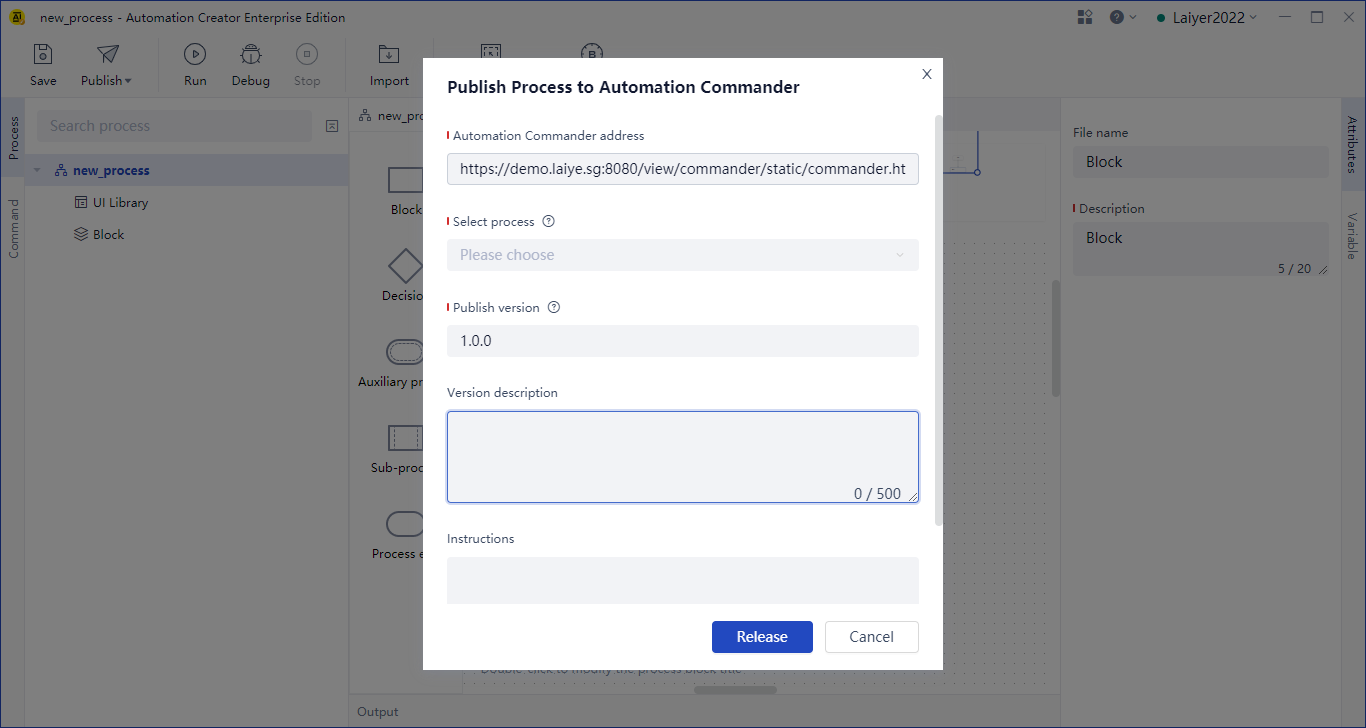
Note: the Library cannot be separately published to laiye RPA commander.
Publish to local Package and publish the current Process, and generate the corresponding in the local resource directory of the system BOT file.
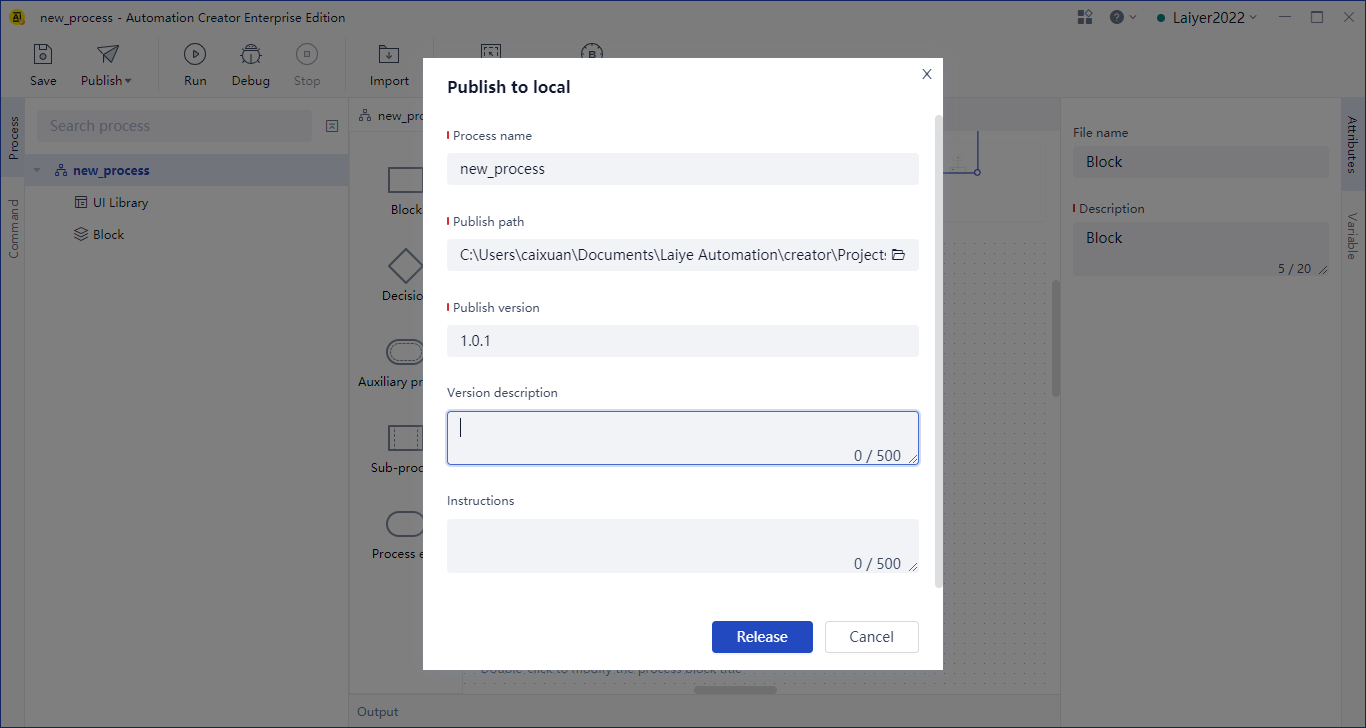
Publishing Library It is used to issue reusable command modules, usually a collection of several "function" commands, such as a custom four arithmetic of addition, subtraction, multiplication and division.
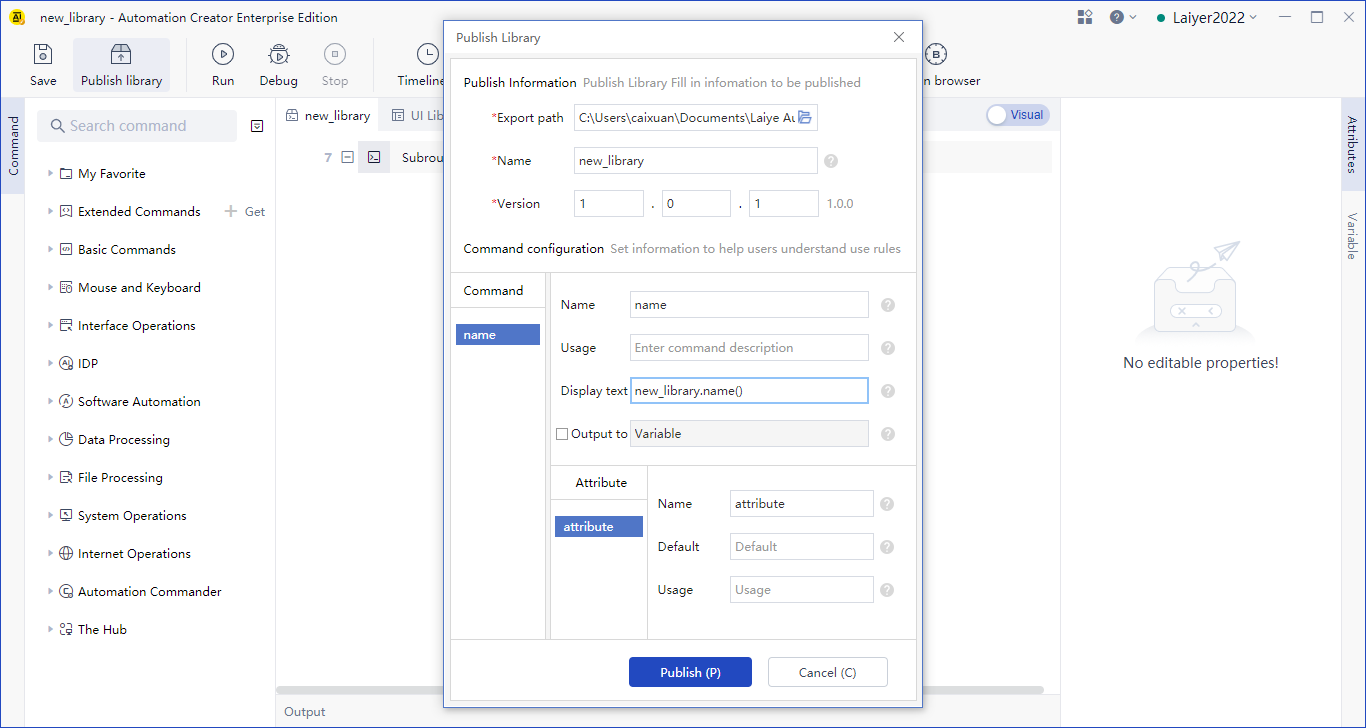
After the command module is issued, it is a Zip file, which can be imported and used through the command center function.
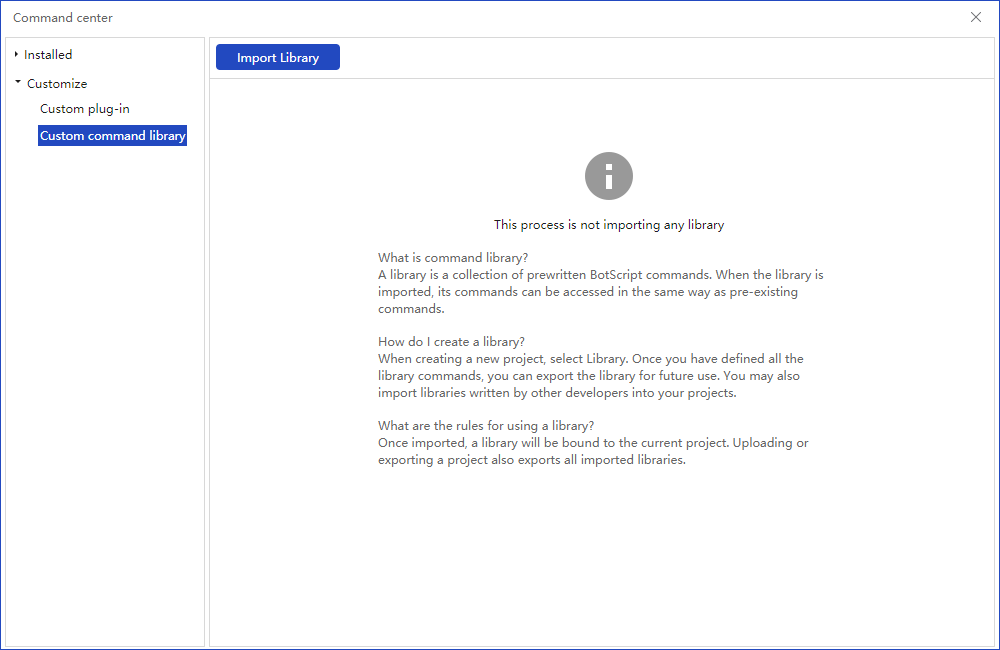
Function
When you are editing a Process diagram, click the "run" operation item to run the whole Process.
When editing the Library, click the "run" operation item to run the Library.
When the Process block is being edited, the "run" operation item will display the secondary selection operation item:
Run the current Process block Clicking the "run" operation item directly is the same as clicking the current secondary selection operation item.
Run the whole Process Click this level 2 selection operation item to run the whole Process.
When the whole Process, Process block and Library are running, log information such as "info", "warning" and "error" will be displayed in the output panel, which can be used to check the running process of Process.
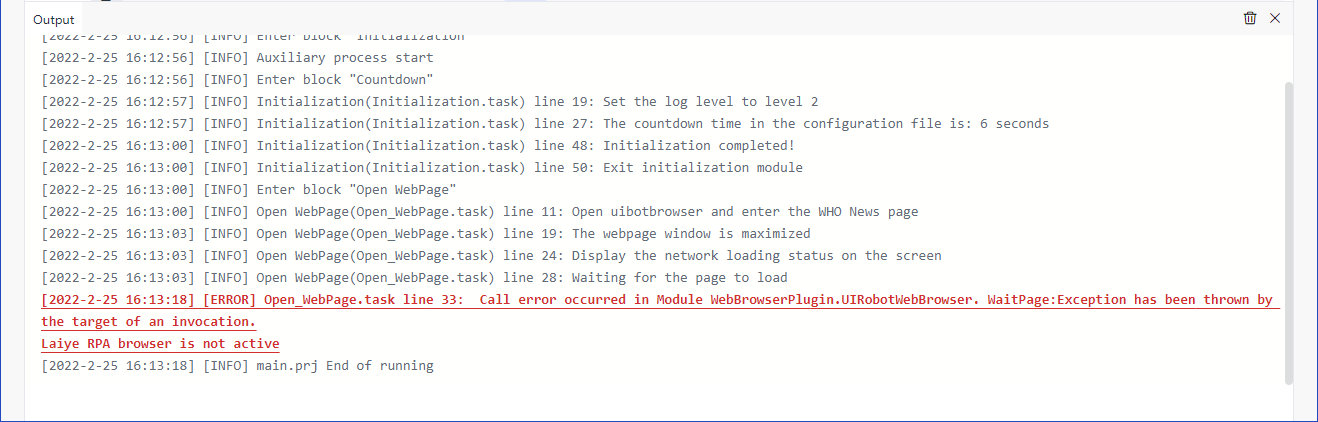
Debugging
"Debug" and "run" operation items are corresponding operation logic.
When you are editing the Process diagram, click the "debug" operation item to execute the whole Process operation of breakpoint debugging.
When editing the Library, click the "debug" operation item to execute the breakpoint debugging Library operation.
When you are editing a Process block, the "debug" operation item will display a secondary selection operation item:
Debug current Process block Directly clicking the "debug" operation item is the same as clicking the current secondary selection operation item.
Whole Process of commissioning Click this secondary selection operation item to execute the whole Process of breakpoint debugging.
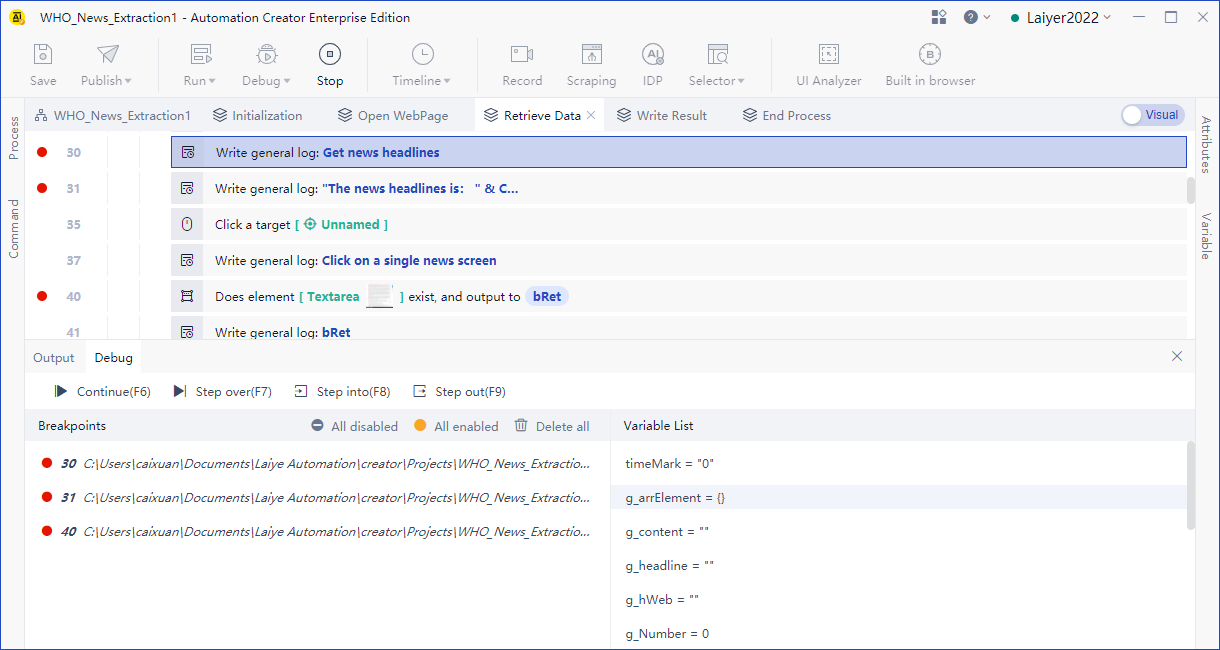
Stop it
- Stop operation and commissioning
- Shortcut key: long press Ctrl + F12
Recording
It is used to record the user's specified operation, and can automatically generate commands and source code to be added to the editor.
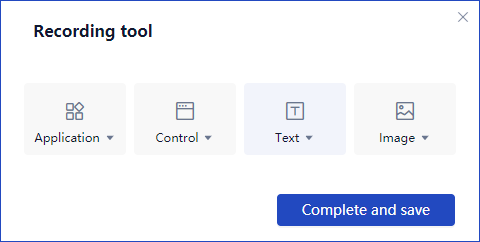
Please click Learn more.
Data capture
It is a tool for fast batch fetching table data and supports page turning fetching. Table types support Windows desktop Applications tables, Java Applications tables, SAP Applications tables, and tables in browser pages.
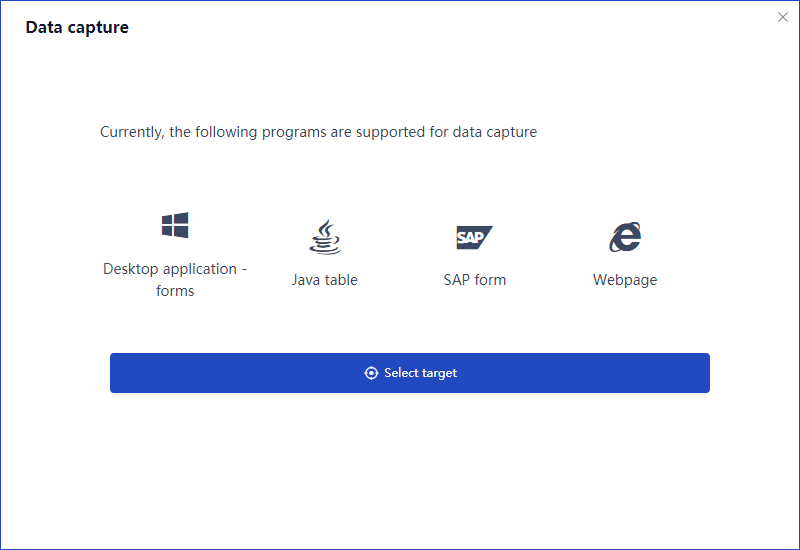
Find target
- Find element
- Find window
- Find image
- Find area
Please click Learn more.
Built in browser
The Laiye RPA Creator has built-in a browser with chromium kernel, which can be opened manually and independently in the toolbar or through the "open browser" command. There is no need to install an additional Extensions when automating page elements. When a unified browser environment and compatibility are required, the built-in browser is one of the best choices.
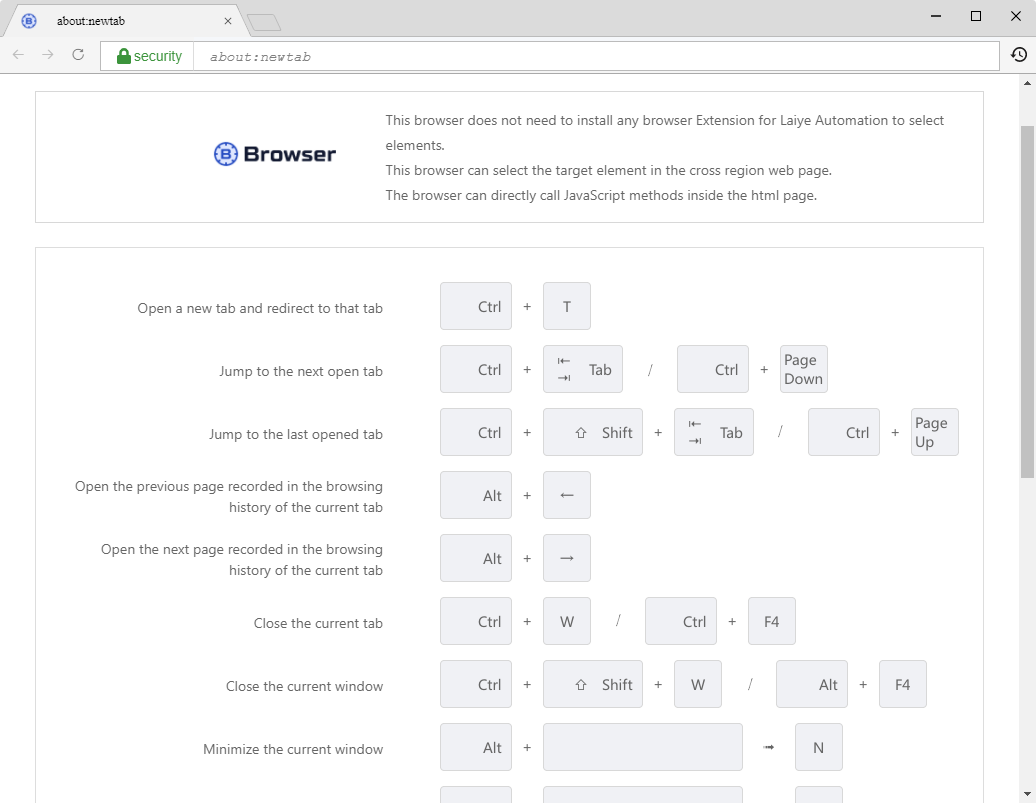
Intelligent document processing
Based on the configuration wizard window of three consecutive steps, it can quickly use the AI Capability in the intelligent document processing platform (uibot mage) and generate Process commands. Currently, it provides seven AI modules for rapid application, including Text Recognition, Form Recognition, general multi bill recognition, general Card & Certificate Recognition, Custom Template Recognition recognition, Information Extraction, and seal recognition. More AI modules will be continuously integrated in the future.
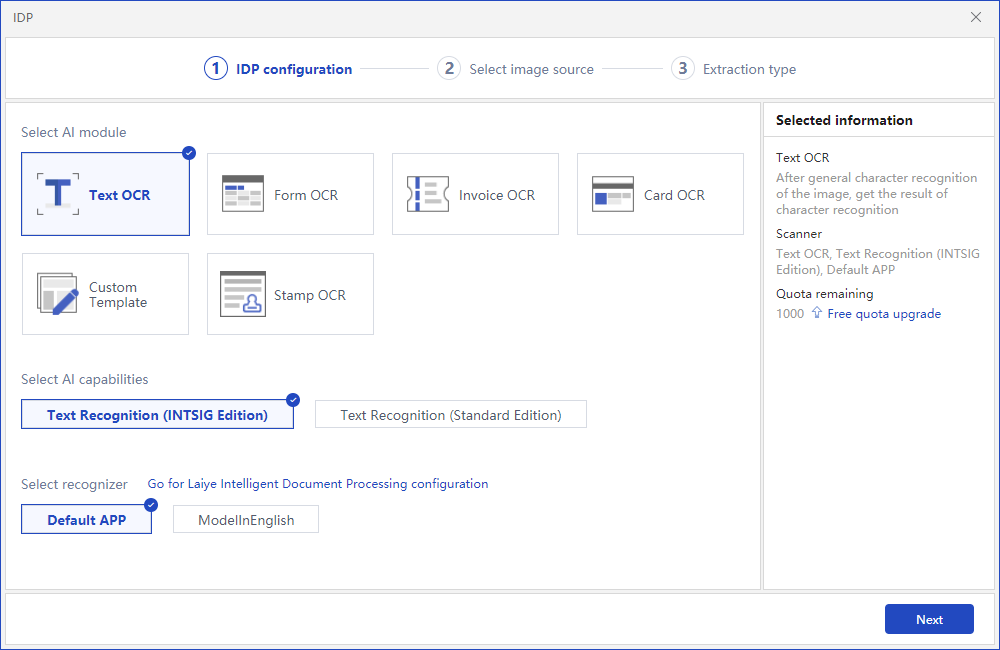
UI Analyzer
Various Applications opened in the local window system can analyze, filter and highlight the levels of their interface elements through the UI Analyzer.
Please click Learn more.