Command center
Get commands from the Extension command bar and enter the command center. You can view and manage installed commands, custom plug-ins and Library.
Installed commands
The commands under the installed command menu show the installed custom library commands and custom plug-in commands, in which the installed custom plug-in commands will display the installation and debugging version. For the installed Extension commands, you can also click "uninstall" under the installed menu to complete the one click uninstall.
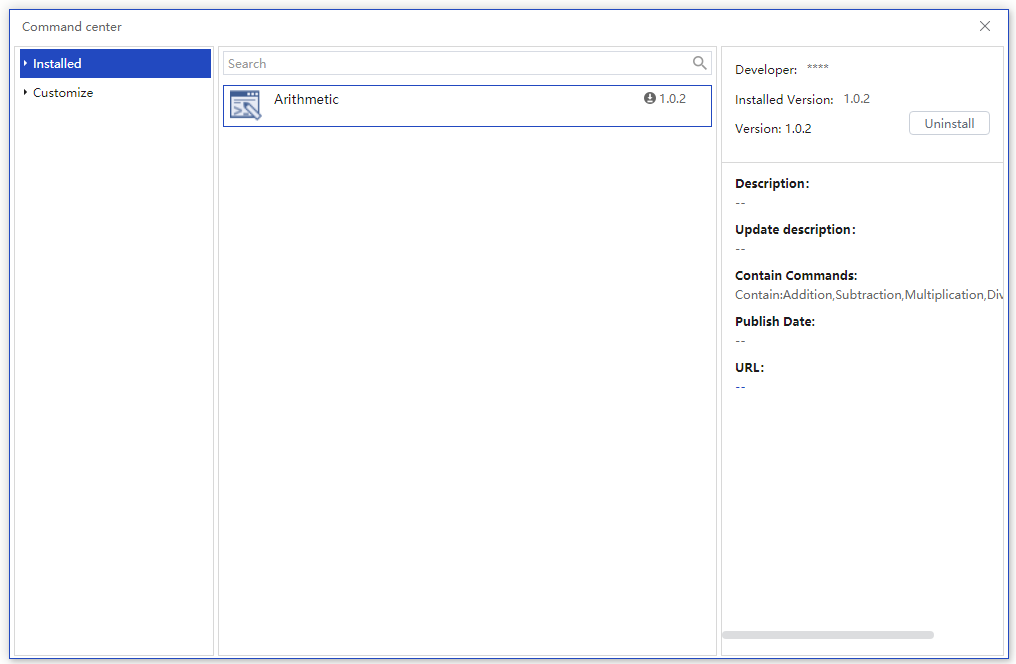
# Custom plug-ins Among the Laiye RPA Creator, developers can add custom commands written in Python, Java, c\c and c/c++ languages to create personalized programming tools. While improving development efficiency, they can also share them with other developers to jointly build an efficient, open and shared RPA development ecosystem.
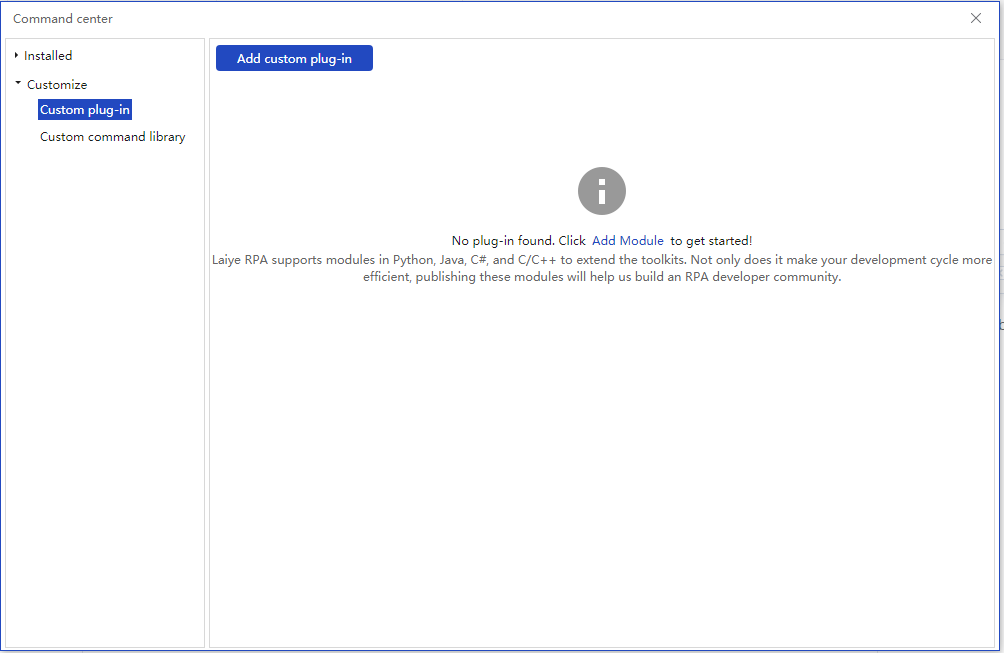
Add custom plug-ins
When you click "add custom plug-in", as shown in the figure below, please follow the prompts.
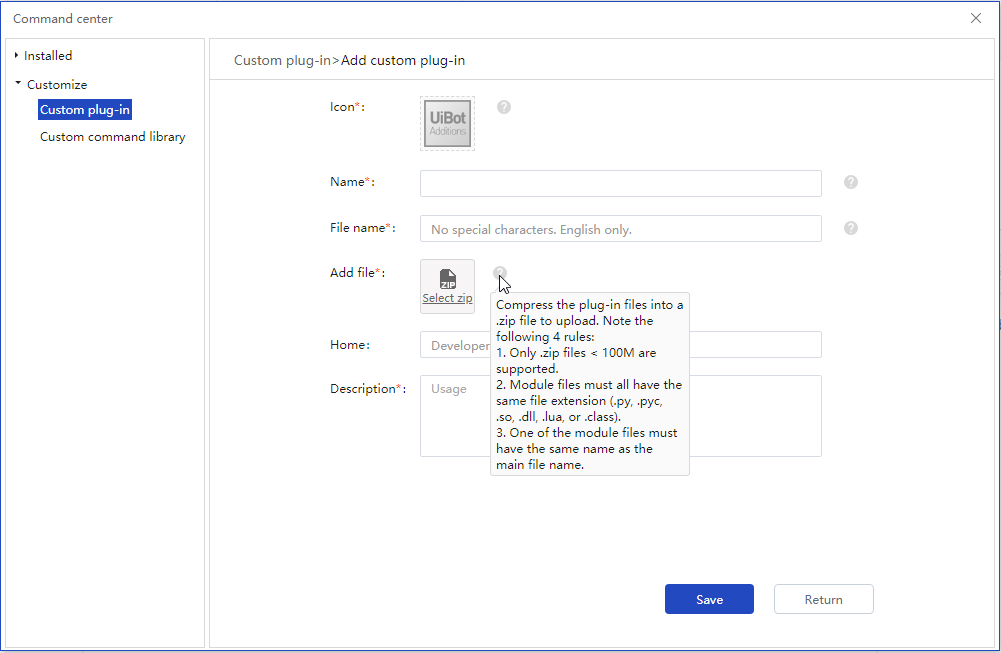
Go to Developer Guide For more details.
Customize Library
User defined Library is used to import user-defined and developed Library for reuse when editing Process. Create a new library through "new" on the homepage of laiye RPA creator. One or more subroutines written in botscript language are encapsulated through "Publishing Library" and published into Zip file, which can be used for import.
- New Library Create a new from the laiye RPA creator homepage. Select "Library" as the new type.
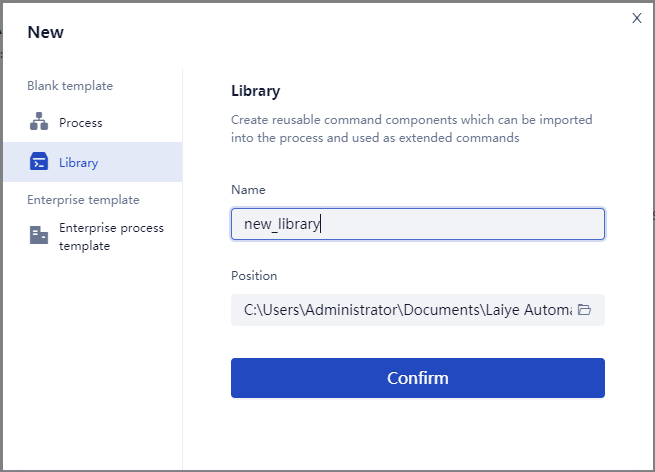
- Edit Library In the visual view, write from one subroutine in the same way as that of the Process block. It supports adding multiple subroutines. Method 1: Search "subroutine" in the command bar, double-click or drag to the visual view; Method 2: in the visual view, select a subroutine command to copy and paste; Method 3: copy and paste subroutines of multiple functions through the source code view.
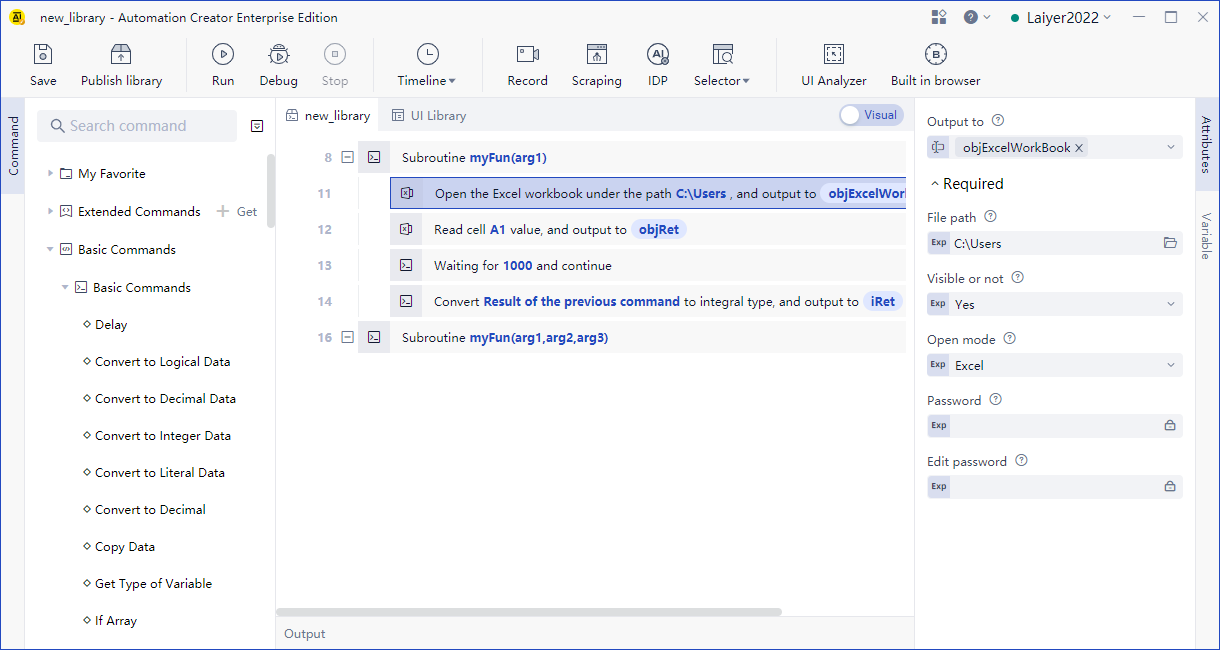
Each subroutine is equivalent to a command. You can copy the public components to be written into the subroutine, or edit the automated Process script and its attribute on demand as you normally write the Process script in the Process block.
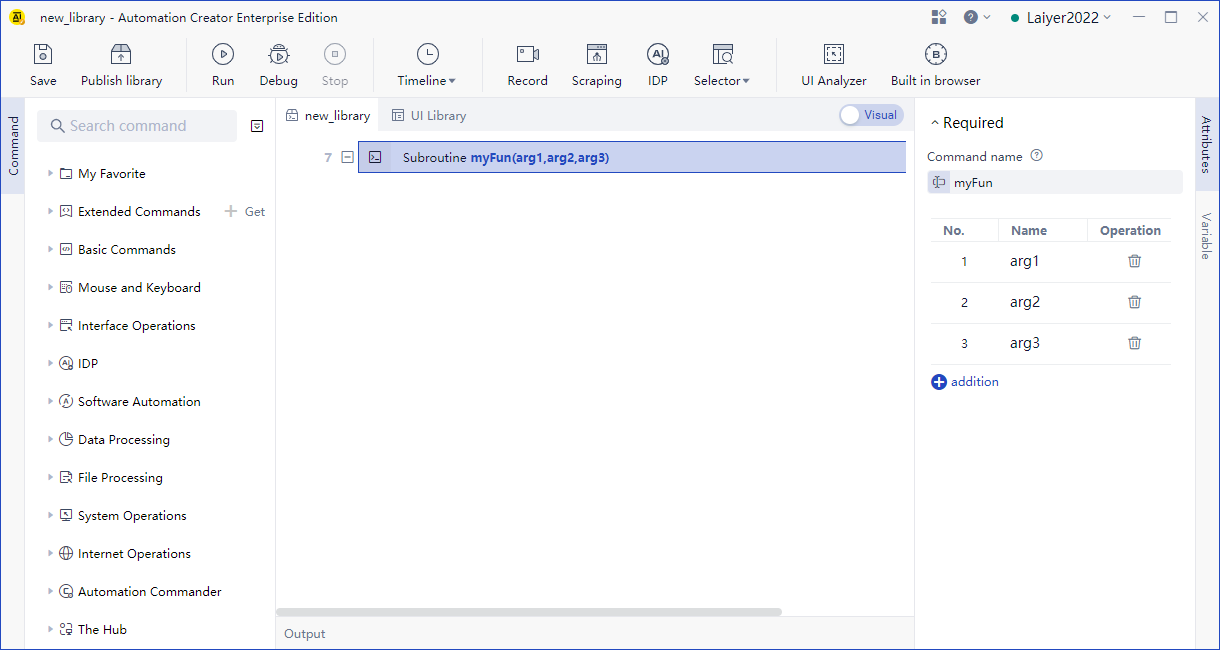
The source code view of the blank Library is shown in the following figure.
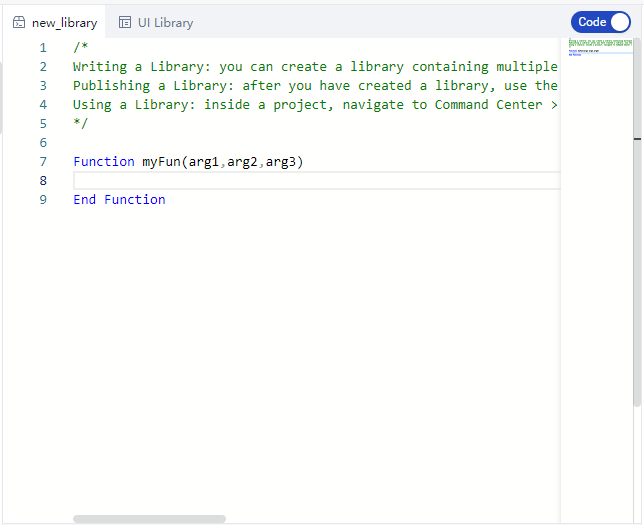
- Publishing Library The zip package of the Library is published locally, and the command configuration information and other relevant information need to be filled in when publishing.
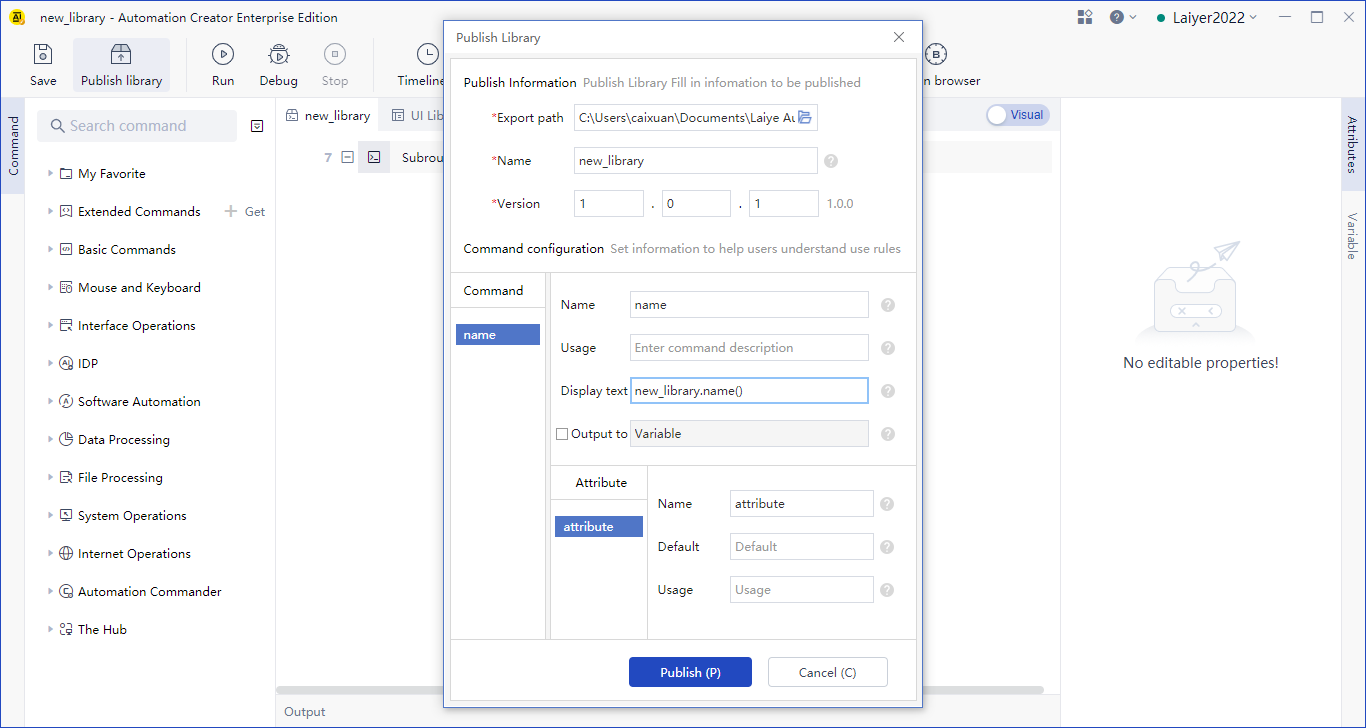
- Import Library Import the published Library through command center > Customize > Customize Library. It is automatically installed under the Extension command of the naming panel, and can be dragged and double clicked like a command to reuse in the Process. When in use, one of the subroutines can be called separately. After importing the Library, you can use the included commands in the Process.
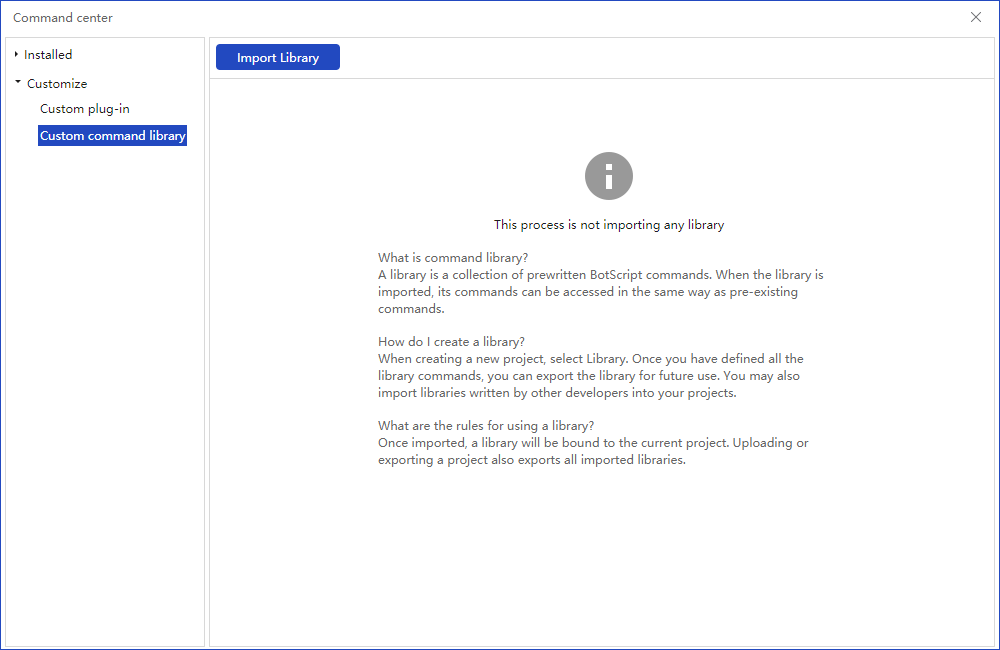
After the import is successful, you can view it in the customize command window. For example, import a "four arithmetic" Library.
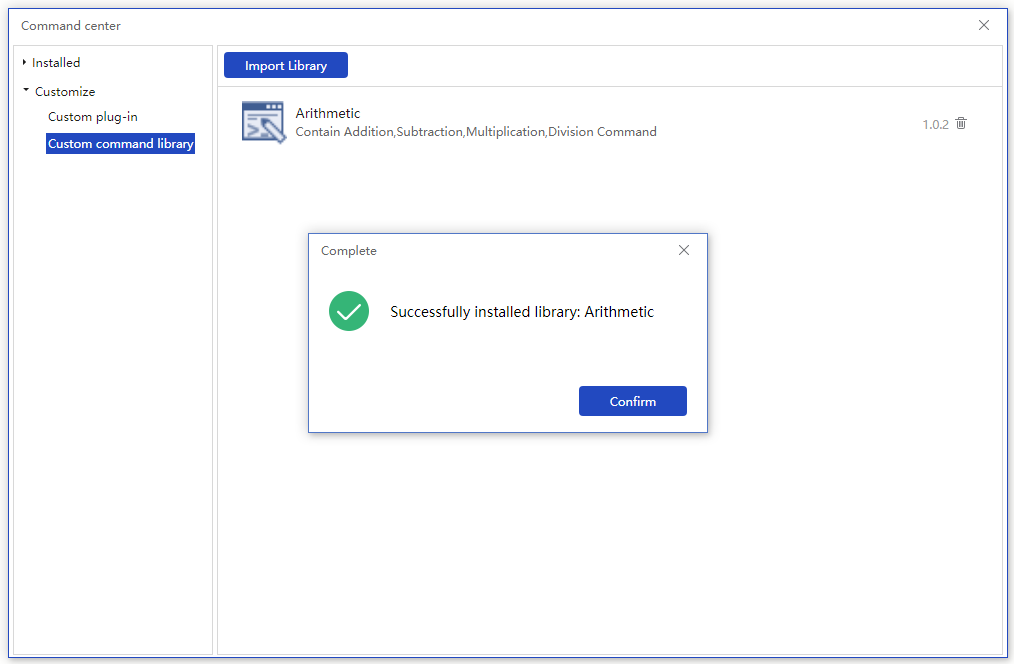
You can then view the installed Library and its basic information in command center > installed, as well as uninstall.

- Using the Library You can view the imported Library in "Extension commands" on the command bar. The usage is consistent with that of ordinary commands.
