Credentials
It is used to view and manage the credentials of RPA process calls. Users can set the name of credentials here for Creator or Worker to obtain and call. Credentials are stored in an encrypted manner to ensure the security of passwords.
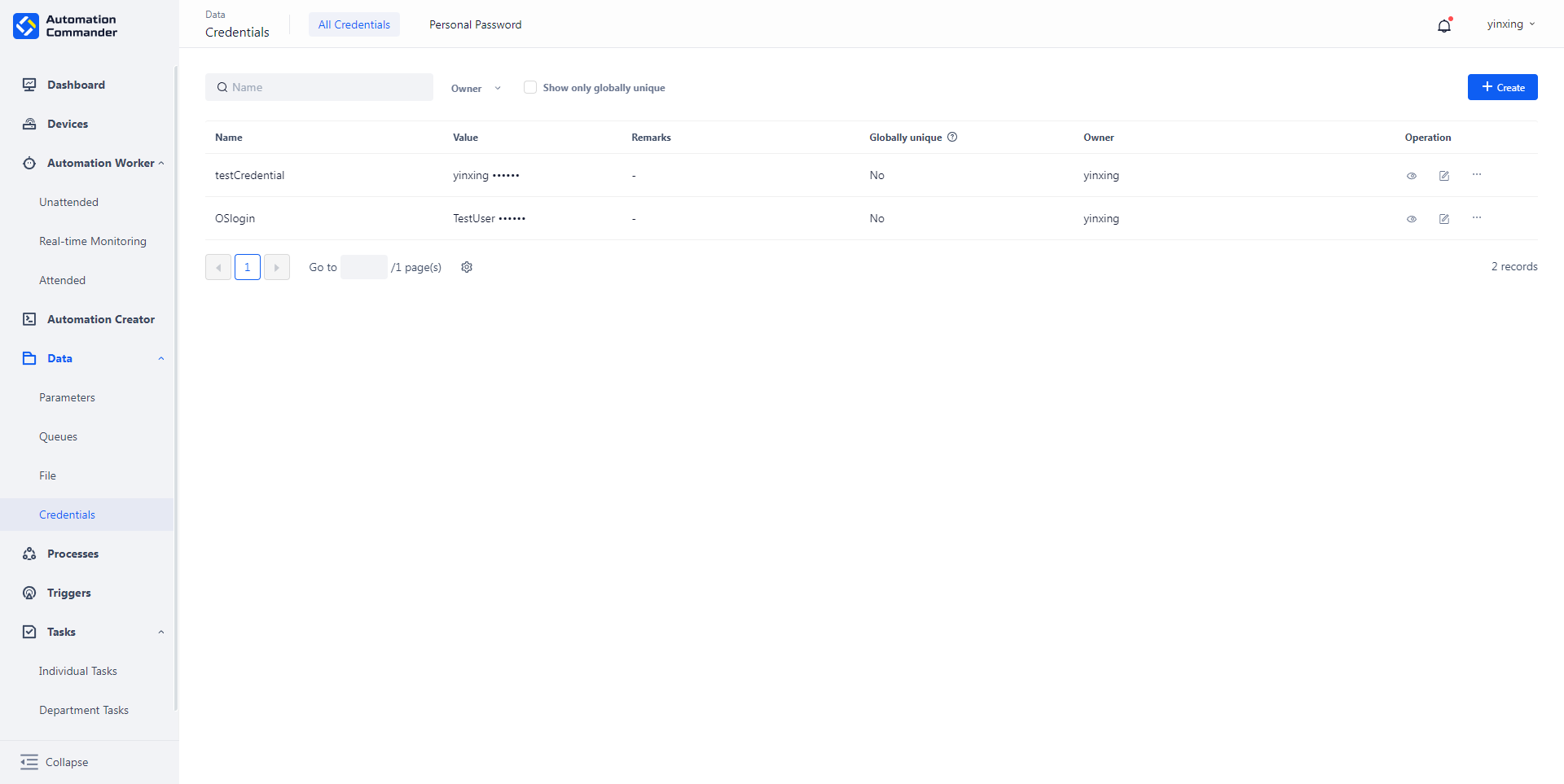
If the set credentials are not globally unique credentials, users with participant roles can associate personal password with credentials for use. After association, the personal credentials only take effect for the current user, while other users will still use the default values or their associated personal credentials. This function enables different users to use different user names and passwords when using the same credentials.
New
To create a new process parameter, click the "New parameter" button and fill in the name, description and type.
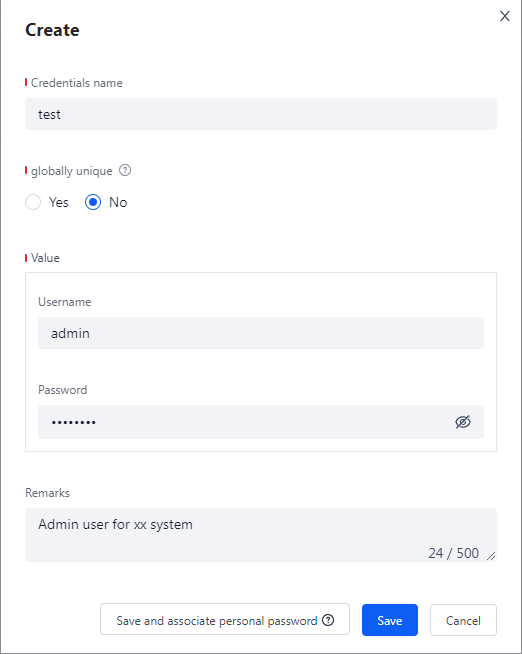
The parameter are described as follows:
- parameter name : Must be globally unique and cannot have duplicate names.
- Is it globally unique : Currently, only globally unique types are supported. Globally unique means that the parameter can only use the default value. When unchecked, users with participant roles can associate personal password. After saving, the parameter type cannot be modified.
- Username and password : The default value of the credentials. If the user is not associated with a personal password, the default value is used.
- Credentials Description : It is used to supplement the purpose and information of this parameter.
Add collaborator
Click the queues that needs permission control in the list, and select "Add collaborator" to set related collaborators.
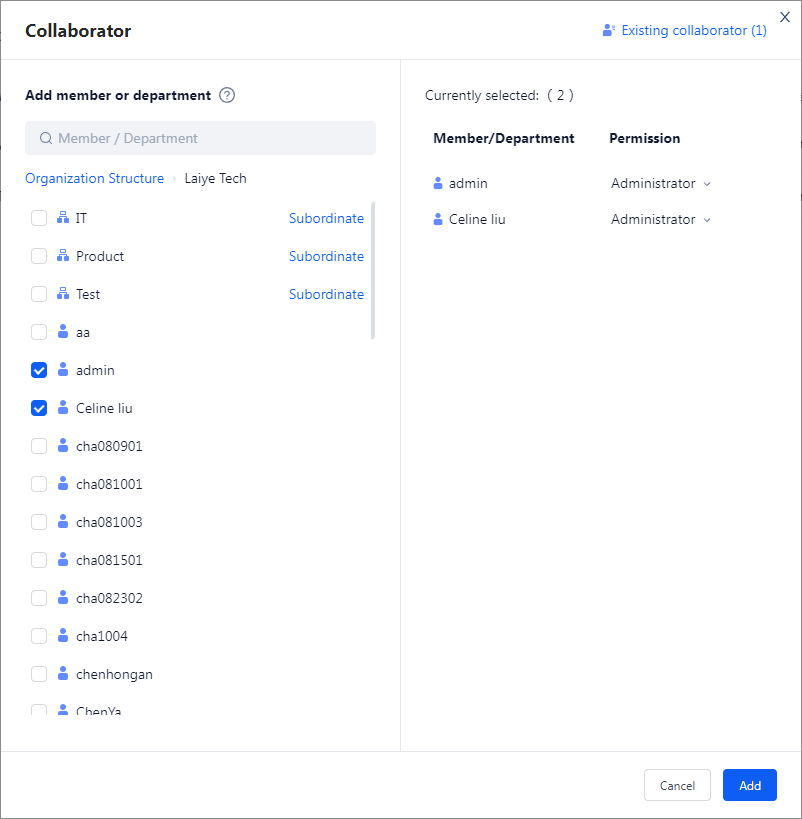
Collaborator roles vary according to the type of credentials:
- Globally unique credentials :
- owner : You can edit, delete credentials, view usage records, and Add collaborator.
- manager : You can edit, delete credentials, and Add collaborator.
- editor : Editable, using credentials
- User : Only the default value of credentials can be used.
- Non globally unique credentials :
- owner : You can edit, delete credentials, disassociate all passwords, and Add collaborator.
- manager : You can edit, delete credentials, disassociate all passwords, and Add collaborator.
- editor : You can edit and associate personal password, and use the associated personal password in task.
- User : You can associate a personal password and use the associated personal password in task.
View
Click the "View" button to enter the credentials details page, and only administrators can view the details of credentials.
Password management
The manager of credentials can view the personal password associated with other users, and can associate his own personal password (only one personal password can be associated). In addition, managers can remove a member's personal password by clicking "Cancel". After the second confirmation, the member will use the default value of credentials in the task.

After removing the personal password, the member will automatically use the default value of credentials when using the task.
Usage Record
Credentials managers can view the use records of credentials to ensure that the use process is traceable. Usage records include the records of the Creator in the debugging phase and the records of the Worker when running task.
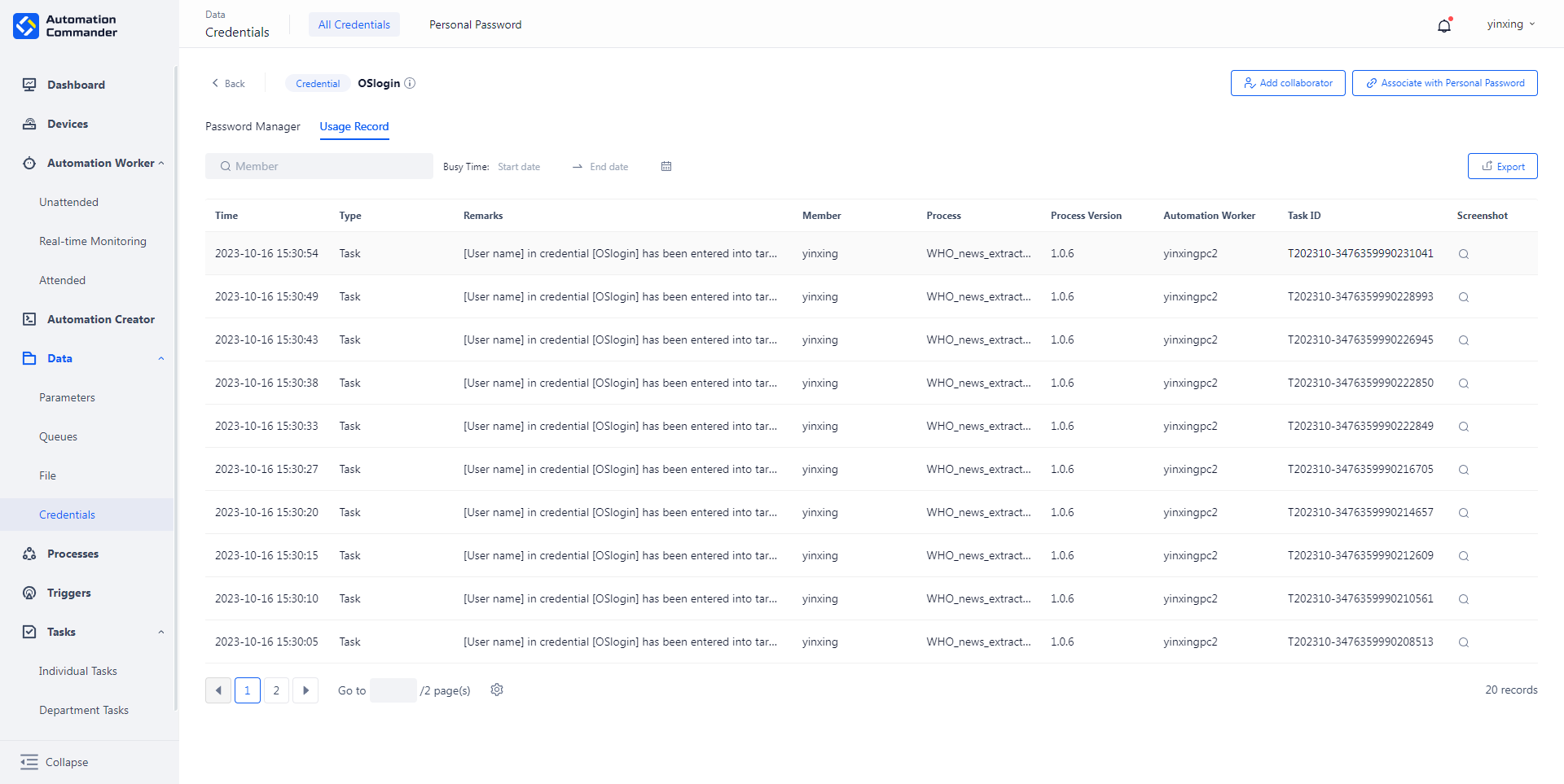
The usage record includes the following content:
- Usage time : The specific time when credentials are used.
- member : User information using credentials.
- type : Debug or task. The type of Creator is debugging, and the type of Worker is task.
- Usage content : The target element for use.
- Usage Process : The process name when the credentials is used.
- version used : The specific version number of the process.
- Name of Worker : The name of the Worker that uses credentials.
- Task Number : Use the task number of the credentials.
- Task screenshot : Screenshot of credentials usage.
Support querying, filtering, and exporting usage records.
Edit
When editing credentials, the credentials type cannot be modified, but other information can be adjusted.
Associate personal password
Users can associate their personal password to credentials by clicking the "Associate personal password" button. If the credentials has been associated with a personal password, the Disassociate button will be highlighted. Click "Disassociate" to end the existing personal password association.
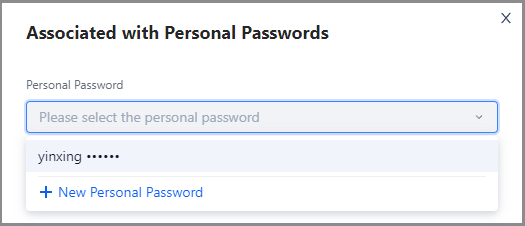
Delete
To delete a credentials, click the "Delete" button in the list. After secondary confirmation, credentials will be deleted.
Note: Deleting a credentials may cause the historical process to fail to correctly reference the credentials, which may cause a task run error.
Personal password
Password management
Click "personal password" to enter the password management page. Here, users can view and manage their own personal password, so that they can be quickly associated with credentials when using process.

Usage Record
Users can view the use records of personal account passwords, including the records of the Creator in the debugging phase and the records of the Worker when running task. The use record supports query, filtering and export to ensure that the use process of personal password is complete and traceable.