Unattended
Unattended
Unattended, used to view and manage the "unattended - Floating License" type Laiye Automation Worker within the current user permission.
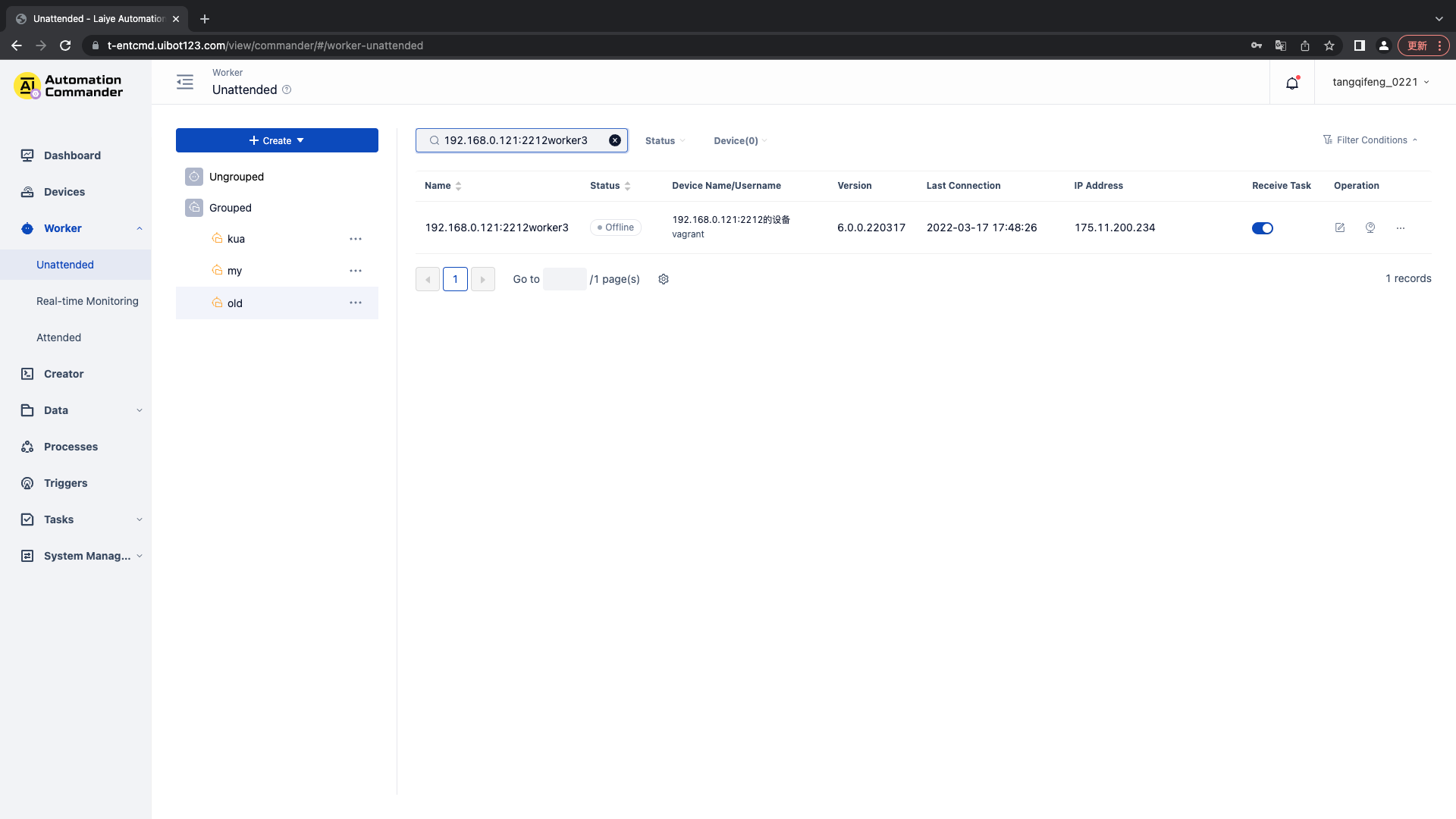
Unattended - Laiye Automation Worker supports grouping and non grouping
The non grouping Laiye Automation Worker is suitable for handling specific Process independently.
Grouping Laiye Automation Worker: applicable to the processing of a group of Process of the same type. After grouping is set, a group of Laiye Automation Worker can be selected to run Task when creating Task and Trigger. The system will schedule the currently idle Laiye Automation Worker in a group of Laiye Automation Worker to perform Task, so as to maximize resource utilization.
Note: after the creation of the Laiye Automation Worker, the Laiye Automation Worker can move in and out of the group. Note: after the move in and out, the collaborators of the Laiye Automation Worker will change. Please set the collaborators in time.
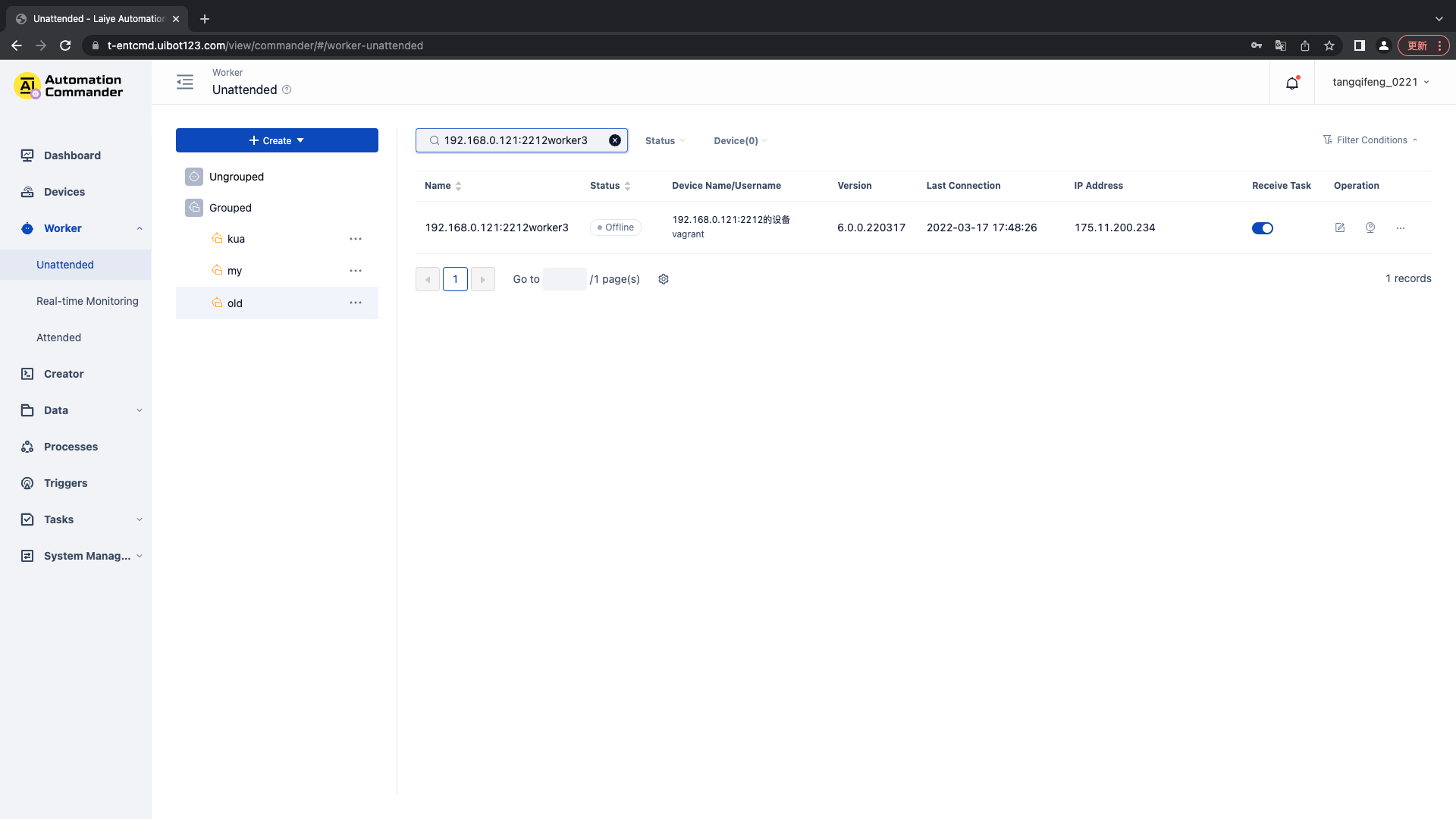
Unattended - Laiye Automation Worker supports high density
High density supports multiple Laiye Automation Worker under a Device. Multiple local accounts can be established on the Device to bind the unattended Laiye Automation Worker with the accounts under the Device. It is applicable to the limited number of Device, and it is expected to maximize the utilization of Device. High density desktop types are divided into local desktop and remote desktop.
Local desktop: the real user desktop on the Device. It supports calling USB key and other hardware on the Device.
Remote desktop: desktop started through virtual service. Hardware call is not supported.
Note: at most one local desktop is supported on the same Device
Query unattended Laiye Automation Worker
It supports querying through the status (online / offline), Device name and Laiye Automation Worker name / user name of the Laiye Automation Worker. Of which:
- Online means that the Laiye Automation Worker is normally connected with the Laiye RPA Commander.
- Offline refers to the abnormal connection between the Laiye Automation Worker and the Laiye RPA Commander.
Receive Task
In the Laiye Automation Worker list, you can set whether the Laiye Automation Worker receives Task. After closing accepting Task, the Laiye Automation Worker will no longer accept Task issued by Laiye RPA Commander.
New unattended Laiye Automation Worker
To create a new unattended Laiye Automation Worker, you need to fill in the following information:
1. Select the corresponding associated Device
2. Select the desktop type corresponding to the Laiye Automation Worker. A Device only supports one local desktop. If the current Device already has a local desktop, you will be prompted that the Device already has a local desktop. You can select remote desktop. The remote desktop supports custom desktop resolution. You can select the appropriate resolution.
When the local desktop is selected and the desktop is automatically unlocked, you need to enter the account password under the Device. If the user password under the Device is blank, it can be left blank.
After the creation is successful, please check whether the current Laiye Automation Worker is connected in the list. If the connection is not successful, please check whether the account password on the Laiye Automation Worker is consistent with that on the Device.
Note: the number of new Laiye Automation Worker cannot exceed the maximum number of process machines under the Device, and only one Laiye Automation Worker can be connected with an account password.
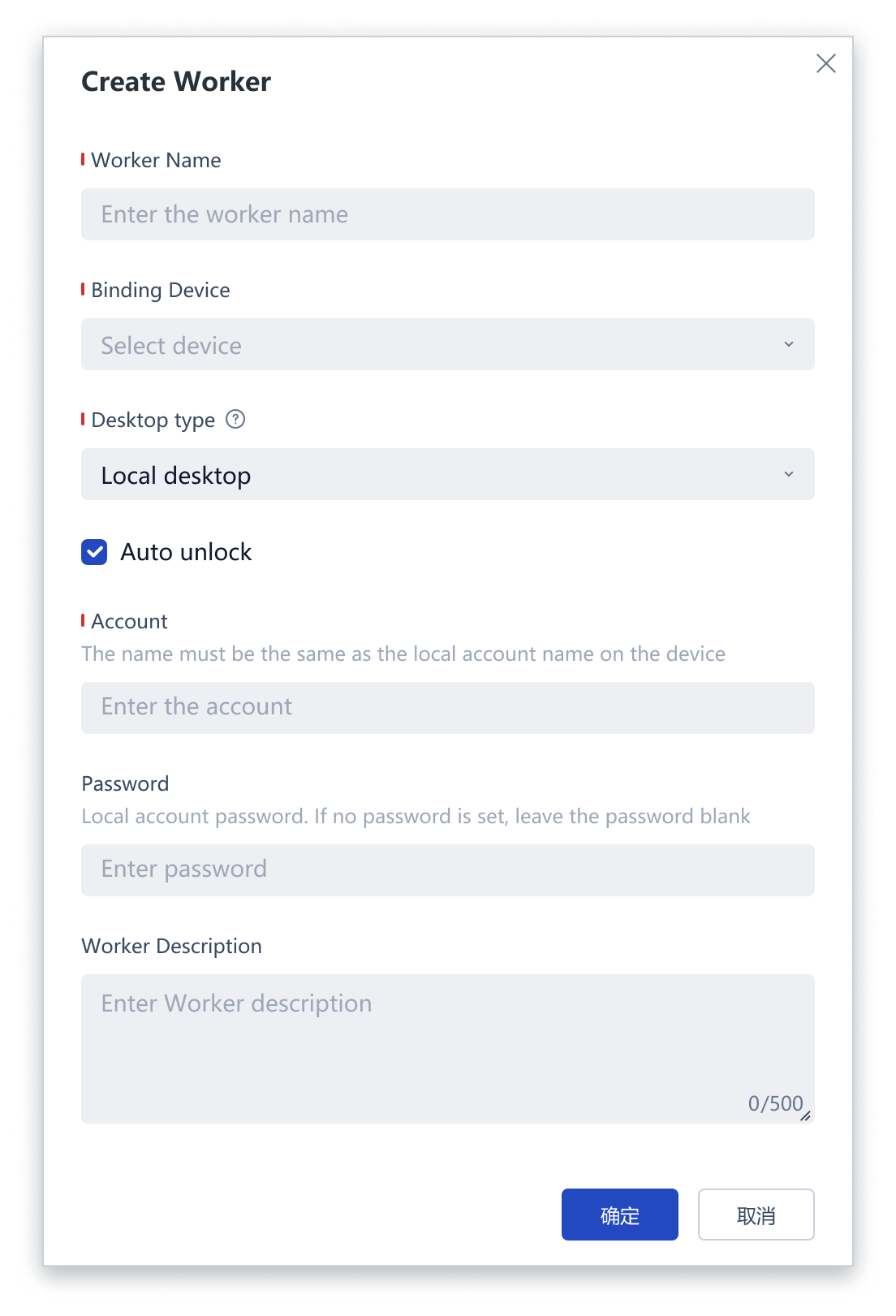
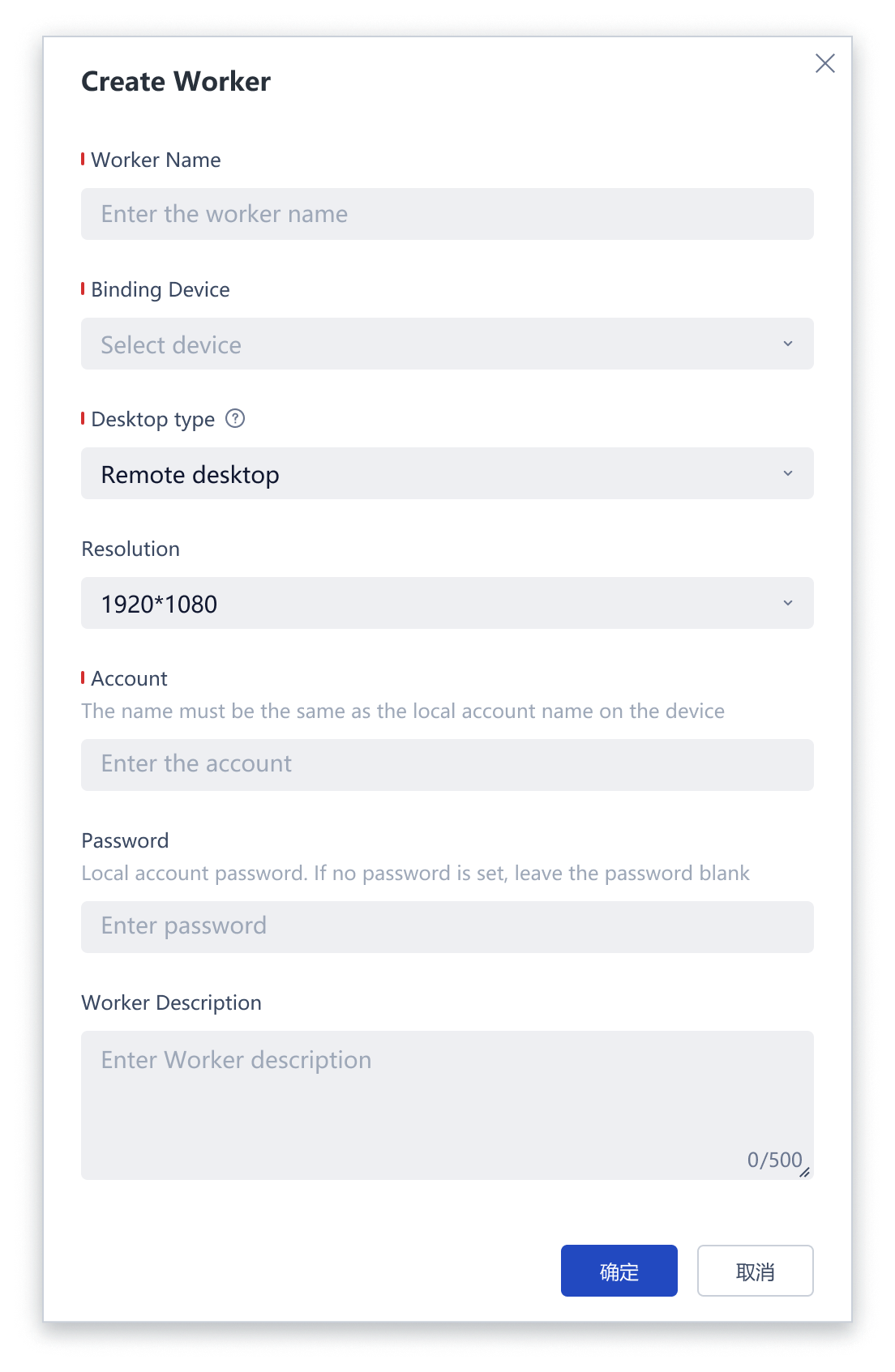
Unattended Laiye Automation Worker details
Click an unattended Laiye Automation Worker in the list, and a drawer will pop up to view the details of the agent. The details include the basic information, operation records, Individual Task and change history of the Laiye Automation Worker. You can also edit, Real-time Monitoring, Add Collaborator, delete and other operations.
Essential information
You can view the basic information of the unattended Laiye Automation Worker
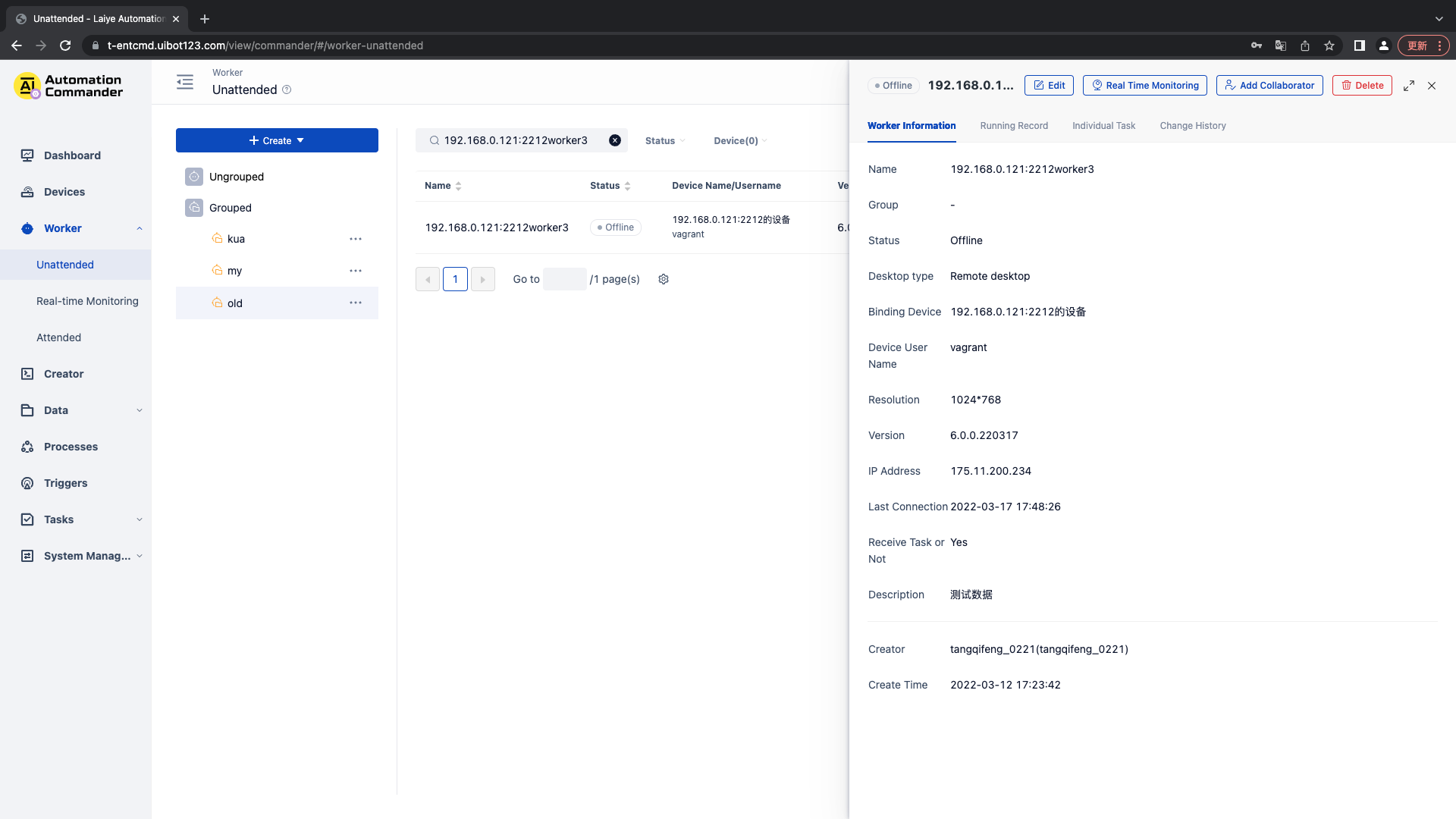
Operation record
You can view all All operation records of the Laiye Automation Worker to understand the operation of all All Laiye Automation Worker.

Individual Task
You can quickly view all All Task related to you under the Laiye Automation Worker, and click the "go to Individual Task" button to view Task details in the Individual Task.
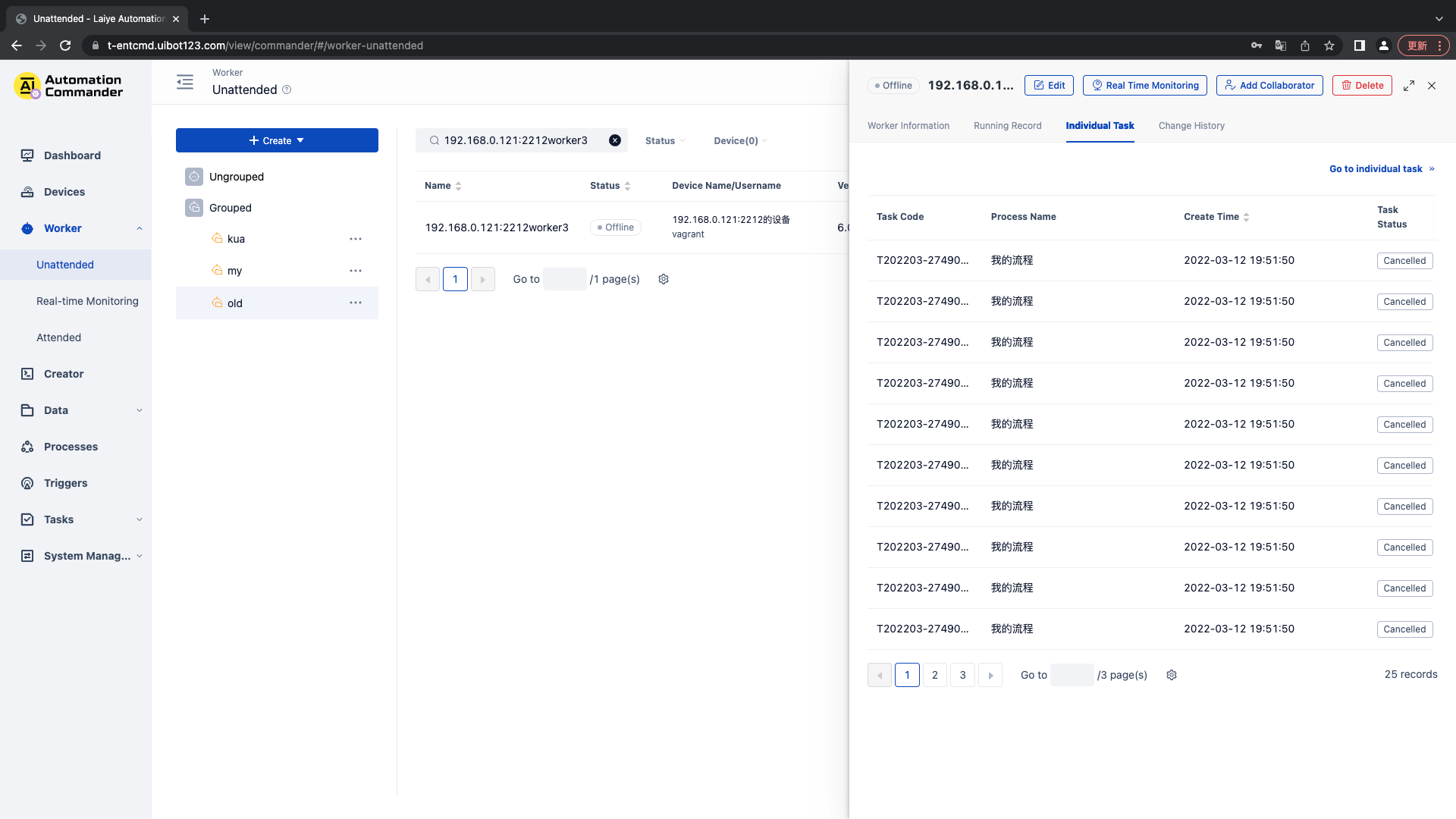
Change history
You can view all the change history of the Laiye Automation Worker All, and support time and operator query.
Change history records the main change records of the Laiye Automation Worker, including fields: time, operator, IP address, operation module and specific module content. All modules and operation types are as follows:
| Module name \ operation type | to update | open | close |
|---|---|---|---|
| Name of Laiye Automation Worker | √ | - | - |
| Laiye Automation Worker binding Device | - | - | - |
| Description of Laiye Automation Worker | √ | - | - |
| Receive Task | √ | √ | √ |
| edition | √ | - | - |
| Authority management | √ | - | - |
Edit
You can edit the Laiye Automation Worker description.
Note: please ensure that the account password is consistent with the Device account password. If you need to modify it, you can delete it and create it again.
Real-time Monitoring
You can click the "Real-time Monitoring" button to view the operation of the Laiye Automation Worker remotely and in real time.
Add Collaborator
Click the unattended Laiye Automation Worker that needs permission control in the list, and click "Add Collaborator" to add the corresponding collaborator.
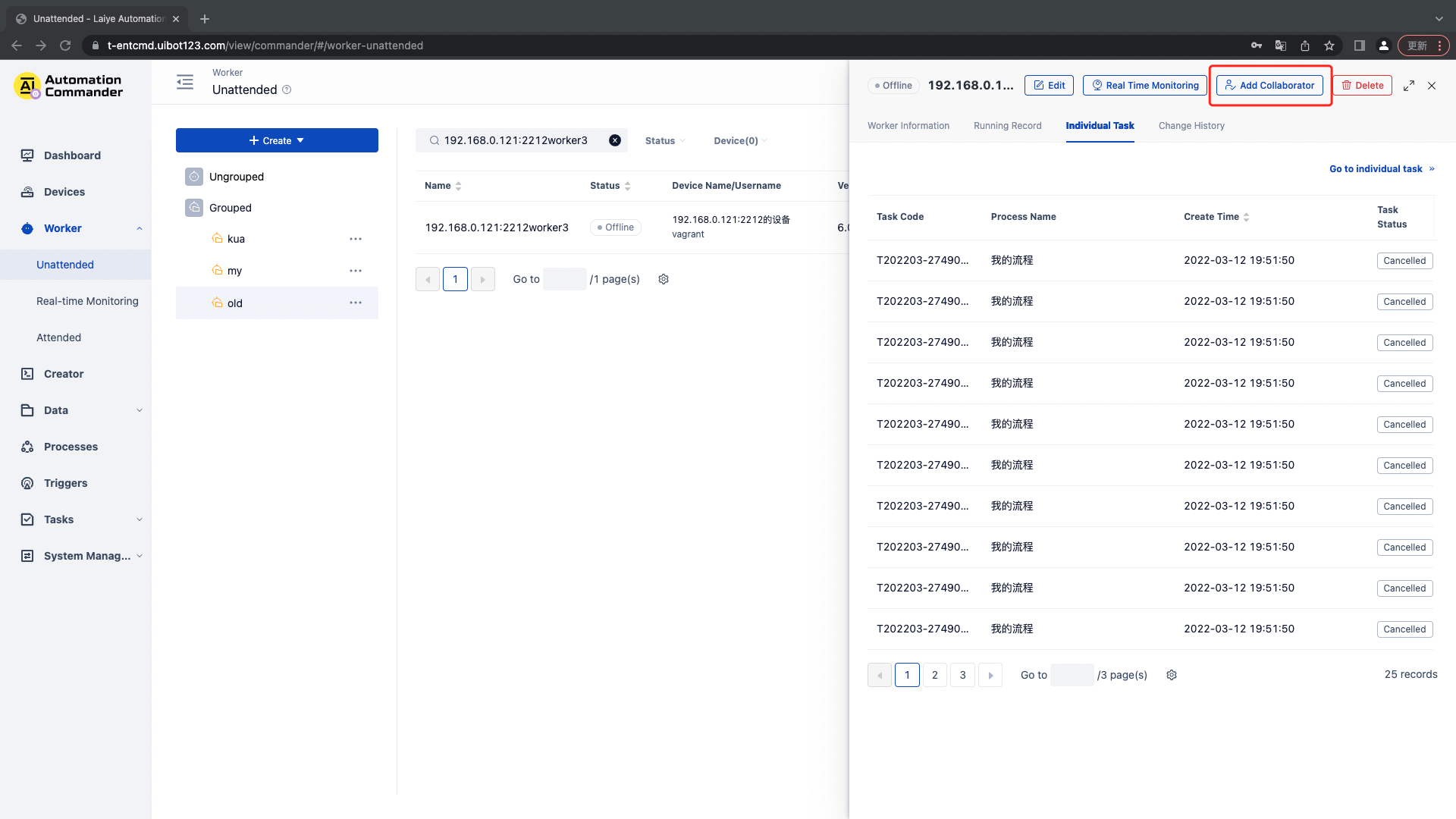
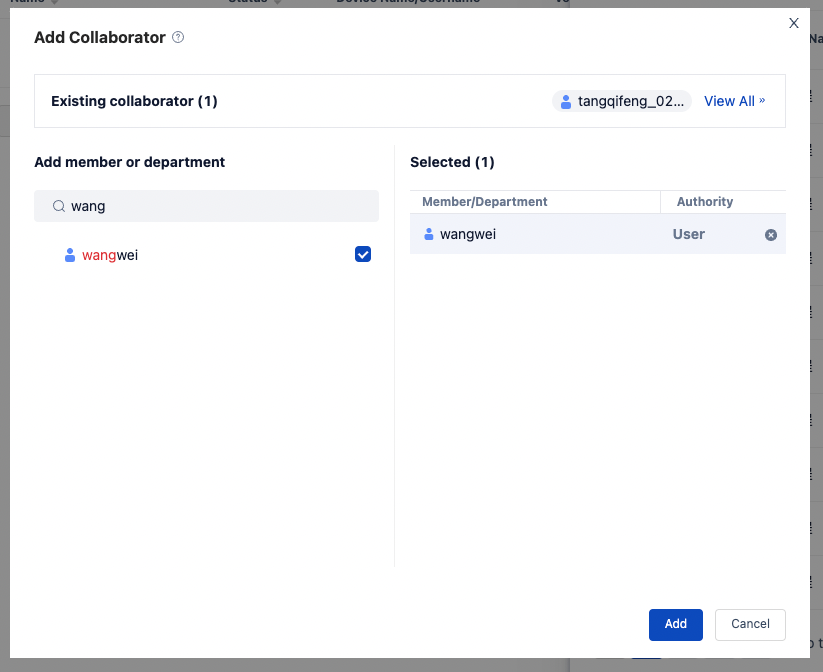
For collaborator permission, you can add specific users as User, or select all All members of a node in the Department. When department is selected, all members in the Department have corresponding permissions.
| Role name | Role description |
|---|---|
| User | It refers to the permission to issue Task to the unattended Laiye Automation Worker. It cannot be edited or managed. Only the unattended Laiye Automation Worker can be viewed |
To remove a collaborator, click the existing collaborator and check the member to be removed.
Delete
The Laiye Automation Worker needs to turn on the "stop accepting Task" switch before it can execute the deletion operation. In addition, the Laiye Automation Worker cannot be successfully deleted unless it has no associated Task or Trigger to be run.