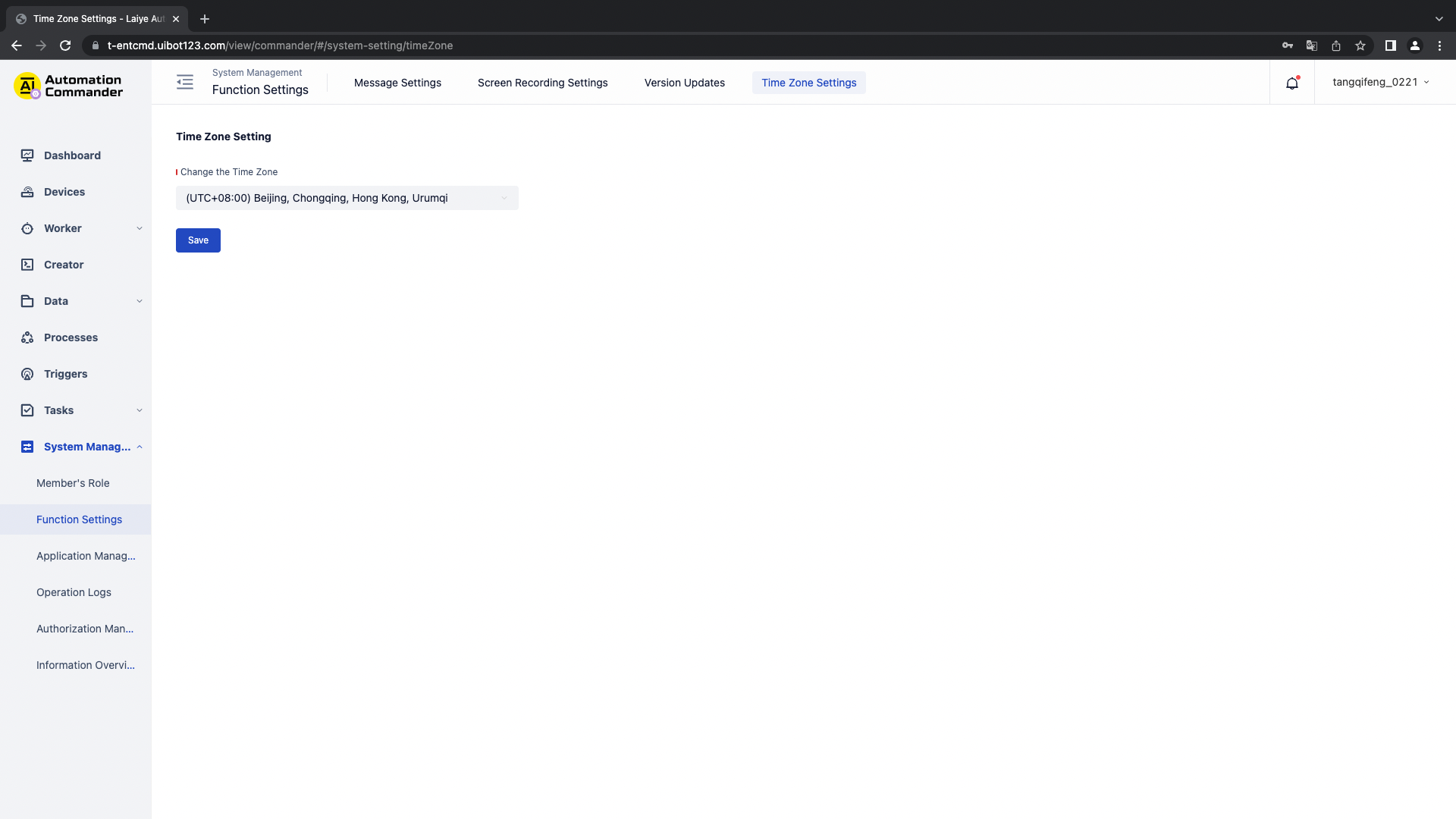Function setting
Function setting
Message settings
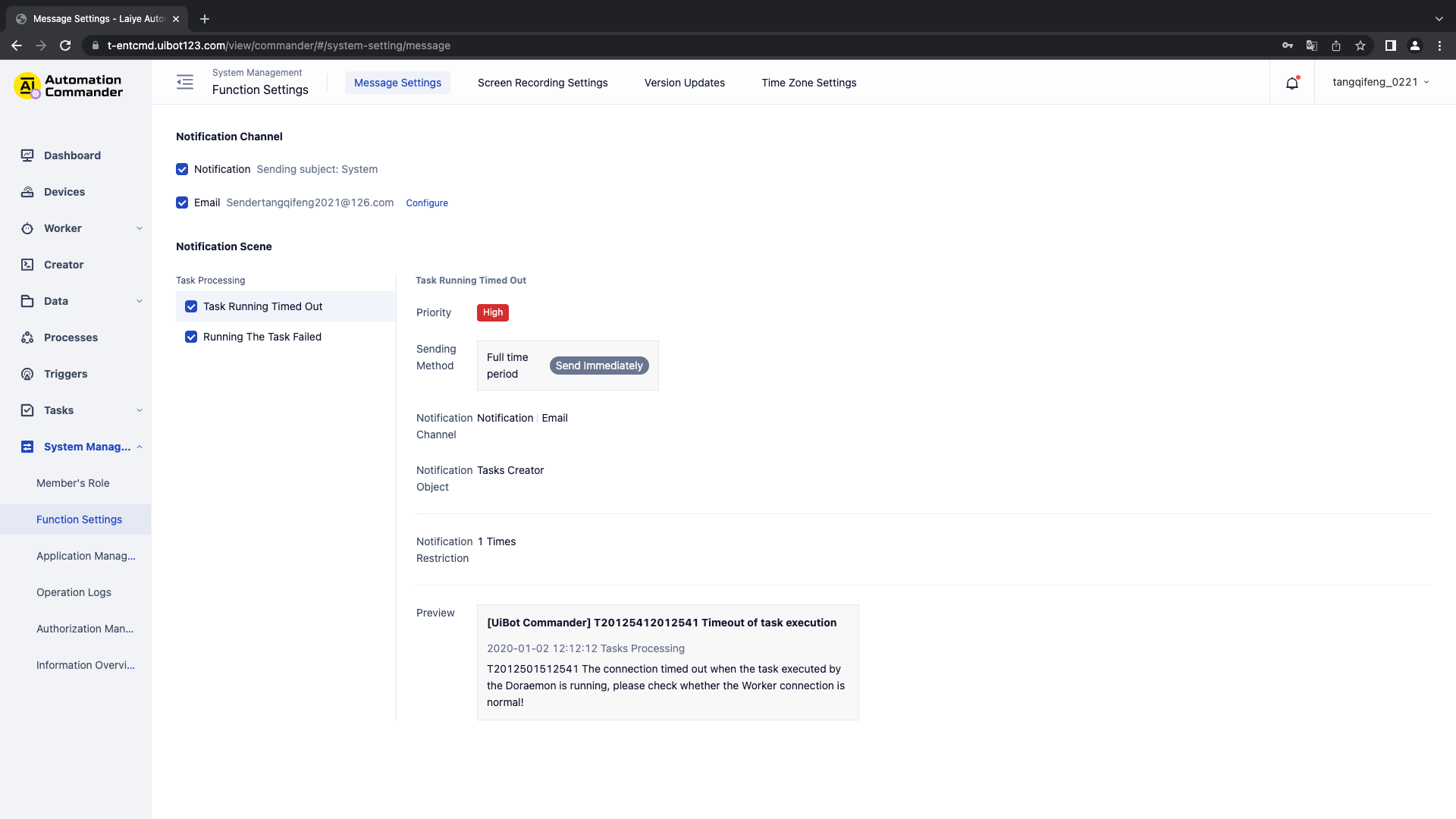
You can set whether to send messages for "Task running timeout, Task running failure".
You can set the notification method:
In station message: view through the message center;
Email reminder: if "email reminder" is checked, the message will be sent to the user synchronously in the form of email. Please ensure that the user's email setting is correct. The content of the email setting page is as follows. Please configure SMTP server, SMTP domain, SMTP port, user name, password, sender address, sender display name and other information as required.
Screen recording settings
You can set "whether to start screen recording" and "screen recording cleaning"
Enable screen recording: after enabling, the screen recording is enabled by default when creating Task and Trigger. After closing, the screen recording is closed by default when creating Task and Trigger.
Screen recording cleaning: you can set automatic cleaning rules, or immediately clean the current system screen recording files according to the current cleaning rules.
Note: the screen recording setting only applies to the unattended Laiye Automation Worker.
Version update
Version update is used in the scenario of upgrading the current system client. You can upload the client installation package. When the uploaded version is greater than the client version of the Device, the Device will display the upgrade button. After clicking upgrade, the Laiye Automation Worker on the Device will stop receiving Task and will receive Task again after the upgrade.
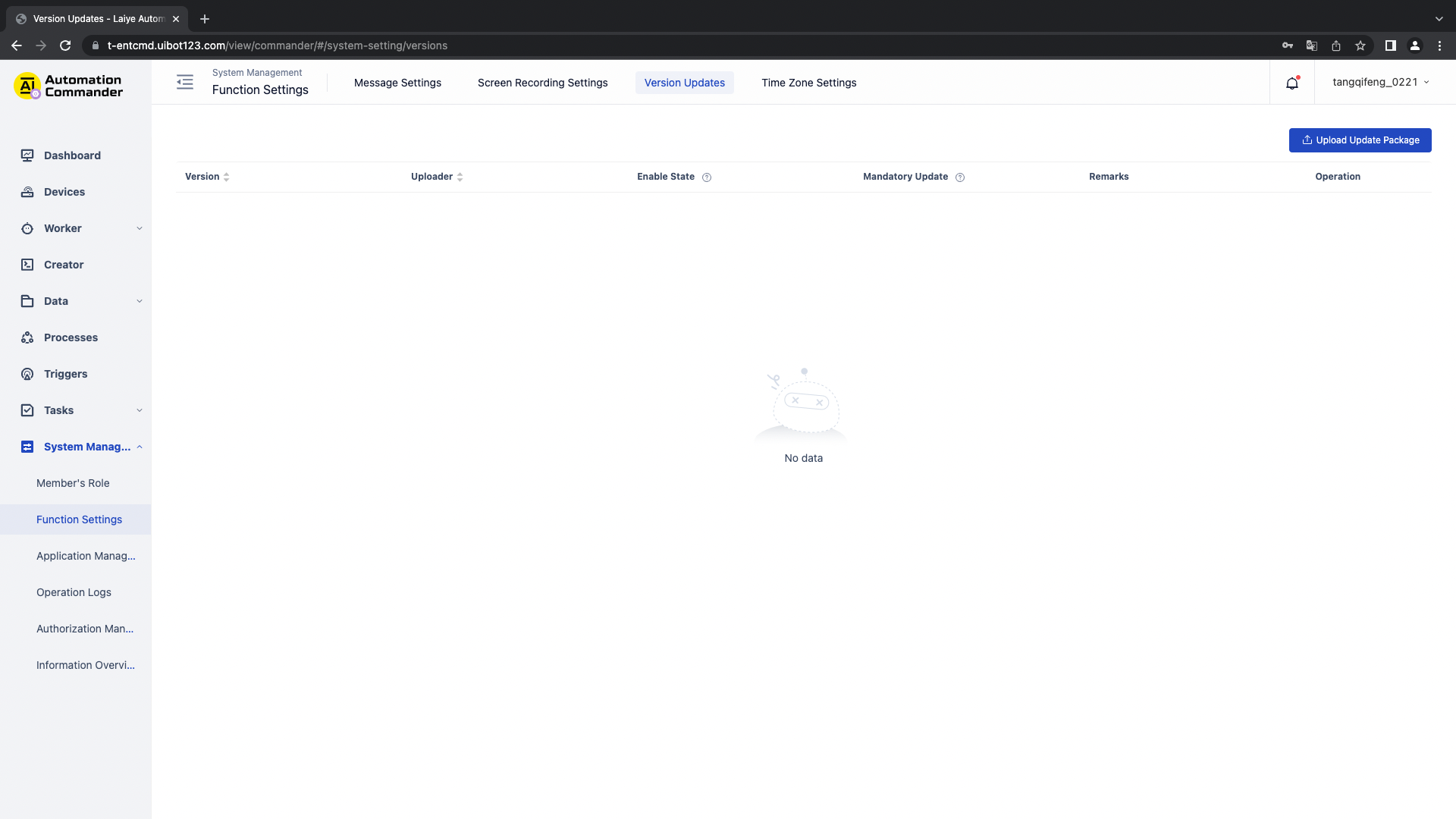
Time zone
You can set the personal time zone. After setting, the system time will be displayed in the time zone you set except the time zone at the Trigger.
In time zone selection, select the time zone you need to switch, and save it successfully.