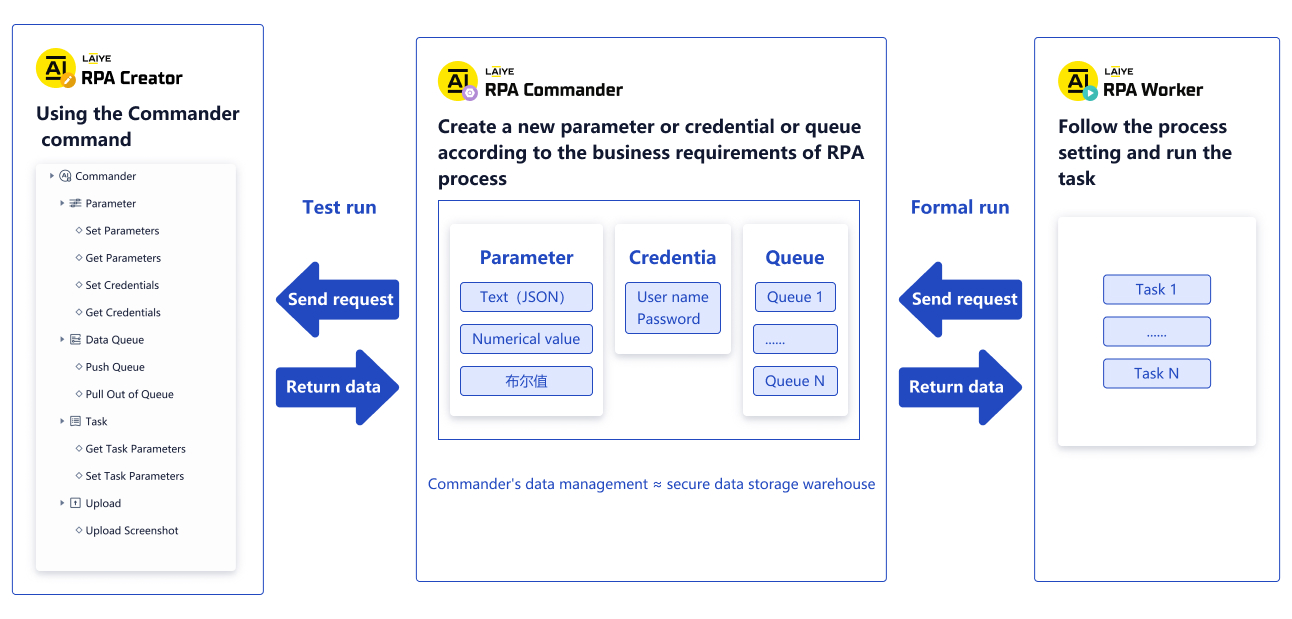Overall Process
Application Process of Laiye RPA Commander
After logging in, if you are a system administrator or operation and maintenance personnel, you can start the Laiye RPA Commander's journey by referring to the following Process. For specific functions and operation instructions, you can see the descriptions in subsequent chapters.
- New Department
You need to create a department so that when you create a new user, you can select the Department to which you belong.
- New role
The product has five preset roles: system administrator, operation and maintenance personnel, department head, Process developer and business personnel. In addition, please create and configure the function permissions of the role as needed
- New member
You need to create members so that they can use Laiye RPA Commander, Laiye Automation Creator, Laiye Automation Worker.
- New Device unattended Laiye Automation Worker
After the creation is successful, you can copy the Device authorization key for the authorization authentication of the unattended Laiye Automation Worker client.
- New Process
Support online publishing through Laiye Automation Creator BOT file; It also supports local upload BOT file.
(after completing the above configuration, you can start to create Task ~)
- New Task
You can select a Process, which is run by an unattended Laiye Automation Worker.
- New Trigger
You can select the Process, set the Trigger execution rules, and the unattended Laiye Automation Worker is responsible for running.
- Other
You can explore by yourself. If you have any questions, you can read the user's operation guide or consult customer service.
Laiye RPA Commander create member Process
Add member
Adding members requires the following steps:
1. Member not created activated
2. Click the copy invitation link and send it to the members to be added
3. Users who receive the invitation can click the link to register their account. After registration, they can join the tenant and become a member of the tenant
The specific operations are as follows:
1. Create inactive members
Click the "add member" button to fill in the member's name, department and role information, where
- Name: used to display in the system. Duplicate names are allowed
- Department: multiple departments can be selected by one member
- Role: multiple roles can be selected for one member. When there are multiple roles, the member has the permission set of the role
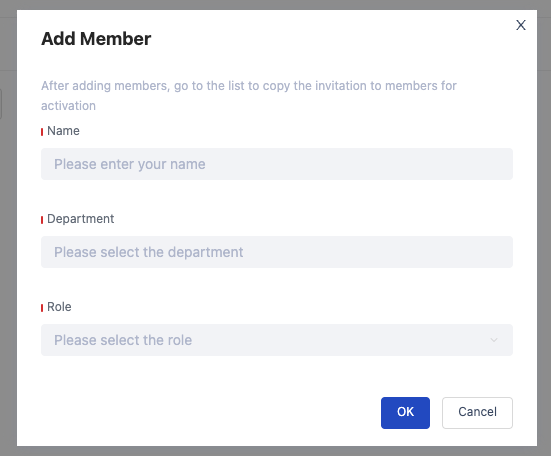
2. Click the copy invitation link and send it to the members to be added
After confirmation, the newly created inactive member appears in the list. Click the "invite" button under the "inactive" member operation to copy the invitation link of the current user. Send the copied link to the user who needs to be invited.
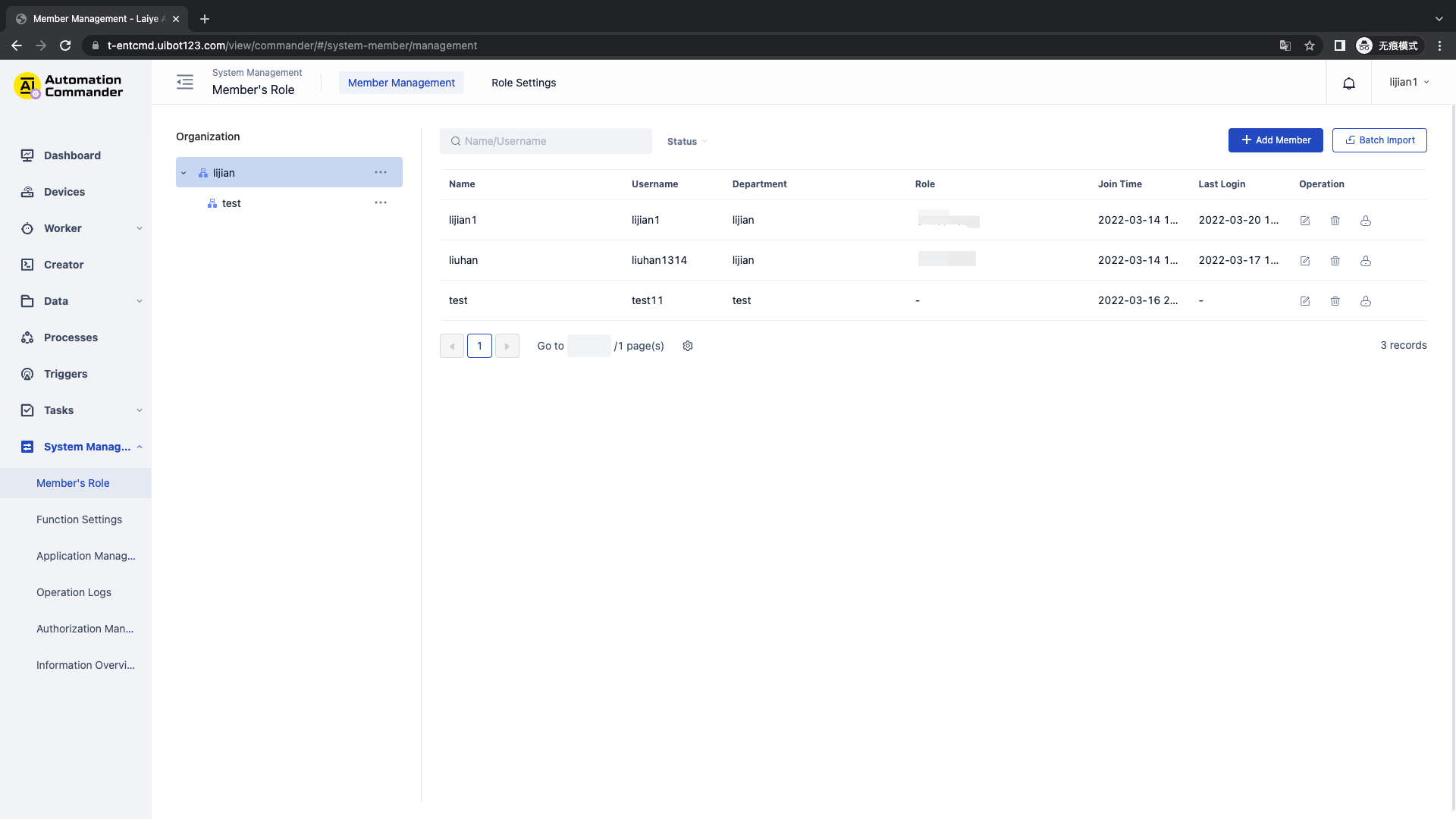
3. Users who receive the invitation can click the link to register their account. After registration, they can join the tenant and become a member of the tenant
After receiving the invitation, click the invitation link to enter the page below,
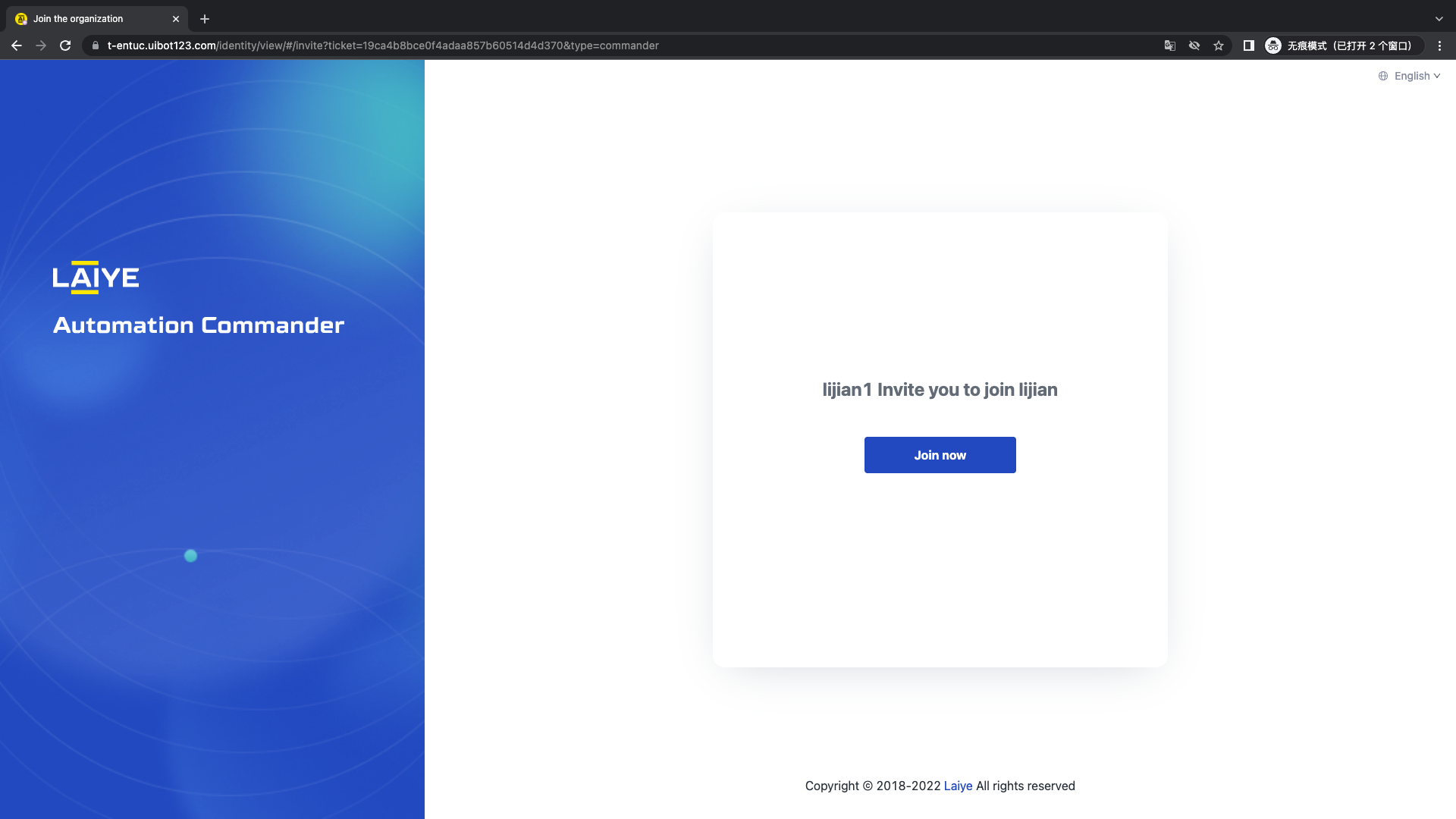
Click "join now" to register your account or join the enterprise with your current login account,
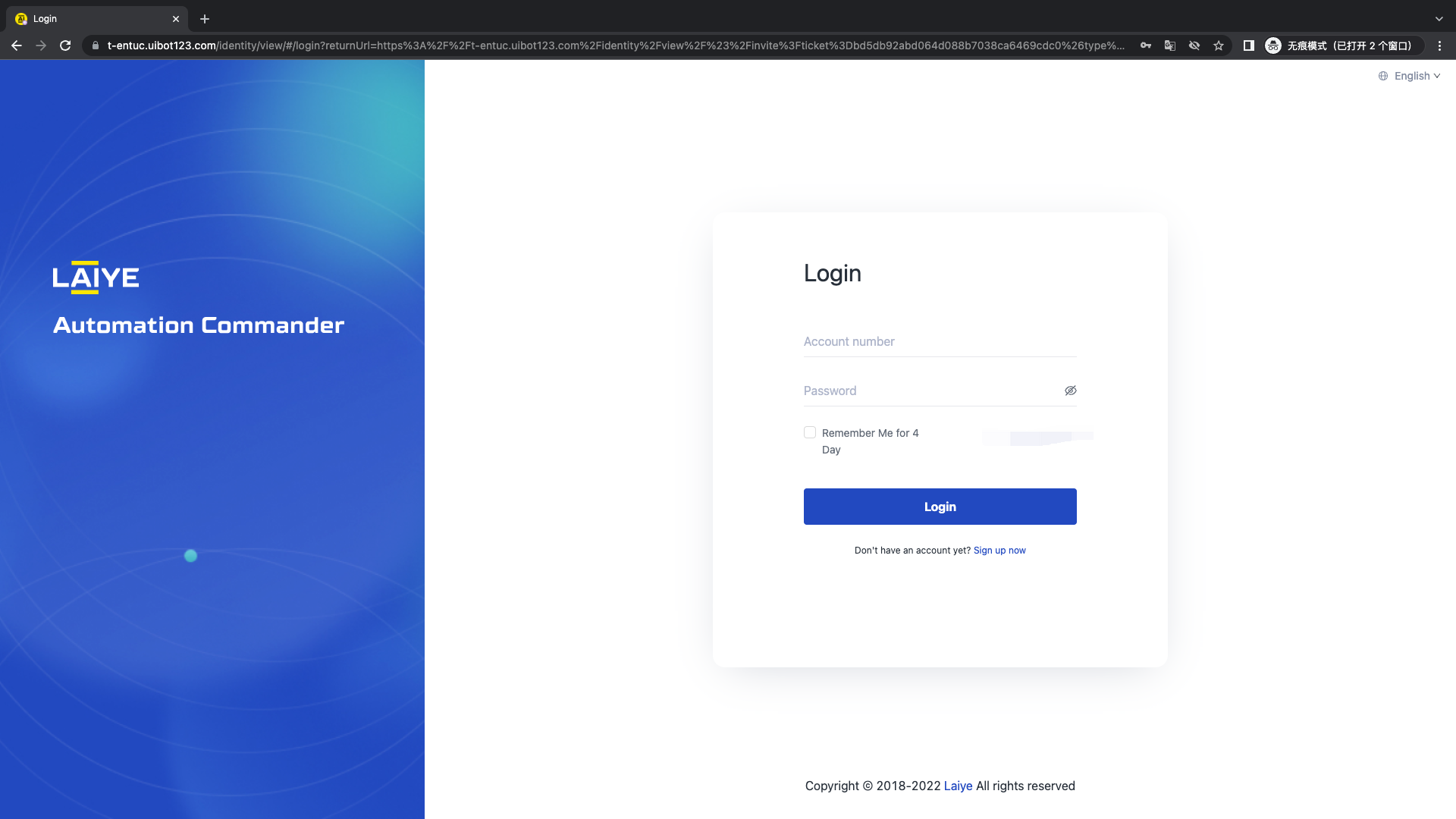
After successful registration or login, click "join now" again to enter the Laiye RPA Commander. In the member management list, members will change from inactive to enabled.
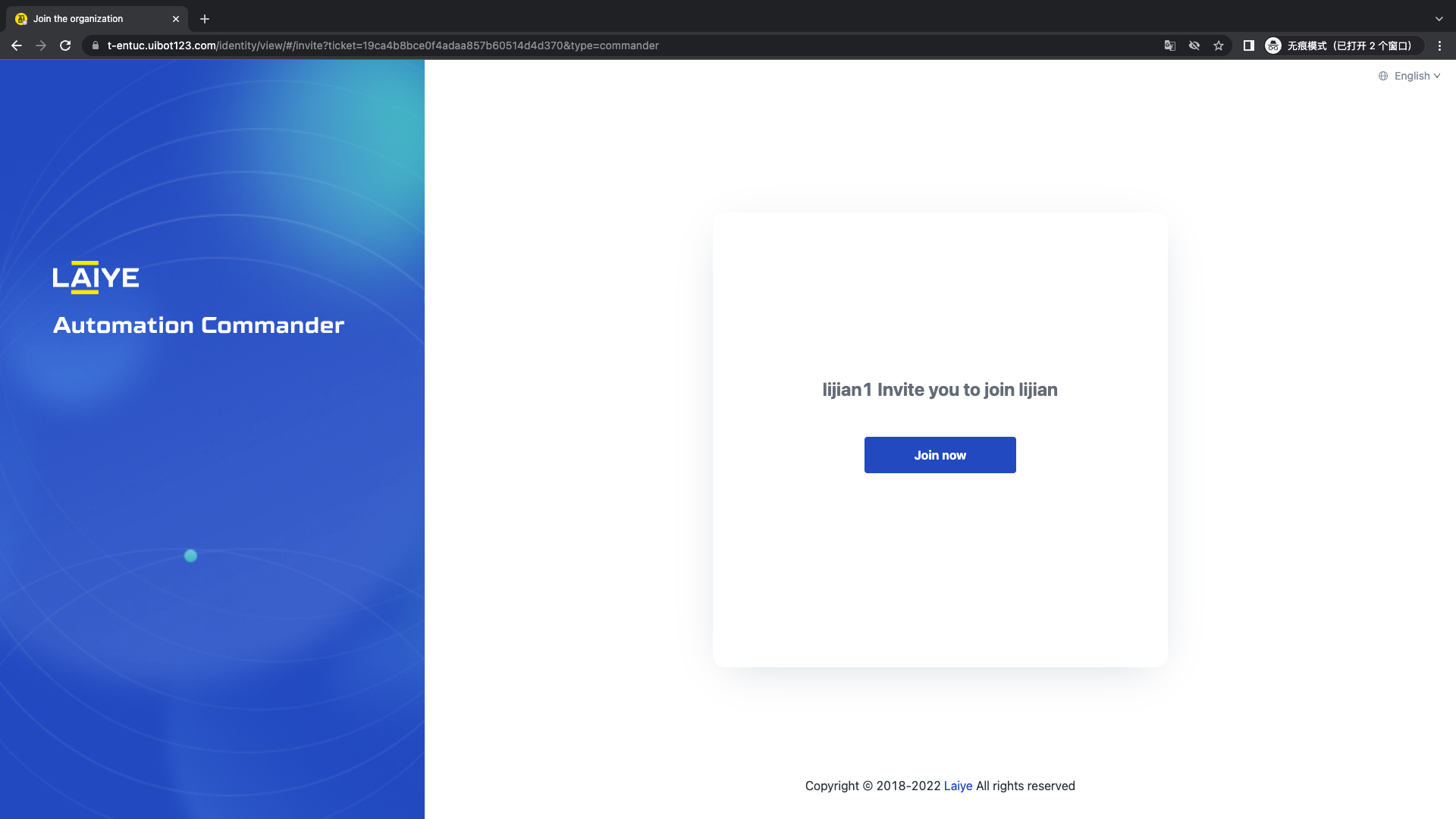
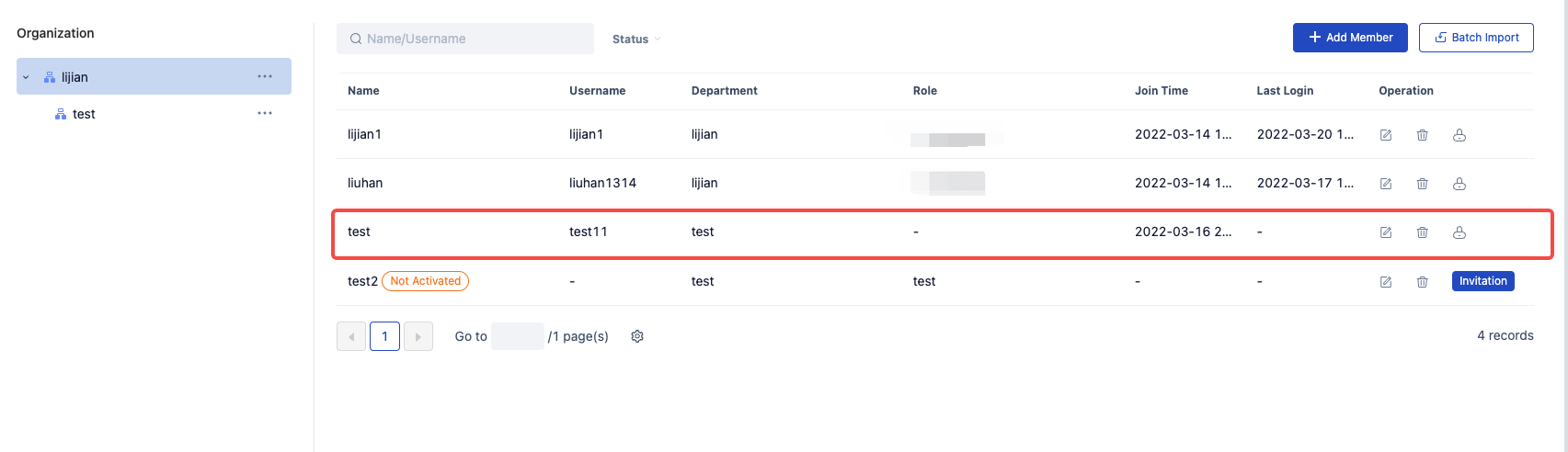
Edit member
Click Edit member to edit the user's name, notification email, department and role.
Note: Tenant administrator cannot be edited.
Delete member
To delete a member, click the "delete" button, and a pop-up window will appear below. You need to select a handover member. During handover, the Process, data, Trigger and other contents created by the member to be deleted will be handed over to the selected member. If the Task created by the member is in the pending or in progress status, it will be canceled and stopped.
Note: the tenant administrator cannot be deleted
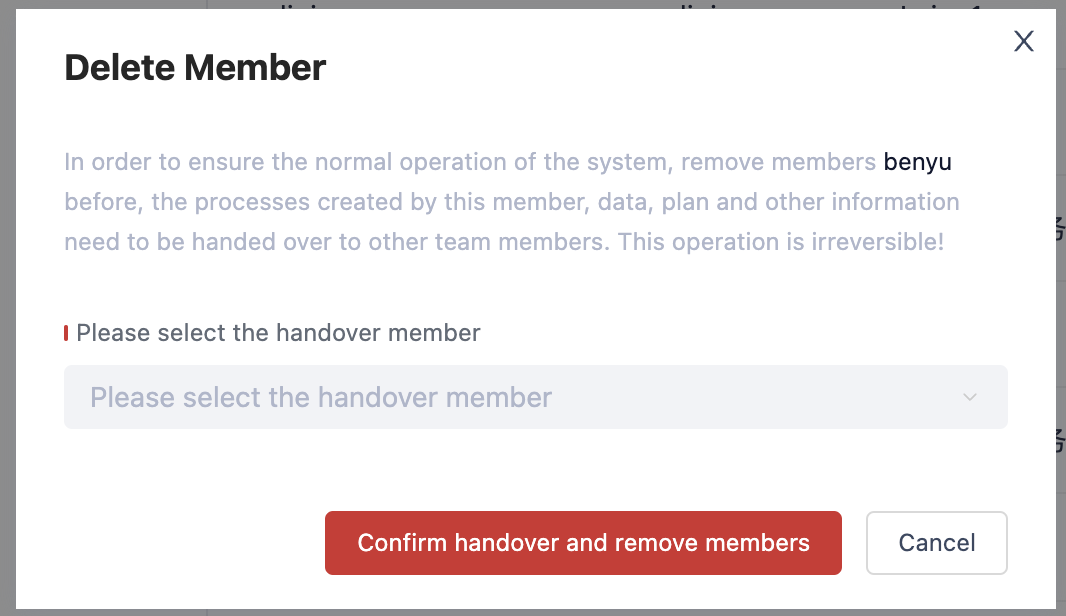
Member reset password
Click the "reset" password button to get the reset password link and send the link to the member who needs to reset. The member can reset the login password by opening the link.
Data source and application of data assets
You can view, create or manage "Parameter, Credentials and Queues" in the "data assets" module of the Laiye RPA Commander for Laiye Automation Creator or Laiye Automation Worker to obtain and call. You can also set the existing values (data) of "Parameter, Credentials and Queues" through the Laiye Automation Creator Enterprise Edition, or specify to obtain the existing values (data) of the Laiye RPA Commander.