Member role
Member role
Department management is used for hierarchical management of all departments within the jurisdiction (up to 8 levels).
You can set the department structure according to the actual situation.
Note: the top-level department cannot be modified. The value is the tenant name of the tenant system. If you need to modify it, please contact the tenant administrator for modification.
New sub department
Select a department and click "add subordinate" to add a child Department of the selected department.
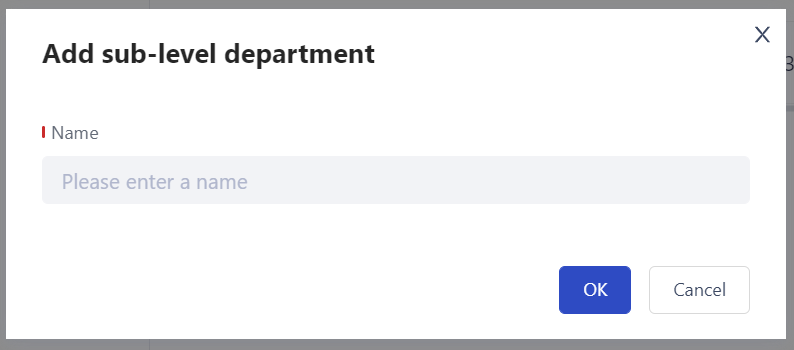
New department at the same level
Select a department and click "add at the same level" to add a department at the same level as the selected one.
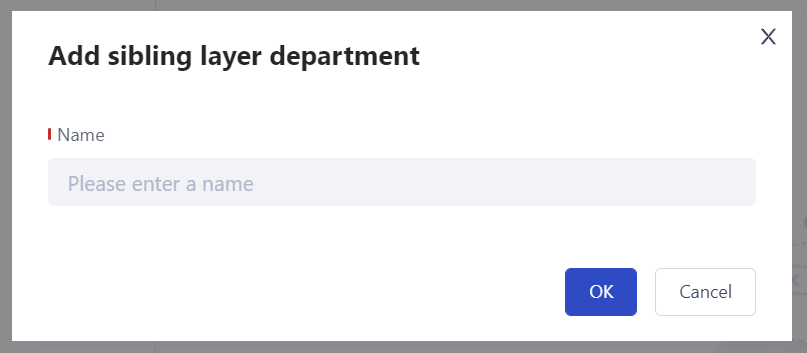
Rename
Select a department and click rename to edit the current department name.
Delete
Select a department and click Delete to try to delete it.
If the selected department is not associated with a member, it can be deleted.
If the selected Department has subordinate departments or associated members, it cannot be deleted, and the system will give relevant prompt information.
Add member
Adding members requires the following steps:
1. Member not created activated
2. Click the copy invitation link and send it to the members to be added
3. Users who receive the invitation can click the link to register their account. After registration, they can join the tenant and become a member of the tenant
The specific operations are as follows:
1. Create inactive members
Click the "add member" button to fill in the member's name, department and role information, where
- Name: used to display in the system. Duplicate names are allowed
- Department: multiple departments can be selected by one member
- Role: multiple roles can be selected for one member. When there are multiple roles, the member has the permission set of the role
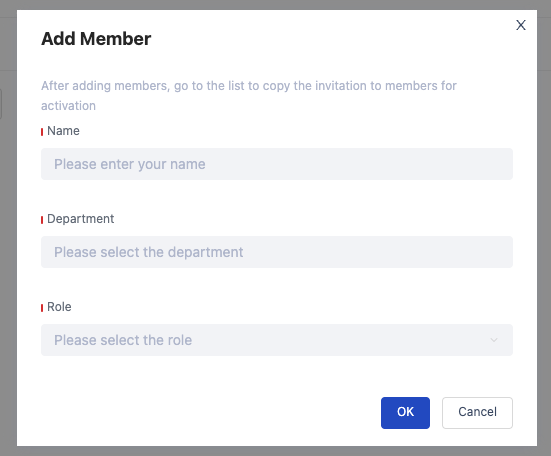
2. Click the copy invitation link and send it to the members to be added
After confirmation, the newly created inactive member appears in the list. Click the "invite" button under the "inactive" member operation to copy the invitation link of the current user. Send the copied link to the user who needs to be invited.
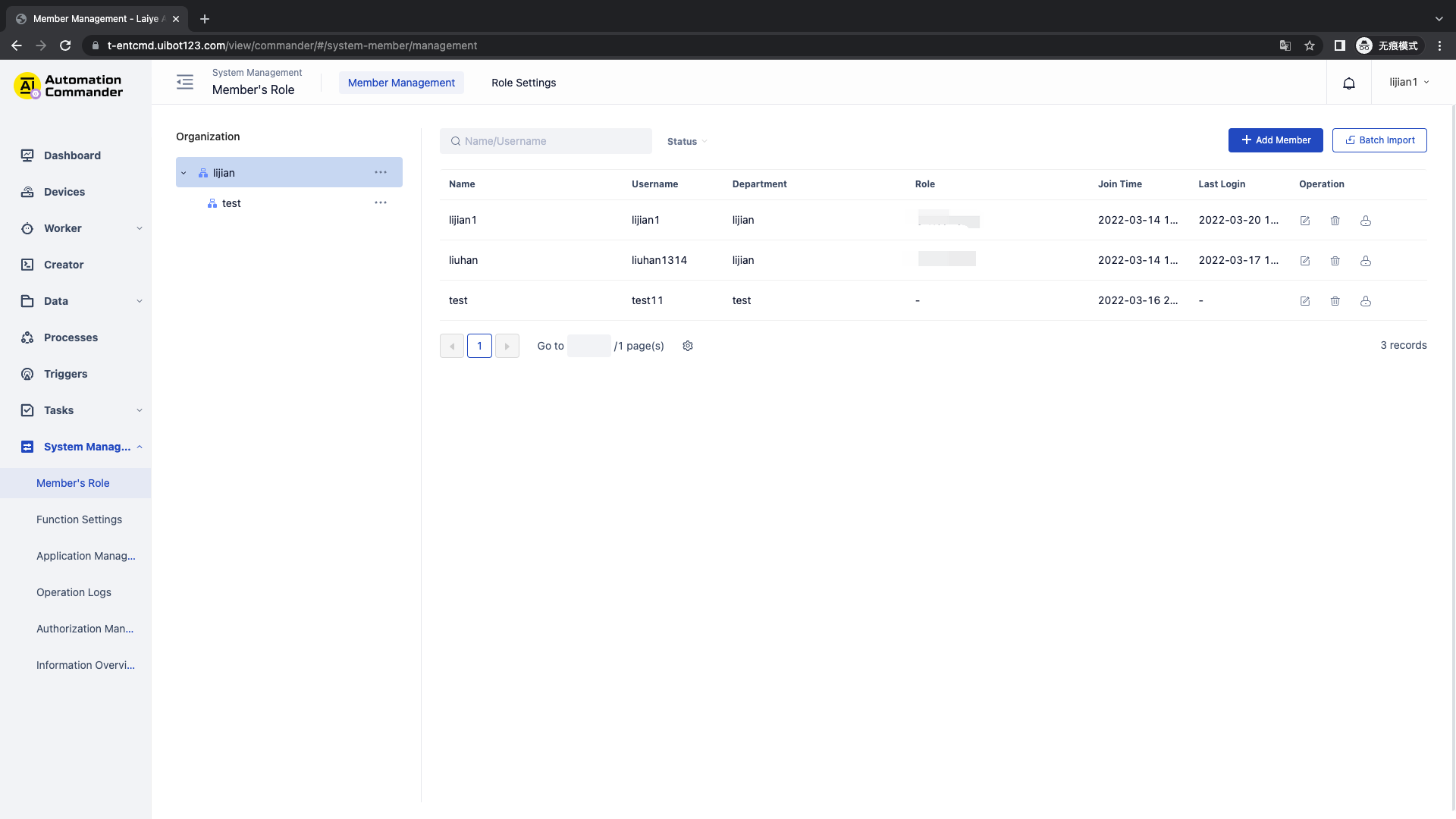
3. Users who receive the invitation can click the link to register their account. After registration, they can join the tenant and become a member of the tenant
After receiving the invitation, click the invitation link to enter the page below,
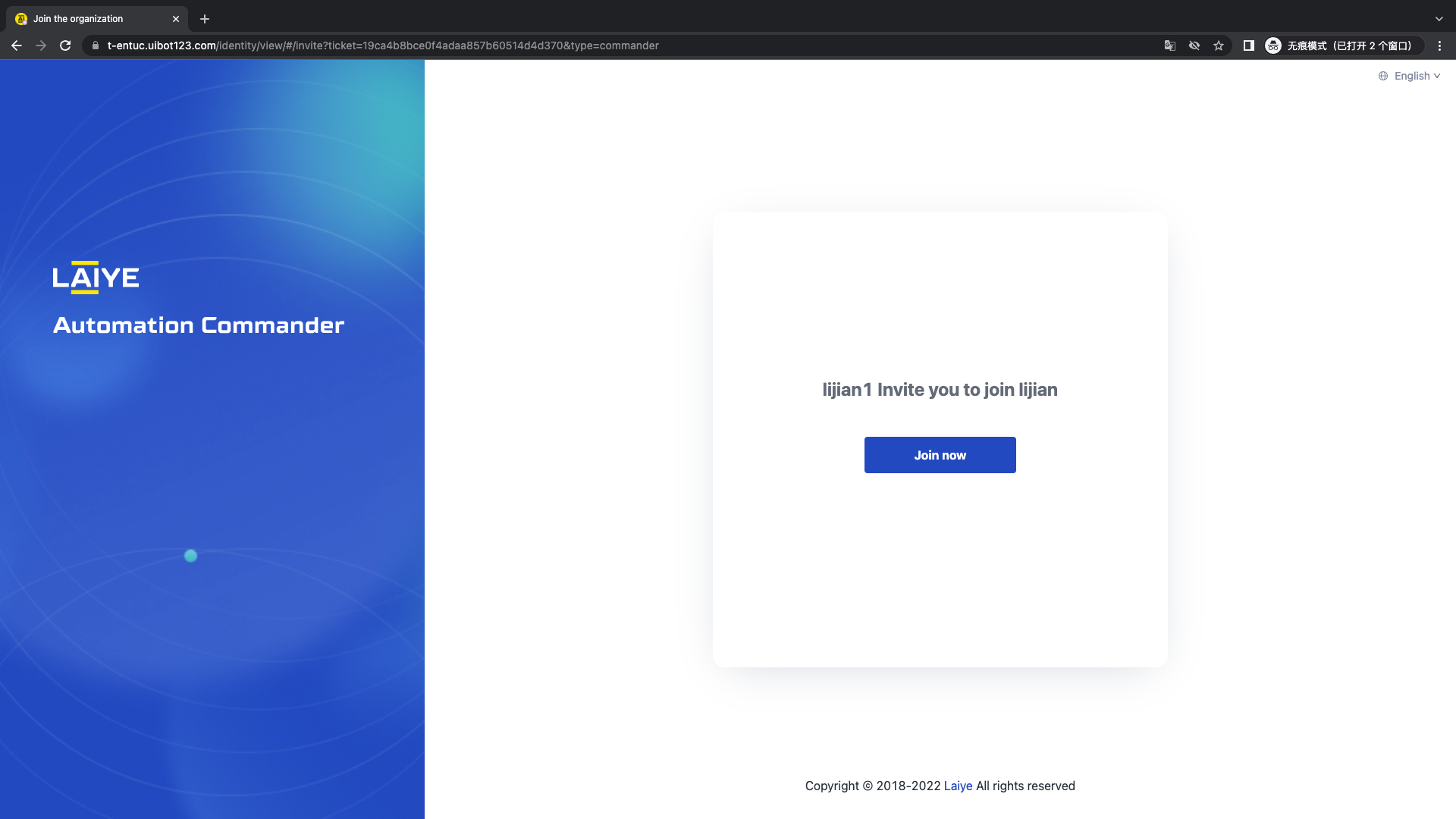
Click "join now" to register your account or join the enterprise with your current login account,
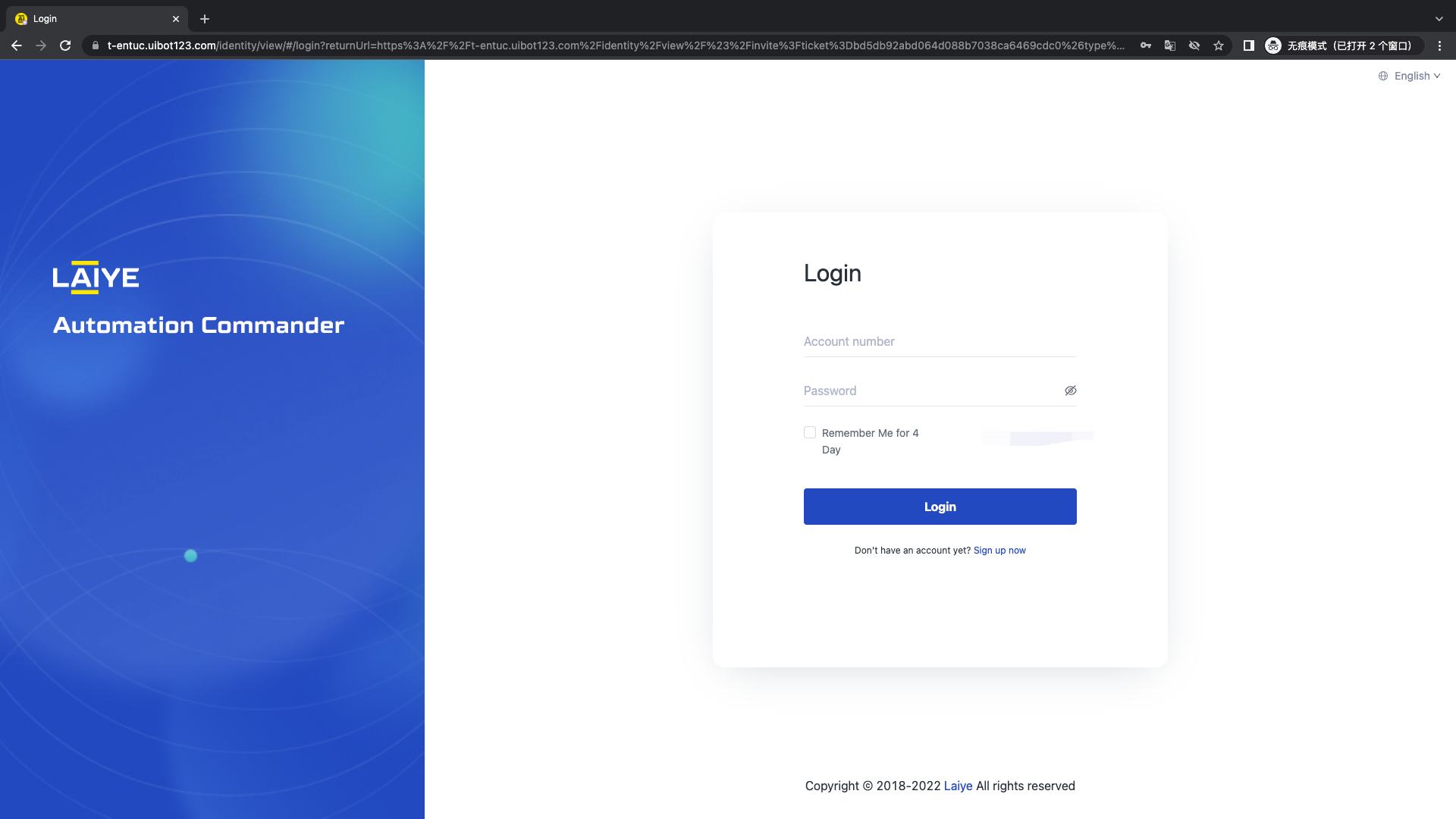
After successful registration or login, click "join now" again to enter the Laiye RPA Commander.
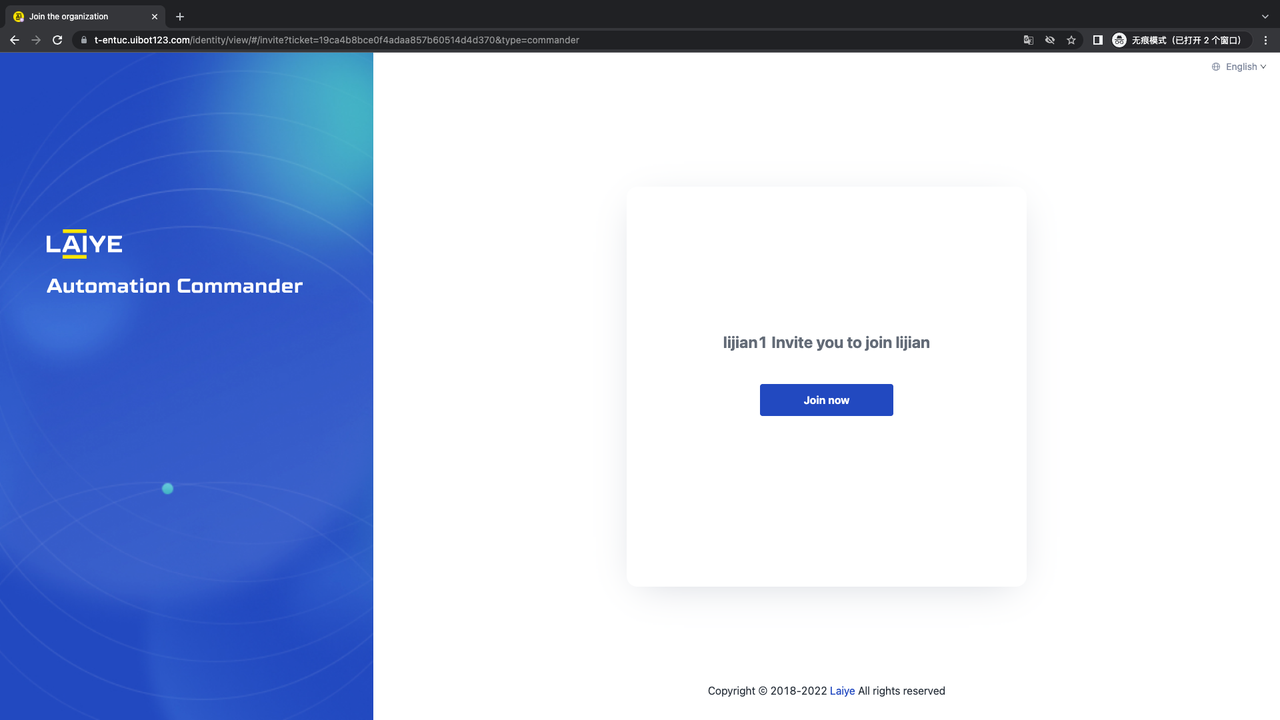
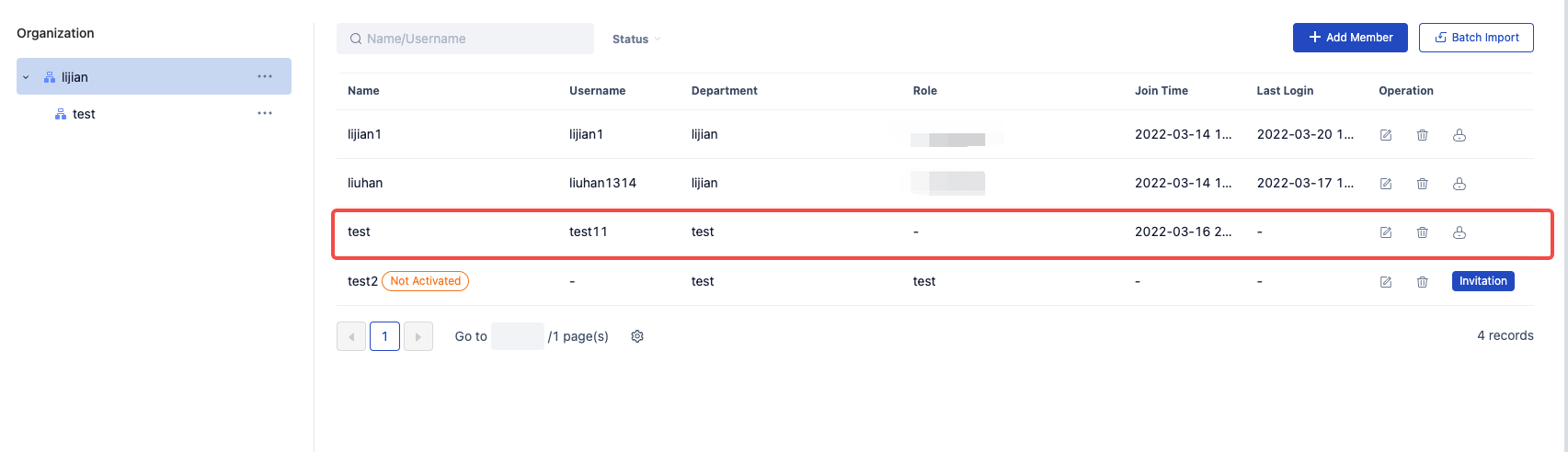
Edit member
Click Edit member to edit the user's name, notification email, department and role.
Note: Tenant administrator cannot be edited.
Delete member
To delete a member, click the "delete" button, and a pop-up window will appear below. You need to select a handover member. During handover, the Process, data, Trigger and other contents created by the member to be deleted will be handed over to the selected member. If the Task created by the member is in the pending or in progress status, it will be canceled and stopped.
Note: the tenant administrator cannot be deleted
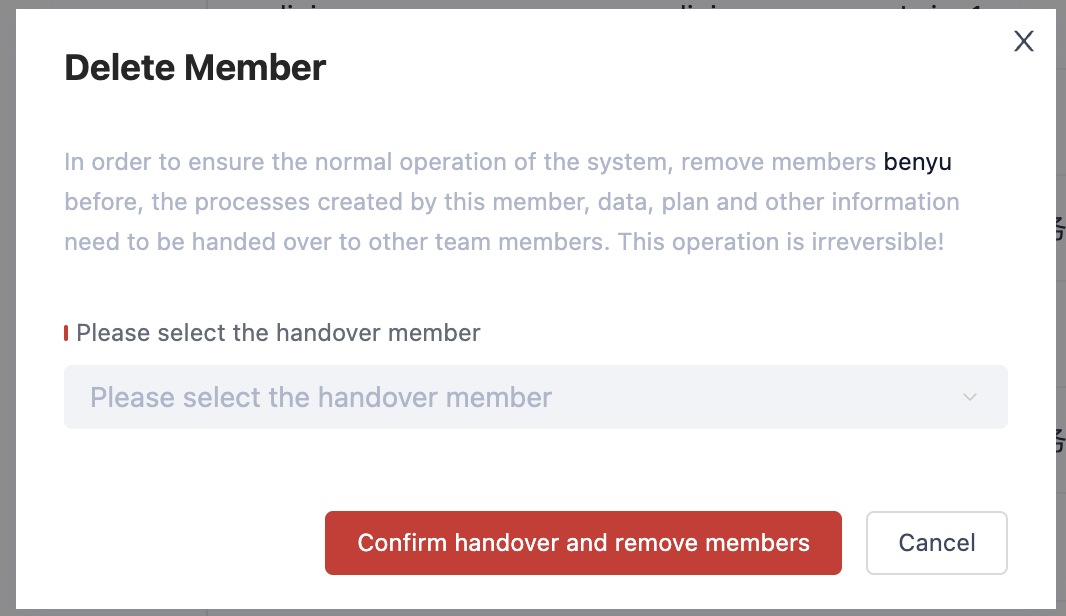
Member reset password
Click the "reset" password button to get the reset password link. Send the link to the member who needs to be reset to reset the member's login password.
Batch add members
Batch add members, download the batch import template, fill in the member information according to the template requirements, and batch import again to create multiple inactive members in batch.
Role management
Role management is used to view and manage the operation permissions of user roles in the system.
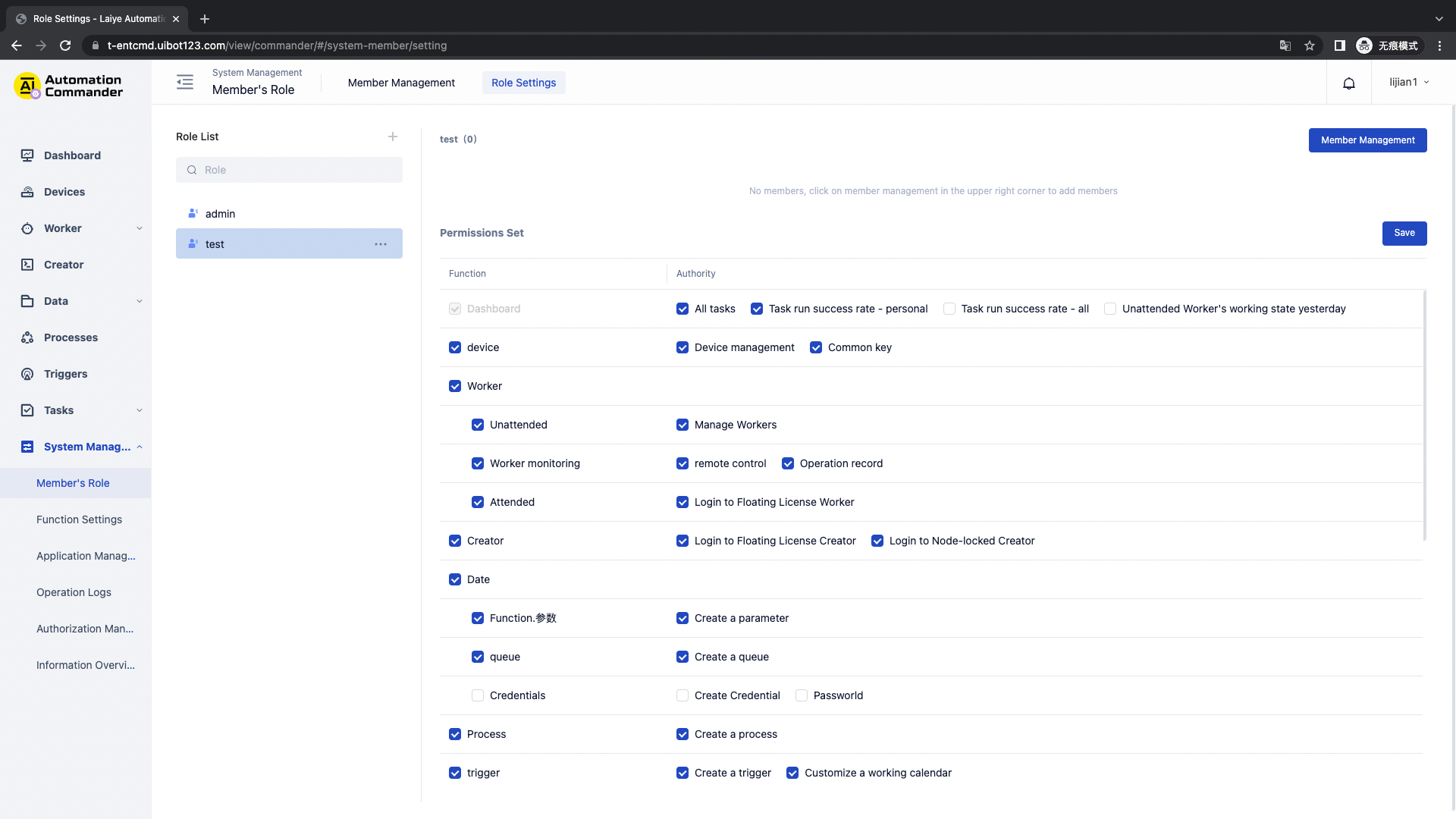
Preset role
Uibot Laiye RPA Commander has five preset roles, including system administrator, operation and maintenance personnel, department head, Process developer and business personnel.
New role
When creating a new role, fill in the role name and remarks, assign the function permission of the role, and save it after confirming that the permission is correct.
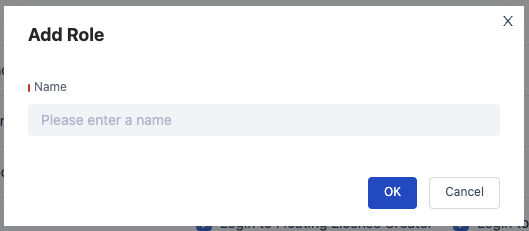
Delete role
To delete an existing role, click the "delete role" button to confirm again.
Note: the system administrator role cannot be deleted.