Queues
Queues
It is used to view and manage the Queues for RPA Process calls. You can set the name of the Queues here for the Laiye Automation Creator or Laiye Automation Worker to obtain and call.
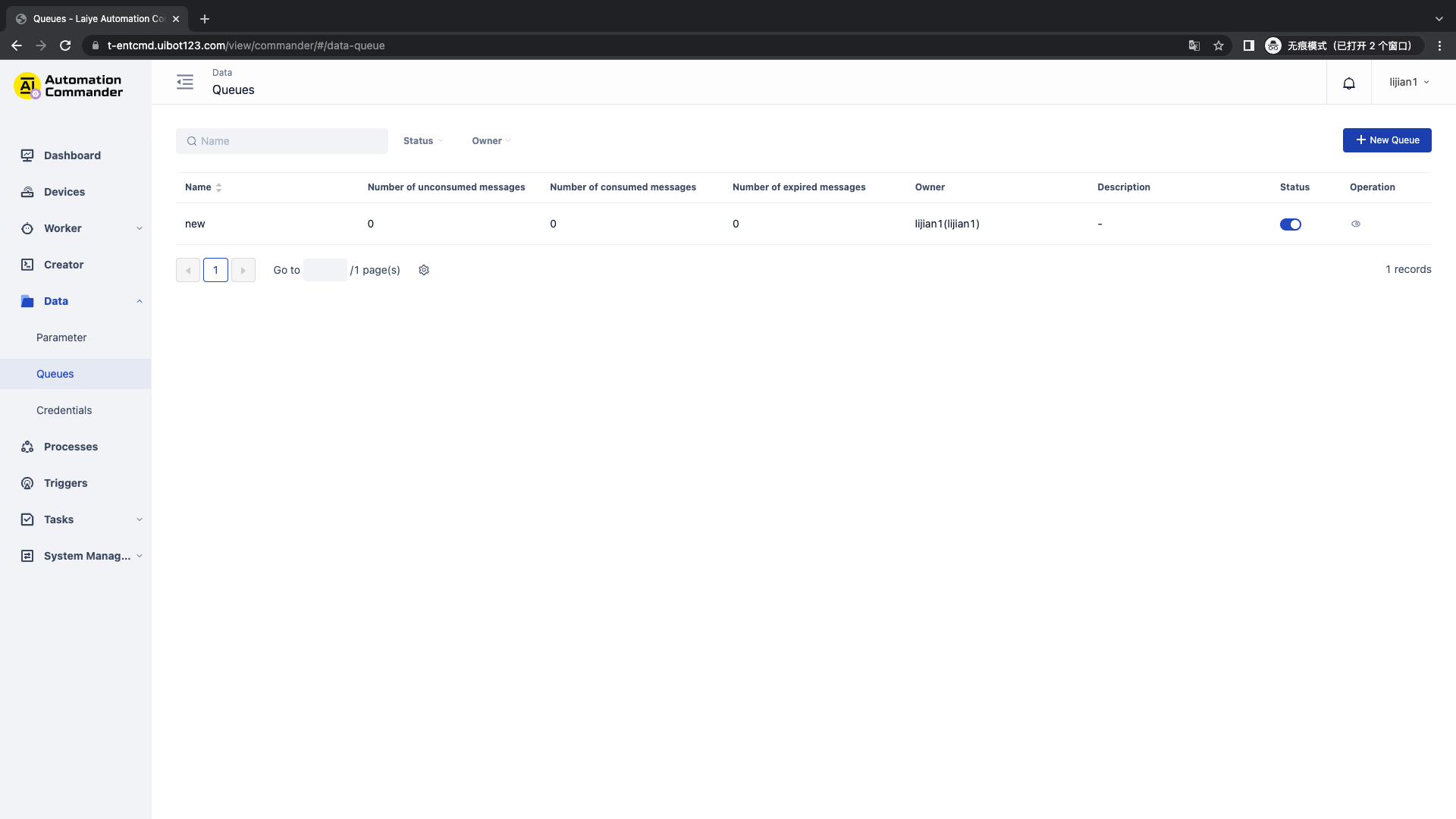
Newly build
To create a new Process, click the "new Process" button, fill in the name and description, and then save it.
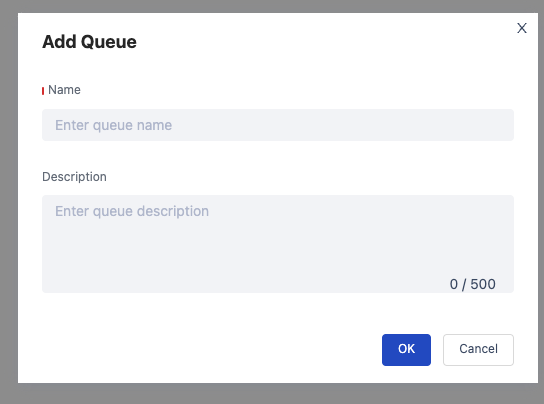
Add Collaborator
Click the Queues that needs permission control in the list, and click Add Collaborator to set the corresponding collaborator.
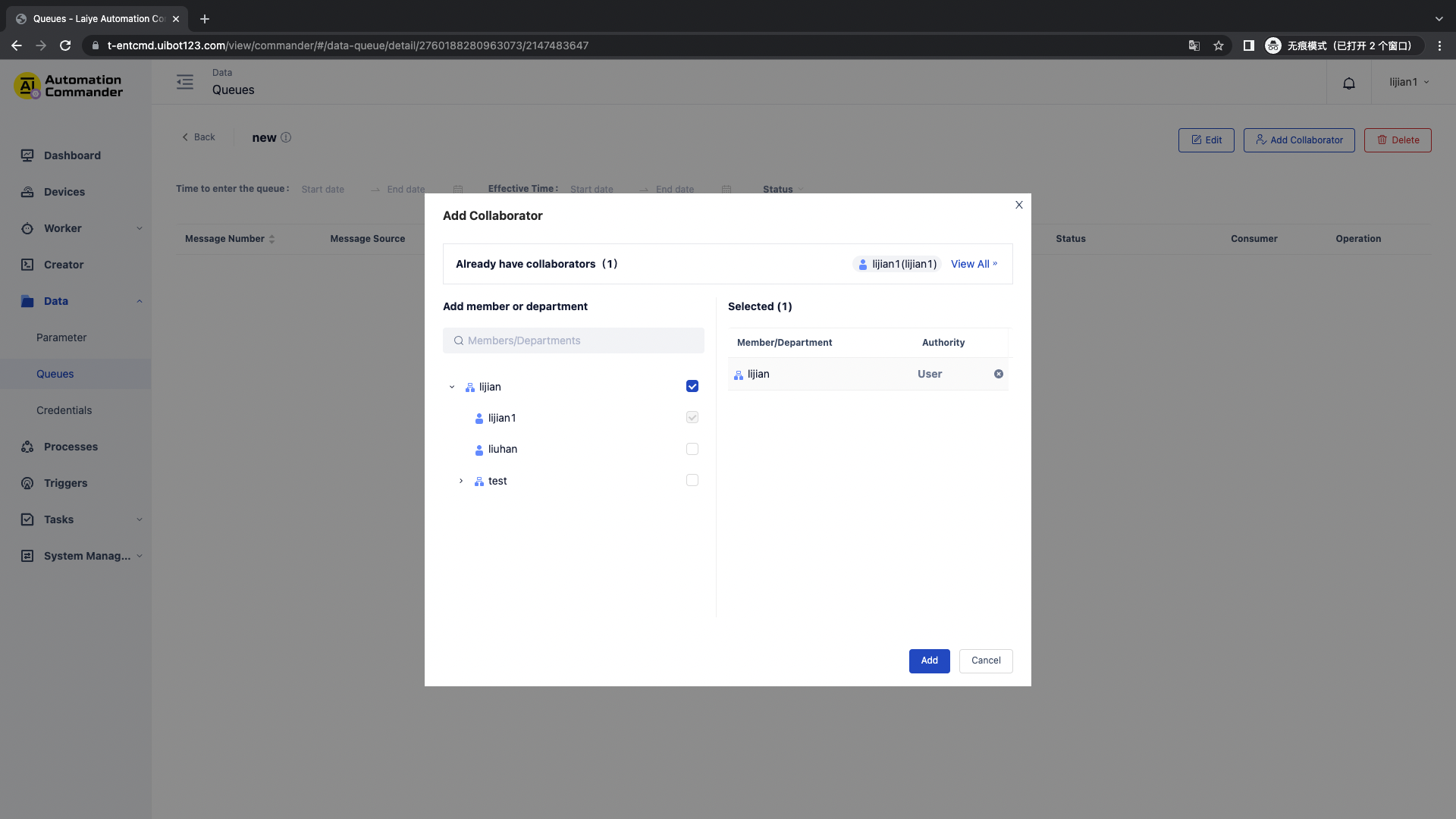
| Role name | explain |
|---|---|
| User | It means that the Queues can be used in the Task. |
View Queues - Queues information
Click "view Queues" to view the basic information of Queues.
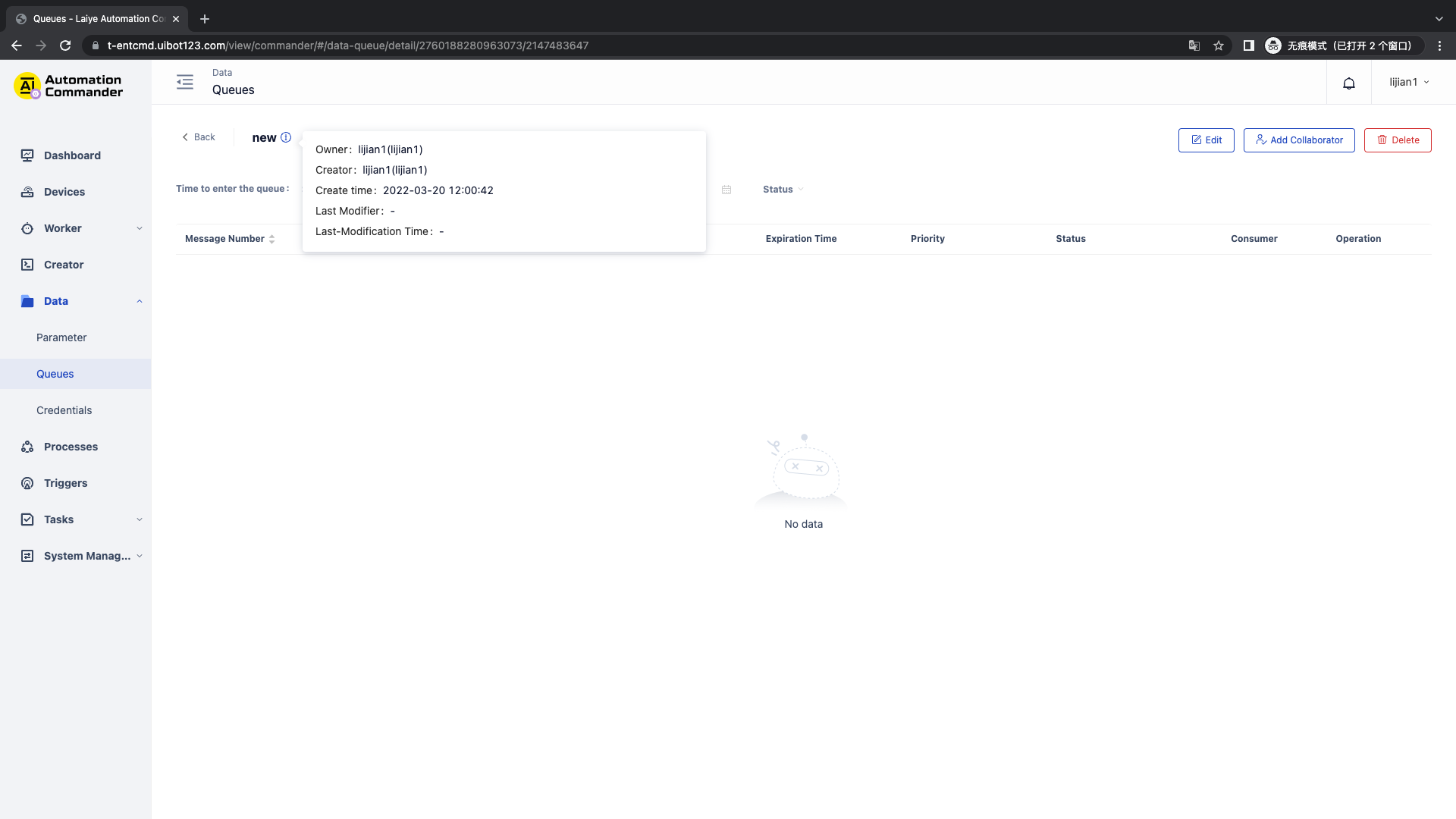
View Queues - message content
By clicking the "view" button, you can view the message records of the Queues, including message number, message source, queue joining time, status, and consumers.
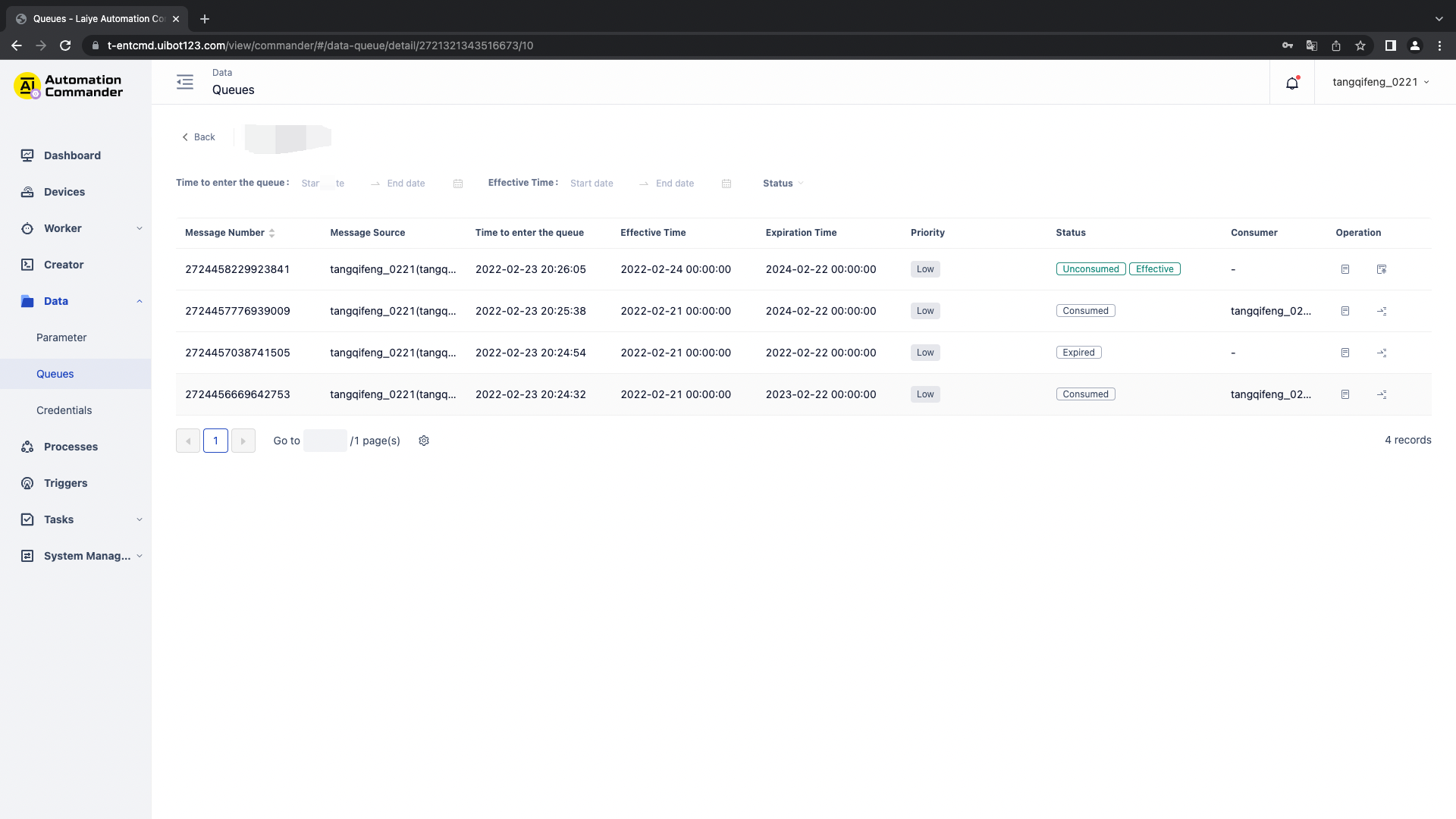
Of which:
- Message number: it is automatically generated by the program and is used to mark the unique identification of a message.
- Message source: refers to the source that puts messages into the Queues.
- Effective time: the effective time of the message
- Expiration time: the effective time of the message
- Priority: priority of consumption: high > medium > low
- Consumer: refers to the object that takes messages out of the Queues.
- There are three kinds of sources and consumers, as follows:
Laiye Automation Creator: when the Laiye Automation Creator user develops an RPA Process through the Laiye Automation Creator client, he or she can successfully put the message content into the Queues or take it out of the Queues by running the Process containing the "put in the Queues" or "take out the Queues" commands when he or she is logged in.
Laiye Automation Worker: when Attended - Floating License Laiye Automation Worker and unattended Laiye Automation Worker run Process, they will put the message content into the specified Queues according to the "put in Queues" command contained in the Process; Or take the message content out of the Queues according to the "take out Queues" command.
OpenAPI: refers to the third-party application putting the message content into the Queues or taking out the Queues through the Laiye RPA Commander OpenAPI interface through the application authorization of the Laiye RPA Commander.
There are three types of message states:
Not effective: messages cannot be consumed until the effective time
Not consumed, effective: the message has reached the effective time. At this time, the message can be consumed
Consumed: indicates that the Laiye Automation Worker has obtained this message from the Queues, and other Laiye Automation Worker will not obtain this message again
Expired: the message has expired. At this time, the message cannot be consumed
Rejoin the team
Click rejoin to change the message back to unused.
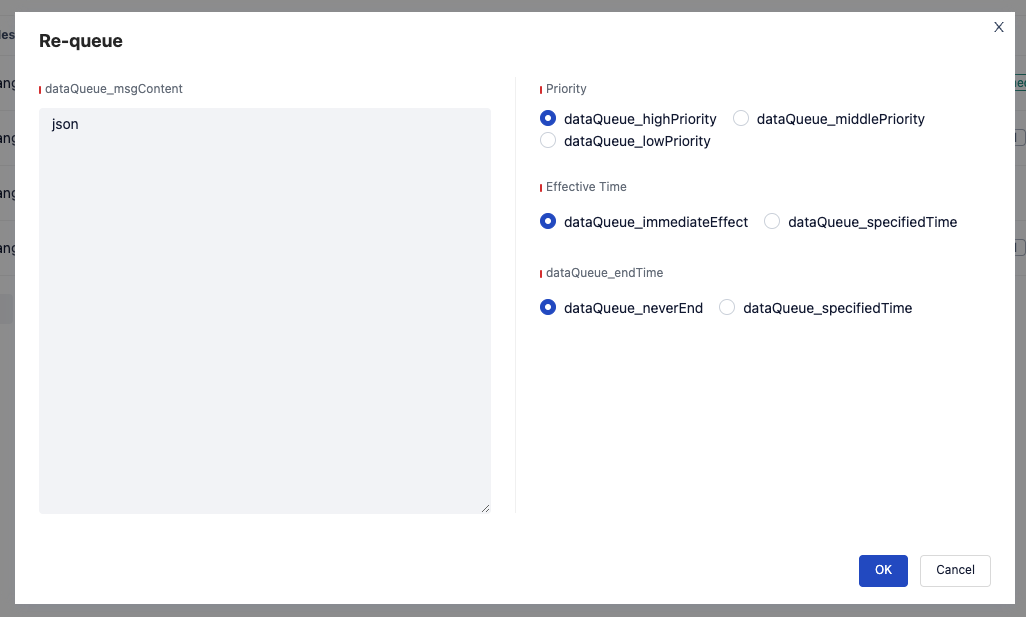
Edit
To modify the current Queues information, click the "Edit" button to edit the Queues name and description.
Note: name modification may cause the historical Process to fail to correctly reference the Queues, resulting in Task errors.
Delete
If you want to delete a Queues, you can click the "delete" button in the list, and then confirm again to delete the corresponding Queues.
Note: deleting the Queues may cause the historical Process to fail to correctly reference the Queues, resulting in Task errors.