Laiye RPA Worker Hub
Unattended
When the authorization type is "unattended - Floating License", we call it Unattended.
Unattended is uniformly managed and configured by the Laiye RPA Commander, mainly including the following points:
When users create a new Task or plan on the Laiye RPA Commander, they can automatically assign a Unattended or a group to a Unattended.
Task priority and allocation rules: determined by the information configured by the Laiye RPA Commander user when creating a Task or Trigger plan and Task scheduling rules.
Whether to record the screen and view the screen: whether to record the screen when the Unattended is running the Process and whether to view the screen are configured by the Laiye RPA Commander user.
Operation records and operation details: view through "Laiye RPA Commander \> Task".
Unattended Real-time Monitoring: through "Laiye RPA Commander \> Laiye Automation Worker \> Real-time Monitoring", you can view the real-time desktop dynamics of Unattended on the client.
Laiye RPA Worker Hub
Unattended - after the Device is activated by logging in with the Floating License, the Laiye RPA Worker Hub will be accessed to view the name of the Unattended on the Device, the name of the bound Windows user account, the name of the Process running in the offline state, the start time of this Task, the completion time of the last Task, comments and other information.
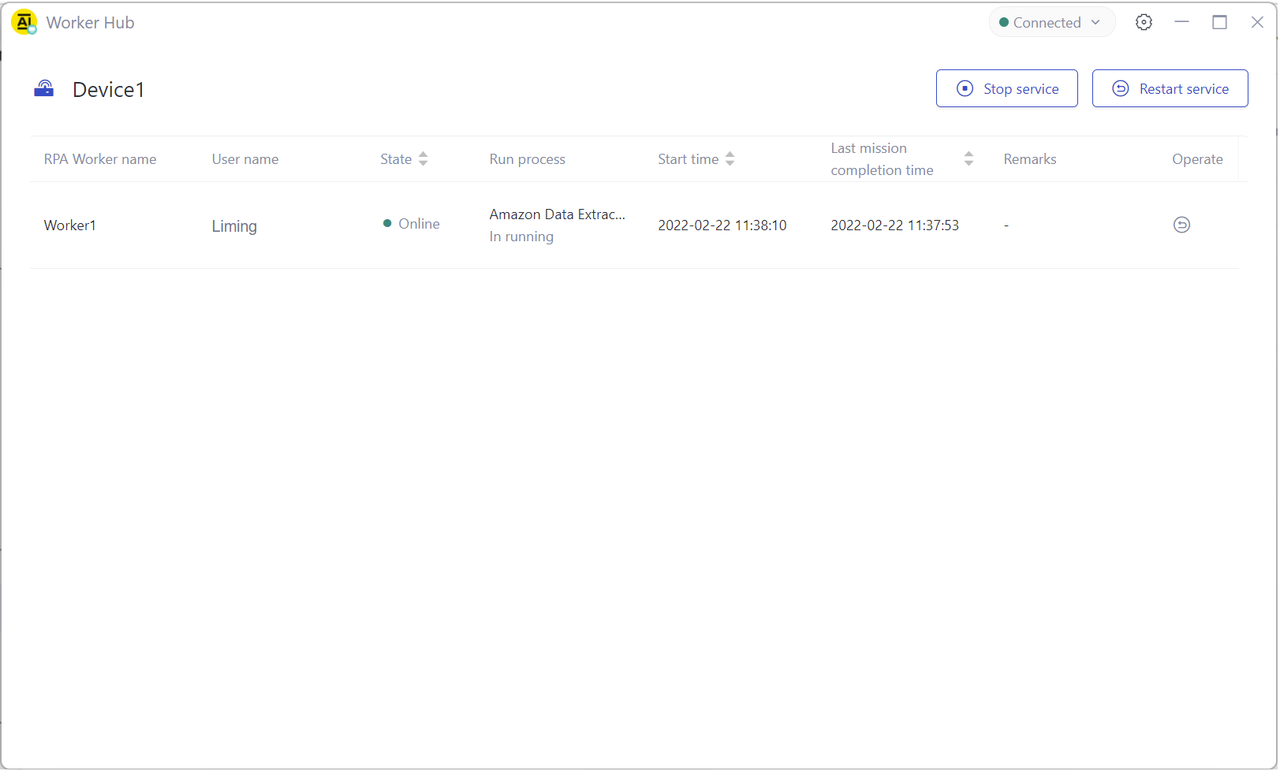
Run Process Task
When the Unattended logs in through authorization and is online, it can automatically receive and run the worker designated by the Laiye RPA Commander or automatically assign the Task of the worker without manual intervention. When running the Process Task, the Unattended status will change from idle to running. At the same time, the corresponding Process name is displayed.
Return run results
Return operation results means that after receiving a Task, the Unattended will return the corresponding operation records, log details, operation results, video recording and other information for each Process. Whether to record the screen is configured by the Laiye RPA Commander.
Out of Service
Click the "stop service" button in the upper right corner of the Laiye RPA Worker Hub to stop the Unattended service on the Device. After stopping, the Unattended will disconnect from the Laiye RPA Commander and will no longer accept Process running Task.
Restart service
Click the "stop service" button in the upper right corner of the Laiye RPA Worker Hub or the "restart" icon in the Unattended list to restart the Unattended service. During the restart process, the Unattended will be disconnected from the Laiye RPA Commander. After the restart is successful, it will be connected to the Laiye RPA Commander.