Set up
Settings are used to control current worker general settings, Extension installation, file storage, about, authorization information, etc.
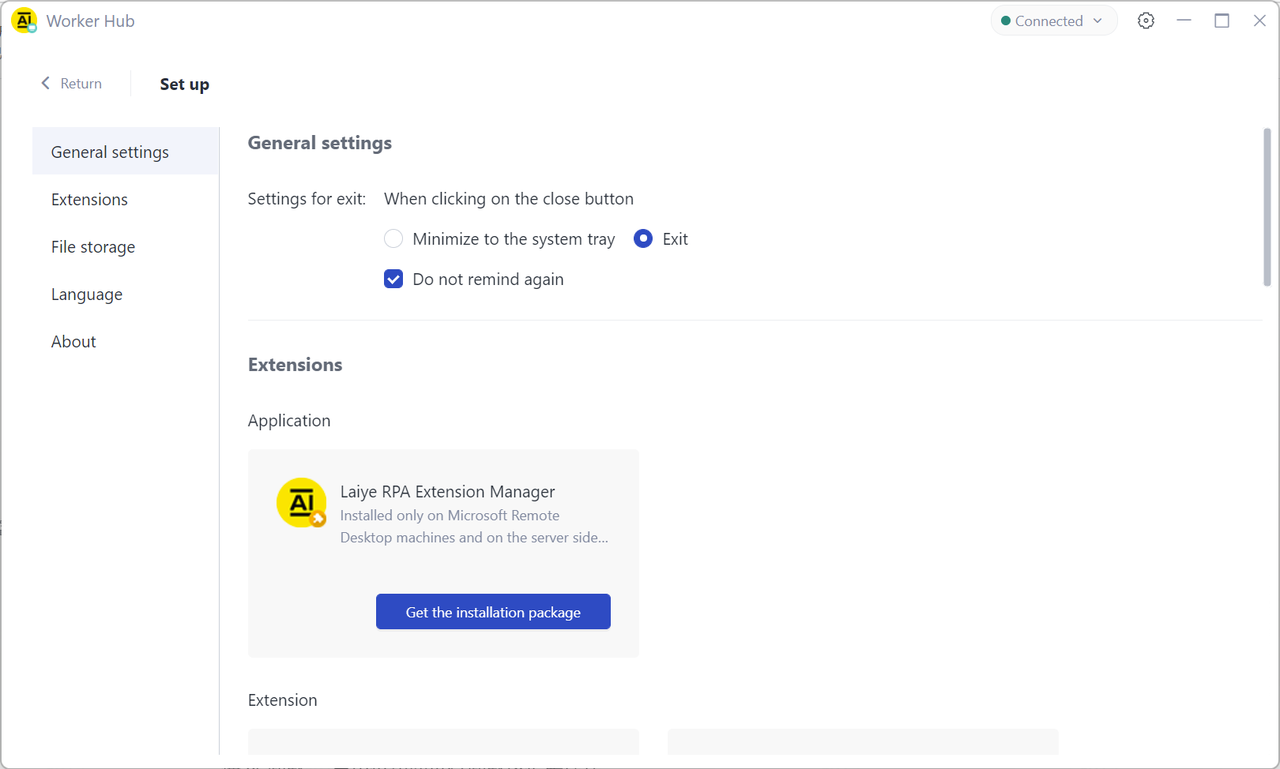
General settings
Exit setting is used to set whether to exit directly or minimize to the notification area of the system taskbar when the Attended client is closed. If "no more prompt" is checked, no prompt will be given when closing; On the contrary, a prompt will pop up for confirmation each time.
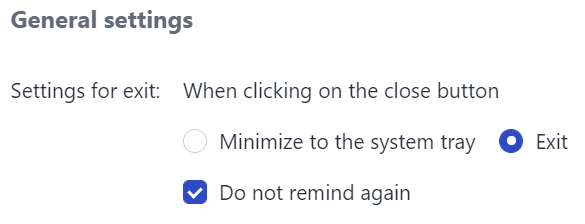
Extension installation
At present, Laiye Automation Worker provides the installation of laiye RPA Extension management tool, chrome Extension, Firefox Extension, Java Extension, Citrix Extension, Microsoft Remote Desktop Extension, new Microsoft edge Extension, 360 secure browser Extension, Clone Extension and other Extensions as well as User Guide document.
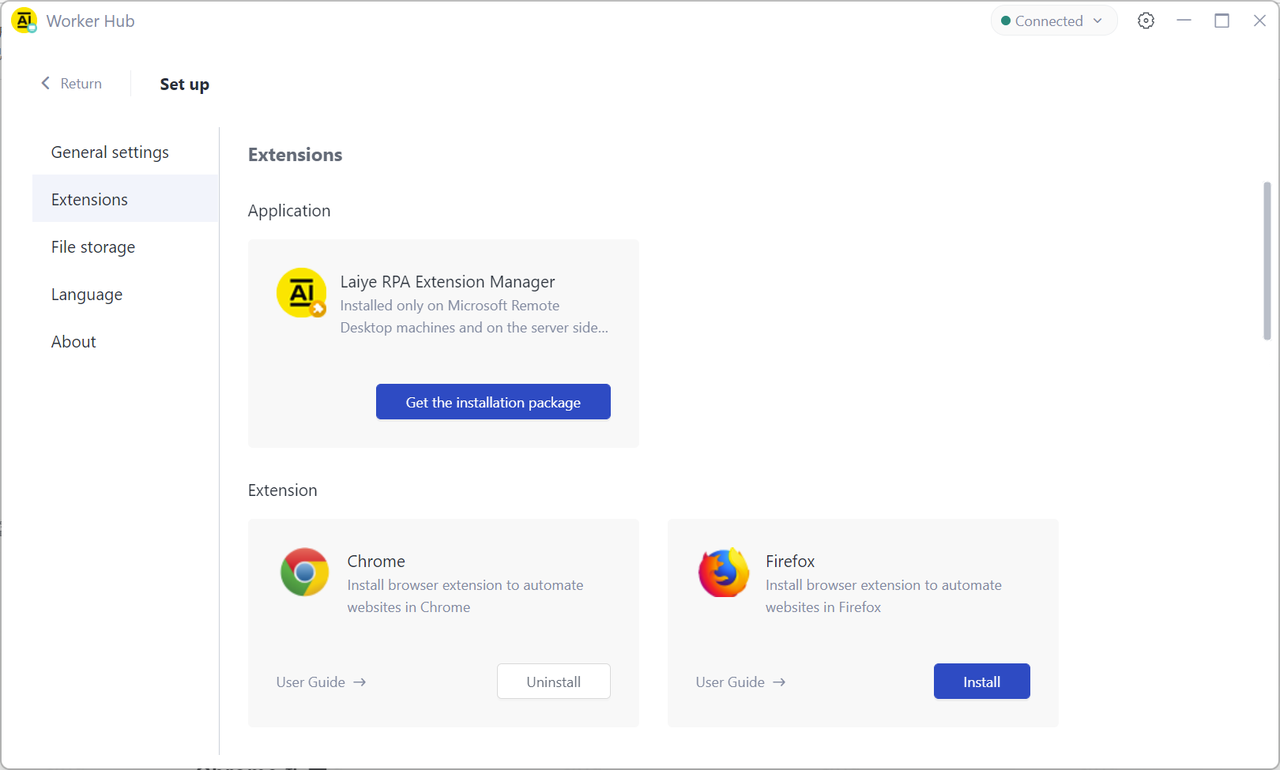
Laiye RPA extension management tool is used to centrally manage the installation and uninstallation of local Extensions of Device.
The Extensions is used to communicate with Google Chrome, Firefox, Firefox, Java Applications, Citrix desktop, Microsoft Windows remote desktop, new Microsoft edge browser, 360 secure browser, and Clone running services to support automated operations.
The Extensions supports operations such as installation and uninstallation. For details, see the "User Guide" corresponding to the Extension. Click this button to open the directory of the operation guide file corresponding to the Extension. The Extensions guide file not only contains the installation steps, startup methods and tool usage of the Extensions, but also the steps to solve common problems in the use of the Extensions.
Chrome Extension
Chrome Extension is a browser Extension for Chrome browser automation;
If it is not installed, the Extension is displayed as "Install". Click the "Install" button to install the chrome Extension. After the installation is successful, the button will automatically switch to "uninstall". Click the button to uninstall the Extension;
The Extension has released a new version, which can be upgraded by clicking the "upgrade" button in the Extensions;
For details, click the "User Guide →" button to view the User Guide of chrome Extension.
Firefox Extension
For Firefox browser automation;
If it is not installed, the Extension will be displayed as "Install". Click the "Install" button to install the Firefox Extension. After the installation is successful, the button will automatically switch to "uninstall". Click the button to uninstall the Extension;
The Extension has released a new version, which can be upgraded by clicking the "upgrade" button in the Extensions;
For details, click the "User Guide →" button to view the User Guide for Firefox Extension.
Java Extension
Automation plug-ins for Java based Applications;
If the Extension is not installed, it will be displayed as "Install". Click the "Install" button to install the Java Extension. After the installation is successful, the button will automatically switch to "uninstall". Click the button to uninstall the Extension;
The Extension has released a new version, which can be upgraded by clicking the "upgrade" button in the Extensions;
For details, click the "User Guide →" button to view the User Guide for Java Extension.
Matters needing attention:
Ensure that JRE (Java runtime environment) environment is installed in the system environment. If JRE is not installed, you can open the link in the browser https://www.java.com/en/download/ , download and install.
Ensure permissions when installing Java Extension \>= Permissions during JRE installation. For example, the Current Windows login user is user. If the JRE environment is installed under this user account, the current computer login user account must be user or an account with permissions greater than user when installing Java Extension, such as administrator account.
Citrix Extension
Applicable to Laiye Automation Worker version 6.0.0 and above, and used for Citrix Applications and Citrix desktop automation;
Citrix Extensions consists of client side and server side. In short, the client side and server side of Extensions communicate based on virtual channel protocol, so as to realize the automation of Citrix Applications and Citrix desktop program;
Citrix here only includes the client side. If it is not installed, the Extension will be displayed as "Install". Click the "Install" button to install the Extension on the client side. After the installation is successful, the button will automatically switch to "uninstall". Click the button to uninstall the Extension;
The server side can automatically install Citrix Extension by installing the laiye RPA Extension management tool on the specified remote desktop target machine. If you want to automate the Chrome browser, Firefox browser and Java application in the remote desktop, you also need to install the corresponding Extensions through the laiye RPA Extension management tool;
The Extension has released a new version, which can update the corresponding version of Laiye Automation Worker and laiye RPA Extension management tool, and click the "upgrade" button in the Extensions to upgrade;
For details, click the "User Guide →" button to view the User Guide of Citrix Extension.
Microsoft Remote Desktop Extension
Applicable to Laiye Automation Worker version 6.0.0 and above, and used for Microsoft Windows remote desktop automation;
Windows remote desktop Extensions is composed of client and server. In short, the client and server of Extensions communicate based on virtual channel protocol, so as to realize the automation of windows remote desktop;
The windows remote desktop Extension here only includes the client side. If it is not installed, the Extension will be displayed as "Install". Click the "Install" button to install the Extension on the client side. After the installation is successful, the button will automatically switch to "uninstall". Click the button to uninstall the Extension;
The server side can automatically install the windows remote desktop Extension by installing the laiye RPA Extension management tool on the specified remote desktop target machine. If you want to automate the Chrome browser, Firefox browser and Java application in the remote desktop, you also need to install the corresponding Extensions through the laiye RPA Extension management tool;
The Extension has released a new version, which can update the corresponding version of Laiye Automation Worker and laiye RPA Extension management tool, and click the "upgrade" button in the Extensions to upgrade;
For details, click the "User Guide →" button to view the User Guide of windows remote desktop Extension.
New Microsoft edge Extension
New Microsoft edge Extension is a browser Extension for new Microsoft edge browser automation;
If it is not installed, the Extension is displayed as "Install". Click the "Install" button to install the new Microsoft edge Extension. After the installation is successful, the button will automatically switch to "uninstall". Click the button to uninstall the Extension;
The Extension has released a new version, which can be upgraded by clicking the "upgrade" button in the Extensions;
For details, click the "User Guide →" button to view the User Guide of the new Microsoft edge Extension.
360 secure browser Extension
360 secure browser Extension is a browser Extension for 360 secure browser automation;
If it is not installed, the Extension will be displayed as "Install". Click the "Install" button to install the 360 secure browser Extension. After the installation is successful, the button will automatically switch to "uninstall". Click the button to uninstall the Extension;
The Extension has released a new version, which can be upgraded by clicking the "upgrade" button in the Extensions;
For details, click the "User Guide →" button to view the User Guide of 360 secure browser Extension.
Clone Extension
Automation plug-in for Clone service program;
If it is not installed, the Extension is displayed as "Install". Click the "Install" button to install the Clone Extension. After the installation is successful, the button will automatically switch to "uninstall". Click the button to uninstall the Extension;
The Extension has released a new version, which can be upgraded by clicking the "upgrade" button in the Extensions;
For details, click the "User Guide →" button to view the User Guide of Clone Extension.
File storage
File storage, including viewing, changing and opening folders of Process storage directory, log storage directory and screen recording storage directory.
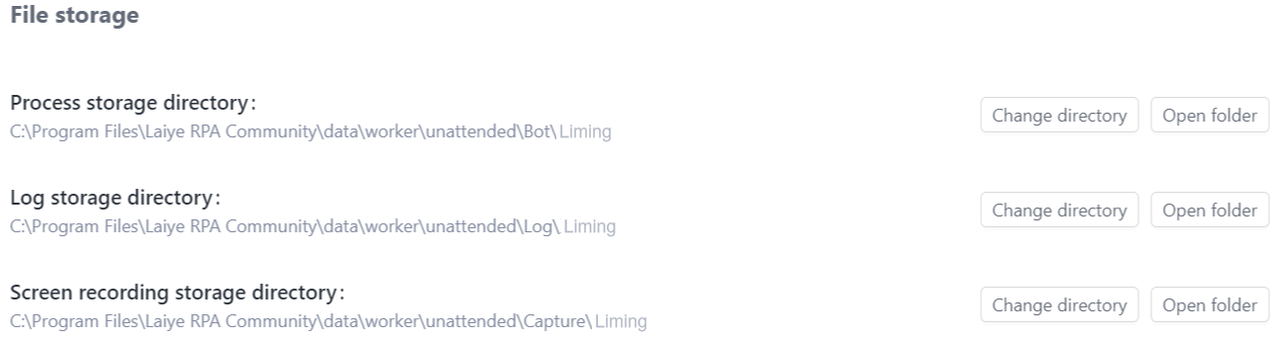
You can change the storage location through "change directory" and view the file content through "open folder".
about
About, including Laiye Automation Worker version number, official service hotline and website, as well as user agreement and copyright information.
When there is an updated version on the Laiye RPA Commander, the "version upgrade" button and prompt will be displayed. Please update as needed.
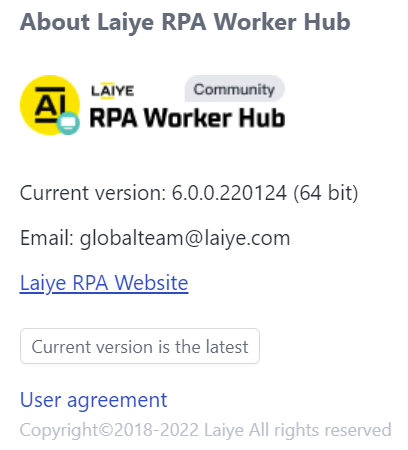
Authorization information
Unattended - Floating License, click "connected" in the title bar at the top to view it, as shown in the following figure.
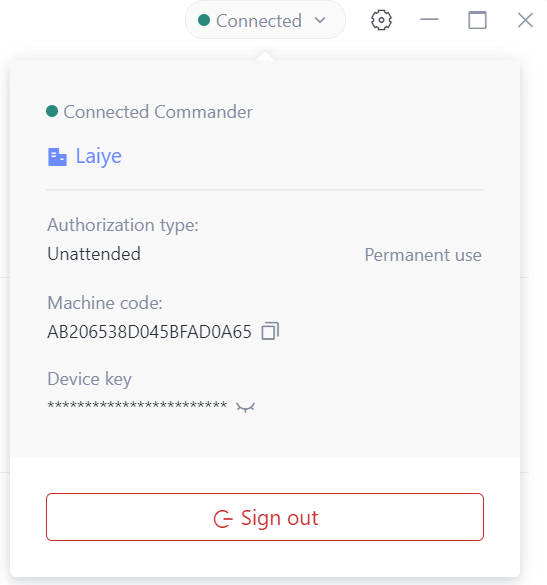
minimize
If you click the "minimize" icon in the upper right corner of the client window of the Laiye RPA Worker Hub, the window will be minimized.
When the Unattended runs the Process, the Laiye RPA Worker Hub window defaults to the minimized state.
After running the Process, the Laiye RPA Worker Hub window will restore the window size or maintain the minimized state according to the running settings.
Maximize
If you click the "maximize" icon in the upper right corner of the client window of the Laiye RPA Worker Hub, the window will be maximized.
close
If you click the "close" icon in the upper right corner of the client window of the Laiye RPA Worker Hub, the main interface window will be closed.
Note: closing the client main interface window of the Laiye RPA Worker Hub is only to close the display window of the Unattended to the user, and the unattended worker will continue to work normally. If you want to stop the Unattended, you can click "connected" in the title bar and click "exit authorization" in the pop-up "authorization page".