Automation Worker Hub
Unattended Worker
When the authorization type is "unattended - Floating License", we call it: Unattended Worker.
The Unattended Worker is uniformly managed and configured by the robot commander, mainly including the following points:
When users create a new Task or plan on the robot commander, they can automatically assign the Unattended Worker or the designated group to the Unattended Worker.
Task priority and allocation rules: determined by the information configured by the robot commander user when creating a new Task or Trigger plan and the Task scheduling rules.
Whether to record and view the screen: whether to record and view the screen when the Unattended Worker runs the Process are configured by the robot commander user.
Log and operation details: view through "robot commander > Task".
The Unattended Worker supports three operation modes, which are described as follows:
Local desktop operation (do not automatically unlock the local desktop): Windows users need to log in to the local desktop before they can work normally. In this mode, when creating a Unattended Worker on the robot commander, you only need to bind the windows user account without filling in the user password
Local desktop operation (automatically unlock the local desktop): when you need to create a new Unattended Worker on the robot commander, bind the windows user account and fill in the user password to automatically unlock the local desktop for work
Remote desktop operation: when it is necessary to create a new Unattended Worker on the robot commander, bind the windows user account (the user account must have remote desktop access rights) and fill in the password. Then, it is also necessary to install the Clone Extension on the Device to realize remote login to the desktop for work
Automation Worker Hub
After logging in and activating the Device, the unattended Floating License will enter the Automation Worker Hub to view the name of the Unattended Worker on the Device, the name of the bound Windows user account, the offline state, the name of the running Process, the start time of this Task, the completion time of the last Task, comments and other information.
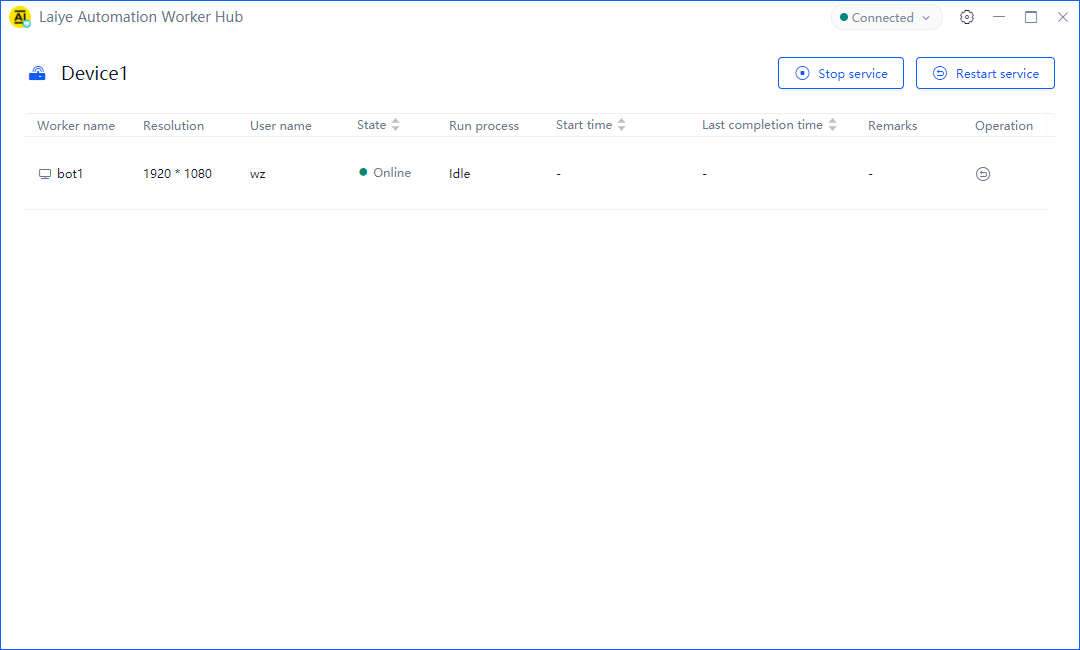
Run Process Task
When the Unattended Worker logs in through authorization and is online, it can automatically receive and run the Unattended Worker designated by the robot commander or automatically assign Task of the Unattended Worker without manual intervention. When running the Process Task, the state of the Unattended Worker will change from "idle" to "running". At the same time, the corresponding Process name is displayed.
Return running results
Returning the operation result means that after receiving the Task, the Unattended Worker will return the corresponding Log, log details, operation results, video recording and other information for each Process. Among them, whether to record the screen is configured by the robot commander.
Stop Service
Click the "stop service" button in the upper right corner of the Process robot control panel to stop the Unattended Worker service on the Device. After stopping, the Unattended Worker will disconnect from the robot commander and will no longer accept Process operation Task.
Restart service
Click the "stop service" button in the upper right corner of the Process robot control panel or the "restart" icon in the Unattended Worker list to restart the Unattended Worker service. During the restart process, the Unattended Worker will be disconnected from the robot commander. After the restart is successful, it will be connected with the robot commander.