Run Process
You can click the "run" button on the right side of the Process or Group to run a Process or Group.

You can also hover over the "..." more actions icon on the right.
When the mouse hovers over the "..." icon of the Commander Process, you can see four operations: run, continuous run, run settings and Process input settings.

When you hover over the "..." icon of the Local Process, you can see five operations: run, continuous run, run settings, Process input settings, and delete.

When you hover over the "..." icon of the Group, you can see six operations: run, edit, continuous run, run settings, Process input settings, and delete.

If you select run, it is a single run.
If you select continuous operation, you need to specify the number of times or the time when the operation ends.
The details are as follows.
Single run
Selecting "run" has the same effect as directly clicking the "run" icon, that is, single run.
Continuous run
When "continuous operation" is selected, there are two options in the pop-up window: (1) specify the number of times; (2) Specify the time.
Continuous operation can also set whether to terminate after each operation failure.
Examples are as follows.


Clone run
Each Process and Group can separately set whether to start Clone operation in "operation settings". The Process of Clone running is started and runs in the Clone of the Current Windows desktop.
Precondition: you need to install the Clone Extension in the settings.
Clone has the following characteristics:
The operation of the separated operation window and the user's original desktop window are independent of each other. During Clone, the user can normally operate the application of the original desktop.
During Clone operation, you can see the real-time picture of Process operation through the Clone operation window.
During Clone operation, the user can choose whether to control or set the top. If you select control, you can operate on the Clone with the mouse.
When a Process or Group has started Clone, click "run" or "continuous running" to open a desktop window for Clone. Before running, you need to log in to the Current Windows user account. Users can also add a local Windows user account in the settings in advance, so that when Clone runs, you can automatically log in with the set local Windows user account. If there is no setting, the local account setting will pop up, As shown in the figure below.

After entering the password of the windows user account, you can run the specified Process in the windows desktop of the Clone.
matters needing attention:
If you fail to log in in time during the running of the Clone, you will receive a prompt "login to the Clone desktop Timeout, please continue to log in". Click "OK" to re-enter the Windows account login interface.
In the Clone window, when the "control" is in the blue style, it means that the desktop content can be operated and controlled by the mouse; Clicking "control" again will switch to the "not control" state, that is, it is impossible to click and operate the contents of the Clone window, so as to avoid misoperation.


Similarly, when "top" is in the blue style, it means that the window running in Clone is always displayed on the top. Otherwise, it means that it is not on the top and can be covered by other windows.
When closing the Clone, if the Process is still running, you will receive a prompt: "do you want to close the Clone window? The current Clone window has Process running, and closing it will cause the Process in Clone to fail". Please select "yes" or "no" as required. On the contrary, if the Process has finished running, it can be closed directly without receiving a prompt.
When running in Clone, if you are prompted that the Laiye Automation Worker service connection fails, please restart the laiye automation service in the windows service manager and then restart the Laiye Automation Worker. Please call out the Task manager through "ctrl+alt+delete" and find "laiyeautomationsvc" in the Task manager service_ 6.0.0 ", right click and select restart.

Access denied by Clone window
Due to the problem of permission coverage in the policy group, when the prompt "access denied" appears in the Clone, you can follow the following steps to solve it.
- Use the keyboard shortcut "Win + R", as shown in the figure below, and enter "gpedit. MSc" in the running window.

- Click OK to open the local group policy editor.

- Open "computer configuration > management templates > winsdos components > Remote Desktop Services > Remote Desktop Session host > connect > restrict Remote Desktop Services users to a separate Remote Desktop Services session", as shown in the following figure.

- Select disabled and click OK.

- Restart the Laiye Automation Worker, and then re run the "Clone operation" Process.
Session connection limit
If your operating system is windows server, the maximum number of session connections is usually 2. When the Process Clone runs and logs in to the Clone Windows user account, the following prompt may appear. Follow the steps below.
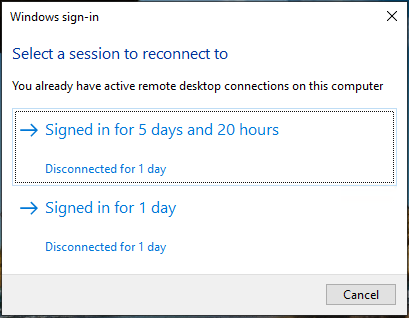
- Use the keyboard shortcut "Win + R" and enter "gpedit. MSc" in the run window.

- Click OK to open the local group policy editor.

- Open "computer configuration > management templates > windows components > Remote Desktop Services > Remote Desktop Session host > connection > limit the number of connections", as shown below.

- Open "limit the number of connections", select "enabled", configure according to the requirements, and then click "apply" and "OK" buttons in turn.

- Re run the Process of "Clone operation".
Hotkey run
You can set the Process operation hotkey in "operation settings" of Process or Group. After setting, you can press the hotkey on the keyboard to trigger the operation of Process or Group.
Running
When there is a Process or a Group running, the title bar at the top of Process will display the "running" Process or Group.

Stop run
When the Laiye Automation Worker client is running the Process, the "run" button will be converted to the "stop" button.

If necessary, open the Laiye Automation Worker window and click "stop". In the lower right corner of the computer, there will be a prompt from the Laiye Automation Worker: "operation has ended".
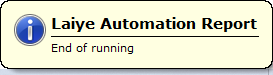
matters needing attention :
- If you are using a new version of the Laiye Automation Worker to run an old version of the Process file, you may receive the following system prompt. If the operation fails or does not meet the best expectations, you can set the corresponding version of the Laiye Automation Worker to be more compatible with the historical version BOT file, or update the Process through the new version of the Laiye Automation Creator.

If relevant "message dialog box" is set during the development of your Process, the corresponding message contents and buttons will be displayed during the running process according to the settings. You may need to click "OK" to continue or end the running.
In case of other situations, please follow the prompts on the page.
If there is a problem with the Process, please contact the relevant technical personnel to debug and troubleshoot the Process through the Laiye Automation Creator.
Forcibly abort run
When the Process is running, you can forcibly stop running the Process by long pressing ctrl+f12.