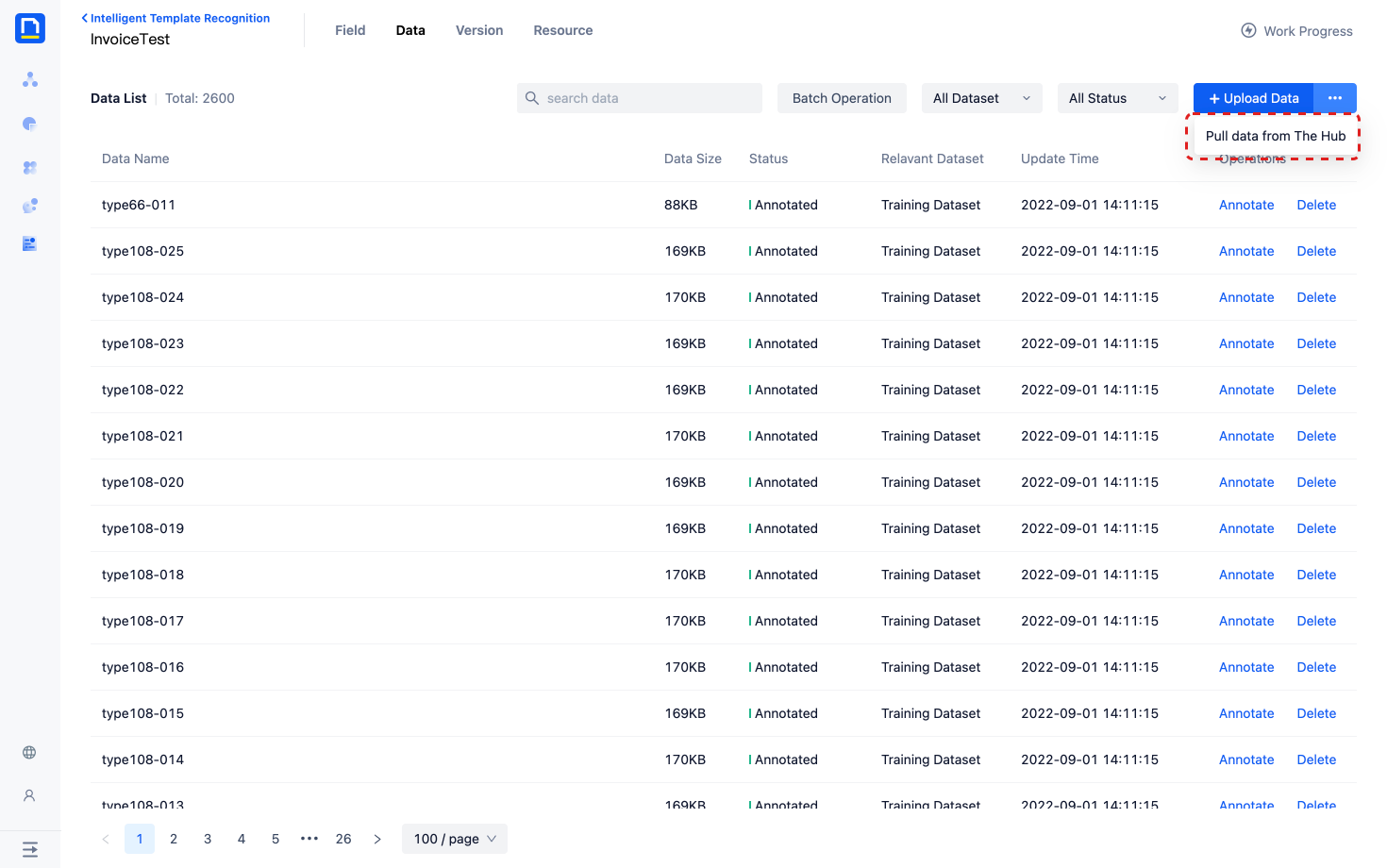Key Information Extraction Extraction of document Assisted by Human in AI Model
Scenario Introduction
In the scenario of enterprise document processing, we often encounter the business demand of document key Information Extraction. Although the AI Model can help us complete the extraction of key information, it also has great limitations, mainly focusing on the following two points:
- AI Model may not be able to extract all key information, and some information may be missing
- The extraction result of the AI Model is not 100% accurate, but in some business scenarios, the key information needs to be 100% accurate, otherwise it will affect the downstream business
Therefore, it is necessary to introduce business personnel to re confirm the key information extracted from the AI Model.
In this use scenario, we use the self training extraction AI Capability of Laiya Laiye Intelligent Document Processing to extract key information of document, and use human-computer collaboration to complete the review and modification of recognition results.
Let's follow the guidance and give it a try!
Using Guidance
1. Configure extraction model
Complete the configuration of extraction model under the self training extraction AI Capability of Laiya Laiye Intelligent Document Processing, and test whether the effect meets the expectations.
For the specific operation process, see How to Configure a Self trained Extraction Model
2. Configure collaborative forms
- Click New , Open the pop-up window of the new Document validation form and complete the basic information
- Select the extraction model configured in the first step and check the fields that need to be extracted
- Configure conditions that require manual review
- Collaborative Task will be generated only when the extraction results of the AI Model meet this condition
- If approval conditions are not configured, a collaboration Task will be generated every time the collaboration form is called
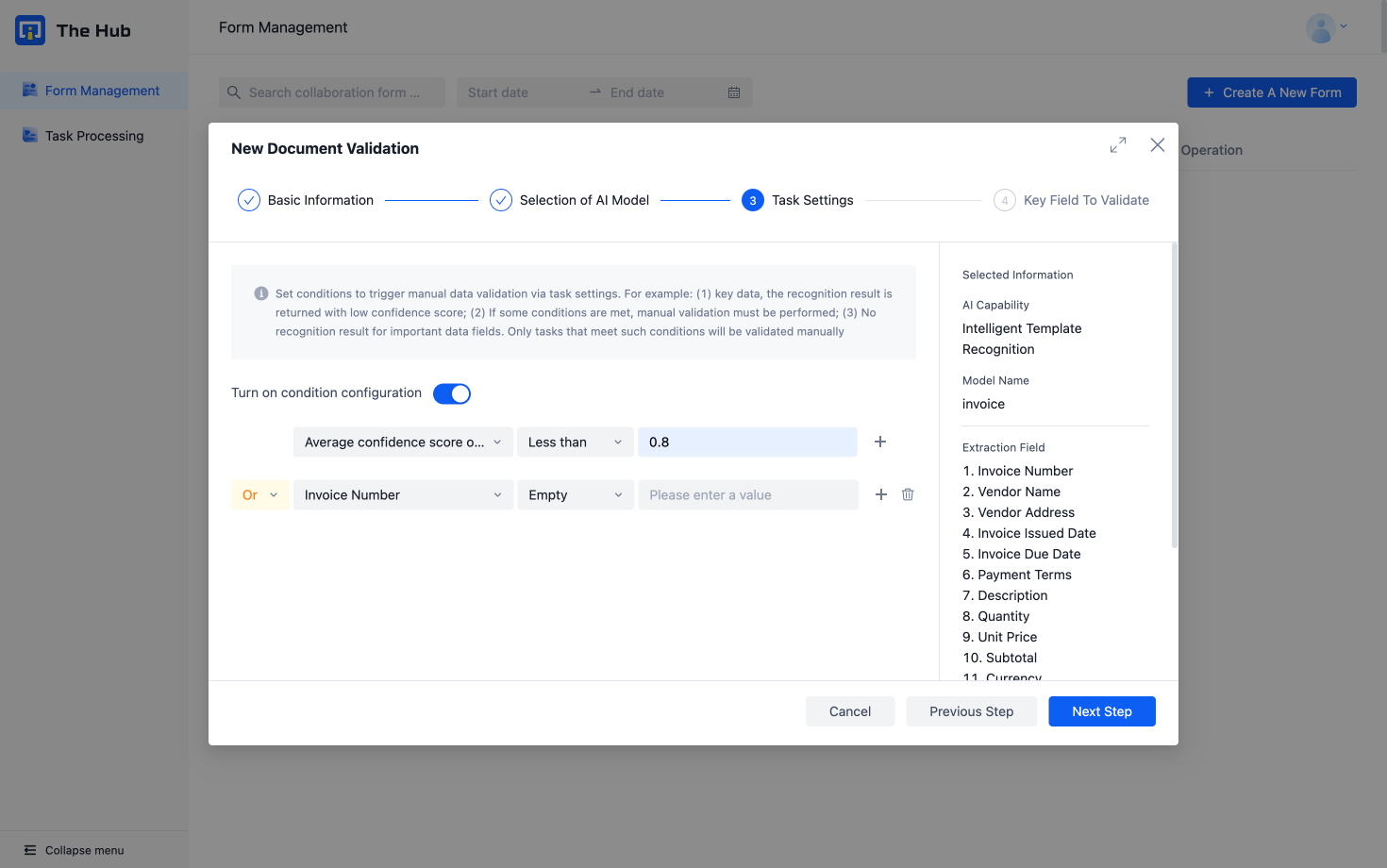
- Configure fields that require key verification
- The Key field to validate will be highlighted in the Task processing UI
- Test Collaboration Form
- Select the newly configured collaboration form and click on the test , Open the New Document validation Collaboration Task pop-up window
- After uploading the document, click Confirm to submit the collaboration Task
- After submitting, please go to Task processing to check whether the collaboration Task has been successfully generated
- Receive and handle collaborative Task
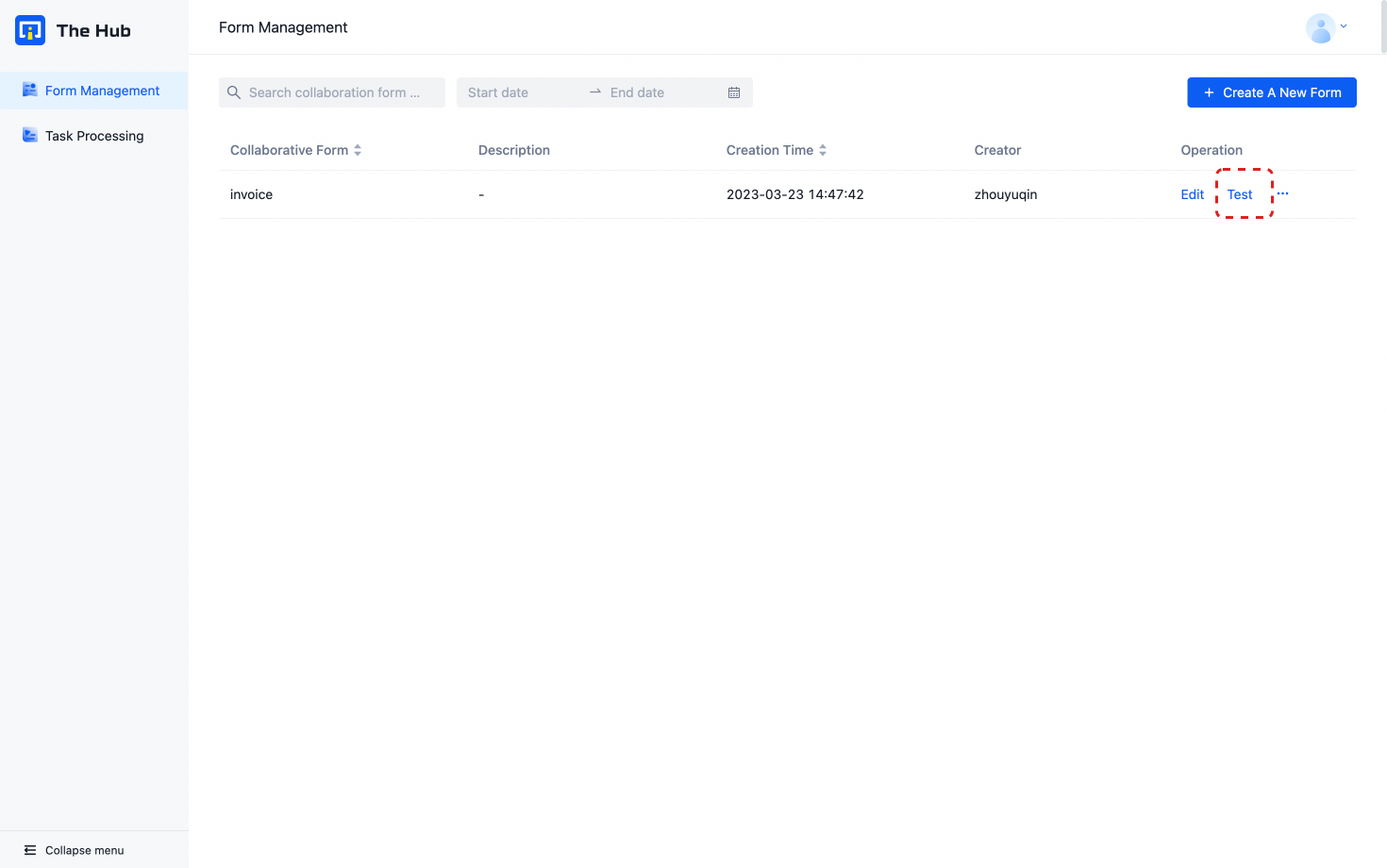
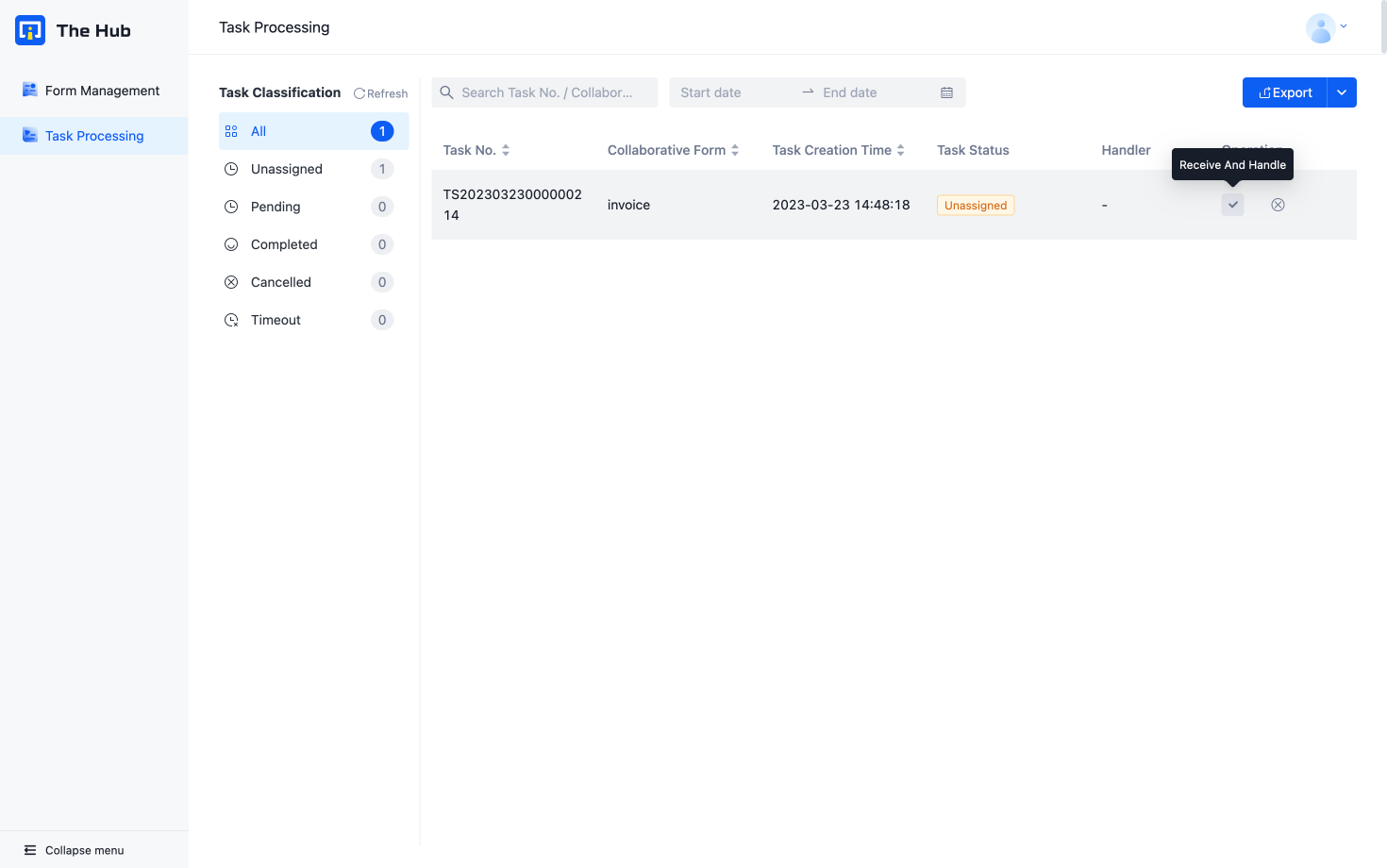
3. Process collaborative Task
- Select a collaboration Task to be processed, and open the Task processing UI. The left is the document view, and the right is the extracted key information
- Business personnel can review and modify the information extraction results in this UI
- After reviewing all fields, click Submit , Task processing completed
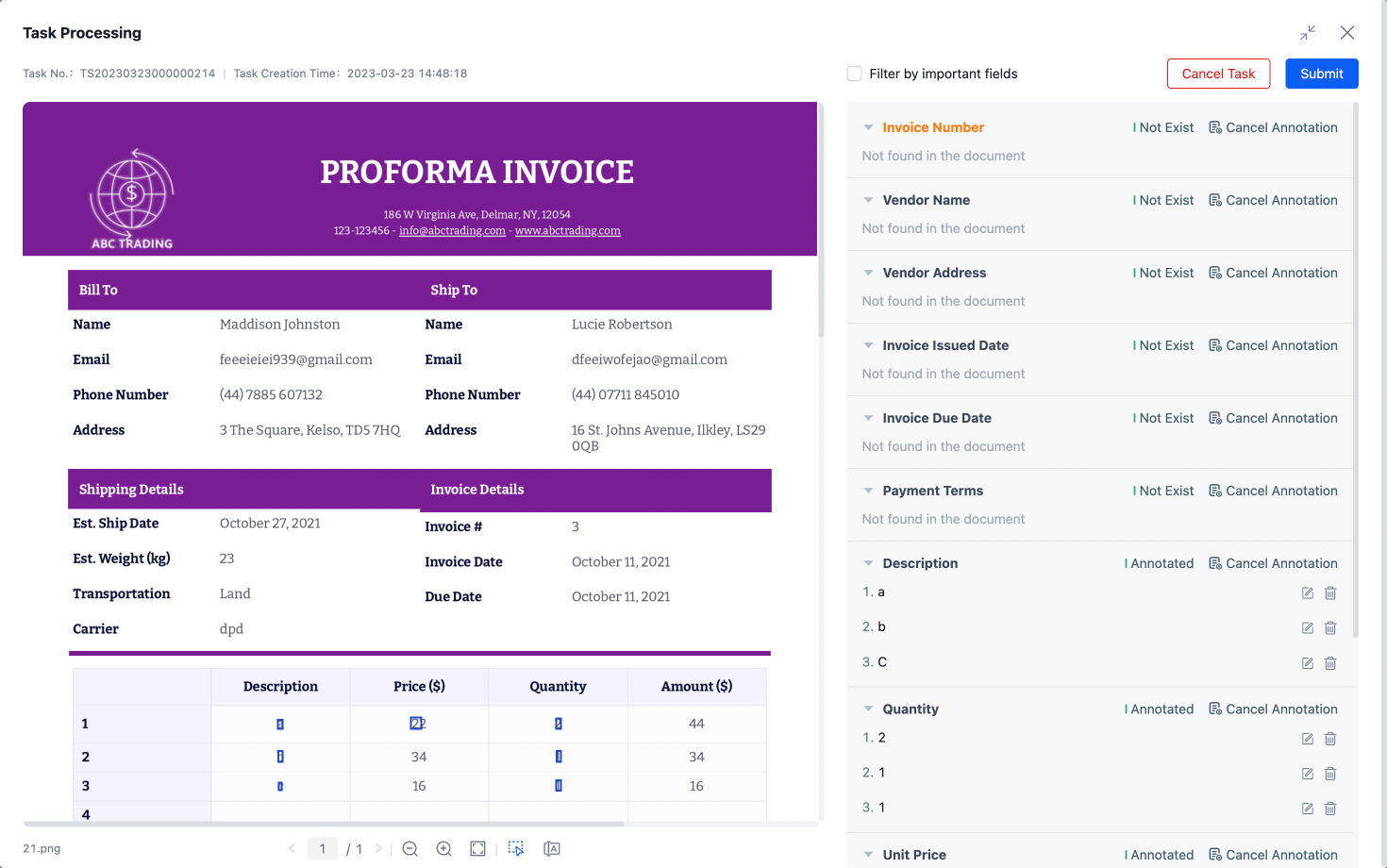
4. Initiate collaborative Task through API and obtain processing results
- Since the processing of collaborative Task requires manual intervention and the processing time is uncertain, we provide an asynchronous interface to split the initiating Task and obtaining results into two interfaces to support on-demand configuration of business process
- Select the corresponding collaboration form and click on the API , Obtain API call credentials
- According to** Interface document **Making API calls
- Initiate a collaboration Task by creating a collaboration Task interface, and obtain the final extraction result of a document by querying the collaboration Task result interface
5. Obtain business data to enhance model effectiveness
- The self trained extraction model called supports obtaining processed data on the human-machine collaboration platform for model optimization.