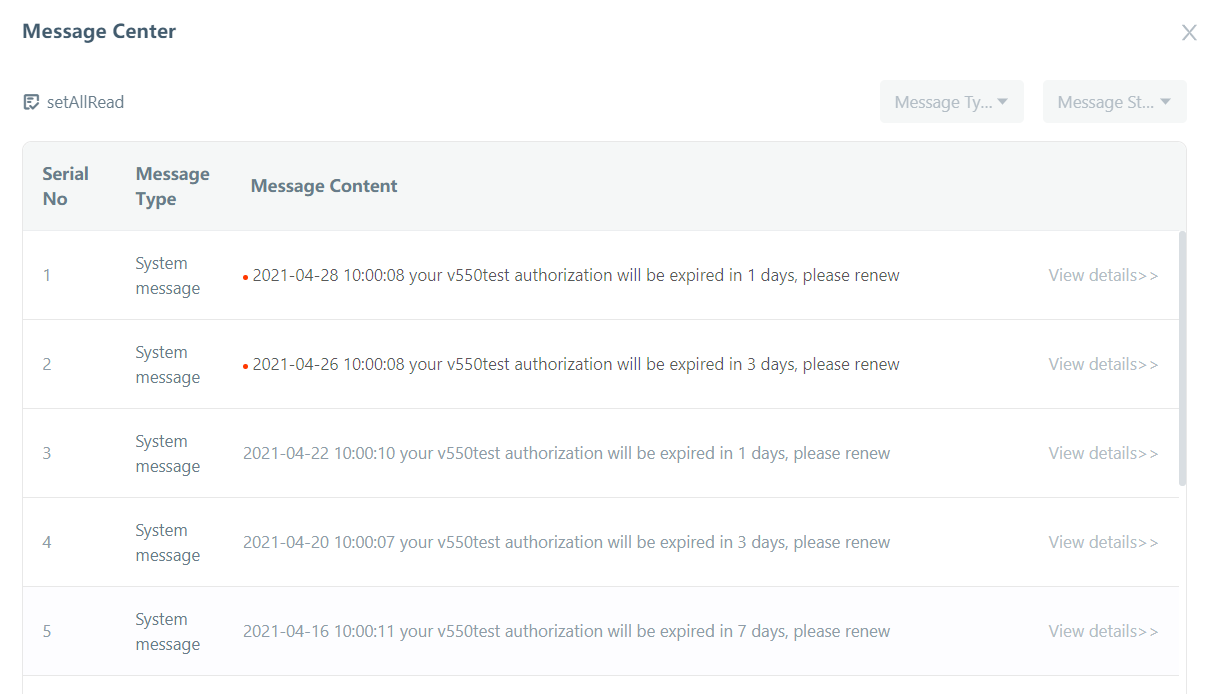Laiye RPA Commander
First of all, here is a diagram illustrating the relationship between Laiye RPA Creator, Laiye RPA Worker and Laiye RPA Commander:
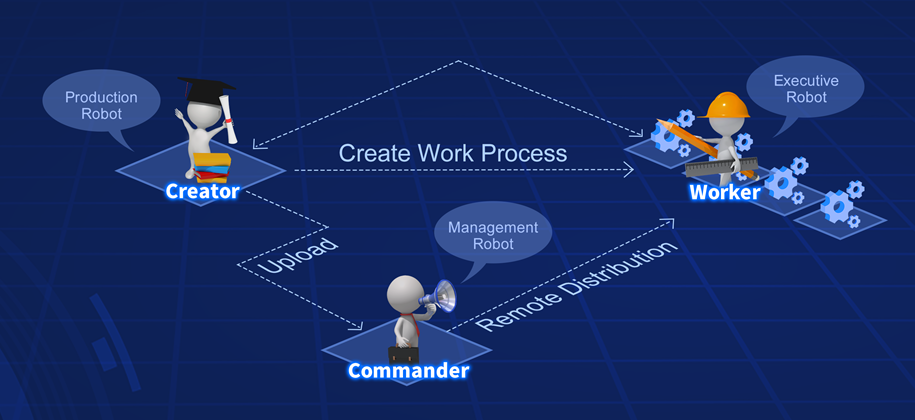
The previous chapters have focused on the various uses of Laiye RPA Creator, with one chapter about the uses of Laiye RPA Worker. Here, we will use another chapter to describe the uses of Laiye RPA Commander. If Laiye RPA Worker is just a faithful servant to help you work, Laiye RPA Commander is a leader that creates plans and directs the Workers and Creators to complete complex tasks. This is an incredibly difficult job; thus "Commander" is a suitable name.
Unlike Laiye RPA Creator and Laiye RPA Worker, Laiye RPA Commander is not an application, but rather a web application. It can be deployed on the Internet or intranet to meet the needs of different customers.
Users and Organizations
Since it is Commander, the first thing to do is to build a team. The first step is to establish a well-developed organizational structure. Users can click the "Organization Management" page to add, delete, and modify departments in the "Department Management" tab. Laiye RPA Commander supports the establishment of a tree-structured departmental organization structure, and the hierarchical structure supports up to five layers.
The second step is to establish different roles as needed. Why do you need a role? This must start with the authority. For the purpose of confidentiality and security, regardless of whether it is an organization in real life or an information system in the form of virtual software, various permissions are set. However, with the increase of the system, it is too complicated to set permissions for each user separately, so the common practice is to classify and manage many users with similar permissions, which leads to the concept of roles. For example, in the information system, there is a system administrator, department administrator, general user, guest and other roles, and each role has fixed authority. Users inheriting a role can have the permissions of this role, which can greatly reduce the cost of management. Users can click "Organize and Manage My Page" to add, delete, and modify roles in the "Role Management" tab.
The third step is to establish users. These users may belong to different departments and have different roles. Commander has an admin user by default. This user can complete almost all management functions. You can intuitively understand that the admin is the commander. Other users are also established through this admin user.
Resource Management
The commander's second important job is to manage the resources it owns. In Laiye RPA Commander, these resources include process resources (process packages, processes, etc.), data resources, and computing resources (Creator, Worker, etc.).
Process Package Management
Commander can import the .bot process package released by Laiye RPA Creator into Commander. The process package supports version management. The same process packages can have different versions, so users can run different versions as needed, and the versions can be traced back.
Process Management
If the process package is just a static package, then the process is the dynamic use configuration of the process package. After you select a process package, specify the version of the process package, determine the department to use the process package as well as the type of worker to run the process package (human-computer interaction or unattended), you can create a process. This shows that the process is the process of a certain department, choosing a certain version of the process package, and choosing one or several Workers to execute. It should be noted that the process cannot cross departments and that all Worker types must be consistent (either all have human-computer interaction or all are unattended).
Data Management
Why is data management required? This starts with the preparation and use of the process. If a process is only used by one user, it does not matter if there is hard coding in the process; but if multiple users use the same process, and each user uses the process, the input is mostly different, such as the user name and password. Therefore, these user-related data cannot be written in the process, otherwise the process is not universal enough. In order to solve this problem, Laiye RPA provides a data management function, which can provide different "parameters" for the process. Each user chooses different parameters when running, so that different users can run the same process without modifying the code.
In addition to the need for multiple users to use the same process, there is also the need for the same user to use the same process in different scenarios. For example, the same process may need to run in both the test environment and the production environment. At this time, you need to use the concept of "environment". The environment in Laiye RPA Commander is actually an aggregation of a set of parameters. This set of parameters takes a set of values in one environment and another set of values in another environment. This achieves the purpose of switching environments.
Creator Management
Creator corresponds to users individually, with one user corresponding to one Creator. For specific use, in the Laiye RPA Creator Enterprise Edition, logging in with a username and password and releasing process, Commander will automatically record the user as a Creator.
Worker Management
Workers have two ways to join Commander according to their type. First, if the worker is an unattended type, then directly in the "unattended" tab of the "Worker" page of the Commander main world, click the "New Worker" button. To create a Worker, fill in the Worker name, department, and Worker environment. After the creation is complete, you can query the worker in the unattended worker list, but you can see that this worker is not currently associated with any computer. Click the "Get Key" button (an icon of a small key) to get a bunch of keys. Then in the Laiye RPA Worker software, you can use the key and log in unattended, and you can add this computer to Commander unattended.
Second, if the Worker is a type of human-computer interaction, we need to create a user for this Worker. (For specific creation methods, please refer to the previous section "Users and Organizations"). Similarly, in the Laiye RPA Worker software, log in as "human-computer interaction-bind user", enter the correct username and password, and you can see the worker in the Commander's Worker list. The Worker will be automatically added to Commander's Worker list as the human-computer interaction method.
Performing Tasks
Task Management
The process of creating a new task is as follows:
• In the first step, select the process (described earlier)
• In the second step, choose to shove and sweep (you can specify one or several workers, or you can automatically assign workers to perform tasks)
• In the third step, choose the execution method (immediate execution or queue execution)
Scheduled Tasks
In addition to creating a task immediately, you can also add a schedule in "Scheduled Tasks". The method for creating a scheduled task is almost the same as in task management. You also need to select a process and a worker. The difference is the execution method. The scheduled task can be selected for single-run or scheduled run, and the scheduled start time can also be selected. Compared to task management, it is more flexible.
Operation Monitoring
As a commander, you must have a comprehensive understanding of the overall system. Real-time monitoring of the operating status of the system so that problems can be discovered and resolved in a timely manner. Laiye RPA Commander provides multi-dimensional operation monitoring, which enables customers to have a scientific, detailed, and intuitive understanding of the system's operation status. The specific operation menu is distributed on the "Overview" page, "Operation Record" page and the independent "Message Center" page.
Overview
Click on the Commander main page to enter the "Overview" page. The "Overview" page has two main types of data: one is static data and the other is dynamic data. The static data mainly refers to the current system assets managed by Commander, including the total number of processes, users, Workers, and plans. The dynamic data mainly refers to the data generated during the task running process, including the number of task runs (failures and successes), the list of tasks that have been run, the list of tasks that will be run, and the histogram of the latest task running status (by day, Weekly and monthly statistics).
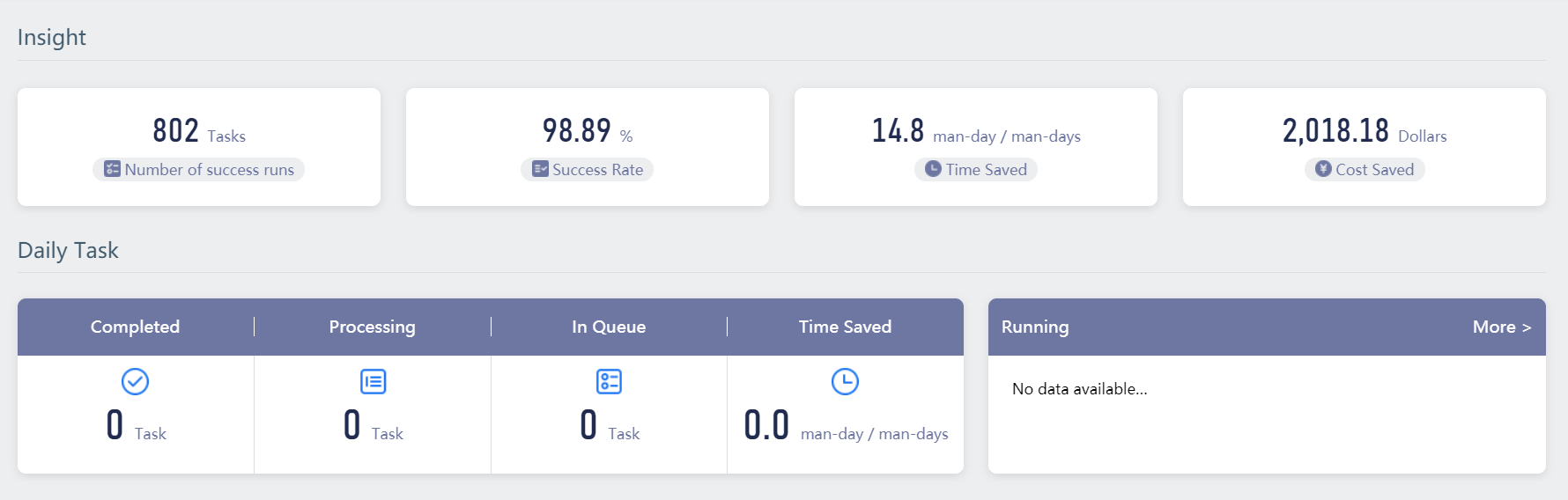
Through the overview, you can have a general understanding of the user's strength, and can analyze the task running situation, find out the reason for the task failure, and help improve the task's operating efficiency and success rate.
Operation Record
Click on the Commander main page to enter the "Operation Record" page. The "Operation Record" page will record each operation of the Commander system itself, including operation time, login IP, username, operation module, operation type, etc. From this perspective, the "Operation Record" function is essentially an auditor, which can ensure that every operation of the user can be checked, traceable, and accountable.
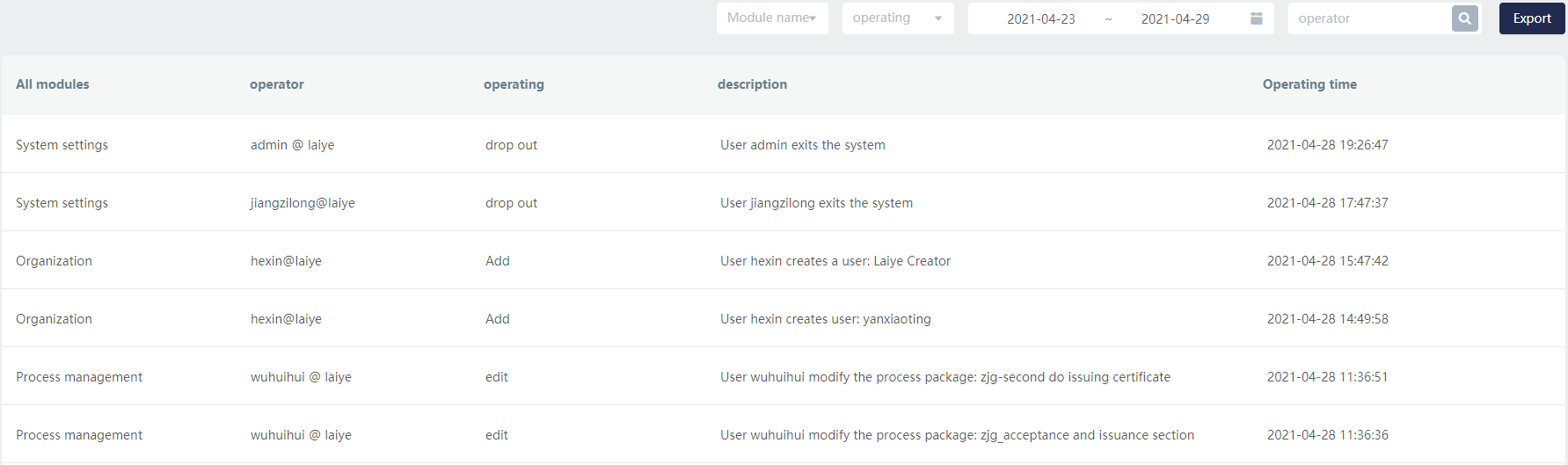
Message Center
Click the "Message Center" button in the upper left corner of the Commander main page to enter the "Message Center" page, which records every message when the task is running, including various errors, warnings, and prompts.