Laiye Customer Support Ticketing System Manual
1 - Introduction
Thank you for choosing the leading intelligent automation company, Laiye Technology. Please submit your requests via Laiye Customer Support Ticketing System if you encounter any issues using our products, and we'll assist in resolving them.
Please refer to the following for detailed instructions.
2 - Identification
2.1 - Customer Support Ticketing System
The Customer Support Ticketing System is widely used in the after-sales service of enterprises to their customers, which is used to create, communicate, and solve the requests submitted by customers.
2.2 - Login Information
The login information is included in the delivery email and sent to customers who have purchased Laiye products for verifying when submitting requests in Laiye Customer Support Ticketing System.
3 - Service Information
3.1 - Who We Serve
Customers who have purchased Laiye products, and the licenses are within the validity period.
3.2 - Scope of Services
Provide corresponding services for product issues. Supported products: Intelligent Document Processing, Process Recorder, Creativity Center, Automation Creator, Automation Worker, Automation Commander, and so on.
The following are not supported currently:
Information construction using Laiye products, such as RPA code maintenance;
Technical issues of trial version;
Technical issues of community version;
Questions related to Laiye certification exams.
4 - Operation Guide

4.1 - Log in
Enter the official site of Laiye, click Resources, and then After-sales service to enter the User Authentication page of the system. Click Submit to get into the system after inputting the username and password.
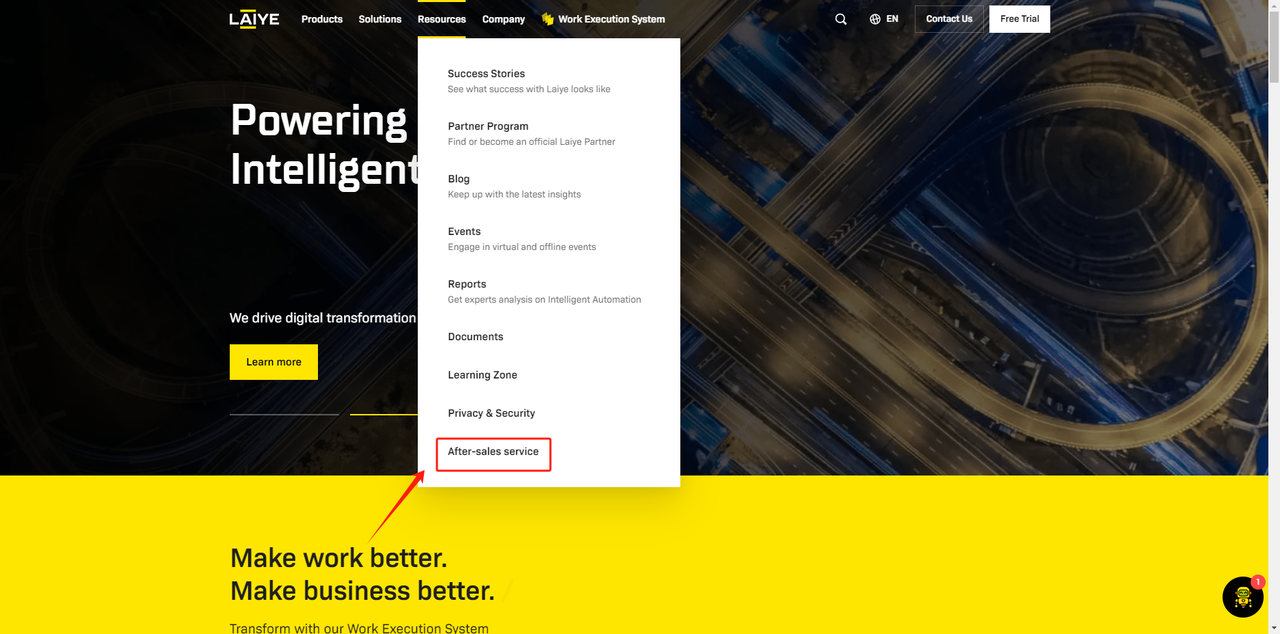
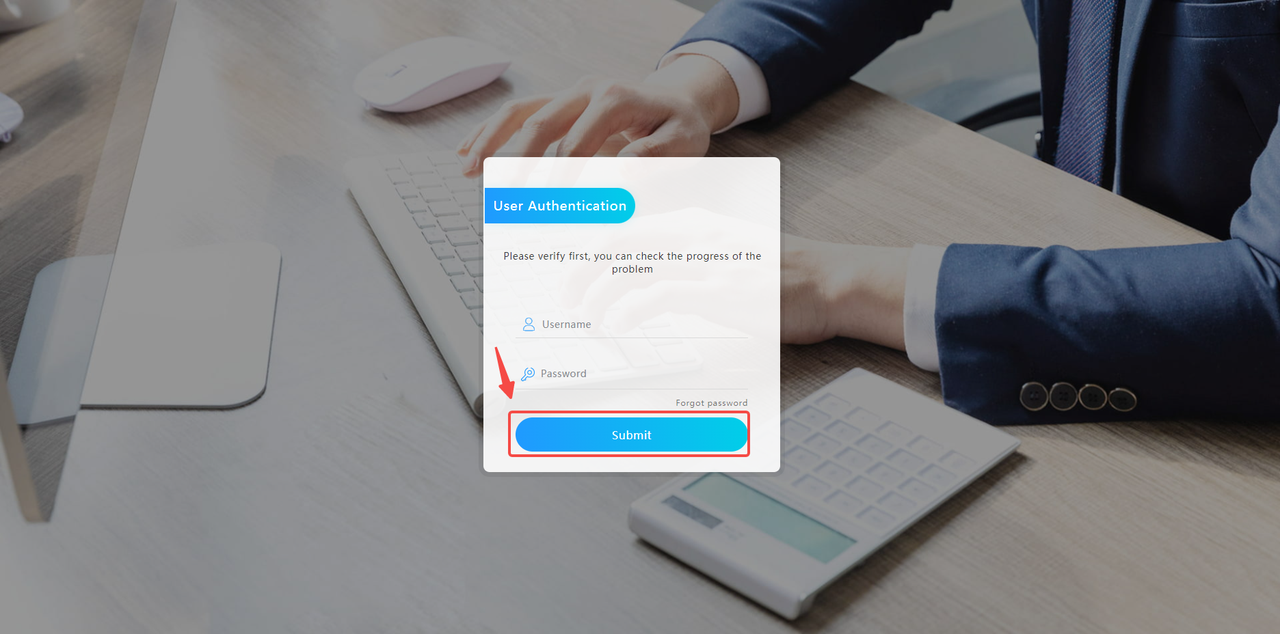
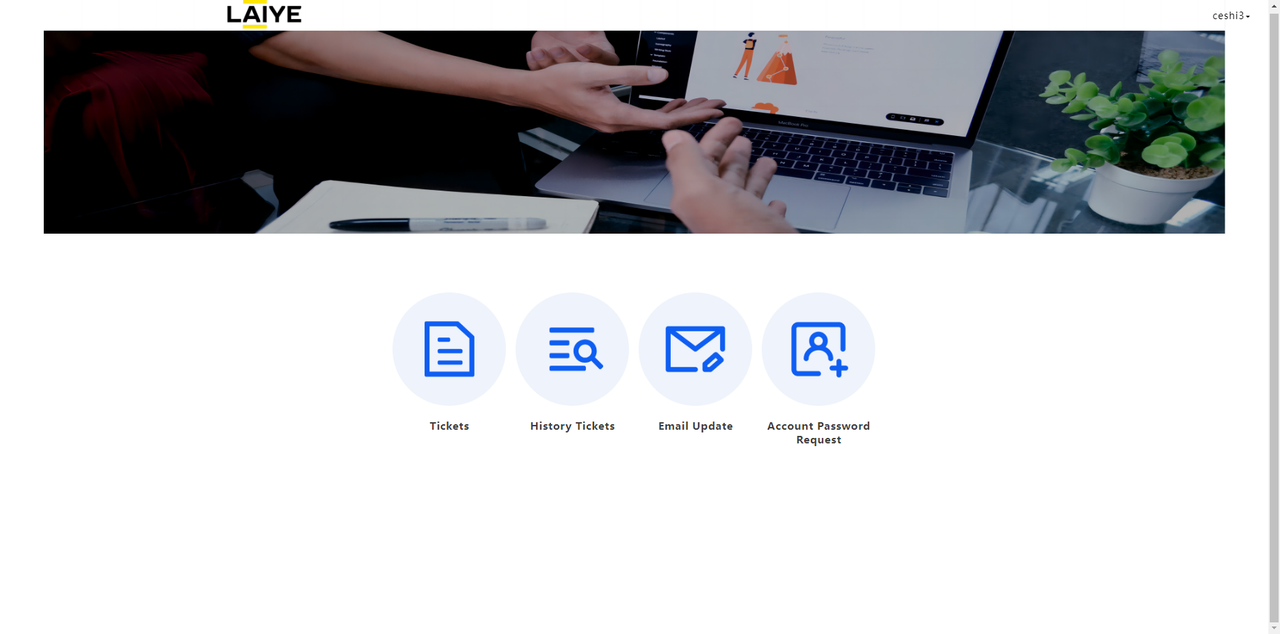
4.2 - Open a Ticket
After entering the system, click Tickets, fill in the corresponding information as required, and click Submit. "Submitted successfully" would be prompted.
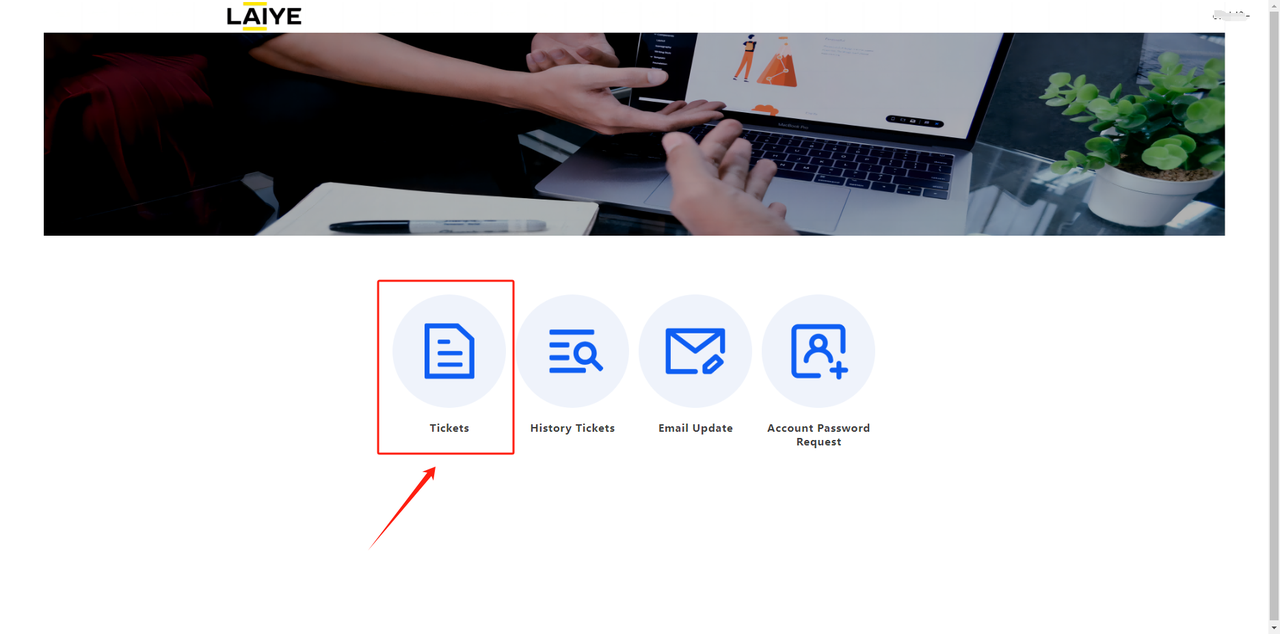
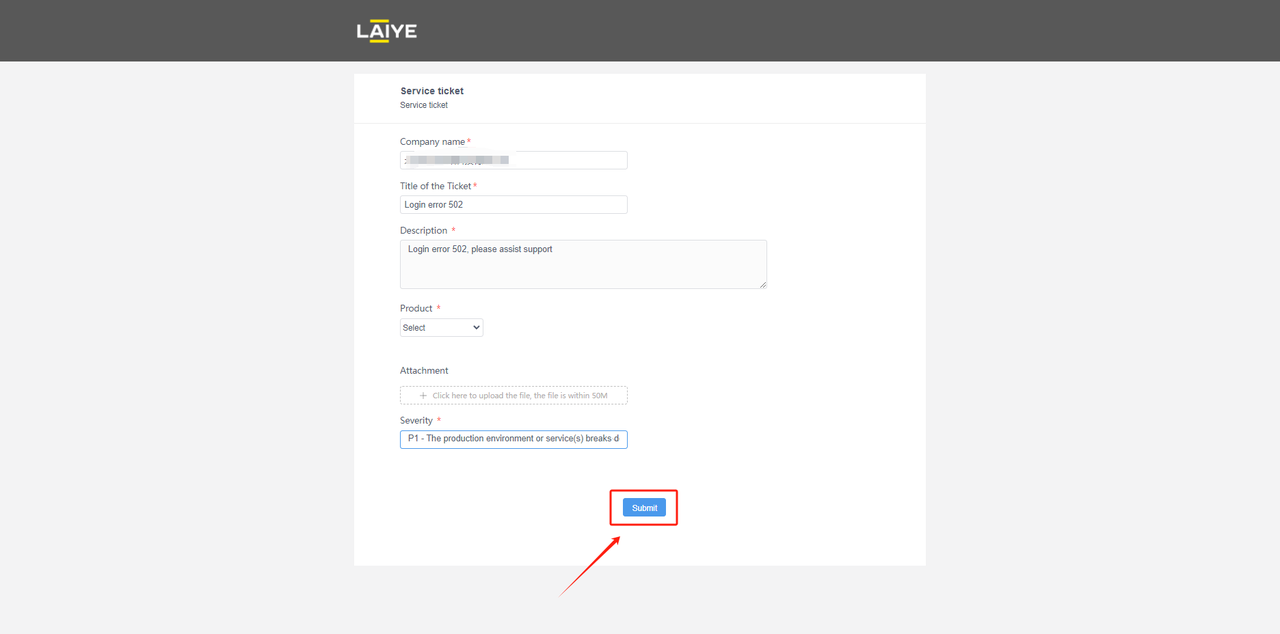
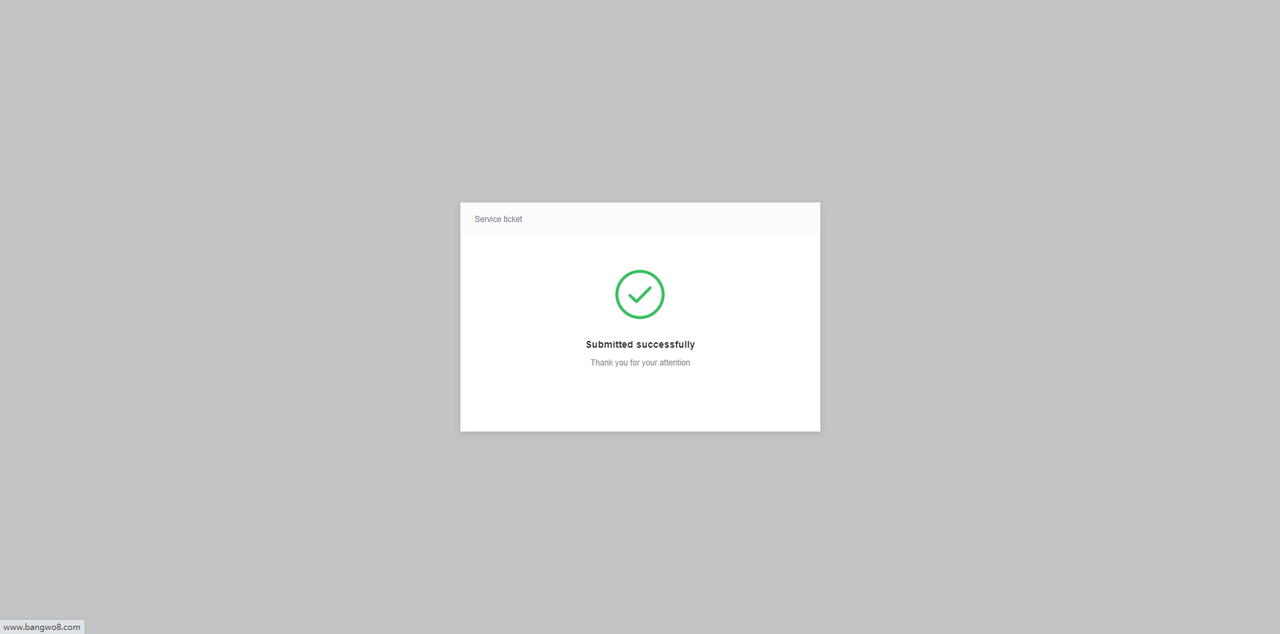
4.3 - Understand the Issue
The ticket will be assigned to a technical support engineer of Laiye, and they might ask questions to understand the issue better. If further information is needed from you, the engineer will reply in the system with an email notification being sent to your mailbox. It is appreciated that you can reply promptly after opening a ticket.
1. How to check the reply
After logging in to the system, click History Tickets, and then My open tickets. Find the corresponding ticket to check the reply from the engineer.
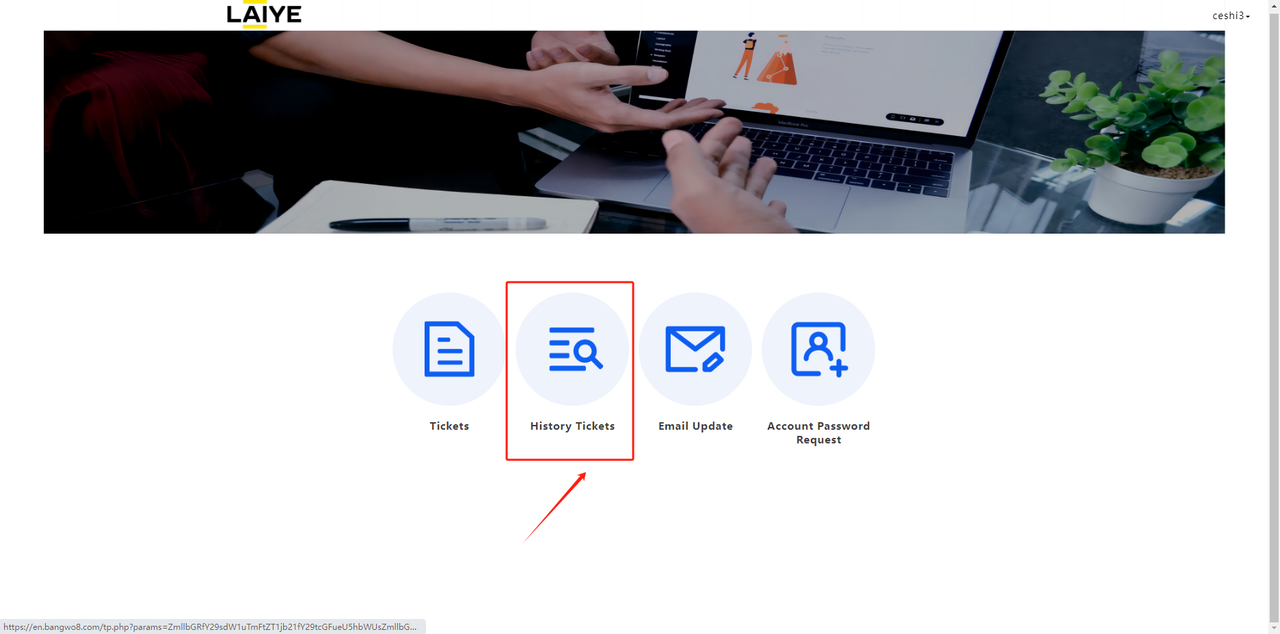
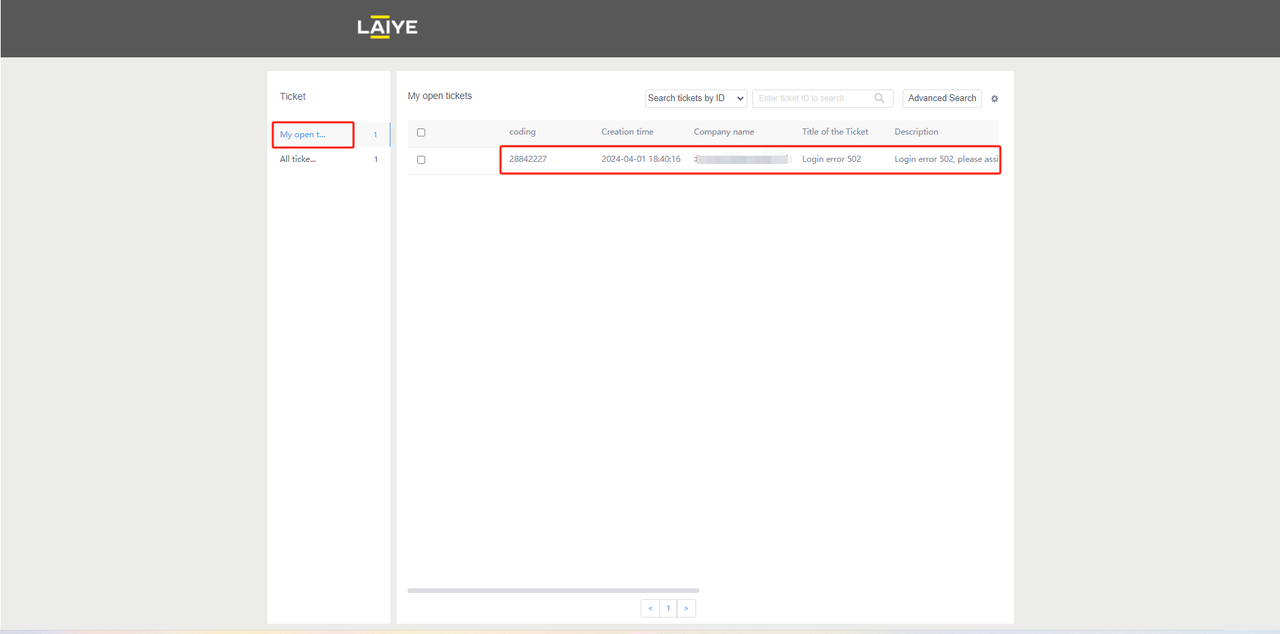
2. How to reply to the ticket
After logging in to the system, click History Tickets, then My open tickets, input your reply or add some attachments in the Reply list section, and click Submit.
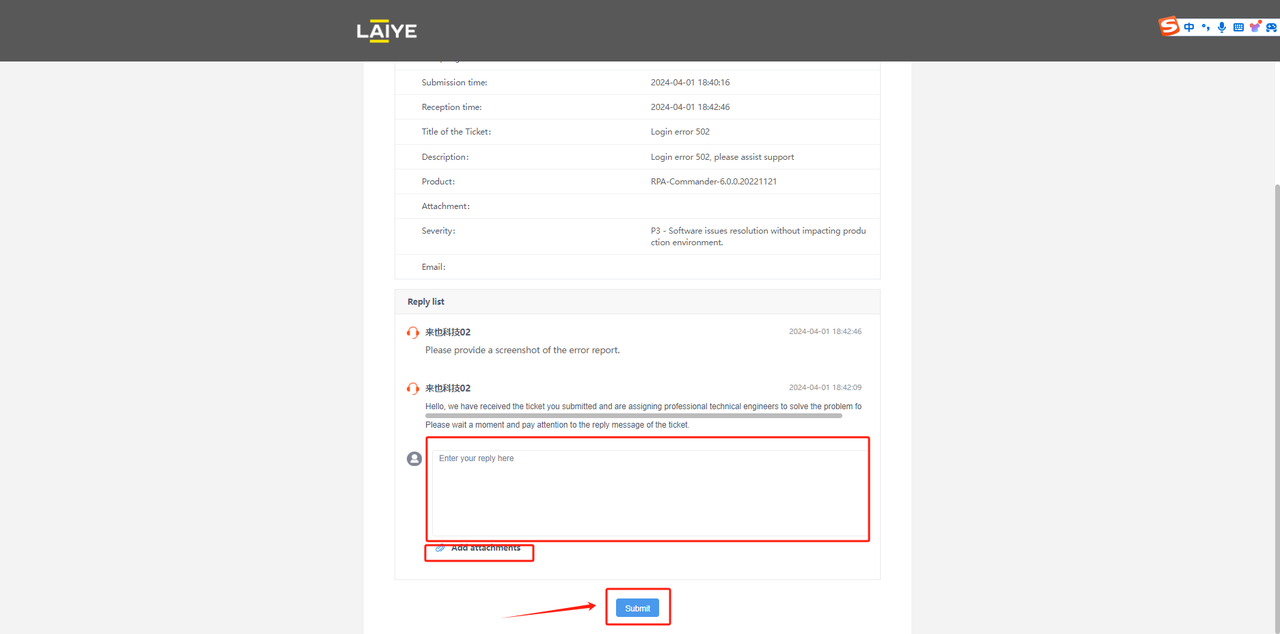
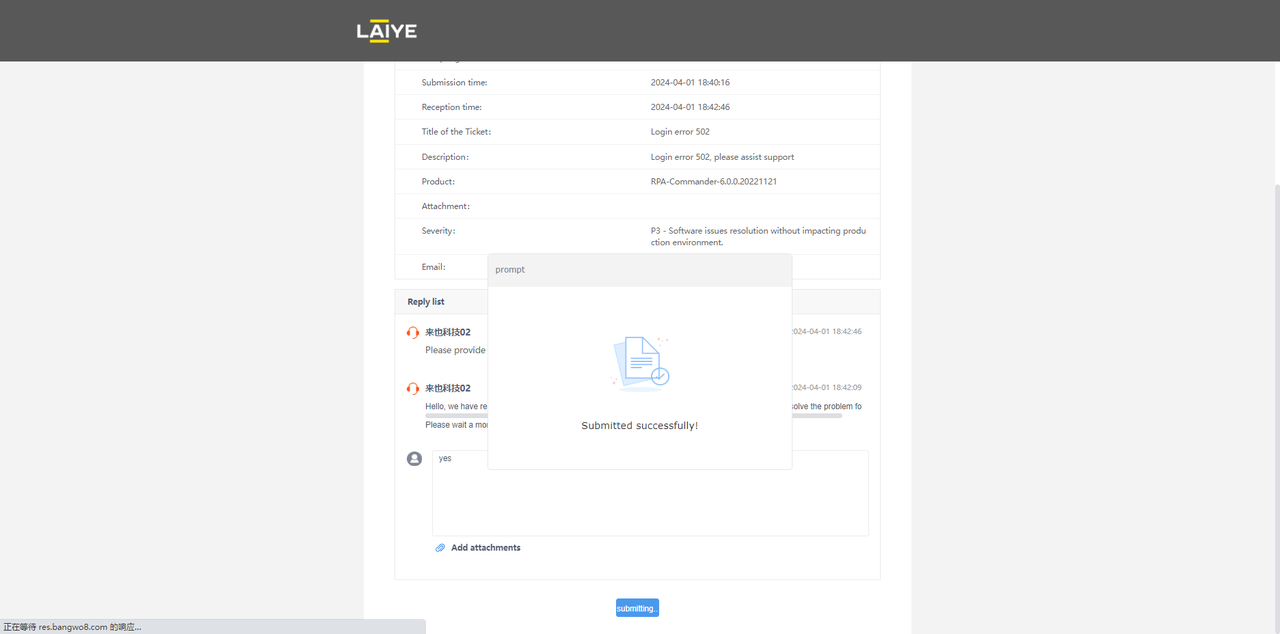
4.4 - Close the Ticket
After the issue is resolved, a technical support engineer from Laiye will confirm with you whether the issue is successfully resolved in the Reply List section of the ticket, and will close the ticket once confirmed. No other operations are needed to be performed by you. If you want to query the corresponding issue record, you can enter keywords or ticket ID under History Tickets - All tickets section to search.
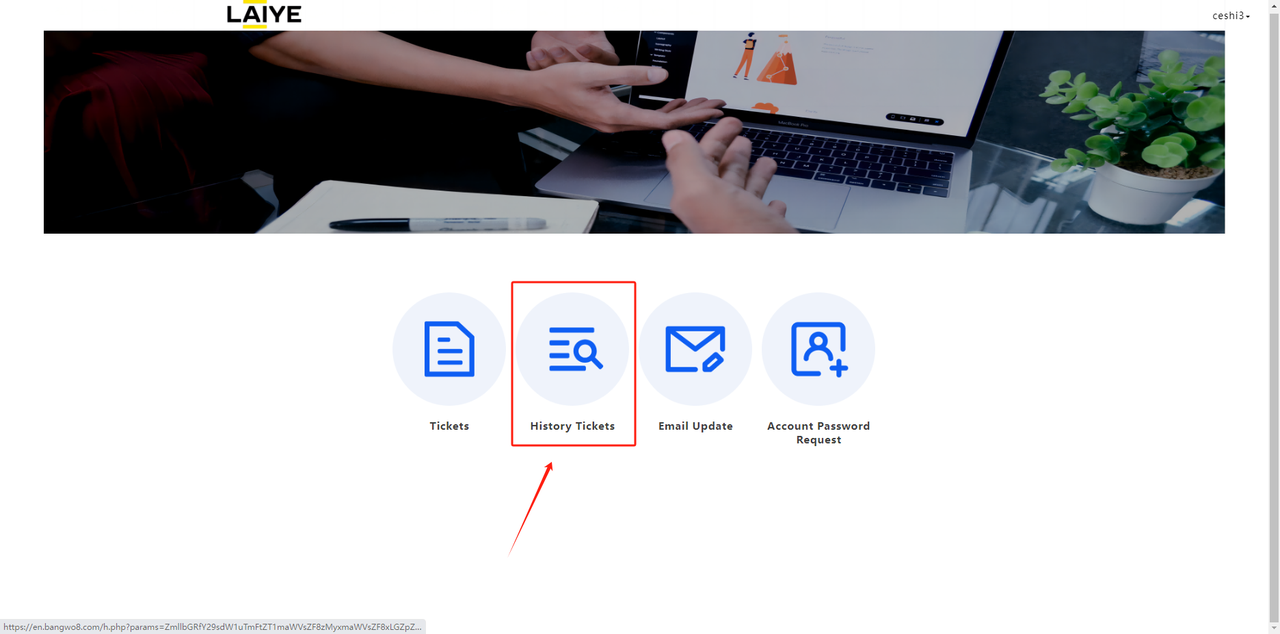
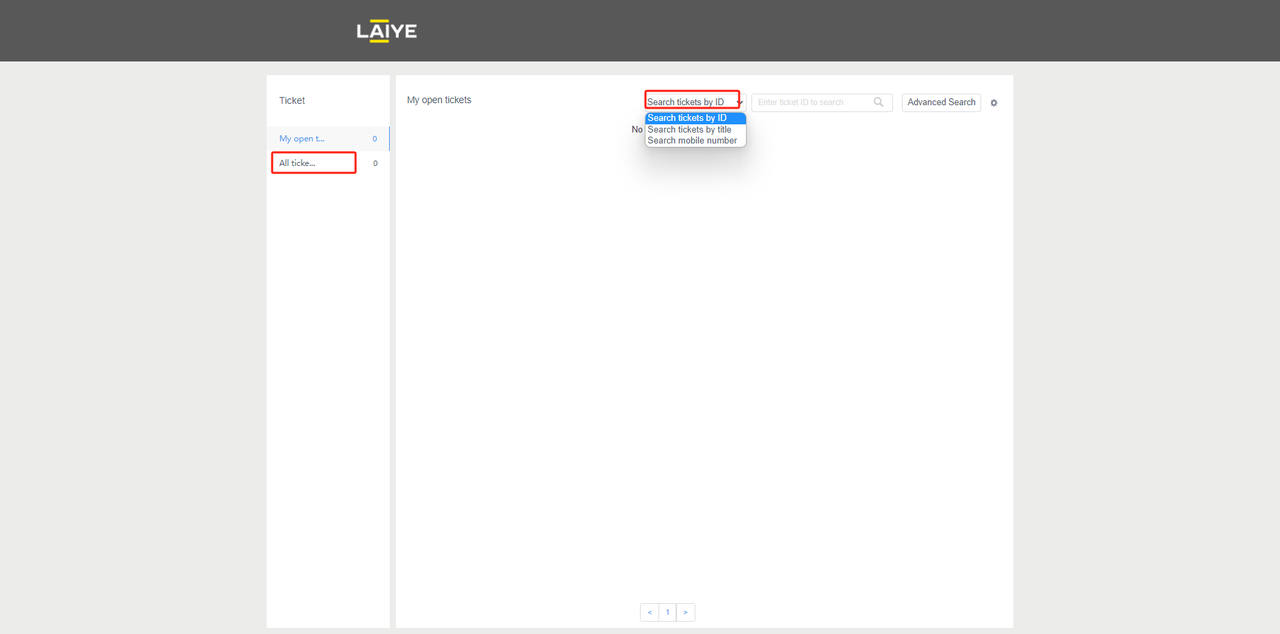
5 - Other Functions
5.1 - Modify the Email Address
After logging in to the system, click Email Update, input the corresponding information and the new email address, then click Submit. Laiye will review the application, and notify via email once it is added.
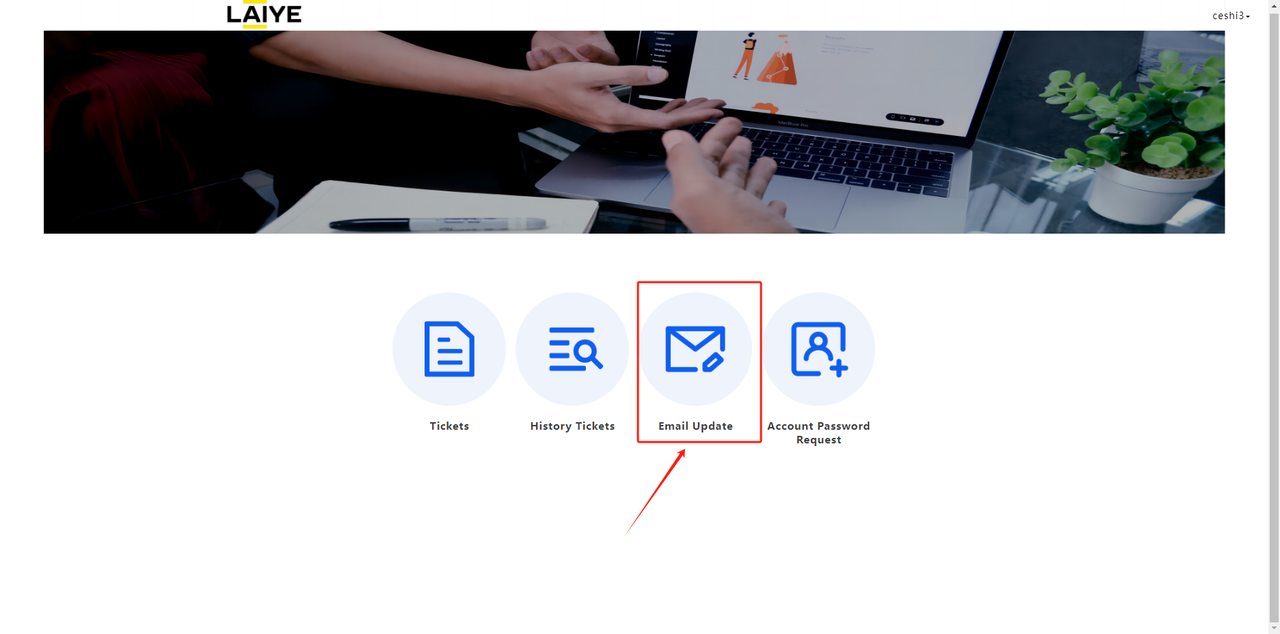
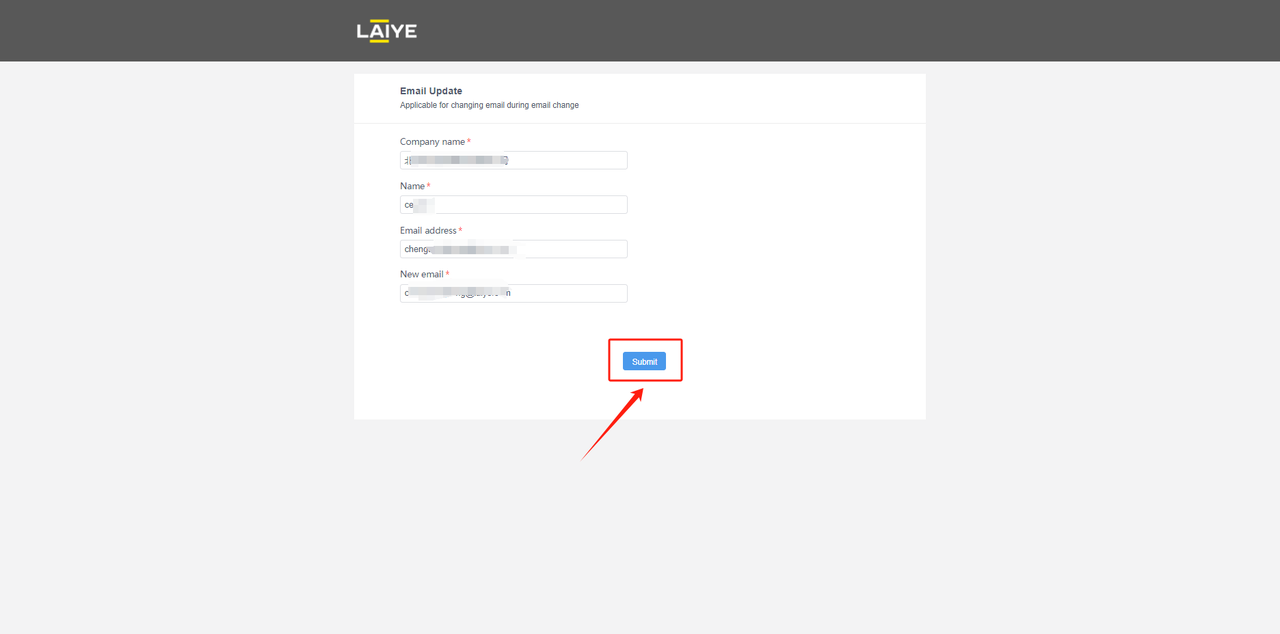
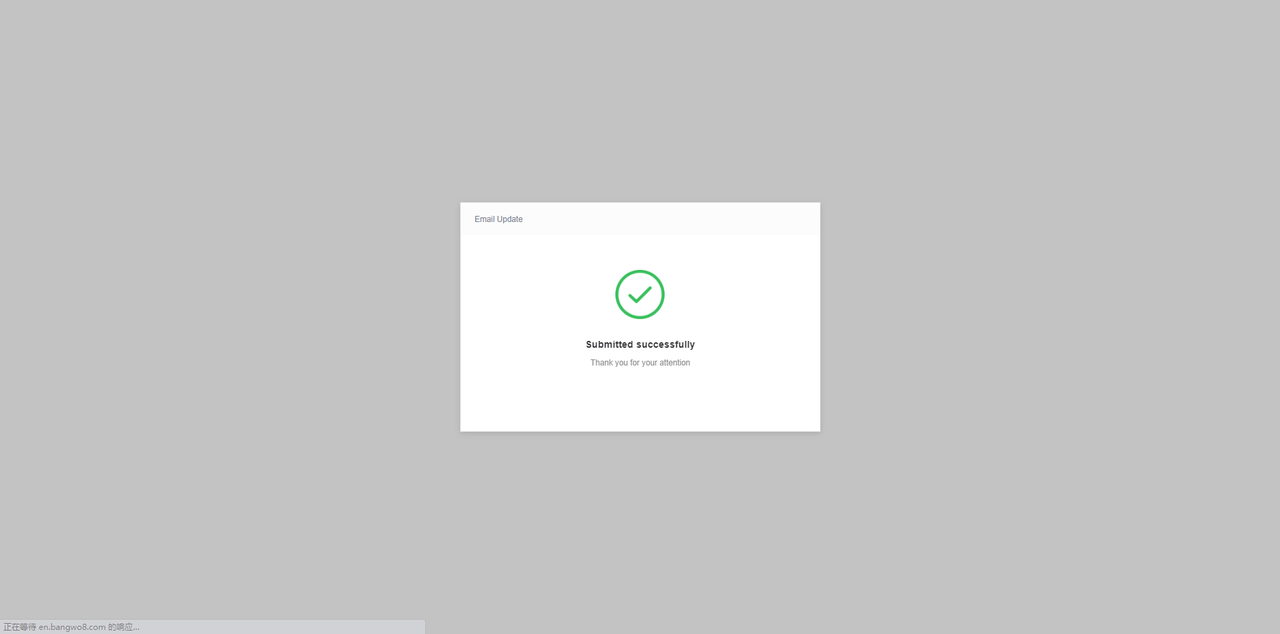
5.2 - Apply for a New System Account
After logging in to the system, click Account Password Request, input the name and email address of the applicant, then click Submit. Laiye will review the application, and notify via email once it is added.
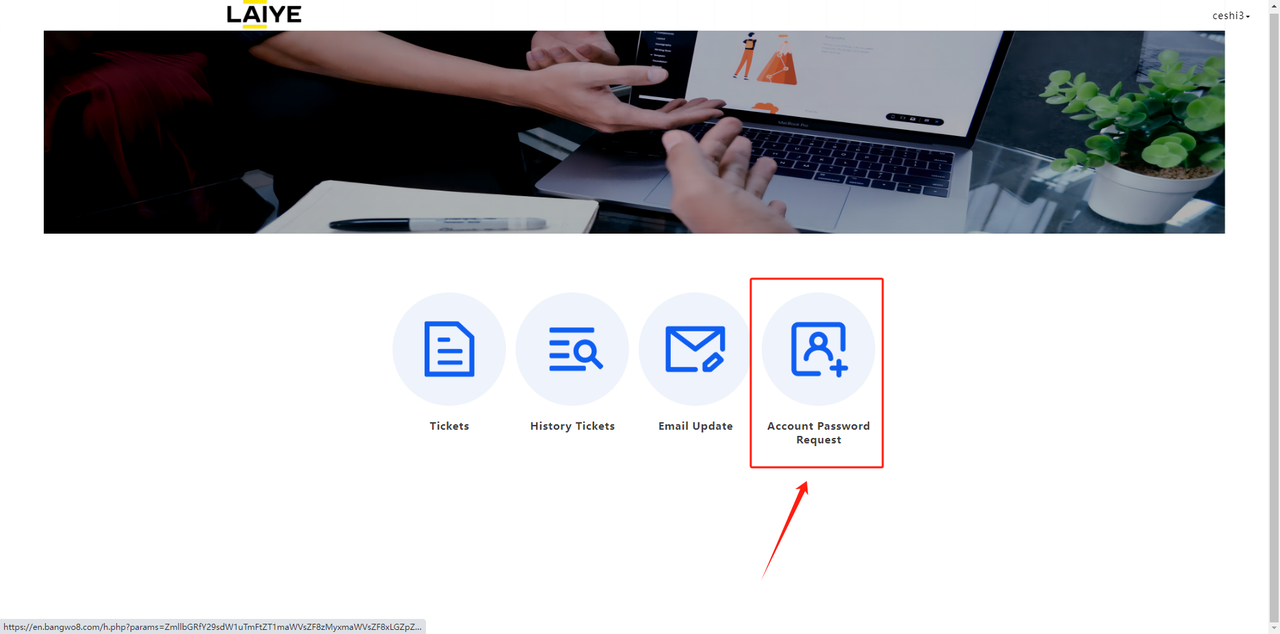
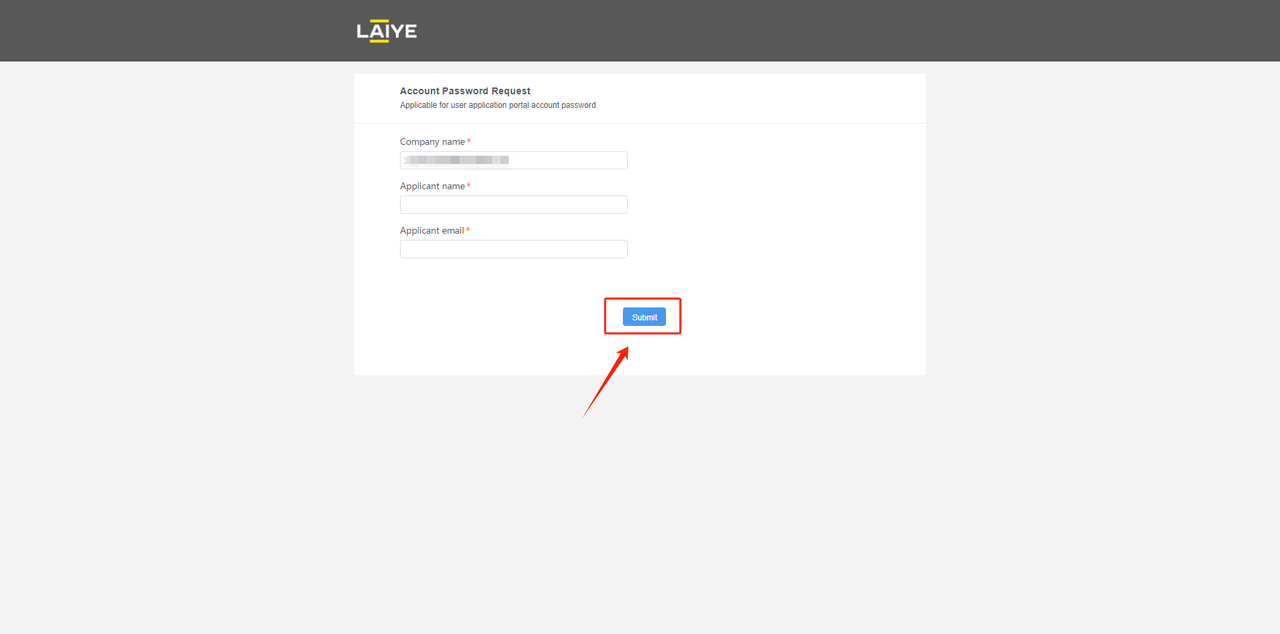
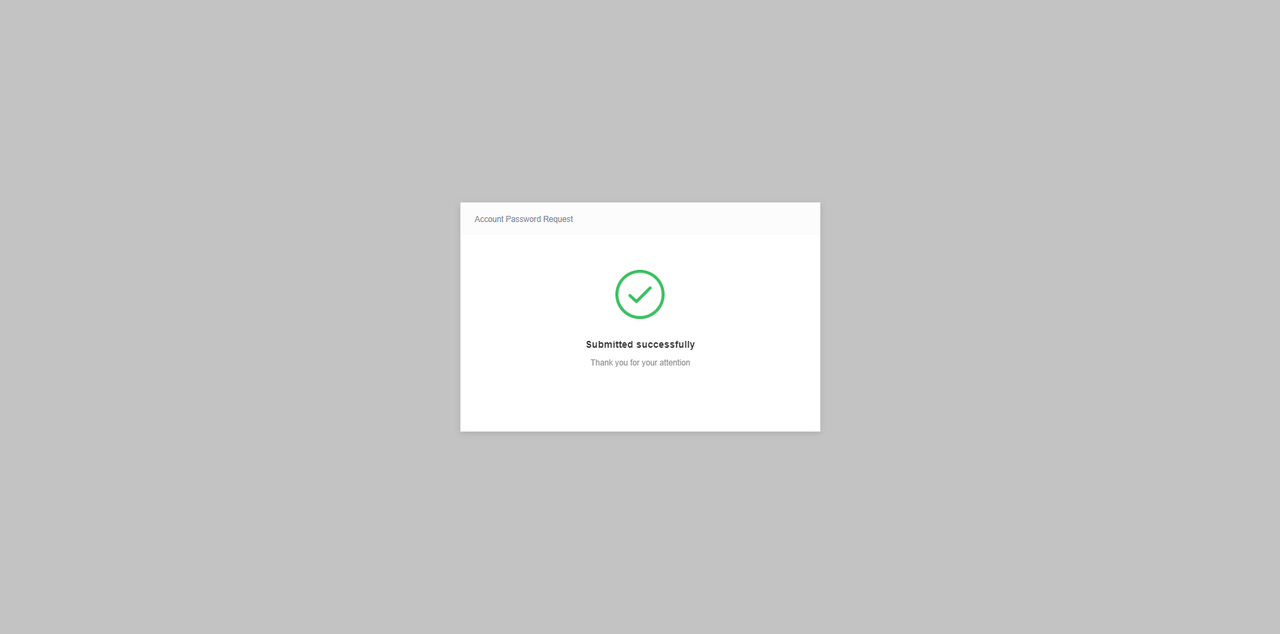
Note: The two functions above are available only when you log in with the administration account. Generally, the recipient and the corresponding email address of the delivery email are set as the administration account by default. Please contact our sales staff if multiple administration accounts or permissions modifications are needed.
Thanks for reading!