Product Highlights
- Full-featured Bilingual Support: Unified support for domestic and overseas users with a full-featured bilingual client (Laiye Automation) in both Chinese and English.
- Operation Management: Supports log level configuration and quick export, automatic cleanup of task records, process packages, and screen recording files.
- Security and Compliance: Uses secure ports and digitally signed executable files to meet the installation and scanning requirements of various security software.
- OS Compatibility: Compatible with Windows 11 and Windows Server 2022 for desktop installation and element recognition.
V6.5.0.2503
Release Date: 2025-03-25
Unified Product Branding as Laiye Automation with Language Switching Support
The original UiBot branding has been officially replaced by Laiye Automation, supporting unified use for domestic and overseas users with full functionality in Simplified Chinese and English.
Automation Worker Hub
Task Record Cleanup Settings
A new [Task Record Cleanup Settings] option has been added under the [Settings] - [General] menu, allowing users to set an automatic cleanup range (e.g., data older than 30 days). The default setting is [Keep Permanently], and a [One-click Cleanup All] option is also available.
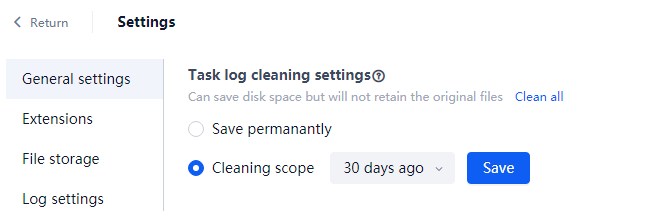
Log Settings
A new [Log Settings] menu has been added under the [Settings] function, with two new configuration options: [Log Level Settings] and [Log Export]. The default log level is set to [Info Log (info)]. If users need to observe more system log information to assist in debugging processes, they can switch to the [Debug Log (debug)] level. Logs related to system operations can be exported as compressed files based on date options with a one-click action, providing optimal input for process developers when consulting after-sales support.
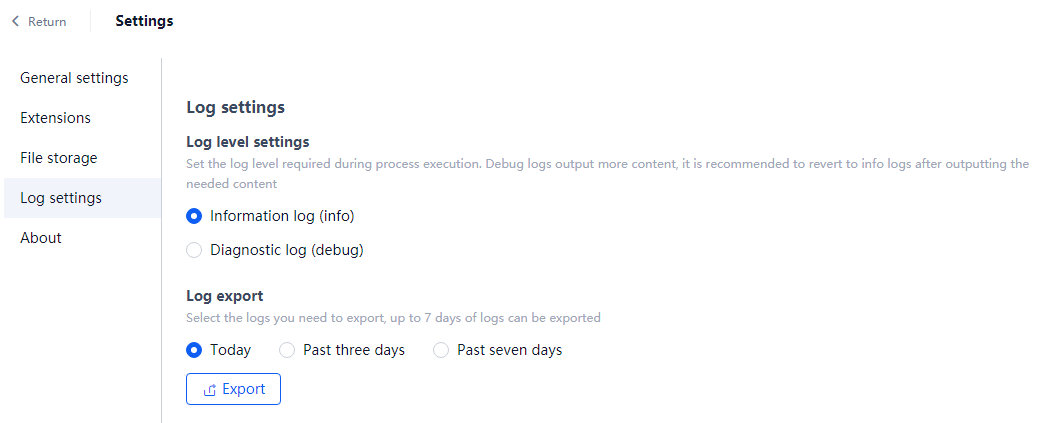
Process Package Caching Strategy
For a single process, the system will cache the two most recent versions of the process package by default. Automatic cleanup is performed daily at midnight and upon each login to the Automation Worker Hub to manage local disk space usage.
Local Screen Recording File Cleanup
Under normal network conditions and task data status, uploaded screen recording files will be automatically deleted. However, for scenarios where the network is poor and repeated upload attempts are required, or when the server has cleared task data making uploads impossible, these residual screen recording files will be retained for up to 30 days. Cleanup (physical deletion) is performed daily at midnight and upon each login to the Automation Worker Hub to prevent excessive disk space usage.
Default Starting Port for VNC Components
The default starting port for VNC components has been changed from 5900 to 15900 to meet the security port requirements of major financial clients.
Attended Worker
Task Record Cleanup Settings
A new [Task Record Cleanup Settings] option has been added under the [Settings] - [General] menu, allowing users to set an automatic cleanup range (e.g., data older than 30 days). The default setting is [Keep Permanently], and a [One-click Cleanup All] option is also available.
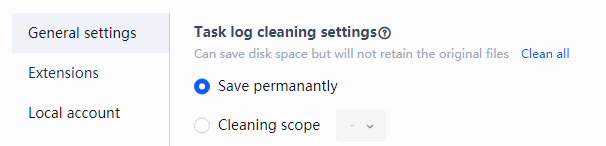
Log Settings
A new [Log Settings] menu has been added under the [Settings] function, with two new configuration options: [Log Level Settings] and [Log Export]. The default log level is set to [Info Log (info)]. If users need to observe more system log information to assist in debugging processes, they can switch to the [Debug Log (debug)] level. Logs related to system operations can be exported as compressed files based on date options with a one-click action, providing optimal input for process developers when consulting after-sales support.
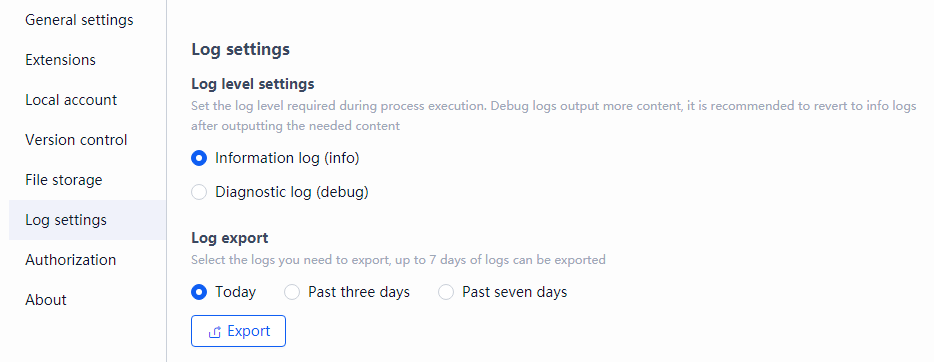
Compatibility
Compatible with Windows 11 and Windows Server 2022 for desktop installation and element recognition.
Optimization and Improvements
- Adjusted timeout duration for Unattended multi-engine download interfaces.
- Added a digital signature certificate to wxworkhelper.exe.
- Fixed an issue where the [IMAP-Download Attachment] command would throw errors when processing bounced email messages in mailbox systems.
- Refactored the Built-in Browser to address security scan issues.
- Enhanced self-training extraction models to handle table fields with blank cells, ensuring that all rows in a column match the total number of table rows by filling blanks with empty strings.
Bug Fixes
- Added a digital signature certificate to wxworkhelper.exe to prevent antivirus software (e.g., Symantec) from falsely flagging it as a virus.
- Fixed an issue where the [IMAP-Download Attachment] command would throw errors when processing bounced email messages in mailbox systems.
- Refactored the Built-in Browser to address security scan issues.
- Enhanced self-training extraction models to handle table fields with blank cells, ensuring that all rows in a column match the total number of table rows by filling blanks with empty strings.
Known Issues
- When reopening Automation Worker Hub (not the first time), if the long connection between the RPA Service and Commander is in a disconnected state (occasionally happens after restarting the computer), it will remain on the key activation window. This does not affect UnattendedWorker's task execution and will be addressed in the next feature release with optimized interaction design.
- By default, Automation Worker Hub hides or minimizes during process execution. If users manually activate and focus the Automation Worker Hub window, the shortcut Ctrl+F12 for terminating a running process will not work. This is because Automation Worker Hub runs with administrator privileges, whereas the process execution thread (RPA Service) runs as a sub-process with regular user privileges. To enable the shortcut, the Automation Worker Hub window must be minimized or closed.
Download Product Installation Package
RPA Product Version Release History Summary (including official and customized versions)